Affiliate links on Android Authority may earn us a commission. Learn more.
How to turn off PayPal notifications on Facebook Messenger
Published onApril 26, 2022
Suppose you’ve linked your PayPal account to your Facebook account to make payments on Marketplace, send money to contacts, or pay for ads? In that case, you might start seeing notifications for other payments on Facebook Messenger. Here’s how to turn off PayPal notifications on Facebook Messenger.
Read more: What is PayPal? Everything you need to know
QUICK ANSWER
To turn off PayPal notifications on Facebook Messenger, log in to your PayPal account and click on the gear icon at the top right corner. Go to Notifications and scroll down to the Social section. Toggle off Facebook Messenger.
How to turn off PayPal notifications on Facebook Messenger
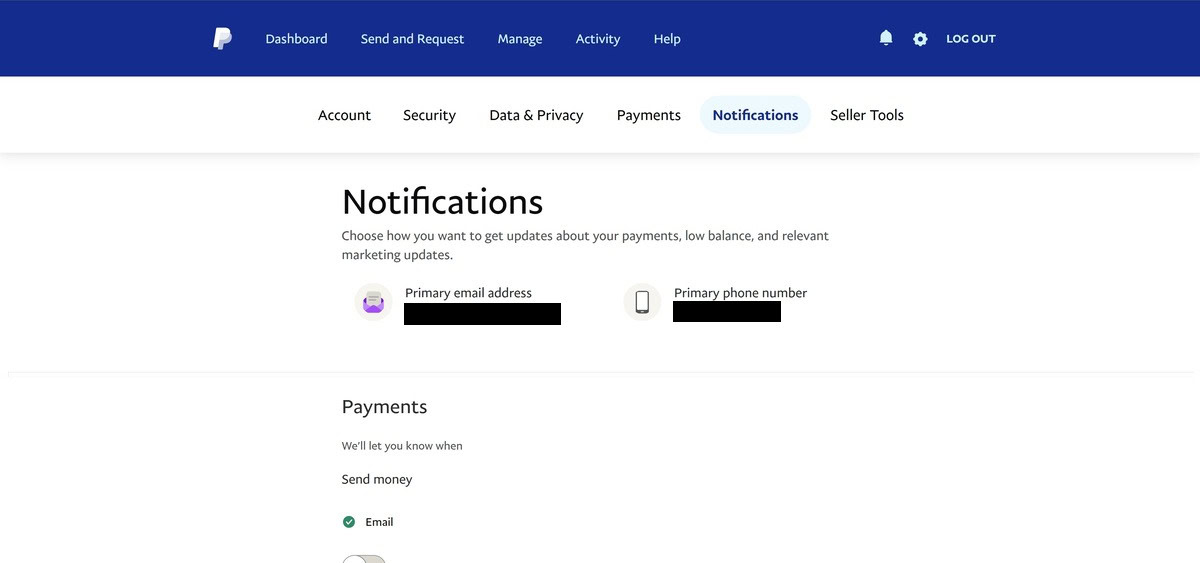
Log in to your PayPal account, click on the gear icon at the top right corner, and go to the Notifications tab. Scroll to the Social section. You’ll see the Messenger icon if you have linked the accounts. Click on the toggle to remove Messenger as a notification option.
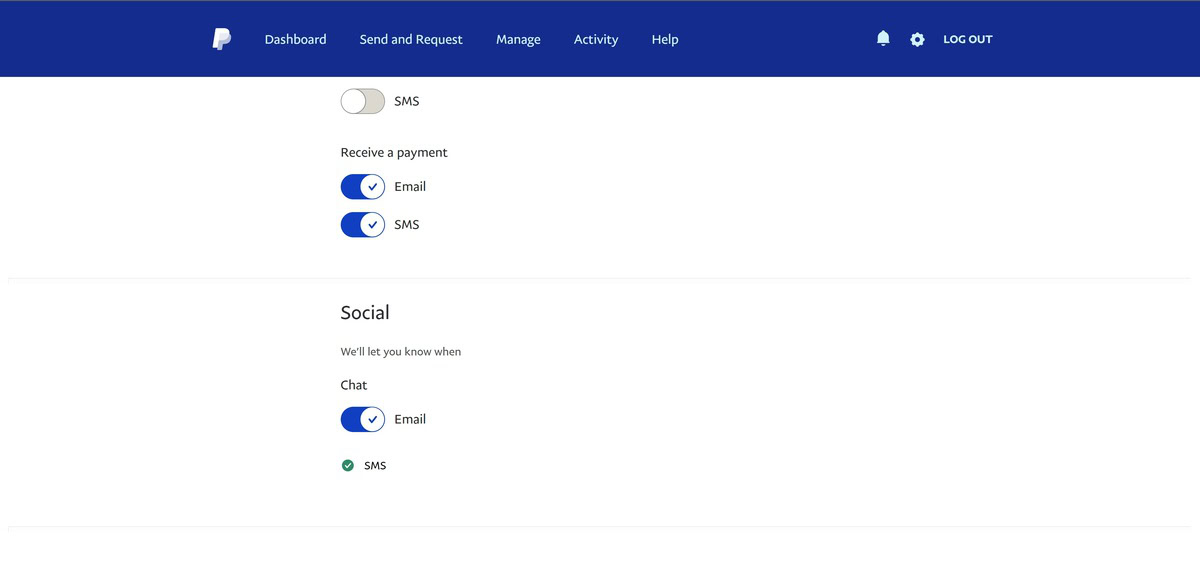
If you don’t see Facebook Messenger in the settings, you can access the option directly by going to PayPal’s Messenger notifications setting. Open the page, uncheck the option and click Save.
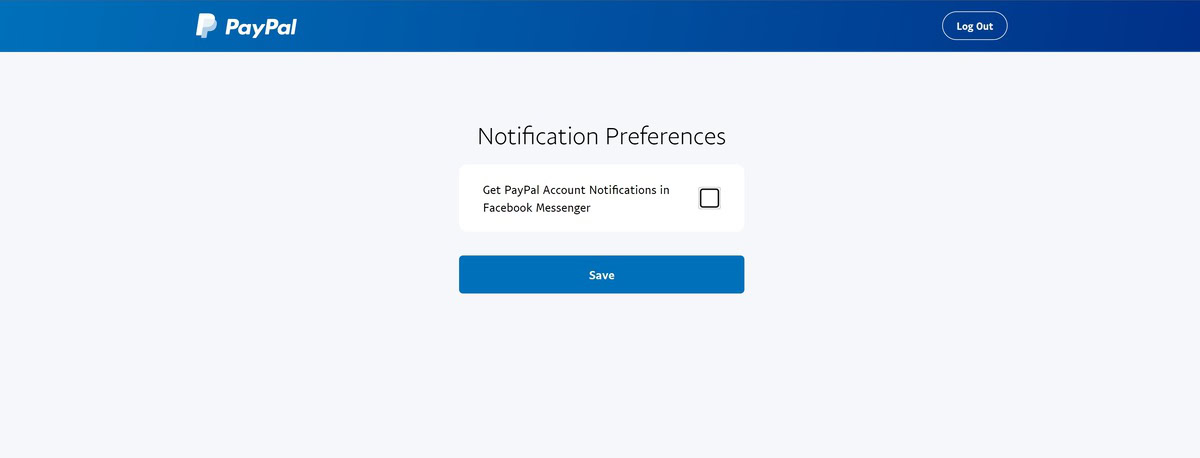
Read more: How to change your PayPal password
FAQs
Can I remove PayPal notifications directly on Facebook Messenger?
Facebook Messenger lets you mute notifications, but you will still receive them. Log in to your Facebook account and click the Messenger icon at the top right corner to mute notifications. Hover on the PayPal chat, click the three horizontal dots icon and click Mute notifications. On mobile, you will have to long-press on the chat name.
Why is my PayPal account linked to Facebook?
The accounts are linked if you use PayPal as a payment method for Facebook Marketplace, ads, or to send money to contacts. To completely unlink your account, click the down arrow on the website at the top right corner and go to Settings–>Settings and privacy–>Facebook Pay (this option might say Payments depending on your location). Click the PayPal payment method and click Remove account.