Affiliate links on Android Authority may earn us a commission. Learn more.
How to turn off and restart your iPhone 13
Published onFebruary 29, 2024
When was the last time you turned off or restarted your iPhone? Other than automatic updates, most people can go months without switching off and restarting their phones. Only when things start to slow down and get sluggish do we think it’s time to hit the off switch — and we suddenly realize we don’t know where it is. Here’s how to turn off the iPhone 13.
QUICK ANSWER
To switch off and restart your iPhone 13, you can simultaneously hold the volume down and power buttons. The screen will now ask if you want to switch the phone off. Alternatively, go to Settings > General and scroll to Shut Down.
How to turn off the iPhone 13
There’s no big red obvious “TURN OFF HERE” button on the iPhone 13 screen, so finding the right method takes a bit of hunting. Two options are available — the rapid option and the slightly more inconvenient one.
The volume and power buttons
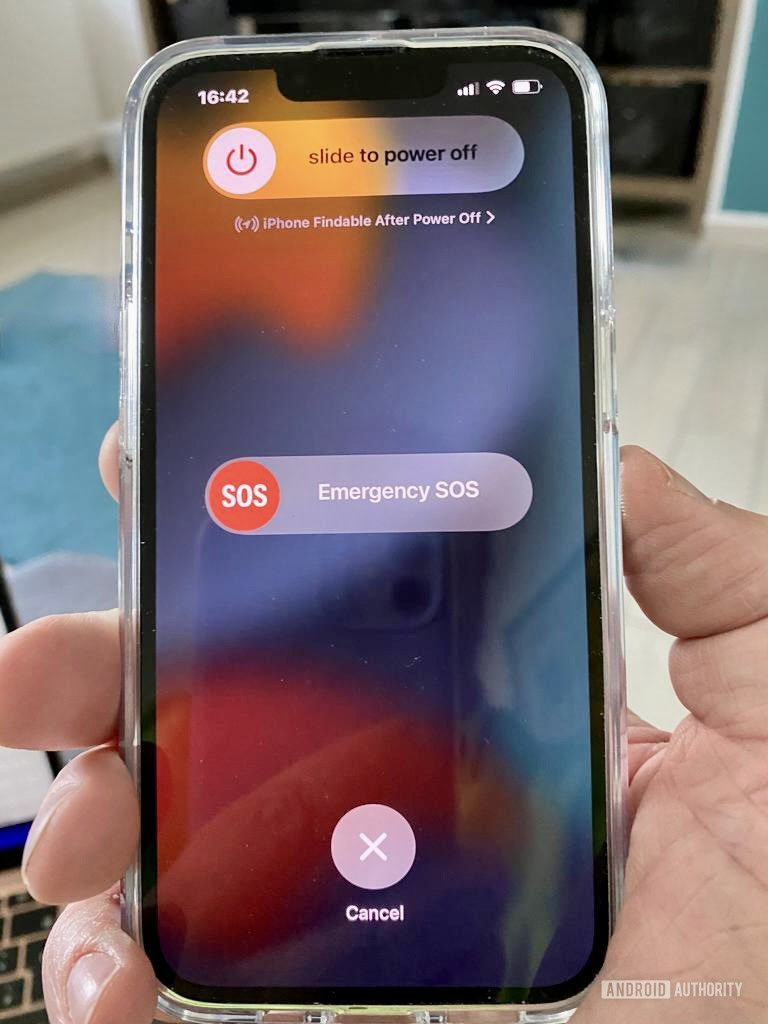
Hold the volume down and power buttons simultaneously if you want to turn off your iPhone quickly. A few seconds later, you’ll get a haptic buzz from the phone, and your screen will give you a slide to power off option. Swipe left on the gray power off bar to shut the phone down.
The Settings menu
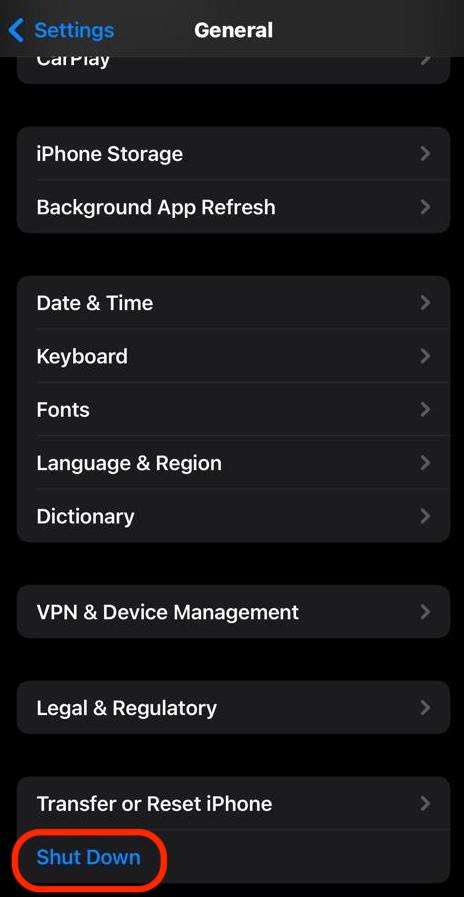
A slightly longer method (but only by a few seconds) is to go to Settings > General. Scroll down to the bottom of the screen to find a Shut Down option. Tapping this will bring you to the same power-off screen as the last option. So, the key combination is just a faster way of getting there.
How to force restart the iPhone 13
It’s a rare occurrence, but now and then, your iPhone 13 won’t turn off, and you can’t do anything to shift it. In this scenario, you would have to force restart it.
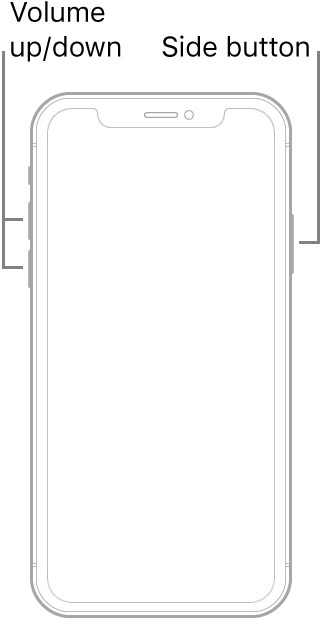
To do so:
- Press and quickly release the volume up button.
- Now, press and quickly release the volume down button.
- Finally, press and hold the side power button.
- Take your finger off the side power button when the Apple logo appears on the screen. The phone will now start up.
FAQs
Yes. The less the phone has to do, the faster it will charge. If you’d rather not turn the phone off while charging, put it into Airplane Mode instead. It accomplishes the same thing.
No. A force restart merely restarts the phone after it has frozen. Consider a force restart to be the equivalent of a good punch or a kick.
A force restart usually solves the problem very easily. If for some reason, a force restart does not solve the problem, deeper issues may be at play here, such as malfunctioning hardware. You should contact Apple Support for advice or take your phone to a local repair shop.