Affiliate links on Android Authority may earn us a commission. Learn more.
How to turn Safe Search on or off on Google
Published onMay 2, 2024
Safe Search is one of the options Google gives you to hide explicit content. Built into the search engine, Safe Search is a function you can toggle on or off within search settings. Let’s go over how to turn Safe Search on or off on Google.
QUICK ANSWER
To turn Safe Search off on Google, launch the Google app. Tap your profile picture in the top right, then select Settings > Hide explicit results > Safe Search. The slider here will allow you to toggle the function on or off.
JUMP TO KEY SECTIONS
How to turn Safe Search on or off on Google (desktop)
- In your desktop browser, go to Google.com and click Settings.
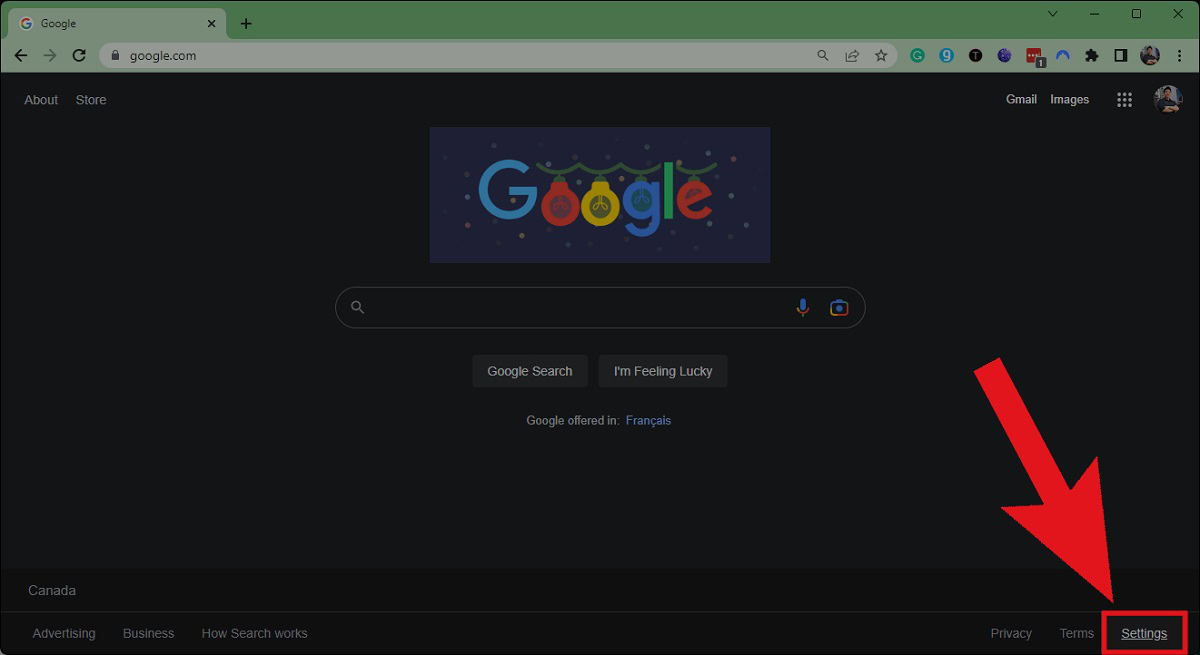
- From the subsequent pop-up, click Search settings.
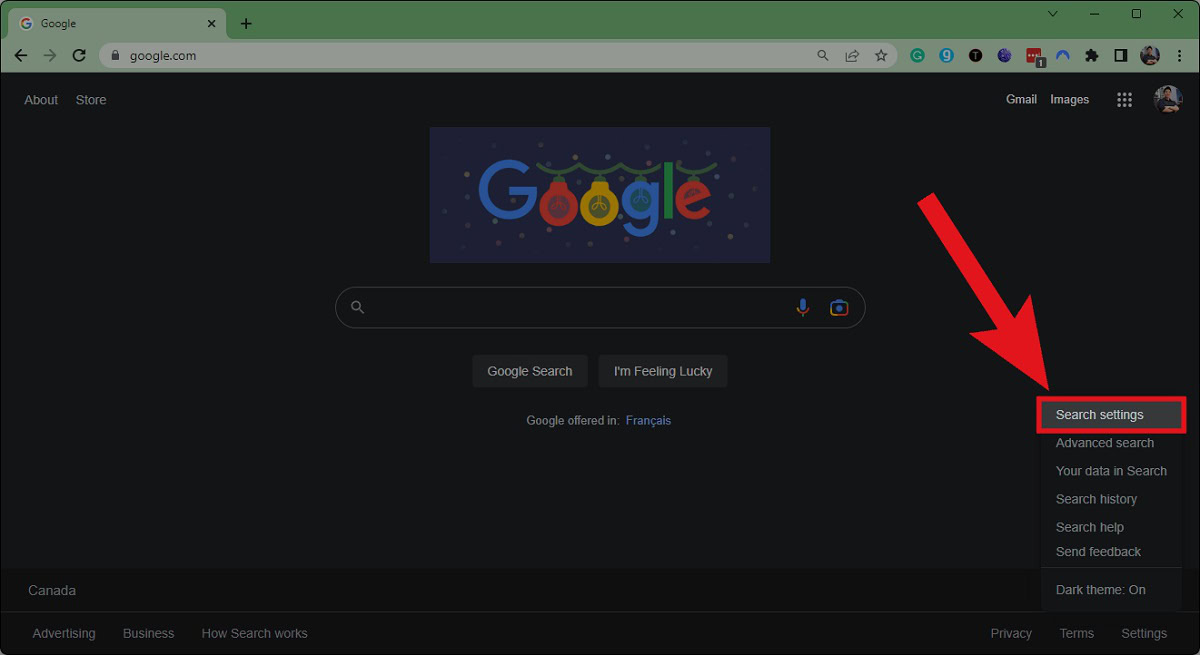
- Under the Content subsection, tap SafeSearch. This should open a new separate SafeSearch window. You can select one of three options, namely Filter, Blurring On, and Off.
- Filter will filter out explicit images, text, and links. This option sees Safe Search activated.
- Blur predominantly focuses on obscuring images, but may allow explicit text and links. This option partially activates Safe Search.
- The Off option will allow all content, even if explicit. This option sees Safe Search deactivated.
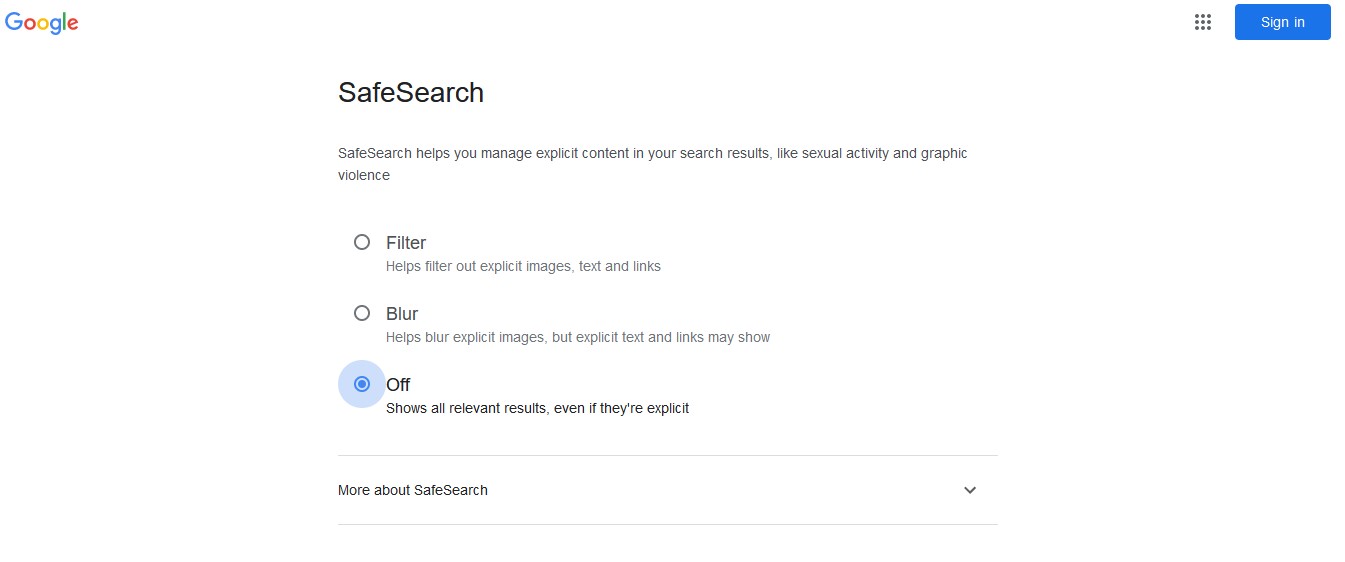
How to turn Safe Search on or off on Google (mobile)
Turning Safe Search off on your mobile device works a little bit differently. If you own an Android device, it simply involves swiping over to the Google tab on the home screen.
- Open the Google app on your device.
- Tap your profile picture in the top right.
- Tap Settings.
- Within Settings, tap SafeSearch.
- Select one of the three Safe Search options to activate or deactivate the feature.