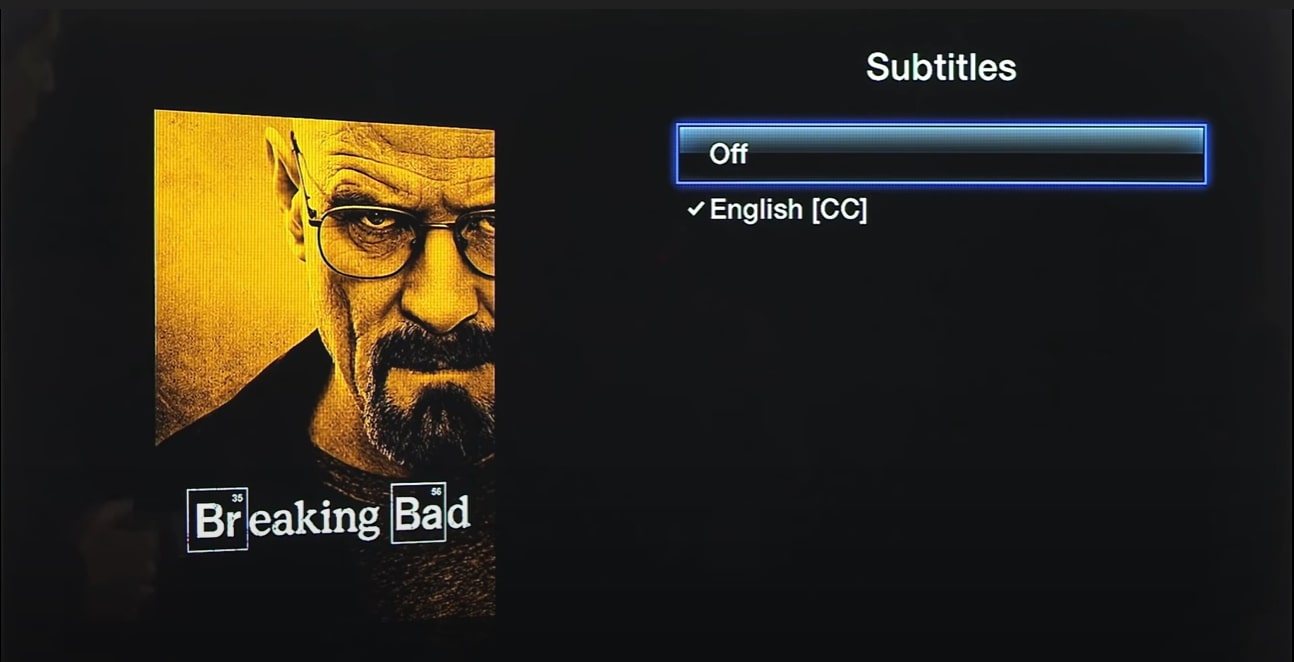Affiliate links on Android Authority may earn us a commission. Learn more.
How to change subtitles on Netflix for all devices
Published onDecember 14, 2022
Subtitles are a beneficial feature for learning languages and hearing what people are saying when you want to keep the volume down. But they can also be distracting when you want to be absorbed by your surround sound. Here’s how to turn subtitles on or off on Netflix.
Read more: How to change your language on Netflix for all devices
QUICK ANSWER
To turn subtitles on or off on Netflix, pause the show or movie you are watching and select Audio and subtitles from the language options.
JUMP TO YOUR DEVICE
How to turn off Netflix subtitles on your mobile device or computer
To enable or disable subtitles on your mobile device, begin by playing a show or movie, tap the screen, and tap Audio and subtitles. You can also adjust the brightness and playback speeds from here or skip back and ahead ten seconds.
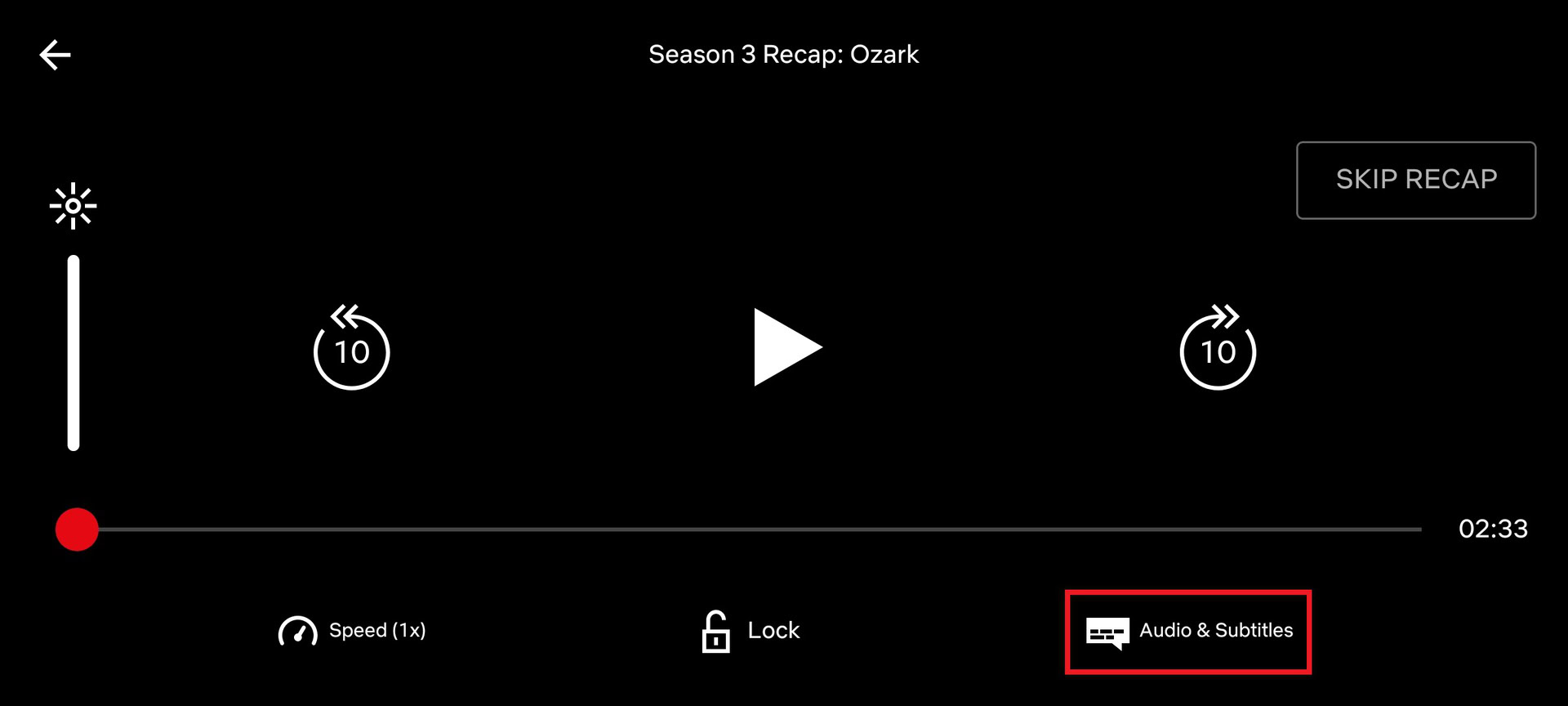
Next, select your desired subtitle language or select Off to disable them. You can also change the spoken language from here. When ready to start watching, tap Apply.
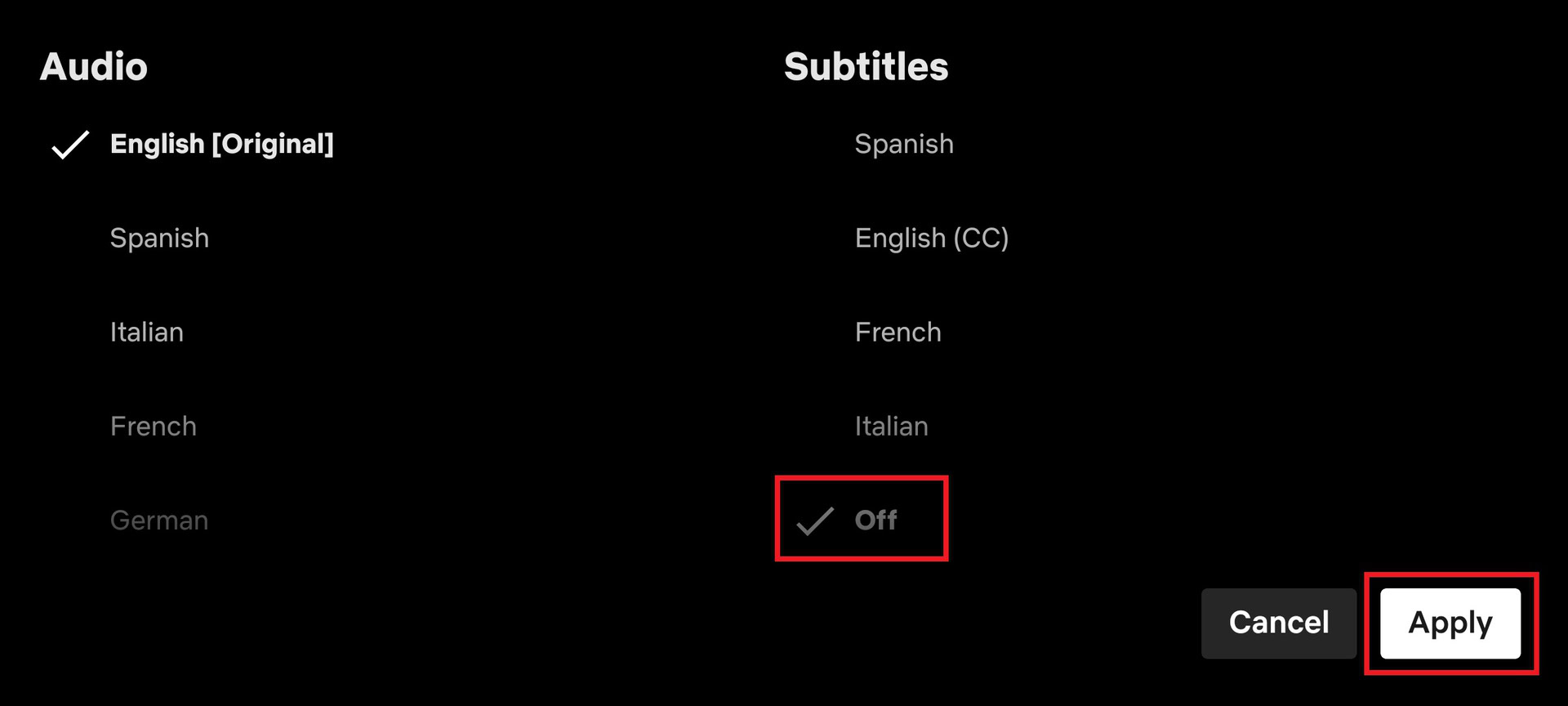
To toggle subtitles on your computer, begin by playing your title of choice, then click the screen to pause playback. From the bottom right hand of the screen, select the dialogue box icon to bring up Subtitle and Audio settings.

Select Off to turn subtitles off, or select your preferred subtitle language. You can also choose a different spoken language or manage closed captioning under Audio.
How to turn off Netflix subtitles on your TV, set-top box, or gaming console
Netflix is available on nearly every streaming device, from smart TVs to gaming consoles. Thankfully, the settings are pretty much the same wherever you’re watching. Before you start playing a show or movie, you can turn subtitles on or off by selecting Audio & Subtitles.
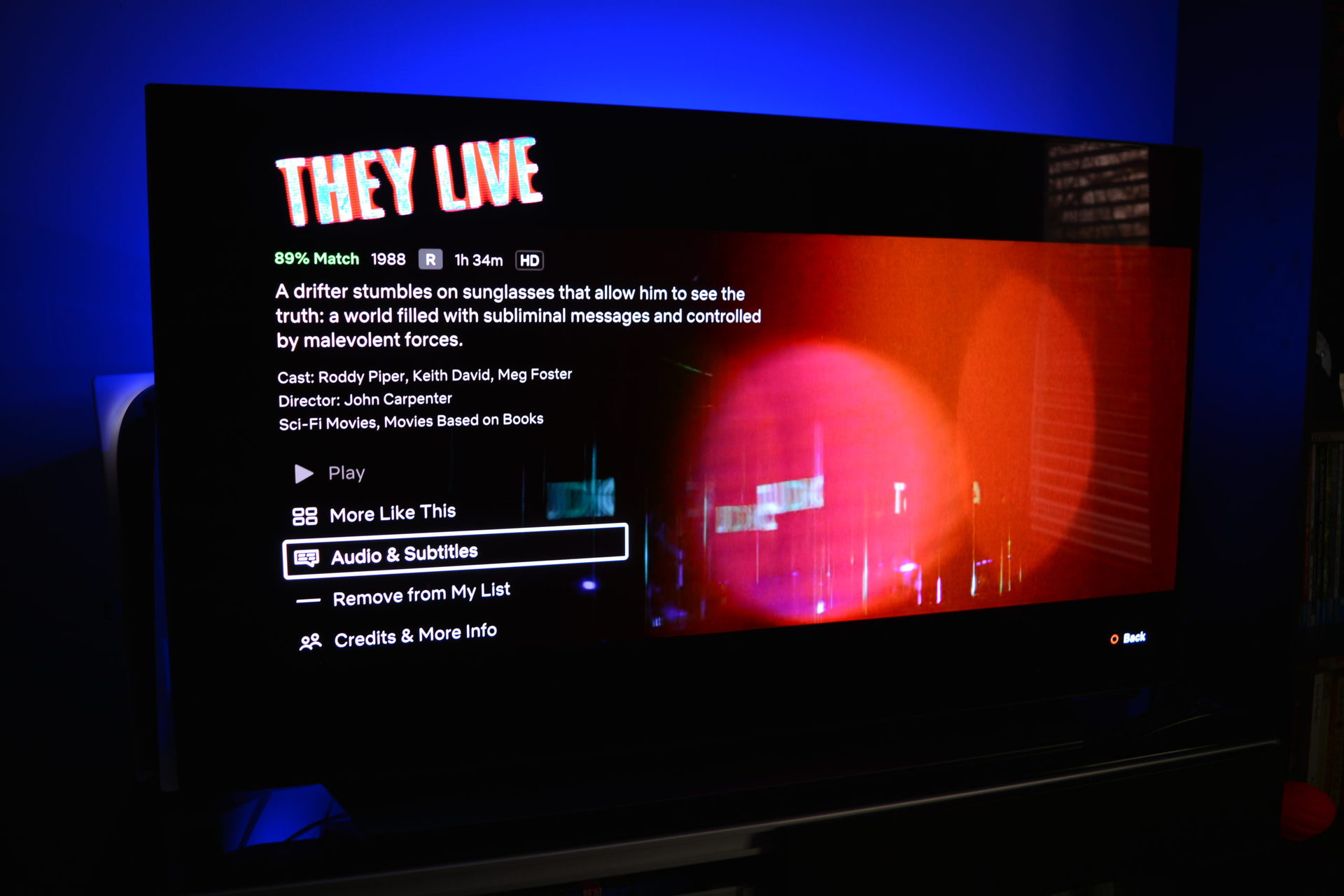
Select your preferred language or Off to remove the text on the next page. You can also press the up or down arrow on your remote controller during play to view closed caption settings from the bottom of the screen. The latest app updates of Netflix will save your settings the next time you boot up the big screen.
How to turn off Netflix subtitles on Apple TV
Managing subtitles is slightly different depending on your generation of Apple TV. For Apple TV 2 and 3, hold down the center button on the Apple TV remote to bring up language and audio settings. Select subtitles and either choose a language or choose Off.
For Apple TV 4 & 4K, swipe down on the Apple TV remote’s touchpad while playing content and select Subtitles from the top of the screen. Apple will keep the last subtitle settings you set when you resume playing.
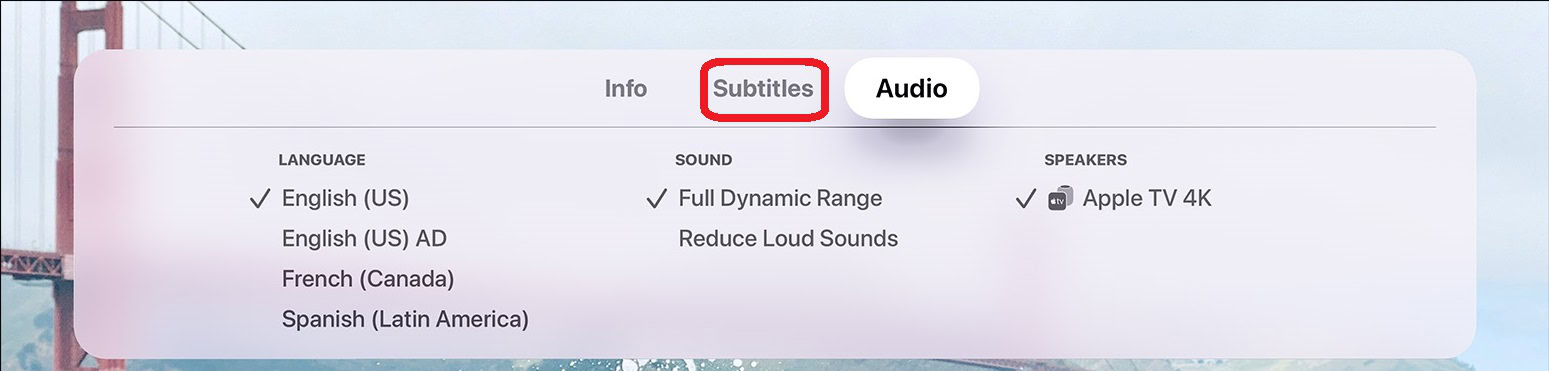
Read more: How to change subtitles and language on Hulu
FAQs
Yes, you can find subtitles in almost every language on any TV show or movie on Netflix.
To change the size of subtitles, go to your Netflix Account page. Then, find the Profile & Parental Controls and select a profile. Lastly, choose Change for Subtitle appearance.
From the Netflix home screen, select Manage Profiles, then choose the profile you want to edit. Select Audio & Subtitles Languages and select More to see a complete list of languages. However, not all languages are available for all titles, as Netflix shows the five to seven most relevant languages based on your location.
If you can’t see subtitles on Netflix, try clearing your browsing data, restarting your device, singing in and out of your Netflix account again, and making sure the app is up to date. If none of those methods work, you can contact Netflix’s customer support to report the problem.