Affiliate links on Android Authority may earn us a commission. Learn more.
How to turn off voice control on the iPhone
Published onAugust 30, 2022
You may not realize that, on an iPhone, voice control and Siri are two completely separate things. But how do you turn off voice control on the iPhone, if you decide that’s what you want? It’s very easy to do – just a quick tweak in the iPhone’s settings. You can also use the same setting to disable Siri if you want.
Read more: How to set up and activate Siri
QUICK ANSWER
To turn off voice control on the iPhone X and later models, go to Settings-->Accessibility-->Side Button. Under the Press and Hold to Speak section, deselect Classic Voice Control by tapping Siri instead. You can also disable Siri by choosing the Off option. On the iPhone 8 and earlier models, you can find the same setting by going to Settings-->General-->Accessibility-->Home Button.
JUMP TO KEY SECTIONS
How to turn off voice control on iPhone X and later models
First, go to Settings–>Accessibility and scroll to the Physical and Motor section. Tap Side Button.
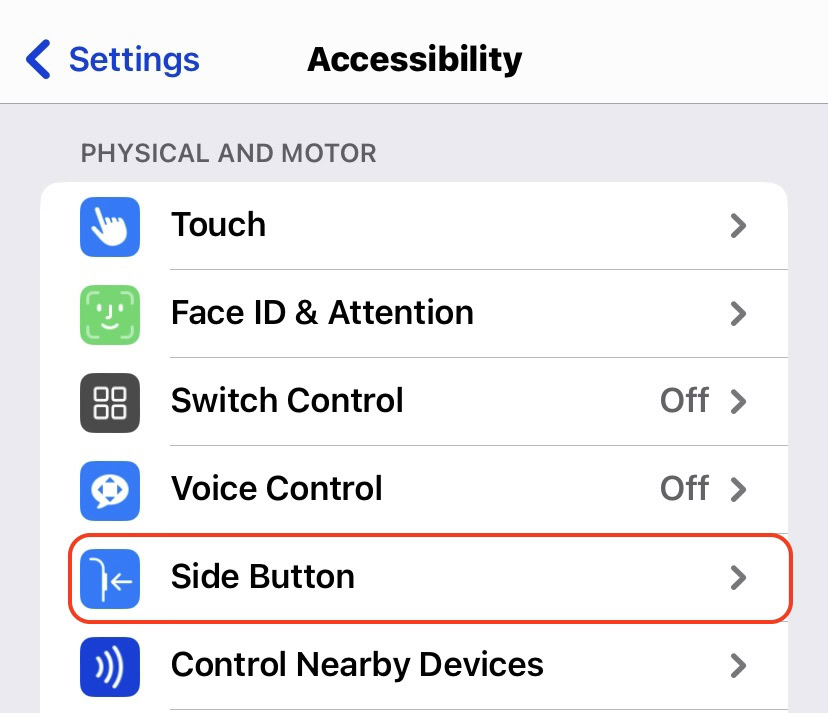
On the next screen, go to the Press and Hold to Speak section. If you want to disable voice control, make sure the Classic Voice Control option is deselected. You can do this either by tapping Siri or Off. Tapping Off however will also disable Siri. Off turns off everything relating to voice control on the iPhone.
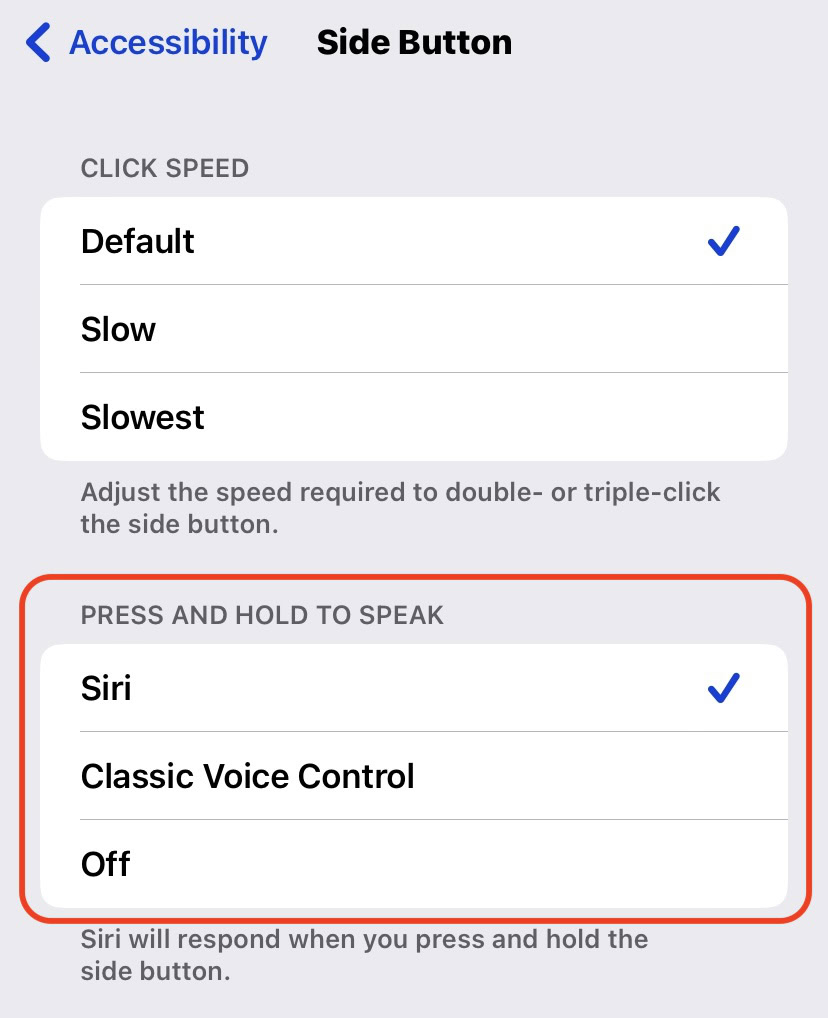
If you change your mind later, and you want to enable voice control again, just follow the same steps above, but in reverse.
How to turn off voice control on iPhone 8 and earlier models
If you own an iPhone 8 or earlier model, the process is the exact same as above. However, the only slight difference is the location of the setting. You would instead have to go to Settings–>General–>Accessibility–>Home Button. Now follow the steps outlined in the last section to turn off voice control.
Read more: The best accessibility options to use on the iPhone and iPad