Affiliate links on Android Authority may earn us a commission. Learn more.
How to turn off YouTube autoplay videos
Published onMarch 1, 2019
This week Google brought autoplay videos to the homepage in the YouTube app. Whether or not you think this is a good idea is beside the point, as the feature is here and there’s nothing we can do about it.
Read Next: YouTube dark theme mode – Here’s how to turn it on and off
However, Google took mercy on us and at least gave us the ability to turn off YouTube autoplay. Additionally, you may not know that you can also turn off YouTube autoplay when you’re watching videos, so another video doesn’t start to play when your current video is over.
Here’s how to turn off YouTube autoplay for both situations.
How to turn off YouTube autoplay even if you’re watching a video
Step 1: Open up the YouTube app. If this is your first time opening it since the autoplay rollout, you might see a notification like the one at the bottom of my screen:
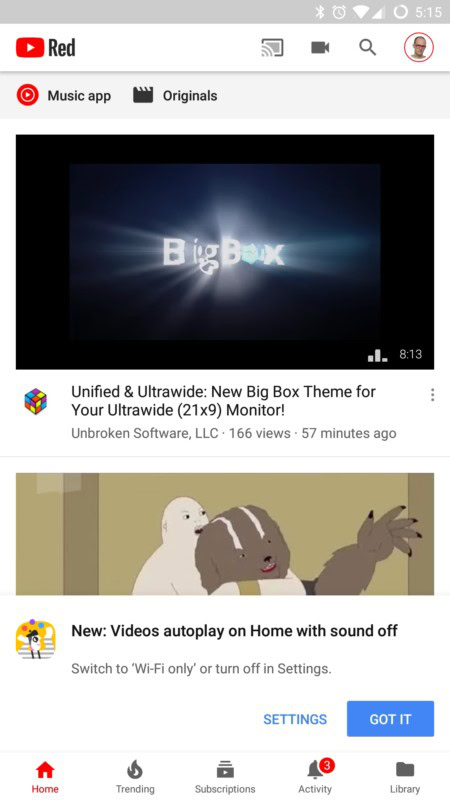
Step 2: If you see that notification, you can either hit “Got It” and it will go away, or click “Settings” and it will take you to the area where you can turn off YouTube autoplay. For those of you that got the notification, hit “Settings” and skip ahead two paragraphs. For those of you that didn’t, click your avatar icon in the upper right-hand corner of the homepage.
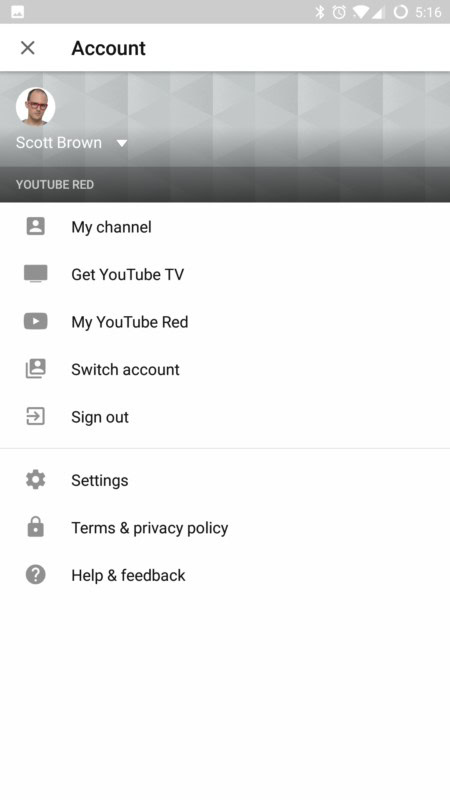
Step 3: After clicking your avatar icon, you’ll be taken to your account page. Yours might look a bit different if you don’t subscribe to YouTube Red, but similar options will be on your page. Hit the “Settings” link.
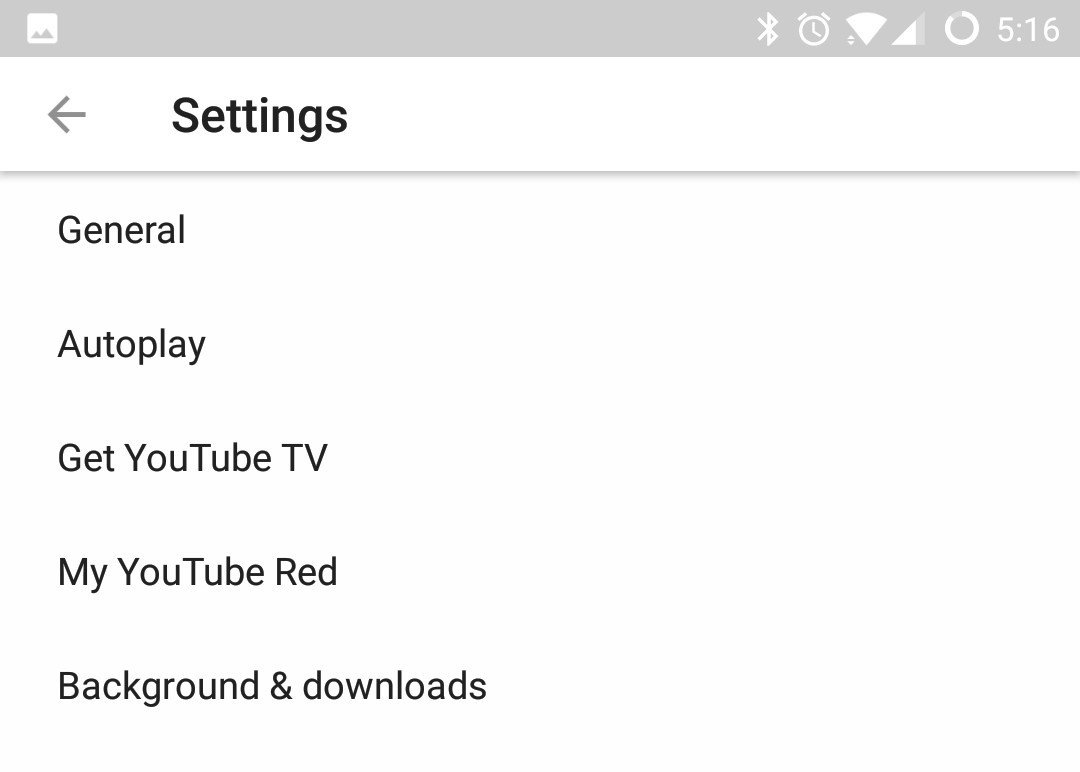
Step 4: Once you’re on the Settings page, it’s pretty obvious what to do next. Hit the “Autoplay” option.
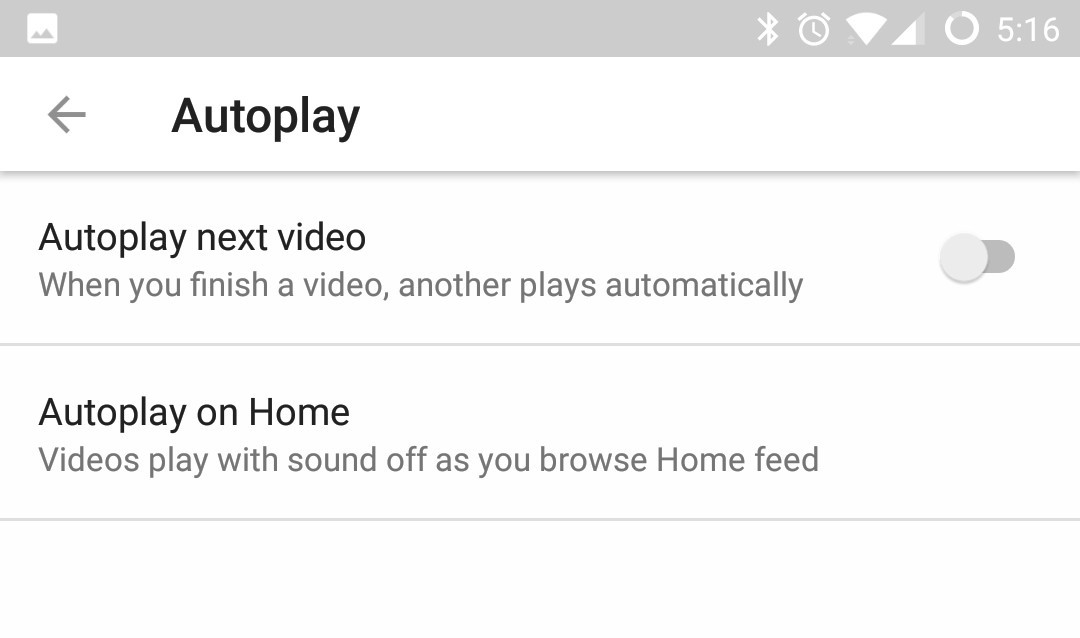
Step 5: This is where you can turn off YouTube autoplay. The first option on the list is for controlling whether or not YouTube plays another video after you’ve finished watching one. I personally dislike this feature, so I have that toggled off.
The second option is how to turn off YouTube autoplay on the homepage. There’s no toggle though, so tap the text and you’ll see this notification box:
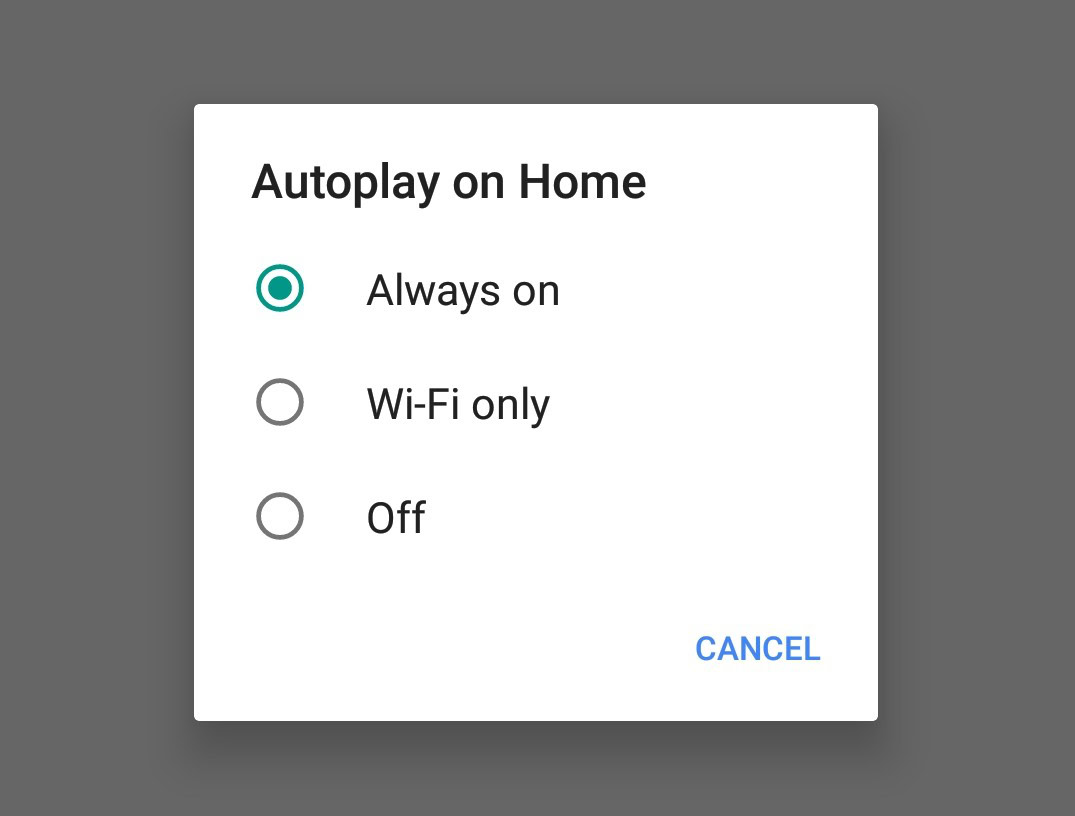
Notes: “Always On” is the default option. If you select “Wi-Fi Only,” videos will autoplay on the homepage but not if you’re on a cellular data connection. Autoplaying videos eats up bandwidth, which is one of the leading complaints about the feature in general, so this option is likely to appease a lot of detractors.
Of course, the last option is to turn off YouTube autoplay entirely. If that’s what you’re looking for, go ahead and select that.
And that’s it! While the autoplay feature might not be your cup of tea, good on Google for giving us the option to turn it off. Let’s keep our fingers crossed that it doesn’t remove the option somewhere down the line.