Affiliate links on Android Authority may earn us a commission. Learn more.
How to turn on, sign out, or turn off your Chromebook
Published onApril 3, 2025
Chromebooks are made to be easy-to-use devices, but what happens when you can’t figure out how to turn on your Chromebook? Don’t worry; design differences can put power buttons in some odd places sometimes, and Google doesn’t exactly make things very clear. Let’s help you figure out how to turn on, sign out, or turn off your Chromebook.
QUICK ANSWER
To turn on a Chromebook, lift the screen. Otherwise, you can locate the power button and press it for about three seconds. If you want to sign out of your Google account, press and hold the lock or power key for a couple of seconds. To turn off a Chromebook, you can press and hold the power button until it flashes white and the screen goes black.
There are alternative ways to perform these tasks. Keep reading to learn more.
KEY SECTIONS
Editor’s note: We used an ASUS Chromebook Plus CX34 running Chrome OS version 134.0.6998.183. Some steps may differ depending on your device and software version.
How to turn a Chromebook on

Opening the lid is the most straightforward way to turn on a Chromebook. This usually turns on the Chromebook. However, some older models require the device to be plugged in for this method to work. Newer ones will turn on upon lifting the screen as long as the battery has enough juice to do so.
If simply opening the laptop doesn’t trigger a boot, you can press and hold the power button for about three seconds, until the Chrome logo appears. That said, things can get a bit confusing with power buttons and Chromebooks. Older devices usually merge the lock and power buttons. As you can see in the image above, this lock key is usually in the top-right corner of the keyboard. Use that one.
Many newer Chromebooks and Chromebook tablets or convertibles have a dedicated power button, usually along one of the device’s edges. You can see an example of this in the image right below. If your Chromebook has one of these, you’ll need to use the dedicated power button.

How to sign out of a Chromebook
There are also a few ways to sign out of your device. The quickest is to just press the lock or power button for about two seconds. This will sign you out while keeping your apps open so you can sign back in whenever you want to. Depending on your device, it might also log you out when you close the screen.
Another way to sign out is to use the power menu.
How to log out of Chromebook using the settings:
- On the bottom-right of the screen, find the section that has the time, connection, and battery info. Click on it.
- Click on the power menu.
- Select Sign out.
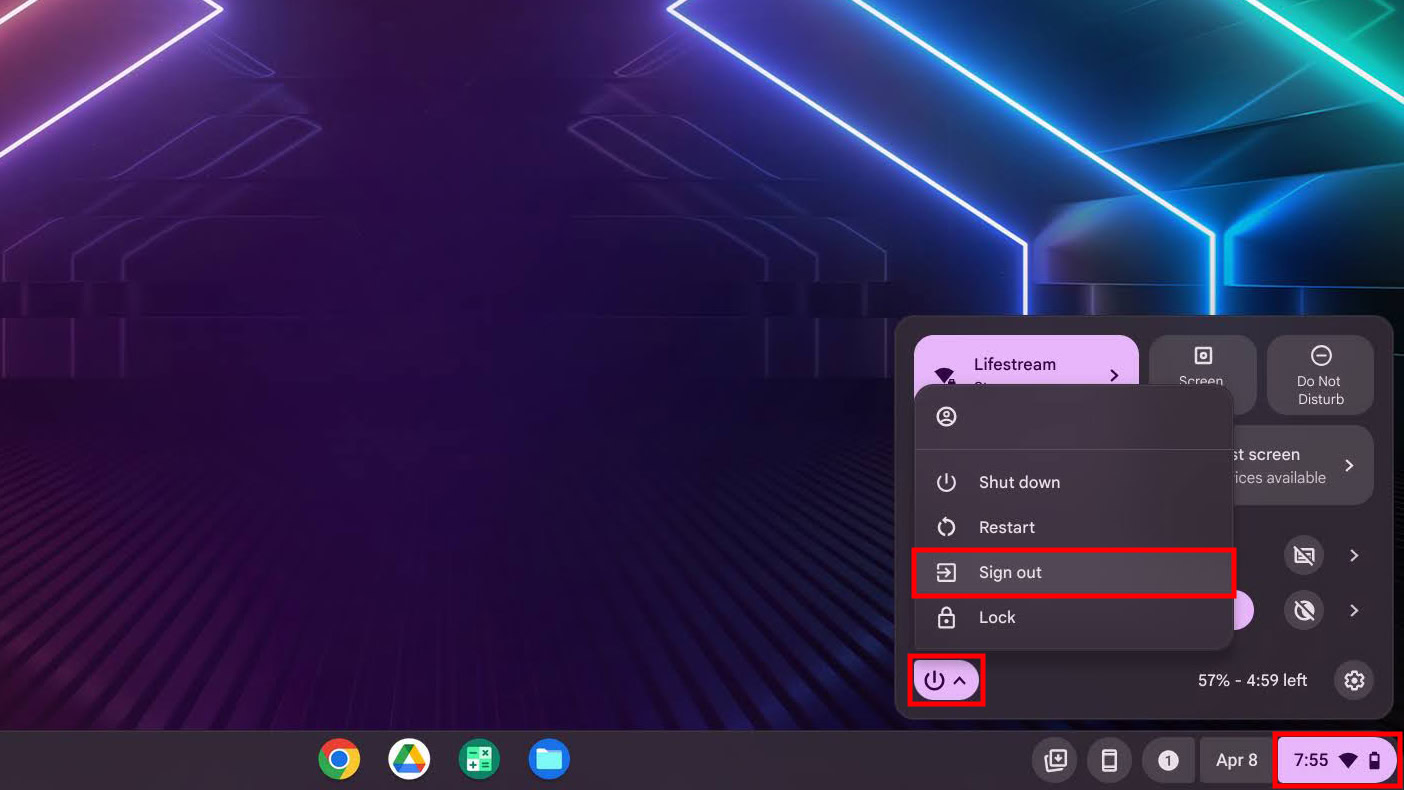
How to turn off a Chromebook
To power off a Chrome OS device, hold the power button for about a second. A few power options will show up. Select Shut down. You can also skip the steps and simply press and hold the power button for a few seconds. The screen will flash white and then turn off. This signals that the device has been shut down.
You can also use the power menu in Chrome OS to turn your device off.
How to turn off your Chromebook using the settings:
- On the bottom-right of the screen, find the section that has the time, connection, and battery info. Click on it.
- Click on the power menu.
- Select Shut down.
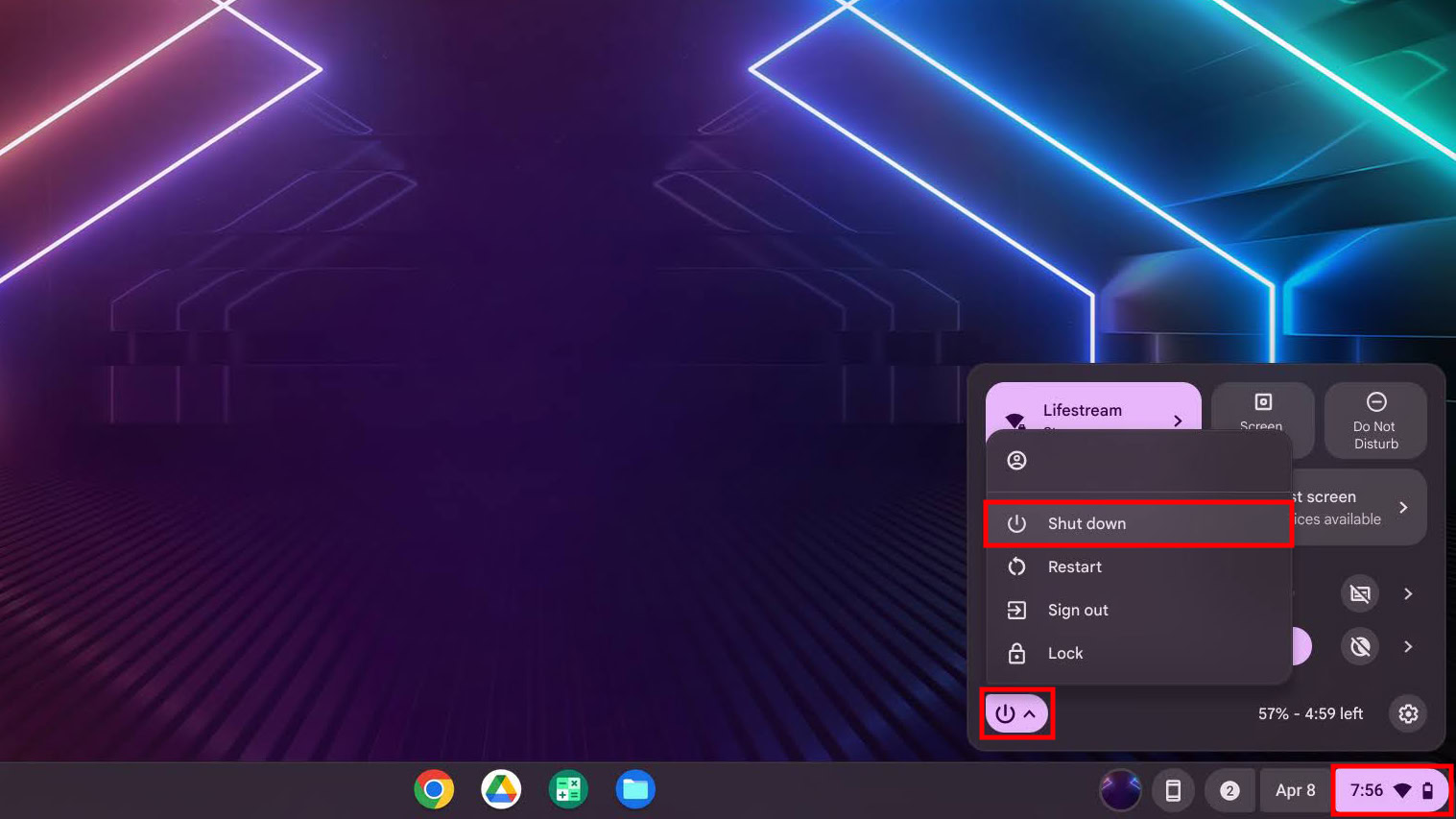
How to put a Chromebook to sleep
Lastly, like most laptops, simply close the lid to put the device to sleep. You will need to enable this feature for this to happen, though. If this isn’t enabled, the Chromebook won’t go to sleep when you close the lid.
How to make a Chromebook sleep when the lid is closed:
- Launch the Settings app.
- Click on the System preferences tab.
- Go into the Power options.
- Ensure Sleep when lid is closed is toggled on.
FAQs
Your Chromebook may have a dedicated power button. It is usually found somewhere along the edges of the device, and tends to have a tiny power logo next to it or on it. It could also be on the keyboard, in some devices. If yours doesn’t, the lock key in the top-right part of your keyboard will double as a power button.
There is an option in the settings that will let you choose whether a Chromebook will go to sleep when the lid is closed. If this is on, the computer will go to sleep when it is closed. Otherwise, it will just turn off the screen. Some older devices would put the computer to sleep or log you out by default.
Sometimes, either the Chromebook or Chrome OS software can get buggy. You might need to perform a hard reset if none of the traditional methods work. You can shut down the Chromebook by pressing and holding the power button. Keep holding, usually for about 10-15 seconds. When the Chromebook is off, press and hold the power and refresh buttons simultaneously. When the computer starts restarting, release the refresh key until the device boots. If you have a convertible or tablet, you will need to press and hold the power and volume up buttons simultaneously for about 10-15 seconds.