Affiliate links on Android Authority may earn us a commission. Learn more.
What is Instagram Quiet Mode and how to turn it on or off
April 30, 2025
We all like a bit of quiet sometimes. Even if you don’t mind your phone constantly pinging messages and notifications, most of them are unlikely to be urgent, and it’s healthy to ignore them when you head to bed or just need a break. Instagram has a Quiet Mode for this very purpose, but you might wonder how it works and how it’s different from pausing notifications. We’ll run you through what it does and how to turn Quiet Mode on or off on Instagram.
Quiet mode is a good way to have your peace, but what if you don’t want to interrupt others’ peace, too? Don’t be afraid that you might annoy them when sending messages to them! The solution for you is the silent message!
QUICK ANSWER
Instagram Quiet Mode is a setting that allows you to set a regular period each day during which you won't receive notifications.
To turn Quiet Mode on or off:
- Go to your profile and tap the three horizontal lines in the top right to get to the menu.
- Tap Notifications.
- Go to Quiet mode.
- Toggle the Quiet mode switch to on or off.
JUMP TO KEY SECTIONS
What is Quiet Mode on Instagram?
Quiet Mode on Instagram is a way to automatically pause your notifications during a set period each day. It’s accessed through your profile settings menu, and once activated, you won’t receive any notifications on your device during the chosen period. Once the Quiet Mode period ends, you’ll get a summary of any notifications you received during the period. This can be very useful if you’re in a situation in which you need your phone to be on in case of something urgent, but you don’t want to be disturbed by social media activity.
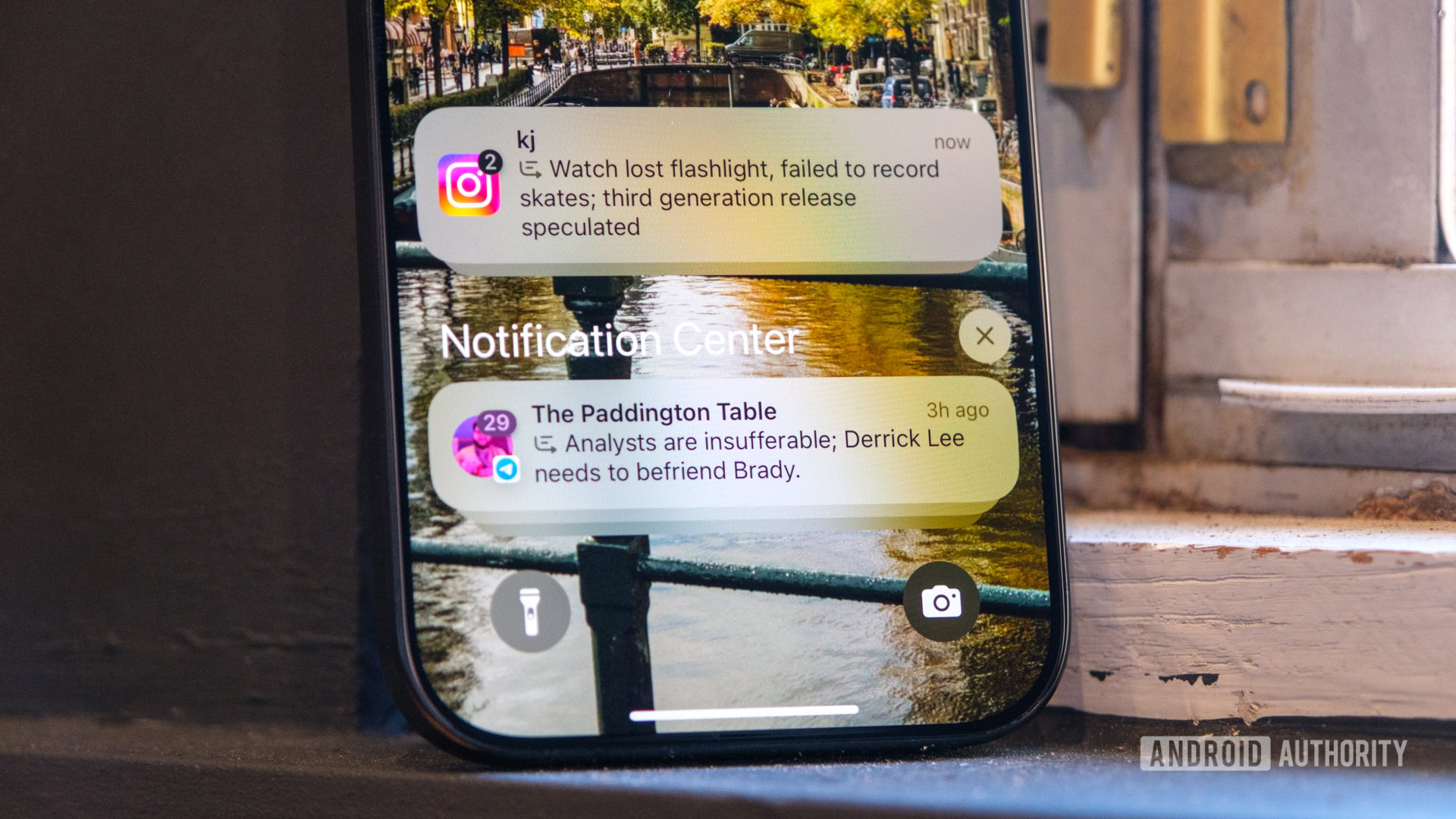
During Quiet Mode, the status dot next to your profile picture will change from green to a moon icon. Anyone who sends you a direct message during the period will get an automatic notification that you won’t be notified about the message until the end of the Quiet Mode period. However, you can still use the Instagram app as normal during this time.
It sounds quite a lot like the Pause Notifications feature, and it is. But there are differences. Pause Notifications is something you can only use from the point at which you decide to use it. There’s also a maximum pause time of eight hours. This is handy if you’re going into an important meeting, but less so if you need to remember to do it before bed every day. Quiet Mode is essentially scheduling a notification pause regularly, and the period you can choose can be as long as 12 hours.
How to turn Quiet Mode on or off on Instagram
It’s very easy to use and set your schedule. Here’s how to turn Quiet Mode on or off on Instagram.
- From the home screen of the Instagram app, go to your profile by tapping the image of your profile picture in the bottom right.
- Go to the profile menu by tapping the three horizontal lines icon in the top right.
- On this next menu, tap on Notifications.
- Next, hit Quiet mode. It’s underneath the Pause all option.
- You can now see a toggle switch next to Quiet mode. If you move it to the On position, Quiet Mode is activated.
- The default period is from 11:00 PM to 7:00 AM. You can amend that by changing the times next to the From and To options lower on the menu. As mentioned in the previous section, you can set the period to be as long as 12 hours.
- You can also choose days to turn on Quiet mode.
To turn off Quiet Mode on Instagram, you return to this screen and toggle the switch next to Quiet Mode to the Off position. When you do this, it will ask you if you wish to skip Quiet Mode instead. If you select Skip for now, you will start receiving notifications again until the Quiet Mode period of the following day. This is to allow you to keep your schedule but not use Quiet Mode for that particular period. To deactivate Quiet Mode altogether, tap Turn off quiet mode.
How to send Quiet Messages on Instagram
For all the late-night texters and considerate communicators, Instagram now has a feature that lets you send messages without interrupting the recipient with a notification. This is perfect for those times you want to:
- Send a quick message without seeming to demand a reply right away.
- Reach out to someone who might be busy and you don’t want to disturb their focus.
- Share a message late at night when they might be sleeping.
Here’s how to use Silent Messages:
- Open the Instagram app and head to your Direct Messages.
- Select the friend or contact you want to send the silent message to.
- In the message compose box, start your message with /silent followed by a space. You might see a small notification icon with a slash through it appear to indicate silent mode.
- After the /silent and space, type your regular message like you normally would.
- Hit send! The recipient will receive your message in their inbox but won’t be alerted by a notification.
Keep in Mind:
- Silent messages are a relatively new feature and might still be rolling out to users. If you don’t see the /silent prompt yet, it may not be available on your account.
- Just because they don’t get a notification doesn’t mean they won’t see the message eventually. They’ll still find it in their inbox when they open Instagram.
- Use Silent Messages thoughtfully. While it’s a great feature for considerate communication, avoid overuse to ensure your messages aren’t missed entirely.
With Silent Messages, you can now stay connected with friends on Instagram without worrying about interrupting their flow. So next time you have a message that can wait, send it silently and let them respond when it’s convenient for them.
FAQs
Quiet Mode is now widely available on Instagram, but it may not yet have been rolled out to all regions. If you’re confident it is available in your region, try updating the Instagram app to the latest version.
You can’t put Instagram Quiet Mode on for one person. The best you can do is mute that person, although you’ll have to do that manually each time. You can check out our guide on how to mute someone on Instagram. You can also learn how to unmute them.
Yes. Quiet Mode isn’t active when you install the app, but once you’ve activated it, Quiet Mode will turn on automatically at the scheduled time.
Yes. Quiet Mode just mute the notifications, if they open DMs to check, they will still see your messages.