Affiliate links on Android Authority may earn us a commission. Learn more.
How to donate on Twitch on any device
Published onMarch 31, 2024
It’s no secret that Twitch streamers can make a lot of money. Through Twitch alone, streamers get money through monthly subscriptions and donations. Beyond that, if the streamer is popular and partnered, they can earn additional income through their sponsorships, affiliate marketing, ads, merch, and other sales. If you want to support a particular streamer, you may be wondering how to donate to them on Twitch. Let’s address that now.
READ MORE: What is Twitch Turbo and how does it differ from Twitch Prime?
THE SHORT ANSWER
To donate to a streamer on Twitch, start watching their stream. If you want to donate with the donate button, scroll down to their channel panels, click their donate button and fill out the fields to finish sending your donation. If you want to use Twitch Bits to Cheer, click the Cheer button in chat.
KEY SECTIONS
How to donate to streamers on Twitch (donate button)
Desktop
- Go to Twitch in your browser and start watching the streamer you want to donate to.
- Once you’ve opened their stream, scroll down. Underneath their stream, you will find their channel panels and buttons.
- If they have one set up, locate their donate button and click it. These buttons typically read “Donate”, “Support”, “Donations,” or “Tips.”
- You will be redirected to their external donation page. Fill out all necessary elements to donate, including your payment method credentials. When finished, donate.
Setting up one of these dedicated donation panels through Stream Elements and Streamlabs allows streamers to accept direct donations from users without having to worry about losing a cut to the donation platform. Not every Twitch streamer has a donate button set up.
Mobile
- Open the mobile Twitch app and go to the profile you want to donate to. If you are in their stream, simply click on their avatar to go to their profile.
- Tap the About tab on the streamer’s profile.
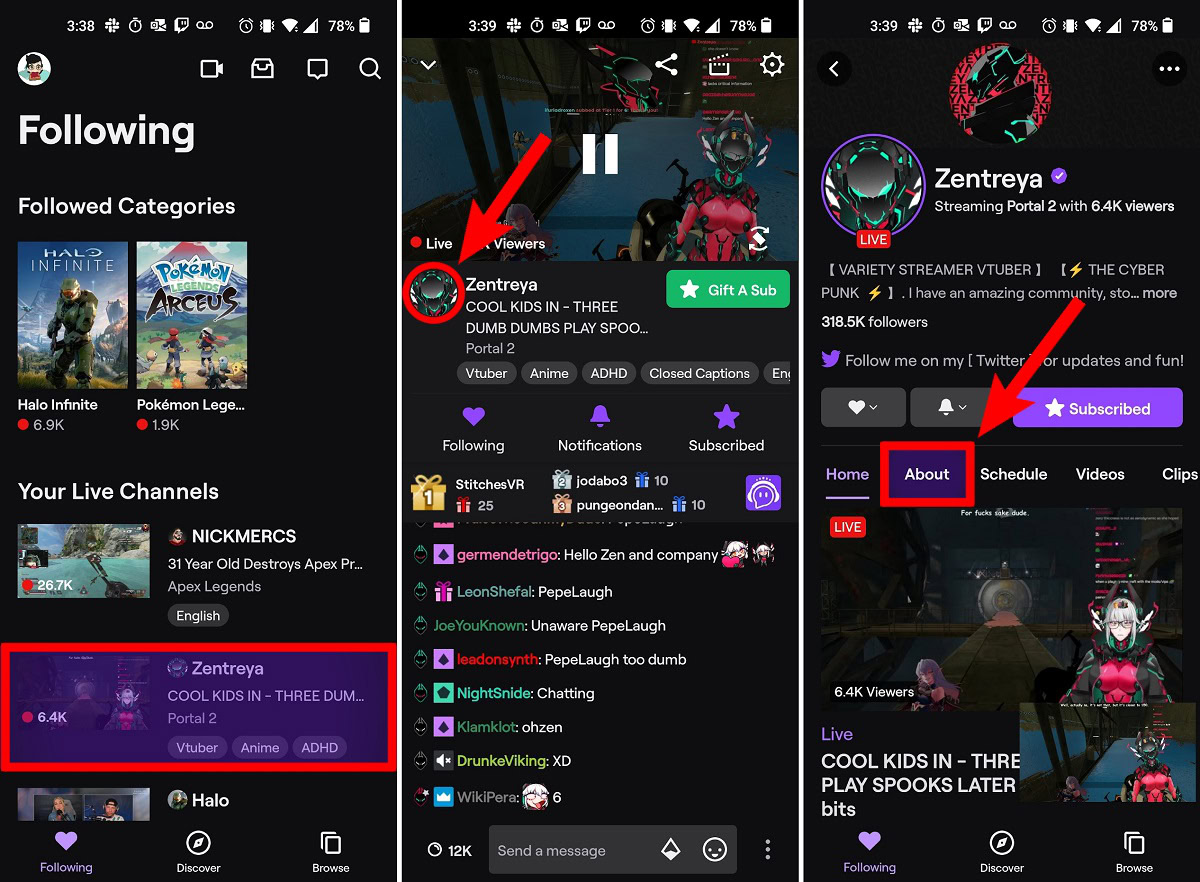
- Scroll down and find the donate button. Press it.
- Confirm that you want to go to their external donation page, then fill out all fields to finish making your donation.
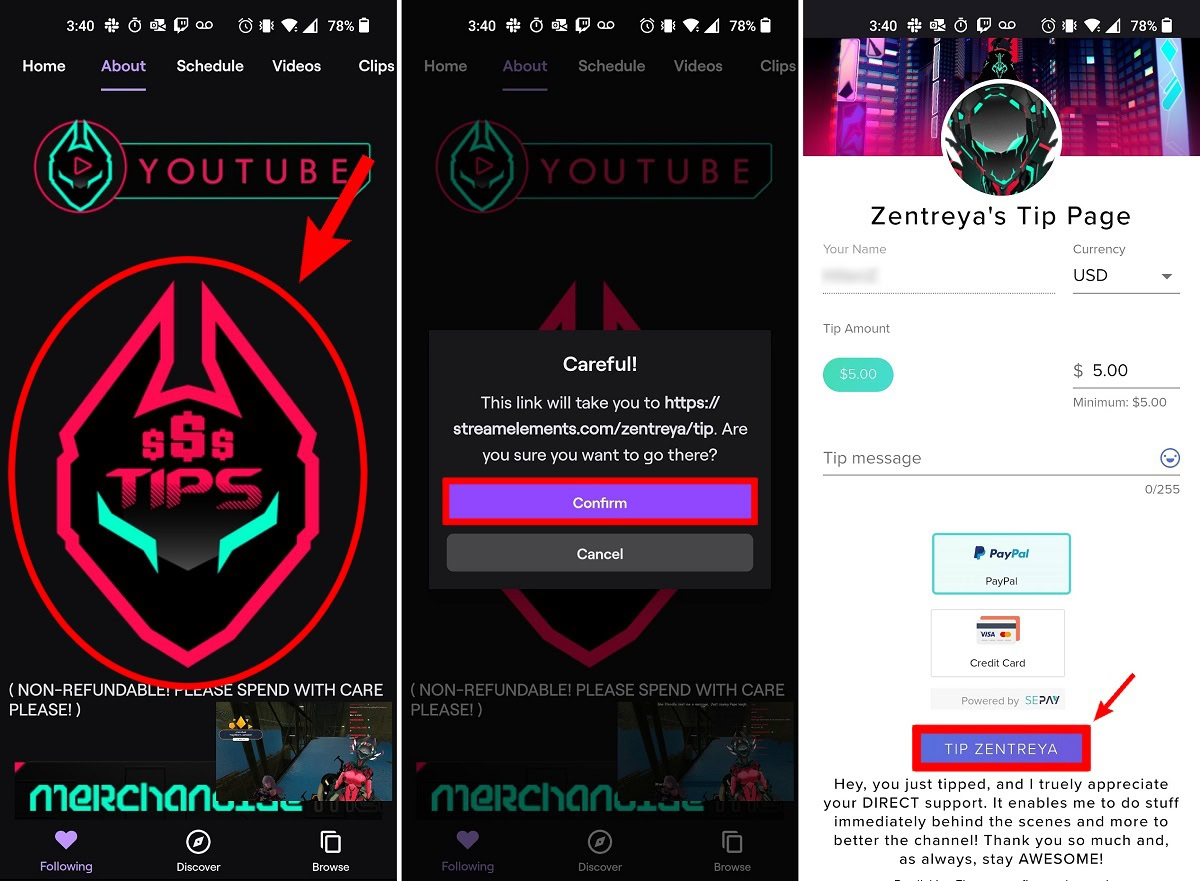
How to Cheer on Twitch (Twitch Bits)
Twitch Bits are a fun, interactive, and innovative way to donate someone’s livestream. Bits are a virtual currency purchasable through Twitch that, according to Twitch, “gives you the power to encourage and show support for streamers, get attention in chat through animated emoticons, vote in Polls, get recognition through badges, leaderboards, and acknowledgement from the streamer, with even more possibilities in Extensions.”
Twitch streamers get $0.01 for every Twitch Bit donated during their stream through Cheering. When used on extensions, streamers get 80% of that $0.01 per Bit, and 20% goes to the extension developer.
Twitch Bits are a premium digital currency that can be used to Cheer or activate certain stream extensions that a streamer may have added underneath their stream. You must buy Twitch Bits beforehand to Cheer or use extensions.
Desktop
- Open Twitch on your computer and start watching the streamer you want to donate to. In chat, click the diamond-shaped Twitch Bits button.
- Click on the option for how many Bits you want to use to Cheer. If you want your message to appear on-screen, click the pen icon then type it in.
- To check your current Twitch Bits balance, click the Get Bits button. Your Twitch Bits balance will appear underneath the Purchase Bits heading.
- Click the Chat button to send your message.
Mobile
- Open the Twitch mobile app and start watching the streamer you want to donate to. Tap the diamond-shaped Twitch Bits button in the Send a message field.
- Select how many Twitch Bits you want to Cheer and the animated emoticon you wish to use. Add your message after the Cheer[insert number] text when ready.
- Send your message to finish donating.
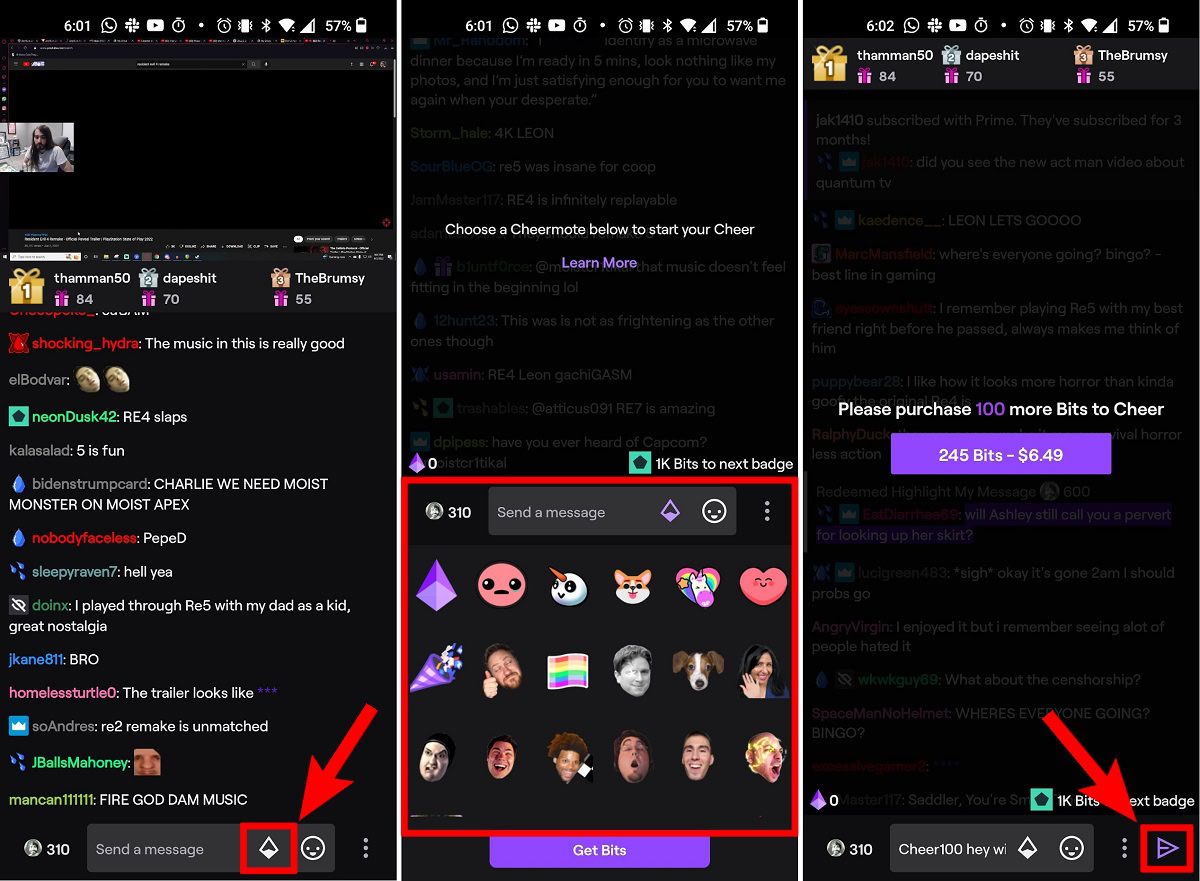
FAQs
You must purchase Twitch Bits from the website. In certain areas of the world, you can watch ads for free Bits, or, in Canada, there is a promotion where you can get 50 Bits for redeeming associated candy bar codes. 100 Bits costs $1.40, 500 Bits costs $7, 1500 Bits costs $19.95, 5000 Bits costs $64.40, 10000 Bits costs $126, and 25000 Bits costs $308.
You can use Twitch Bits to Cheer or use an extension during a streamer’s stream. Cheering makes it so that whatever you type in your cheer message appears on-screen in the stream. If the streamer has it enabled, your message may also be read aloud in text-to-speech. When you use an extension with Bits, something will happen during the stream; for example, sometimes streamers enable a “soundboard” extension, where, if you use Bits, a sound plays during the stream.
If using an external donate button, Twitch takes nothing from the donation. Twitch takes around 30% of the initial Twitch Bits purchase, but nothing from any Bits donated to the streamer.
If you’re a Twitch mobile user, the simplified layout doesn’t have room for channel panels underneath the stream. You must go to their Twitch page > About > donate button.
The largest Twitch donation of all time came from Twitch itself. Twitch donated $1 million to DrLupo during a charity stream.