Affiliate links on Android Authority may earn us a commission. Learn more.
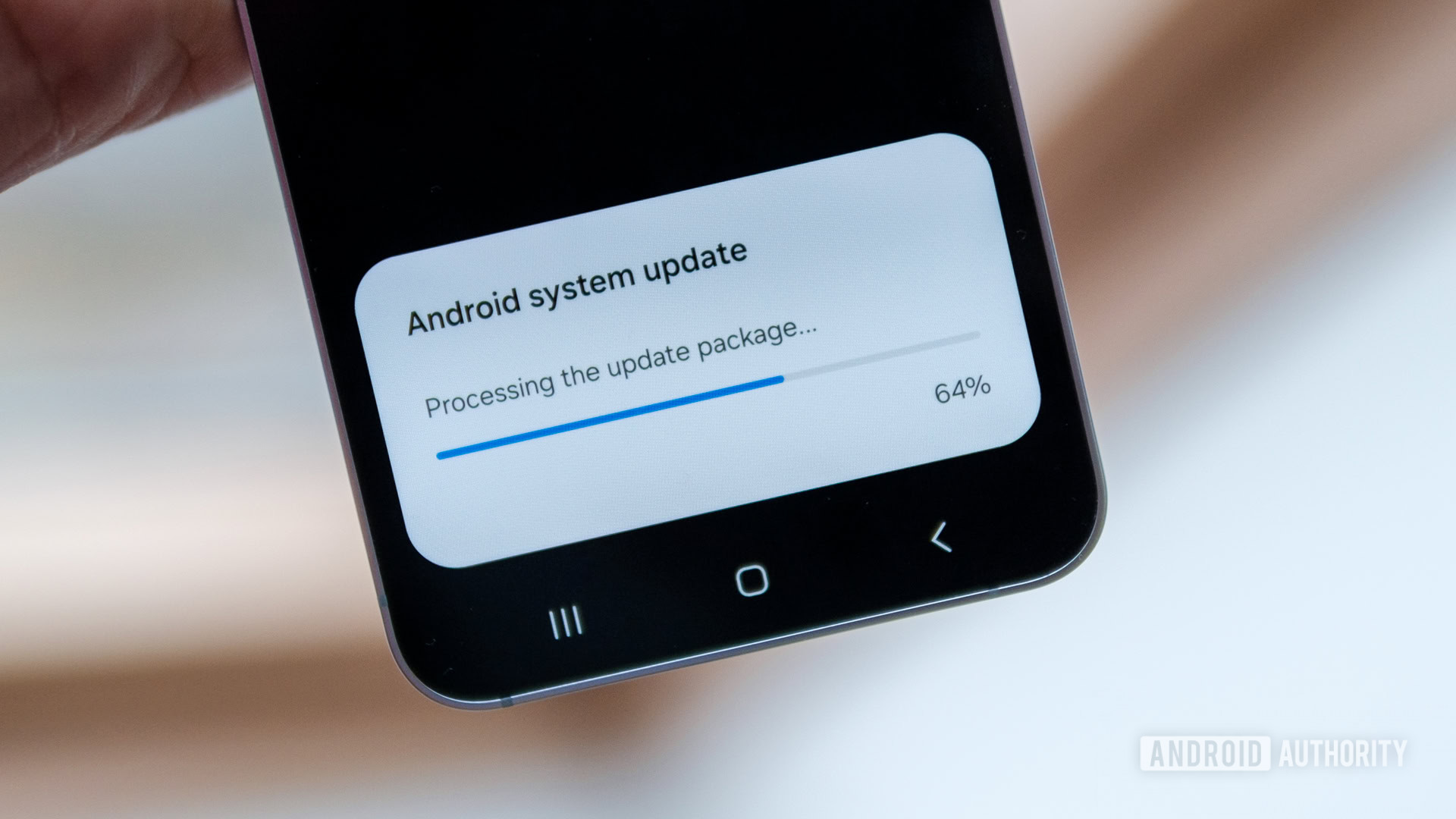
Features
There’s a dark side to 7 years of Android updates, and we’re already starting to see it
0
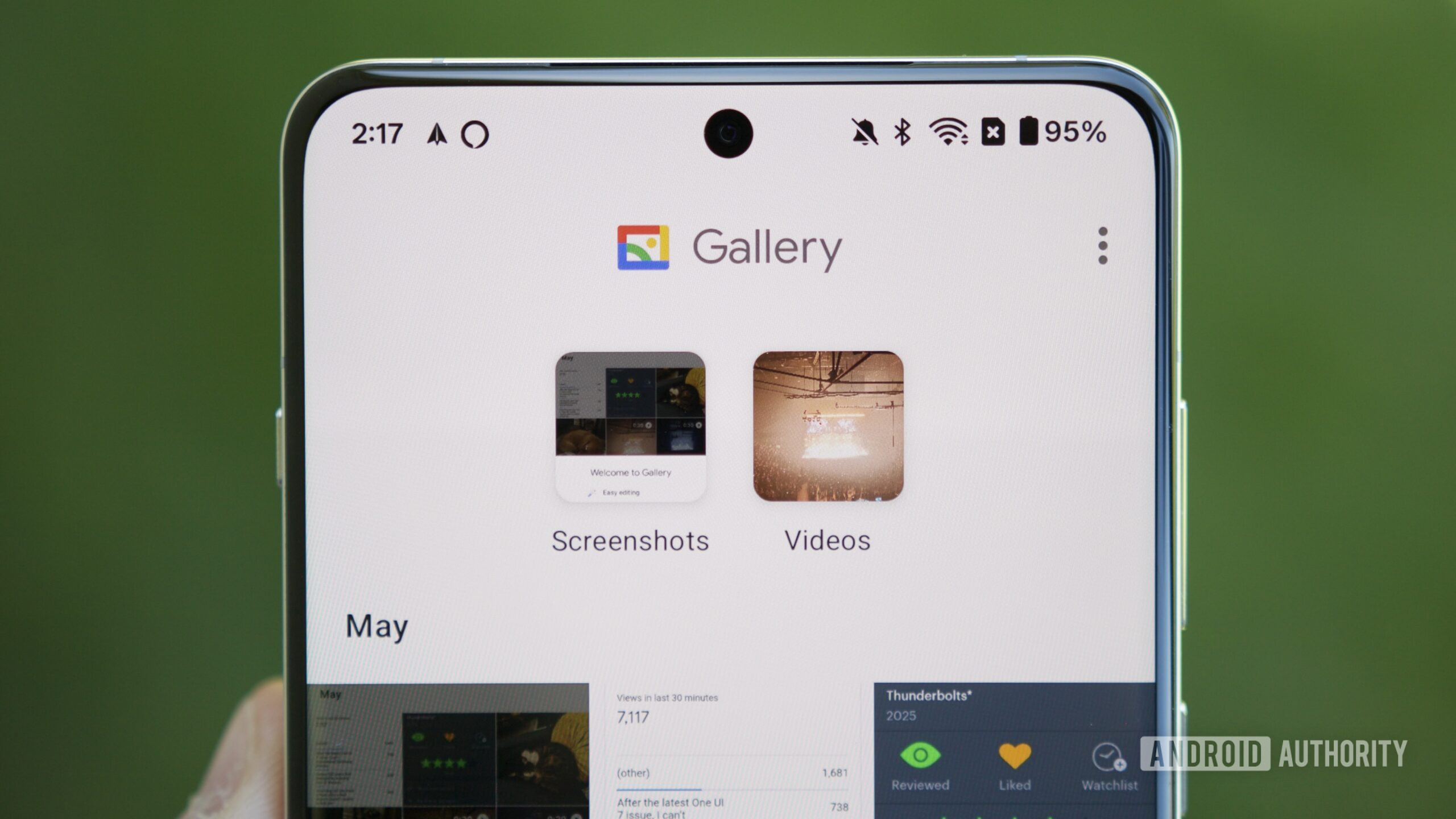
Features
I tried Google’s secret Gallery app, and it has one big advantage over Google Photos
0
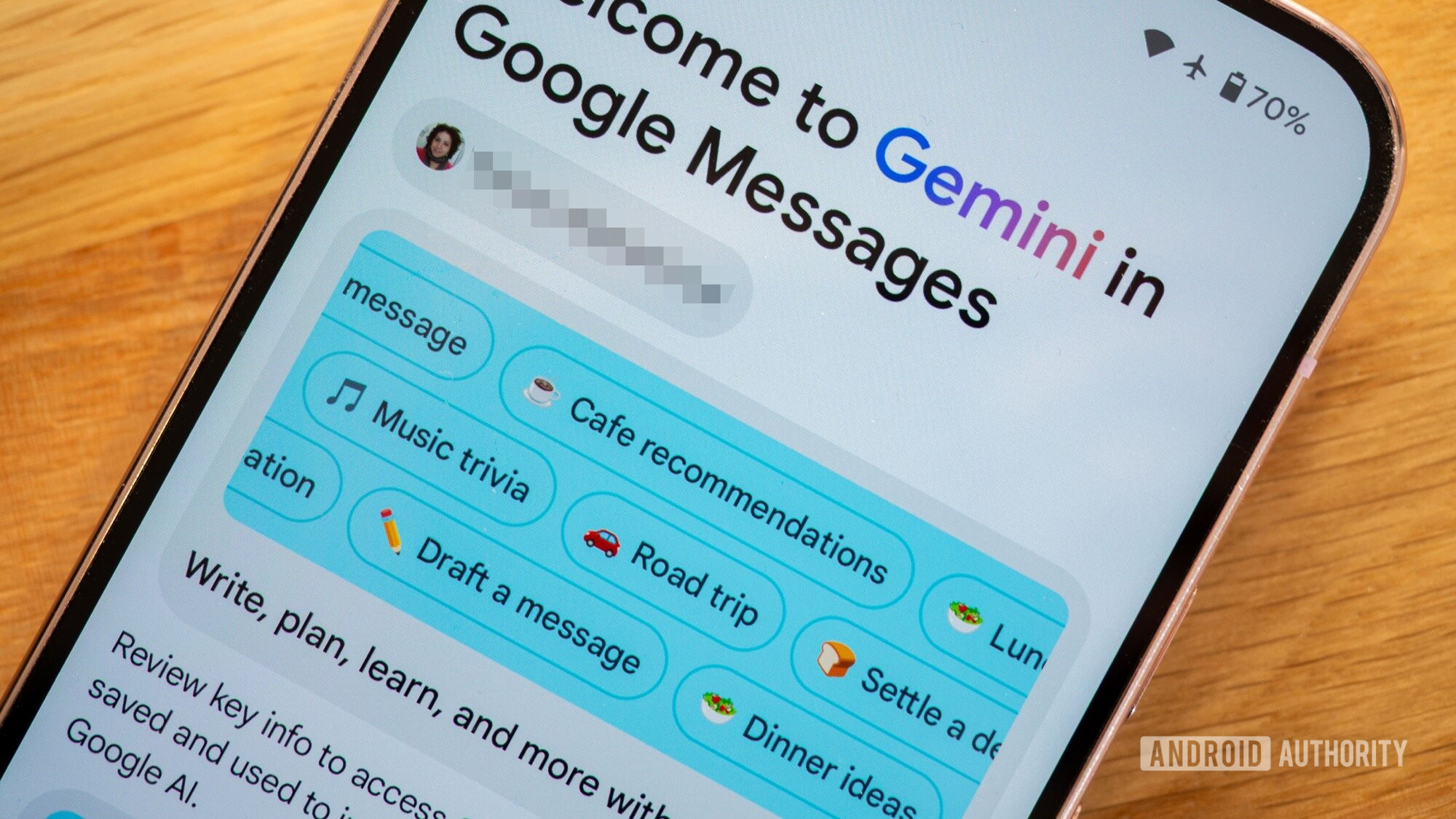
Features
This RCS and Gemini hack saved me from paying for overpriced in-flight Wi-Fi
0
Top stories
Latest poll
Would you rather buy the Pixel 8a or the Galaxy A35?
527 votes
In case you missed it
More news

Nick FernandezMay 6, 2025
0
Amazon Luna: Everything you need to know about Amazon's cloud gaming service
The best new Android apps and games for May 2025
Andy WalkerApril 30, 2025
0
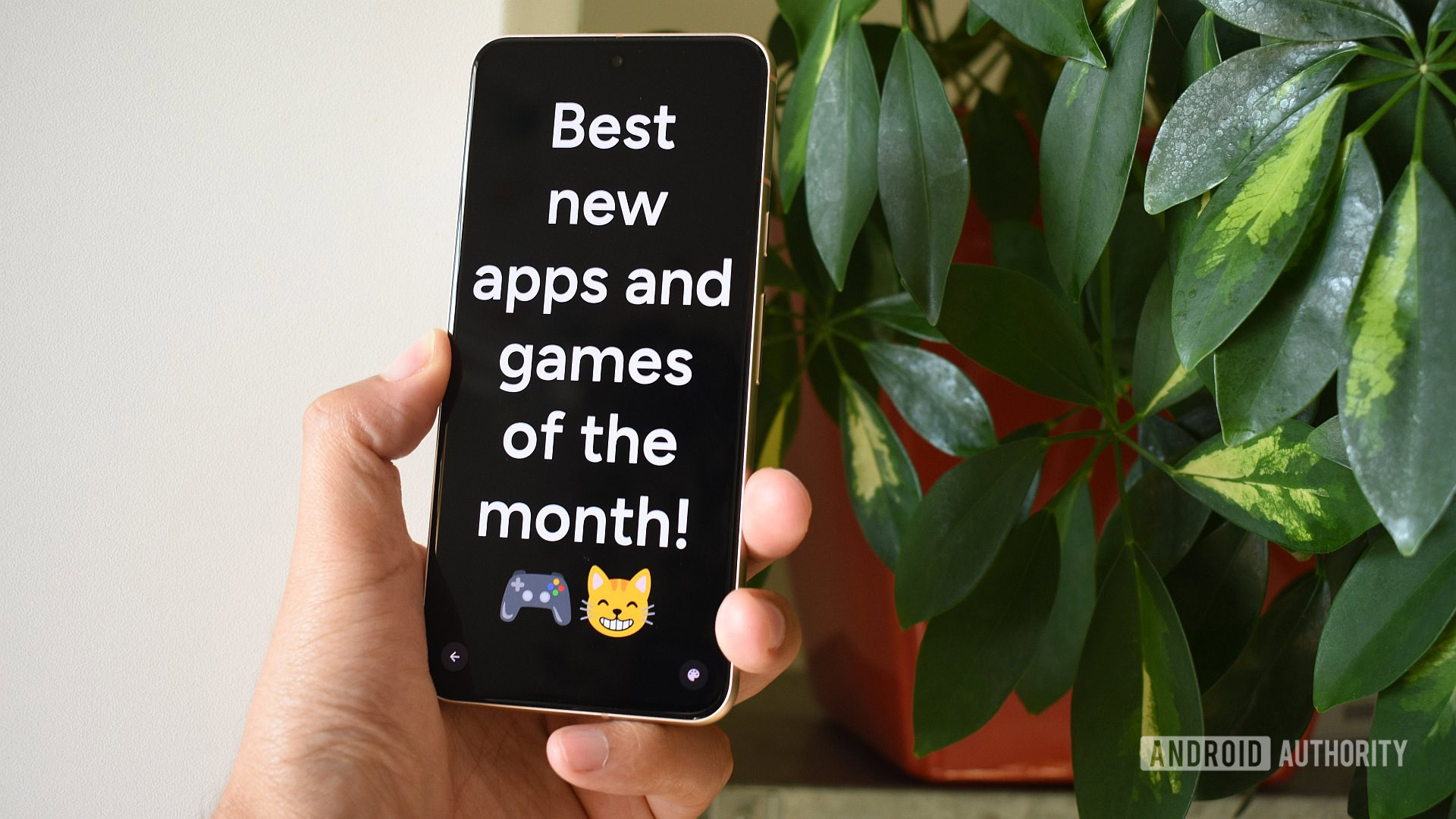
These are my 10 favorite Android games to play with a controller
Nick FernandezApril 30, 2025
0

What happens to your data if you stop paying for Google One?
Mitja RutnikApril 28, 2025
0

Will Starlink and other satellite companies eventually rival cellular carriers?
Andrew GrushApril 26, 2025
0

A Pixel 8 was left in a hot tub for four days, here's what happened
Ryan McNealMay 9, 2025
0

One UI 8 Watch is exploring half-size tiles, and here's what they look like
Aamir SiddiquiMay 9, 2025
0

How to enable Android 16's Audio Sharing feature on your Pixel
Mishaal RahmanMay 9, 2025
0

Remote Lock on Android isn't very secure, but a fix is coming (Update: Security questions)
Hadlee SimonsMay 9, 2025
0
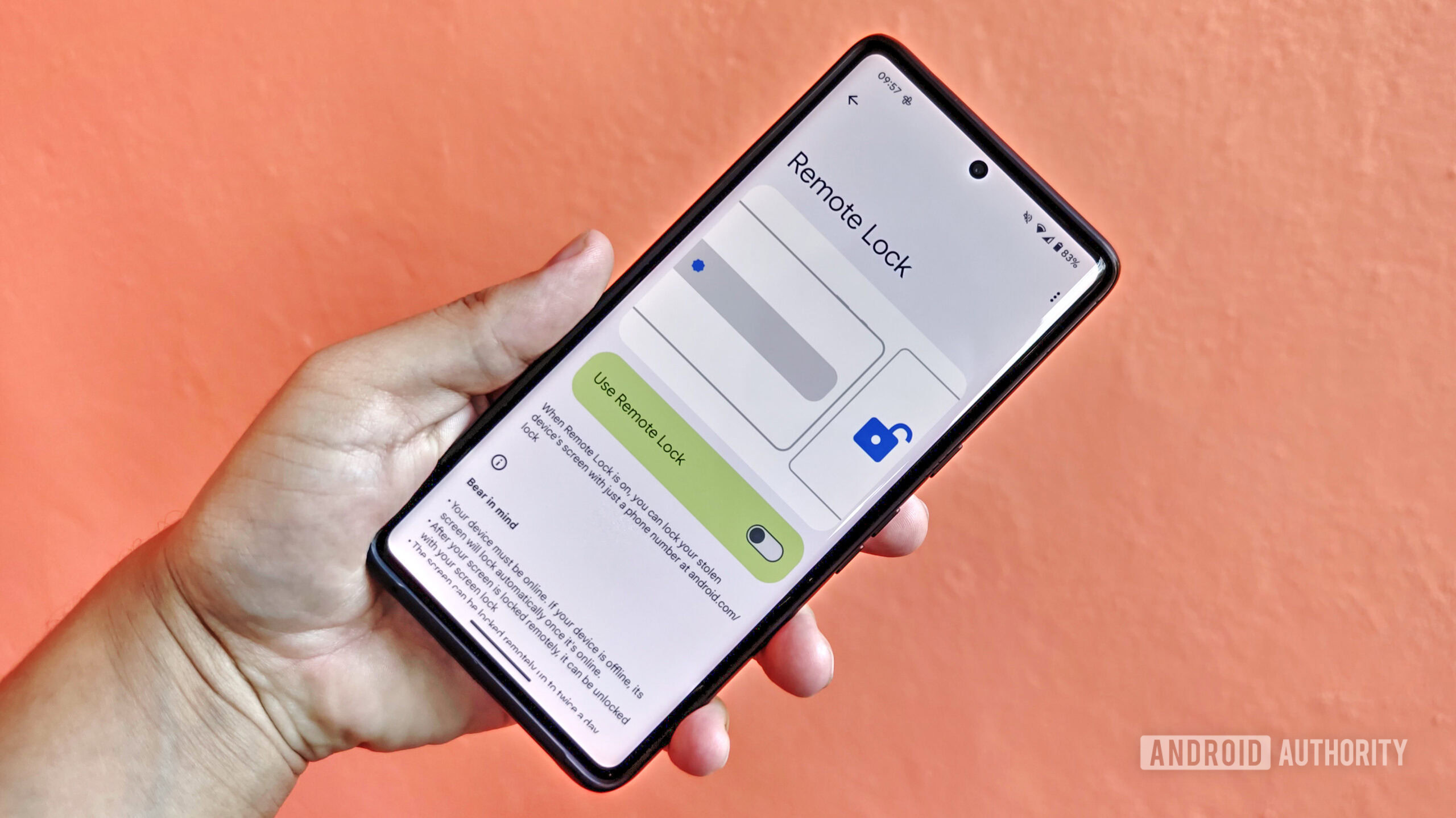
Miss the S23 Ultra's 10x camera? This brand could revive it (and then some)
Hadlee SimonsMay 9, 2025
0

An exciting new Switch emulator launches tomorrow — Here's how to get it
Nick FernandezMay 9, 2025
0

One UI 8 Watch isn't out yet, but here's its new One UI 7-like charging animation (APK teardown)
Hadlee SimonsMay 9, 2025
0
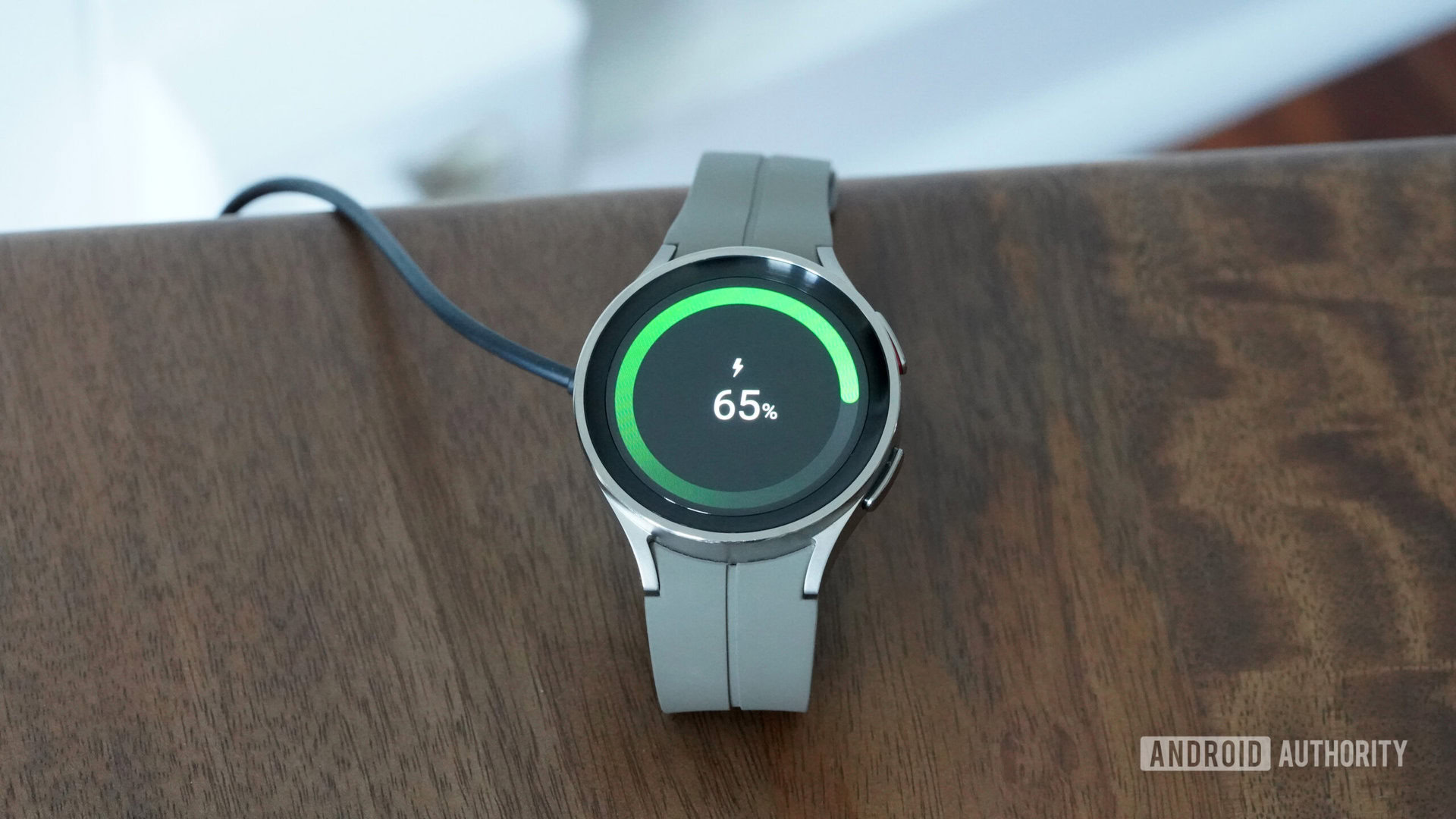
Galaxy Watch 8 series could come with squircle design, Quick Button, and more (APK teardown)
Aamir SiddiquiMay 9, 2025
0

Google is bringing automatic passkey upgrades to Android (APK teardown)
Hadlee SimonsMay 9, 2025
0
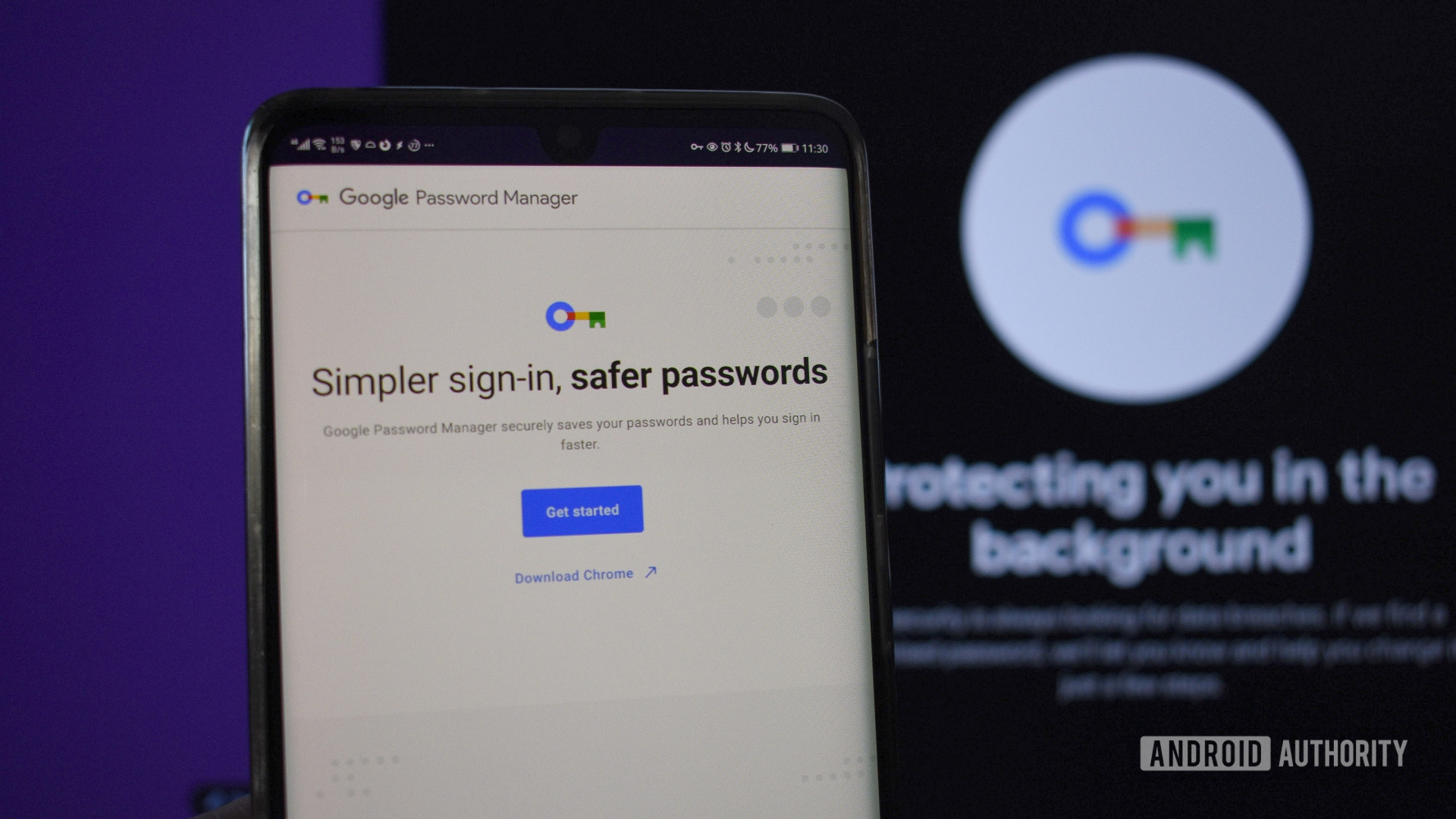
Samsung confirms brand-new Gorilla Glass display protection for Galaxy S25 Edge
Adamya SharmaMay 8, 2025
0





