Affiliate links on Android Authority may earn us a commission. Learn more.
How to remove PayPal from Discord
Published onApril 11, 2022
It’s always good to keep a close eye on your ongoing subscriptions and recurring payments. Whether that’s rent, insurance, or something as mundane as a service subscription to Discord, you must be eagle-eyed when it comes to your recurring payments. Now, sometimes you wish to keep your payments going but want to switch your payment method. If you’re a Discord Nitro subscriber, both PayPal and Discord make switching payment methods very easy. Let’s go over how to unlink PayPal from Discord.
Read more: How to cancel Discord Nitro
QUICK ANSWER
To unlink Paypal from Discord, click the gear-shaped Settings button on the PayPal website. From your account settings page, click PAYMENTS > Manage automatic payments > Discord Inc. Click Cancel next to ACTIVE in the Status section.
JUMP TO KEY SECTIONS
How to unlink PayPal from Discord
via PayPal
Go to the PayPal website in your browser and log into your account. From the My Account home screen, click the gear-shaped Settings button.
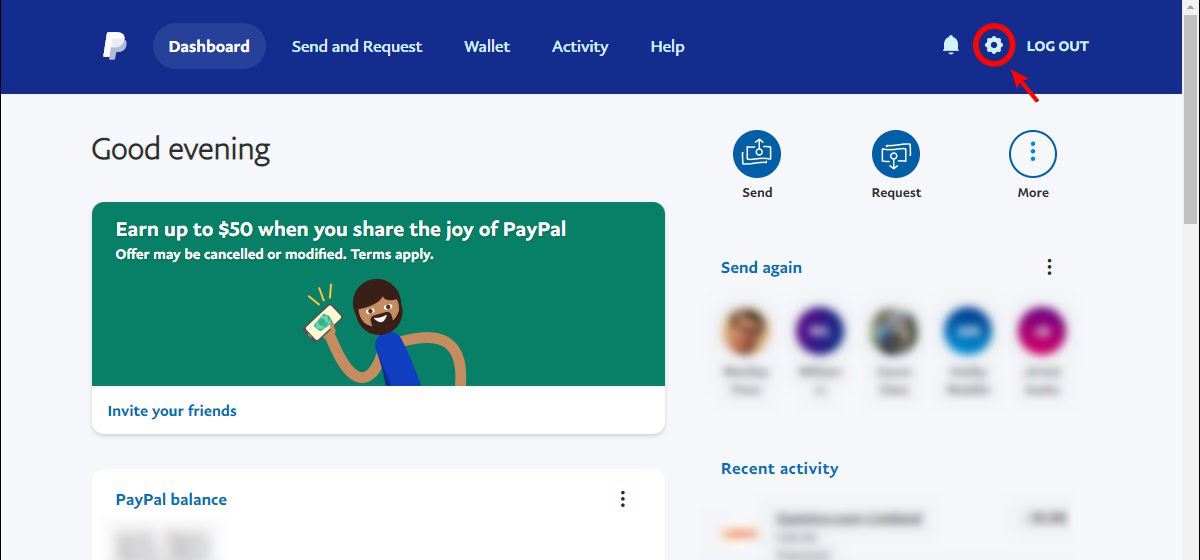
Along the top, there will be a toolbar with various tabs underneath. Click PAYMENTS.
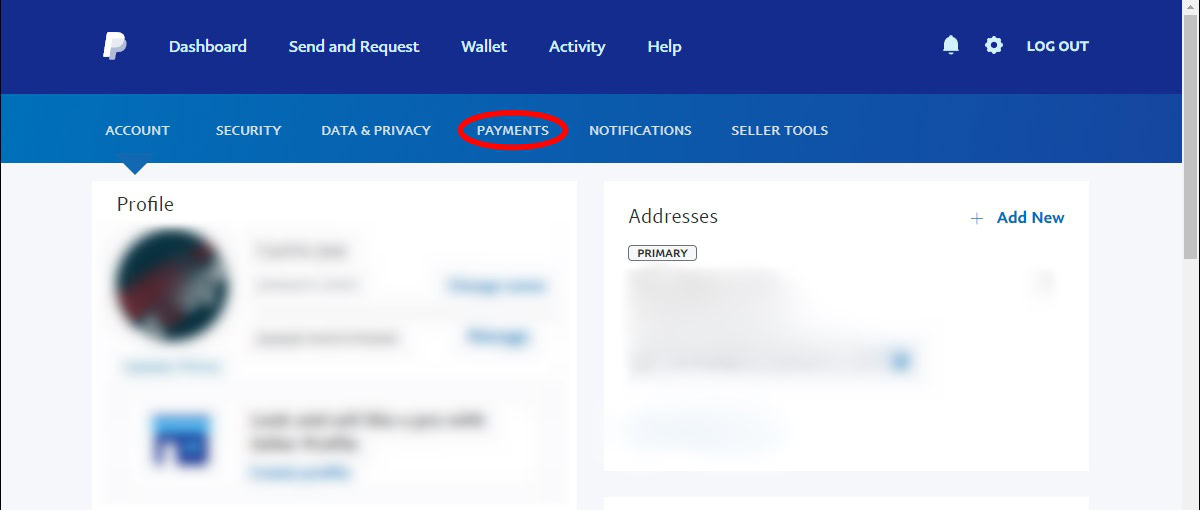
Under the Automatic payments section, go ahead and click the Manage automatic payments button.
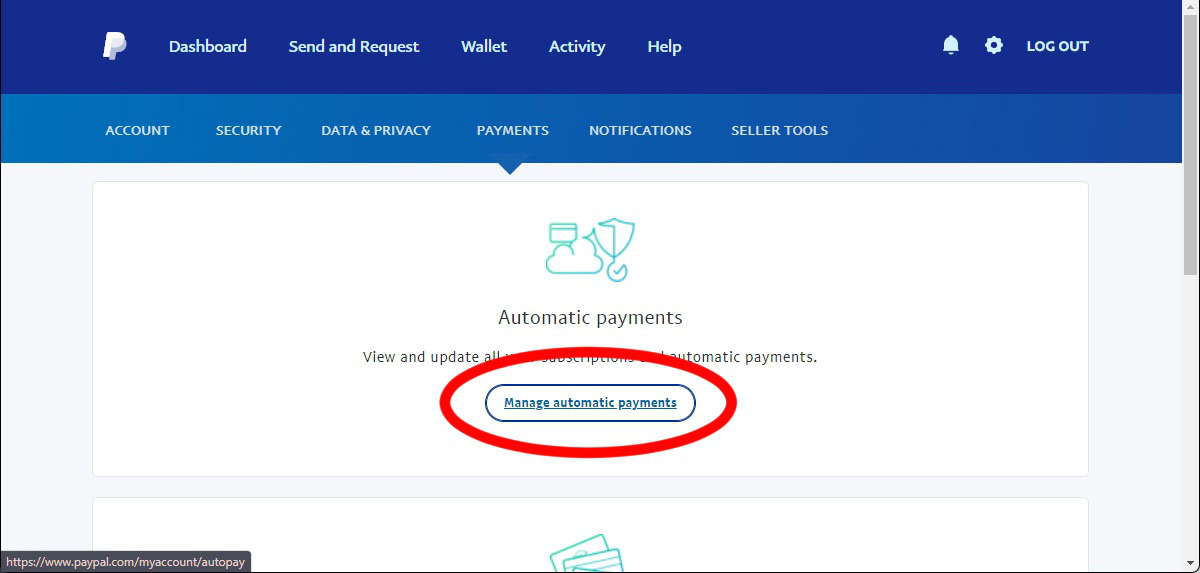
There will be a list of ongoing automatic payment sources on the left. These are the services and sites you are automatically making payments to from PayPal. Find Discord Inc in the list, then click on it.
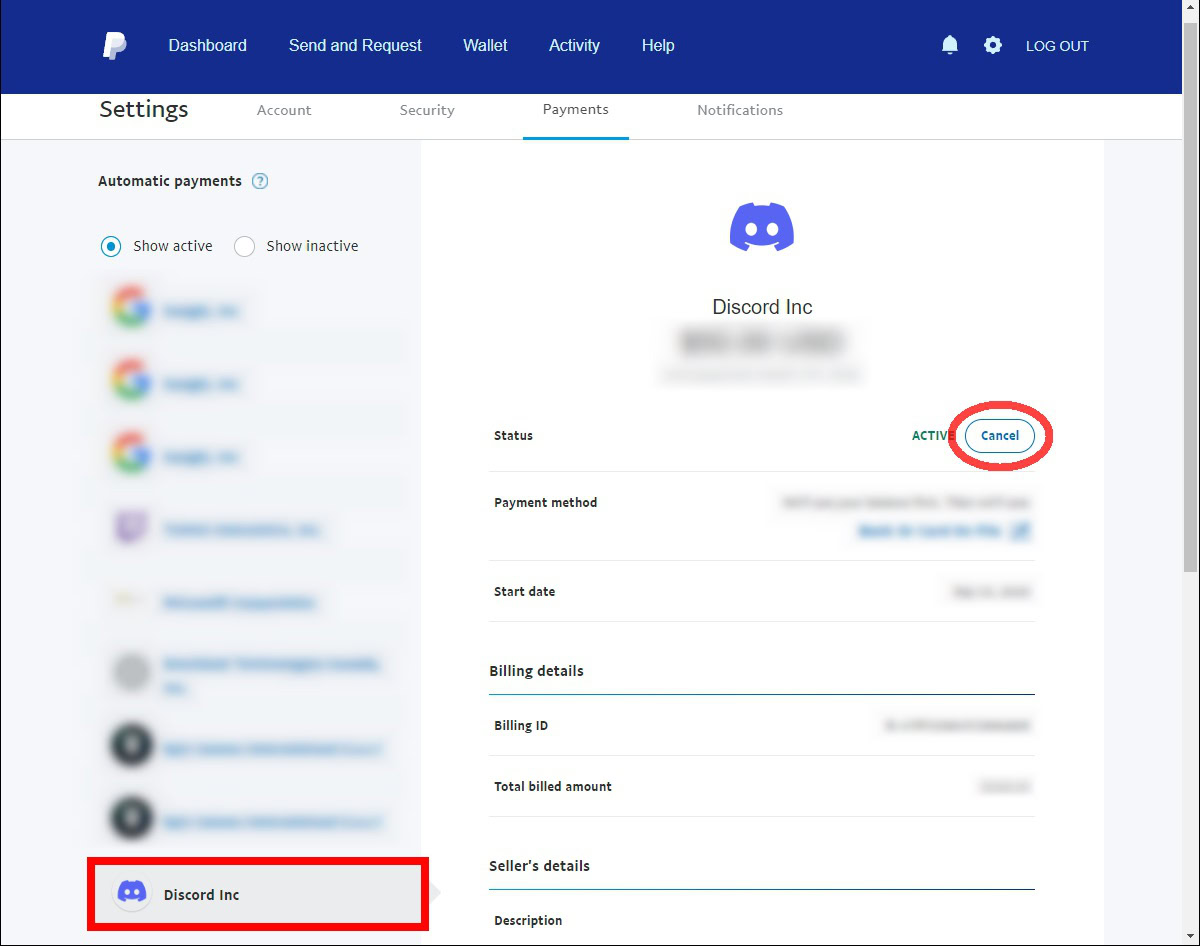
Next to Status, it should say ACTIVE if you subscribe to Discord Nitro using your PayPal account. Click the Cancel button next to it.
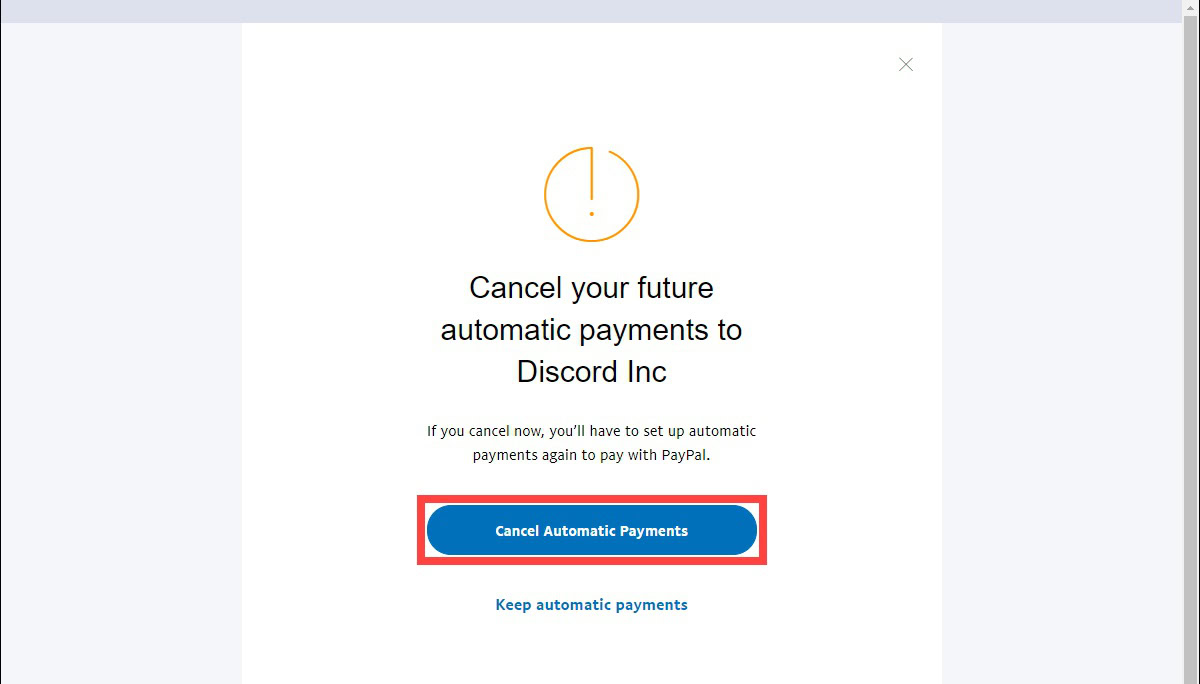
On the confirmation page, click the blue Cancel Automatic Payments button.
via Discord
Open the Discord desktop app or log into your account in a browser. Click the gear-shaped User Settings button at the bottom of the interface.
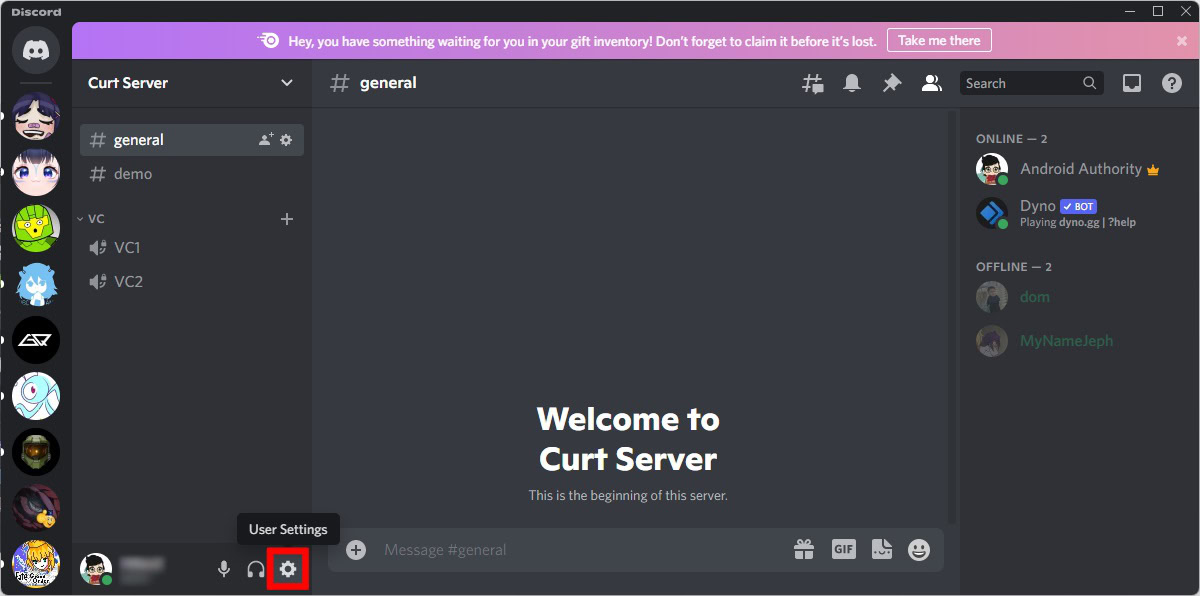
Under the BILLING SETTINGS section in the menu on the left, click Subscriptions.
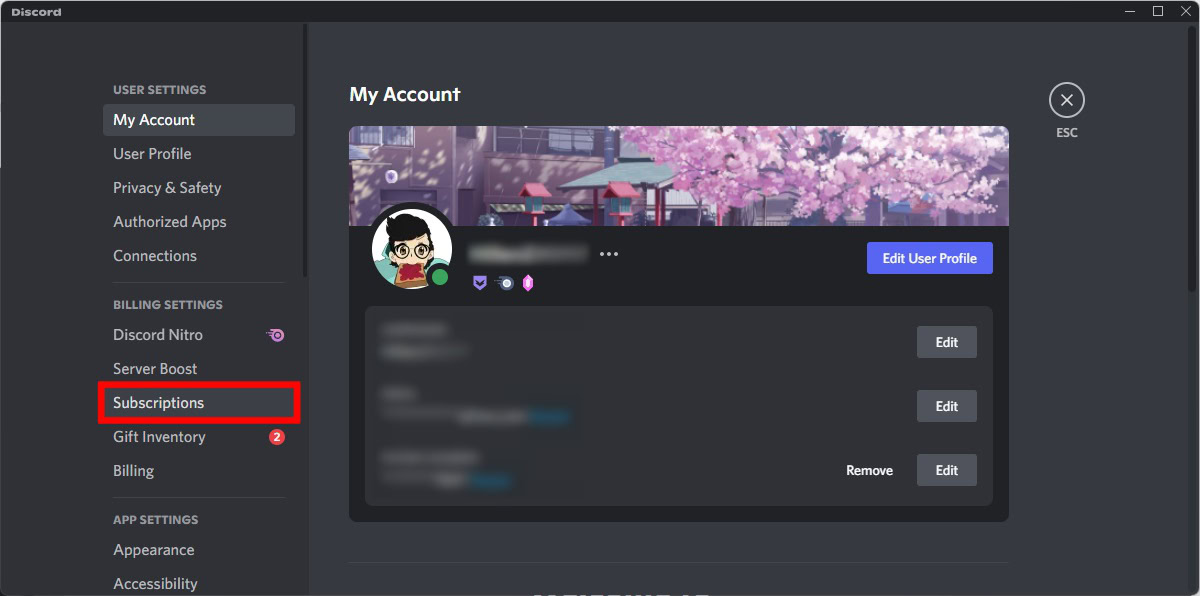
Find your Discord Nitro subscription. If you’re paying with PayPal, your PayPal account should appear under Pay for it With. Click the downward-facing arrow next to your PayPal account.
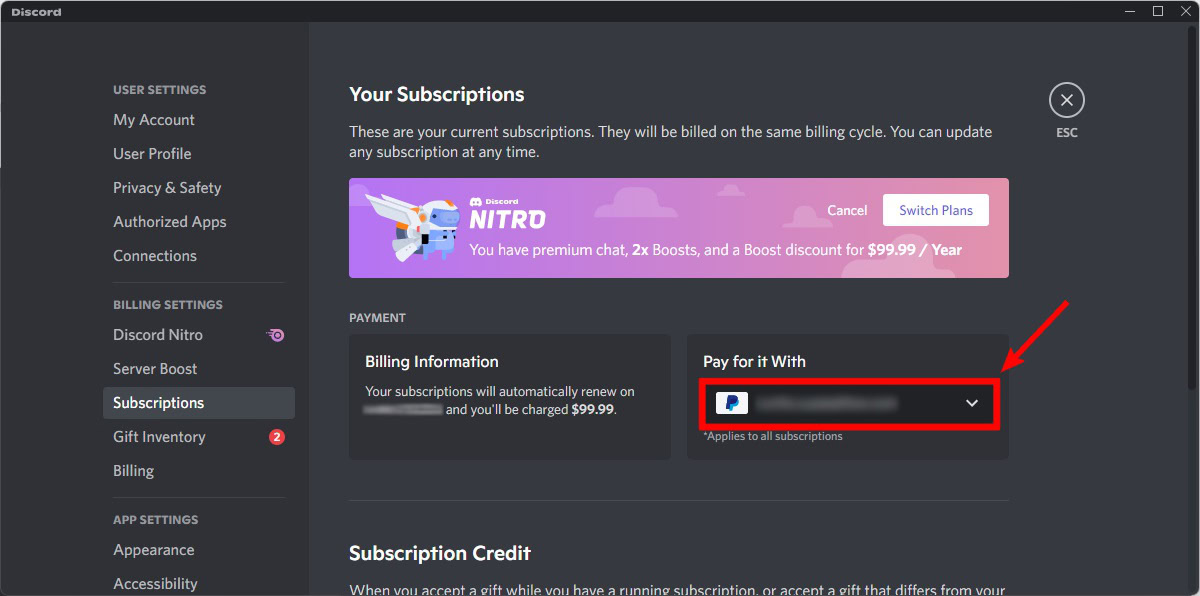
From the options that appear, click Add a new payment method. Add all of your new payment method’s credentials, then switch to that new payment method. If you wish, you can remove your Paypal account afterward.
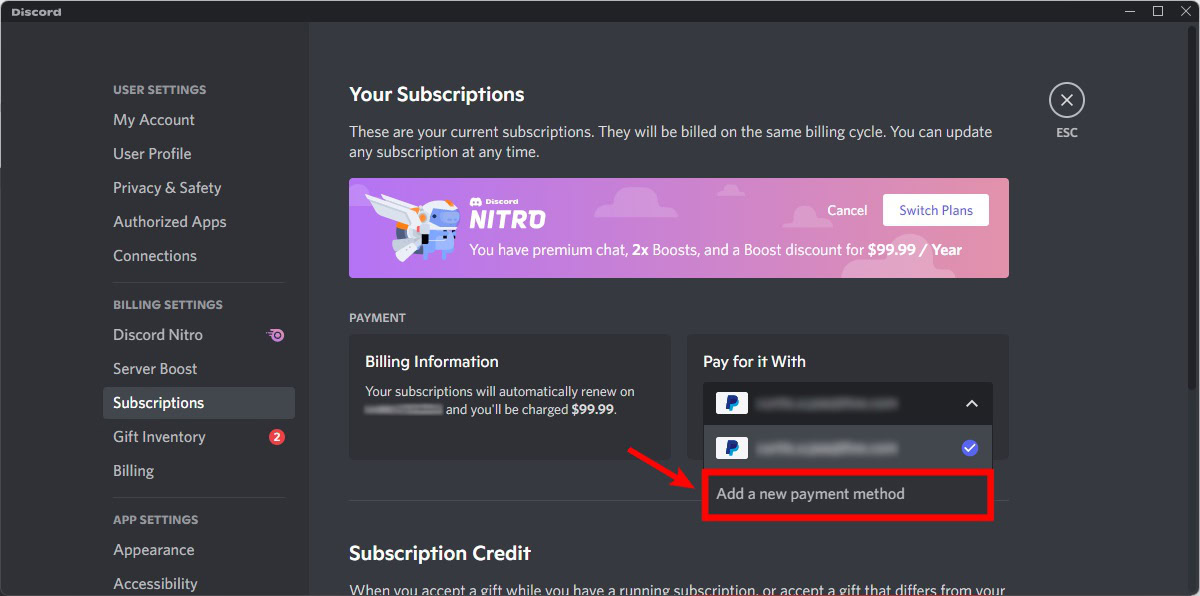
If you’re going to delete your Discord account, and you have PayPal connected to it, you don’t have to disconnect first. Deleting your account will sever all ties between Discord and other apps/accounts you have.
If you don’t want to cancel your Nitro subscription, you will have to add a new payment method to avoid losing it.