Affiliate links on Android Authority may earn us a commission. Learn more.
How to unlock an Android phone without a password
Published onMarch 20, 2025
It’s a disconcerting experience, to say the least, to be locked out of your own phone. Whether you forgot the password or bought a second-hand phone that arrived still locked from the last user, it can bring your day to a halt. However, an Android phone can be unlocked in other ways. Keep reading if you are concerned about being able to recover your phone in case you are locked out of it without your password.
Let’s start by mentioning you should make sure you keep your phone signed into your Google account. This will allow you to unlock your phone from another Android device. Remember that different phone manufacturers have different supplemental ways to unlock their phones. Let’s go over the various ways to unlock your Android phone in the absence of a password or PIN.
QUICK ANSWER
To unlock an Android phone without a password, your best bet is to factory reset your phone. We can assume you can't access the Settings, so you will need to use secondary methods to accomplish this. The easiest method would be to use Find My Device to remotely wipe your device, but this requires you to proactively activate this feature in the past. If you never set up Find My Device, you can try factory resetting your device using Android Recovery Mode. You can also try third-party solutions like DroidKit. Keep reading for more details on everything.
JUMP TO KEY SECTIONS
Important: Factory data resets don’t always bypass security measures. Manufacturers have been cracking down on smartphone security for the past few years. Some devices require verifying your identity before and/or after a factory data reset. This varies device by device, as well as between manufacturers.
How to unlock an Android phone without a password
Google Find My Device
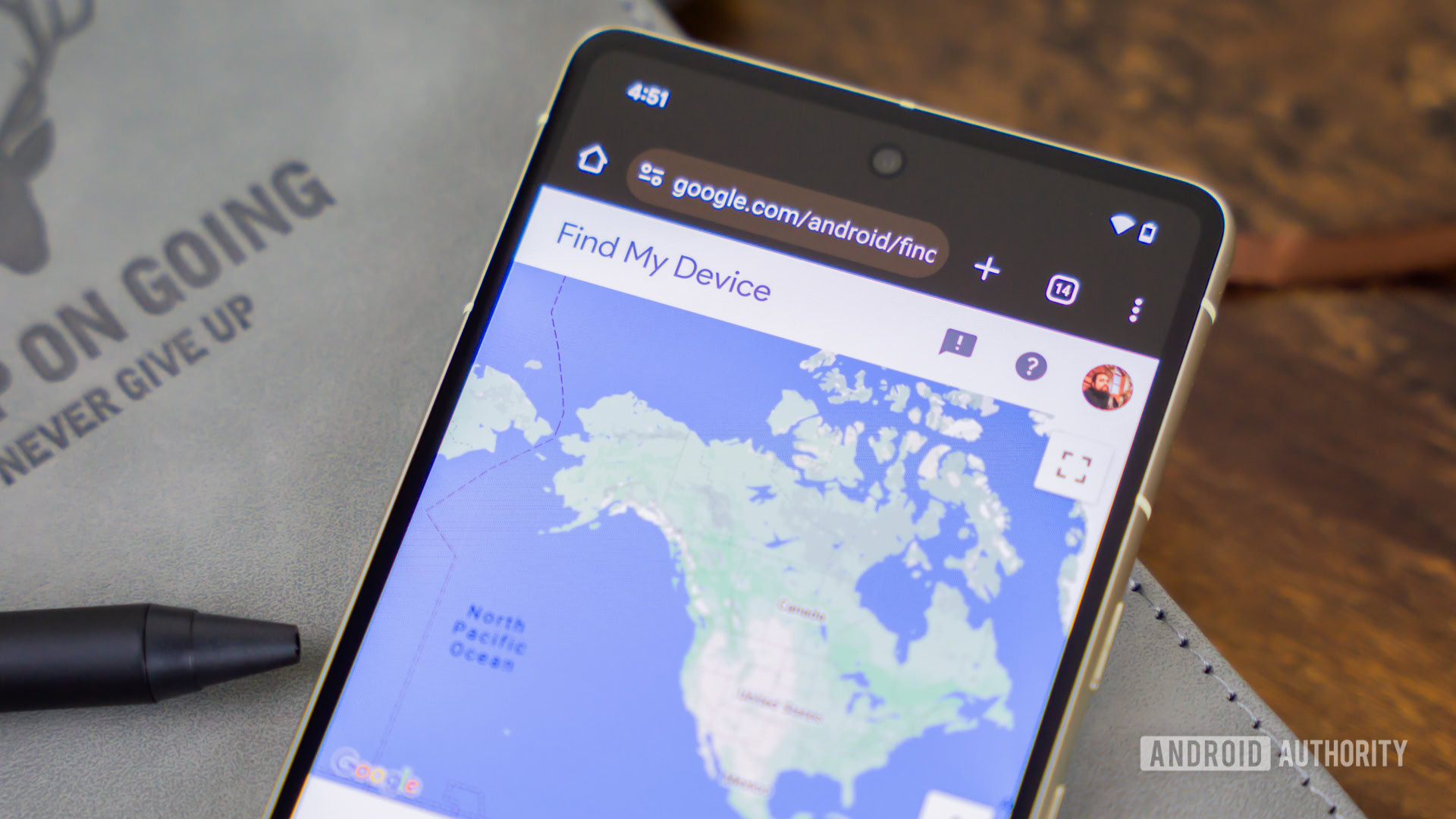
Google has a free service called Find My Device. If your phone is signed into your Google account and has its location turned on, you will be able to choose it from your registered Android devices and see its location on a map. Additionally, you can erase your device from here, essentially performing a factory data reset, which will allow you to set up your device again. Sadly, this feature needs to be turned on proactively to take advantage of it.
How to activate Find My Device on Android:
- Launch the Settings app.
- Go into Google.
- Tap on the All services tab.
- Select Find My Device.
- Enable Use Find My Device.
Once you have this set up, you can factory reset your Android phone using Find My Device.
How to factory reset an Android phone using Find My Device:
- Go to www.google.com/android/find using any browser on any device.
- Sign into your Google account if needed.
- You will see a list of your devices on the left side. Select the phone you want to erase.
- Hit Factory reset device.
- Tap on Reset. You may be asked to re-enter your Google account password before continuing.
When the phone resets, you can set it up again.
Android Extend Unlock
Unlocking your phone could be just a matter of putting it in your pocket or taking it home. That’s because Android has had a built-in feature since version 5 called Extend Unlock (previously Smart Lock). It’s a location and proximity-based feature that bypasses your lock screen when on your person (like in your pocket or in your hand), at a location that you have specified, or near another device that you have specified.
There’s just one hitch to Extend Unlock, and you’ve probably already guessed it: You can’t turn it on after you have been locked out of your phone. You must set it up in advance.
How to enable Android Extend Unlock:
- Launch the Settings app.
- Go into Security & privacy.
- Select More security & privacy.
- Tap on Extend Unlock.
- You may be asked to enter your PIN.
- You can pick between On-body detection, Trusted placed, and Trusted devices. Make your selection and go through the on-screen instructions.
When you have this setup, you know you can unlock your Android phone without a password when certain circumstances are met, such as when you are home or when the phone is connected to your smartwatch.
DroidKit
Another option you can turn to is DroidKit. This toolkit can do everything from data recovery and extraction to bypassing FRP and system cleaning, in addition to removing your lock screen. Whatever you use to get into your handset — PIN, password, pattern, fingerprint, or facial recognition — DroidKit can bypass it. The app — which you can download on your desktop — provides a step-by-step wizard so you can unlock your device with just a few clicks.
The software is free to download, but using it costs some money. Prices start at $60 for three months, but you can often find discounts.
Factory reset
If all else has failed, you can reset your phone to its factory condition, which will wipe the whole device. All the apps you installed and your data? If you didn’t set up an online backup, they’re gone. That’s why you only use it as a last resort.
We have a complete guide on the multiple methods available to factory reset your device.
How to unlock a Samsung phone without password
A little over one in four cell phones in the world today are made by Samsung. If you have a Samsung phone, you’ll notice that Samsung puts its own spin on some aspects of the Android experience. This sometimes results in redundant apps, and settings menus being a little different. One of these redundancies is while Google has Find My device, Samsung has SmartThings Find. And this platform actually has an option to unlock devices remotely!
By the way, you need to turn on Remote Unlock first. Go to Settings > Biometrics & security > Find my mobile, and enable Remote unlock. After this is set up, you can unlock your phone from SmartThings Find.
How to unlock Samsung phone using SmartThings Find:
- Go to smartthingsfind.samsung.com.
- Log into your Sasmung account, if needed.
- On the left pane, click on the device you want to unlock.
- Select Unlock.
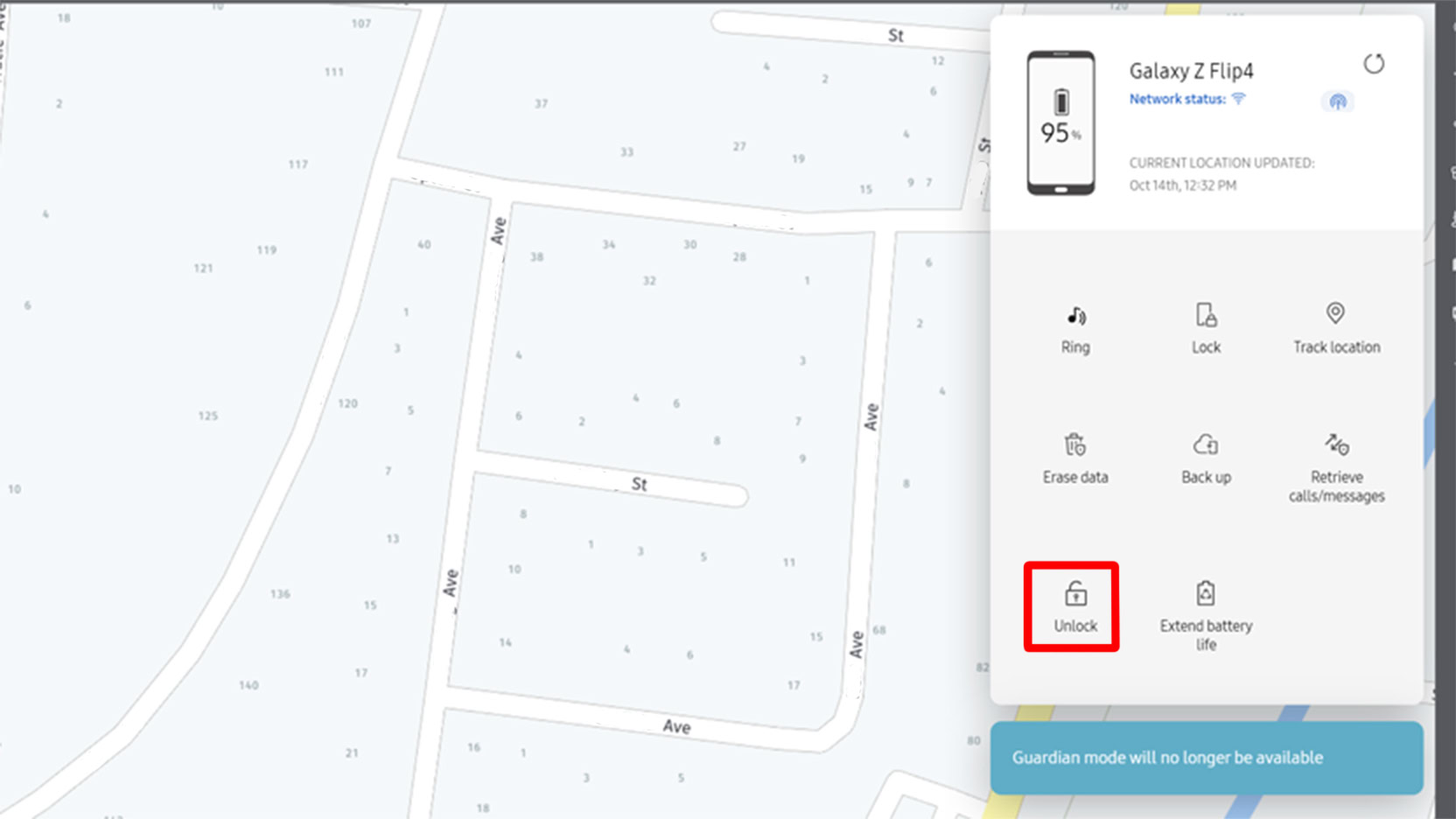
FAQs
The latest advice from the National Institute of Standards and Technology is that length (a password with more characters) provides far better protection against password hacking than complexity (including special characters, numbers, etc.). So for a secure password that’s easy to remember, consider a passphrase, like “Twodozendancingelephants.” Just remember to make it long and use an image or word sequence that you will remember. And remember not to include any information that can be used to identify you.
No, it isn’t. You can disable all passwords and screen locks if you prefer. If you do, try to limit the personal information you store on the device.
If the phone is still turned on, connected to Wi-Fi or cellular, and signed in to your Google account, then yes, you can use Google Find My Device to locate a stolen phone.
Since Google Find My Device is available from a browser, it can be reached on any phone that has web access, Android or iOS. You can also use any tablet or computer with a browser.