Affiliate links on Android Authority may earn us a commission. Learn more.
How to update Firefox on any device
Published onApril 14, 2022
Staying up to date with updates is always important, which also counts for your browser. You should make sure to keep Firefox up to date, which is easy no matter what device you’re using. Here’s how to do it.
Read more: How to update your Google Chrome browser on any device
QUICK ANSWER
On Firefox for desktop go to Settings --> General --> Firefox updates. On Firefox for Android or iOS, go to the Google Play Store or App Store to update the app.
JUMP TO KEY SECTIONS
How to update Firefox for desktop
First, click on the hamburger menu on the far right of the top bar of your browser. Then, select Settings.
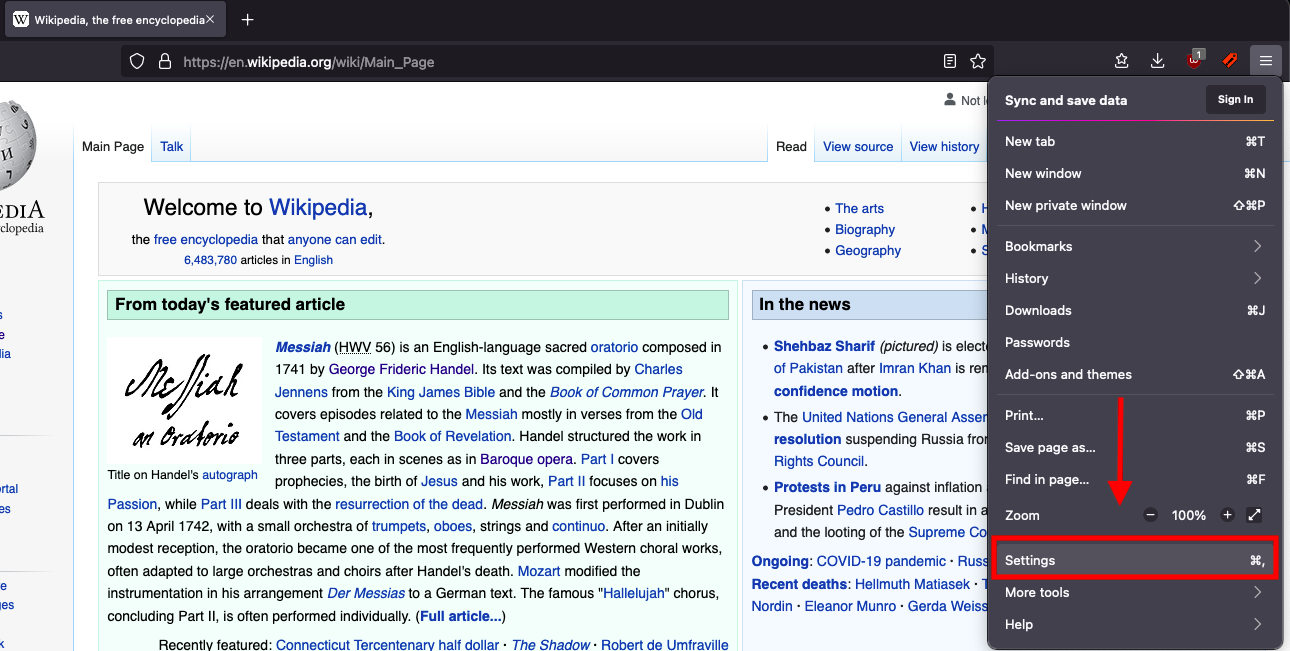
Next, scroll down to the General section of the settings menu. You’ll find the Firefox updates section here. Select whether you want Firefox to automatically install updates or let you choose to install them first.
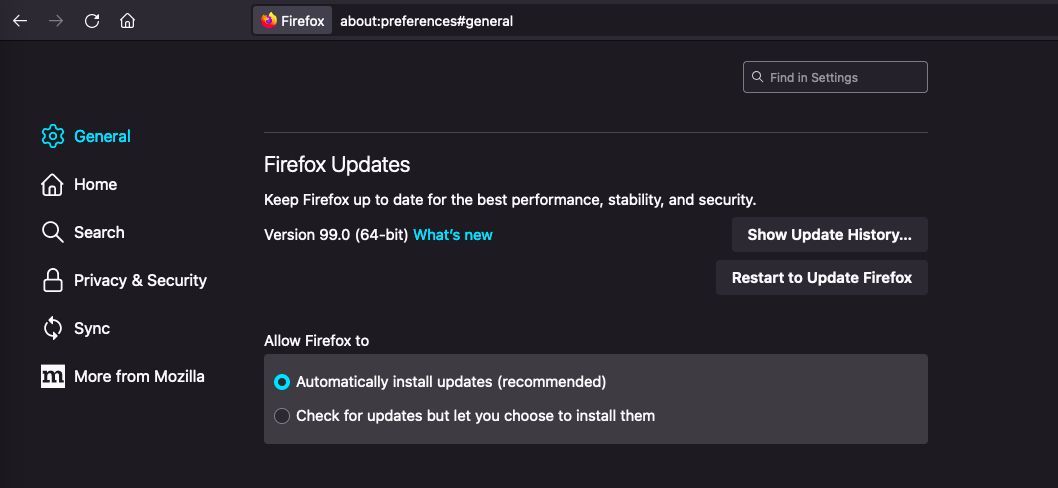
How to install updates on Firefox for Android or iOS
To install updates for Firefox on Android, go to the Google Play Store and update the app from there. For iOS, go to the App Store and update the app there.
Read more: 10 best security apps for Android
FAQs
Does Firefox need to be updated?
You should be updating Firefox whenever a new update is released. This keeps you as secure as possible, since updates often have security patches that deal with vulnerabilities that could affect you. It’s best practice to keep any software updated, but keeping your browser updated is very important.
Does Firefox update automatically?
Firefox is set to automatically update by default when you download the browser, but you can toggle this on or off in the settings menu. It’s recommended that you allow Firefox to update automatically to stay secure and up to date.
What is the latest Firefox update?
The latest Firefox update as of April 2022 is Firefox 99.0, which includes various security fixes and a shortcut for narration in ReaderMode, support for search in PDF mode with or without diacritics, and more.