Affiliate links on Android Authority may earn us a commission. Learn more.
How to update your Fire TV Stick
Published onApril 20, 2025
Ensure your Amazon Fire TV Stick is performing optimally by keeping it updated. Having the latest software can fix bugs, improve performance, prevent Fire TV apps from crashing, and occasionally introduce new features. Below, we’ll explain what you need to do to update your Fire TV Stick’s system software, regardless of model.
QUICK ANSWER
To update your Fire TV device, navigate to Settings > My Fire TV (or Device and Software) > About and select Check for System Update. If an update is available, you can install it right away. Once it's done downloading, your system will restart.
KEY SECTIONS
How to update your Fire TV Stick
Your Fire TV device should be updated automatically, so long as it’s connected to the internet. But if you want to force an update as soon as possible, here’s what to do.
Note that menu options may have slightly different names depending on the model of your Fire TV Stick, but all devices should have a pathway similar to the Fire TV used in this example.
To start, open Settings from the far right of the home screen and select My Fire TV or (as in this case) Device and Software.
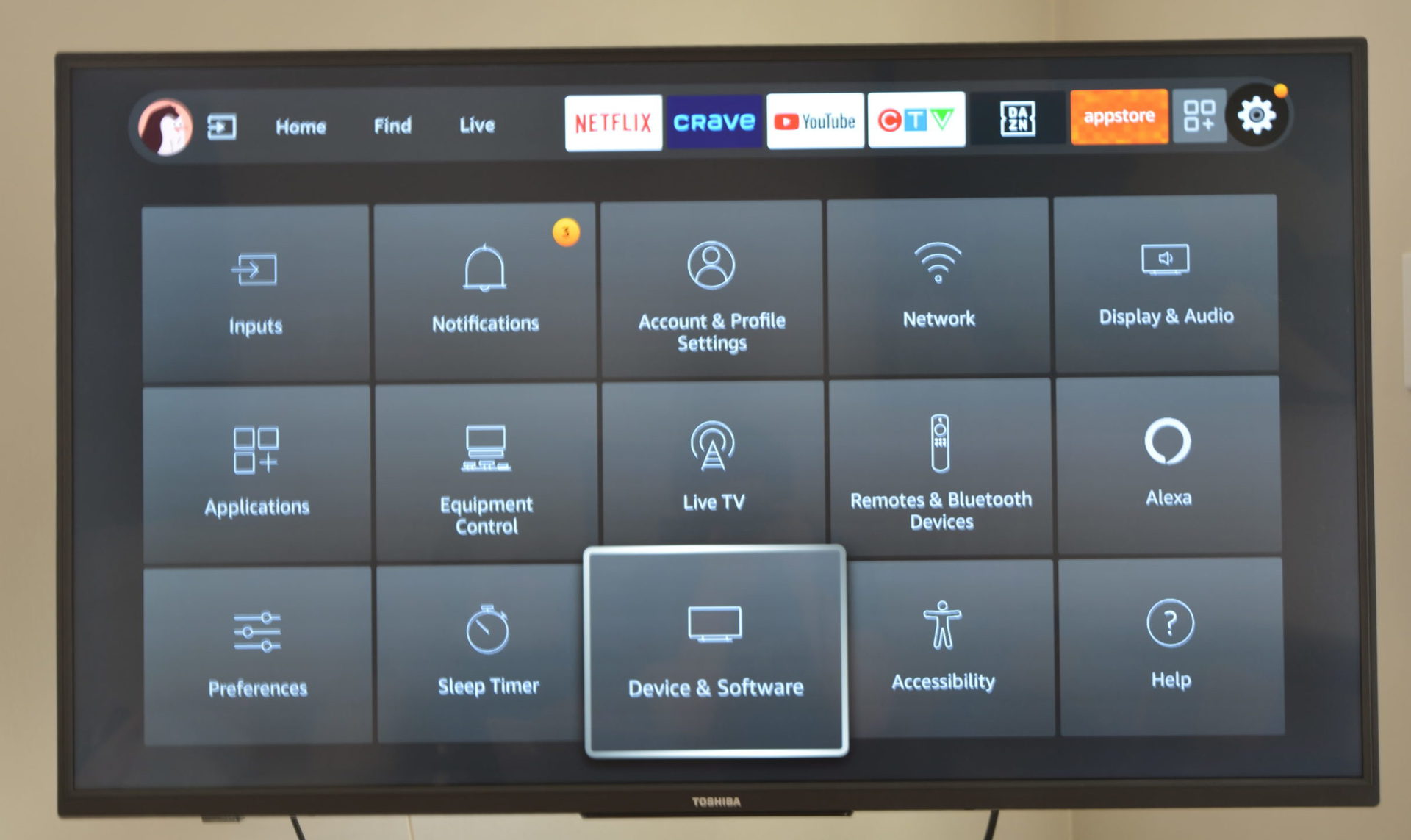
Choose About.
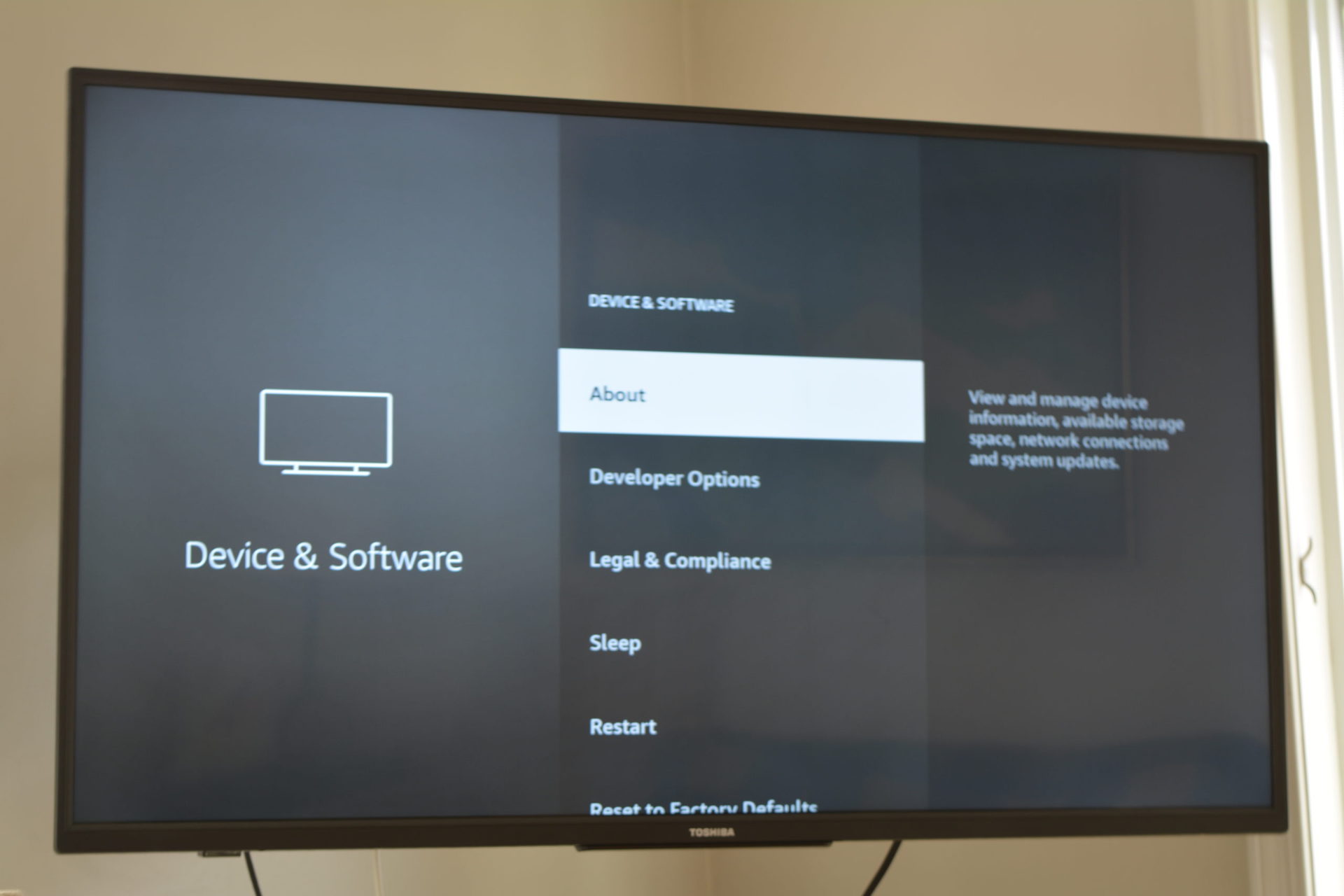
Select Check for System Update or (as here) Check for Updates.
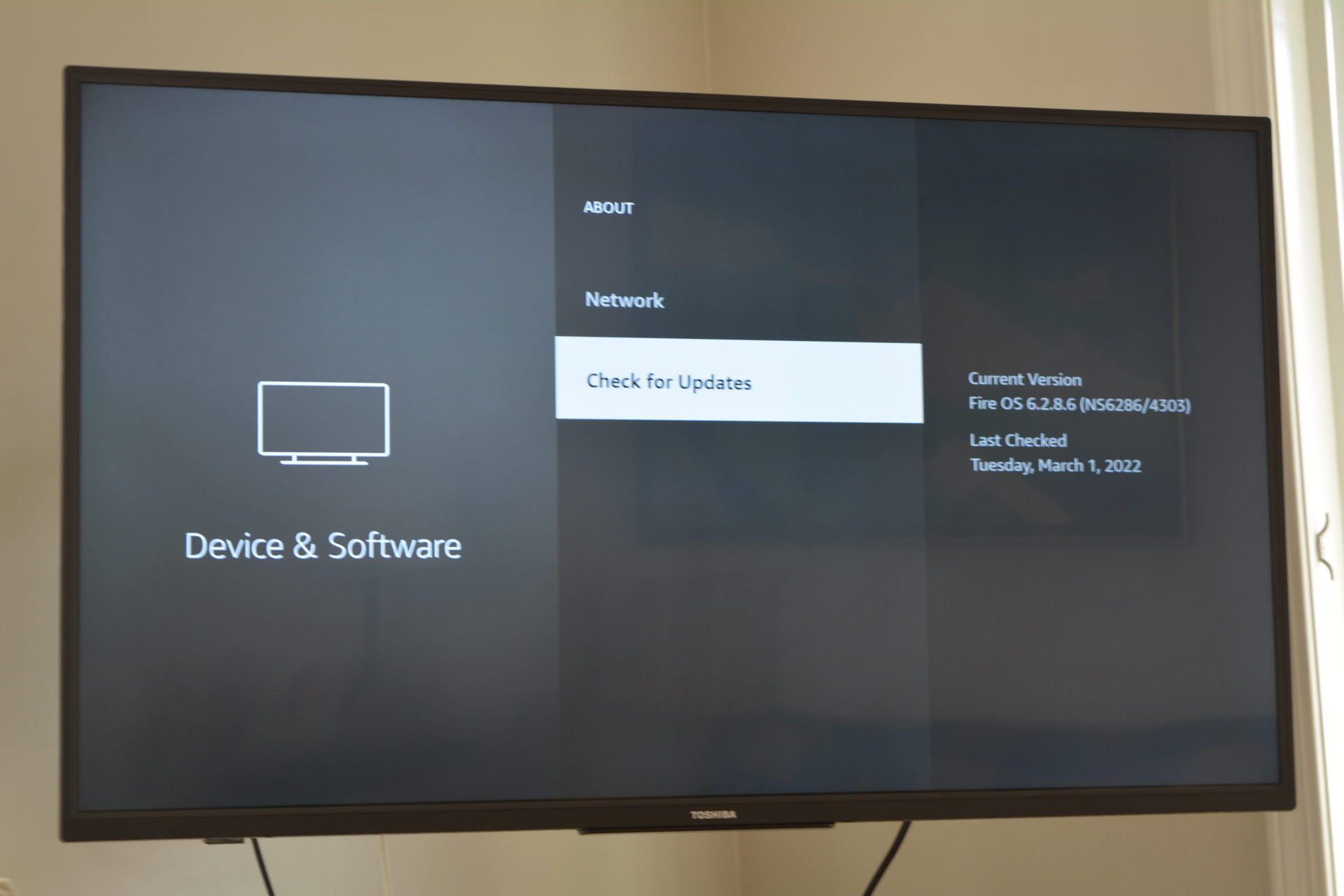
If any updates are available, you can click on Install Update. The download will take a little time, and your Stick will need to restart to complete the installation.
How to update your Fire TV Stick remote
Sometimes, your remote will have a firmware update available. To check, open Settings from the far right of the home screen and select Controllers and Bluetooth Devices or (as shown) Remotes and Bluetooth Devices.
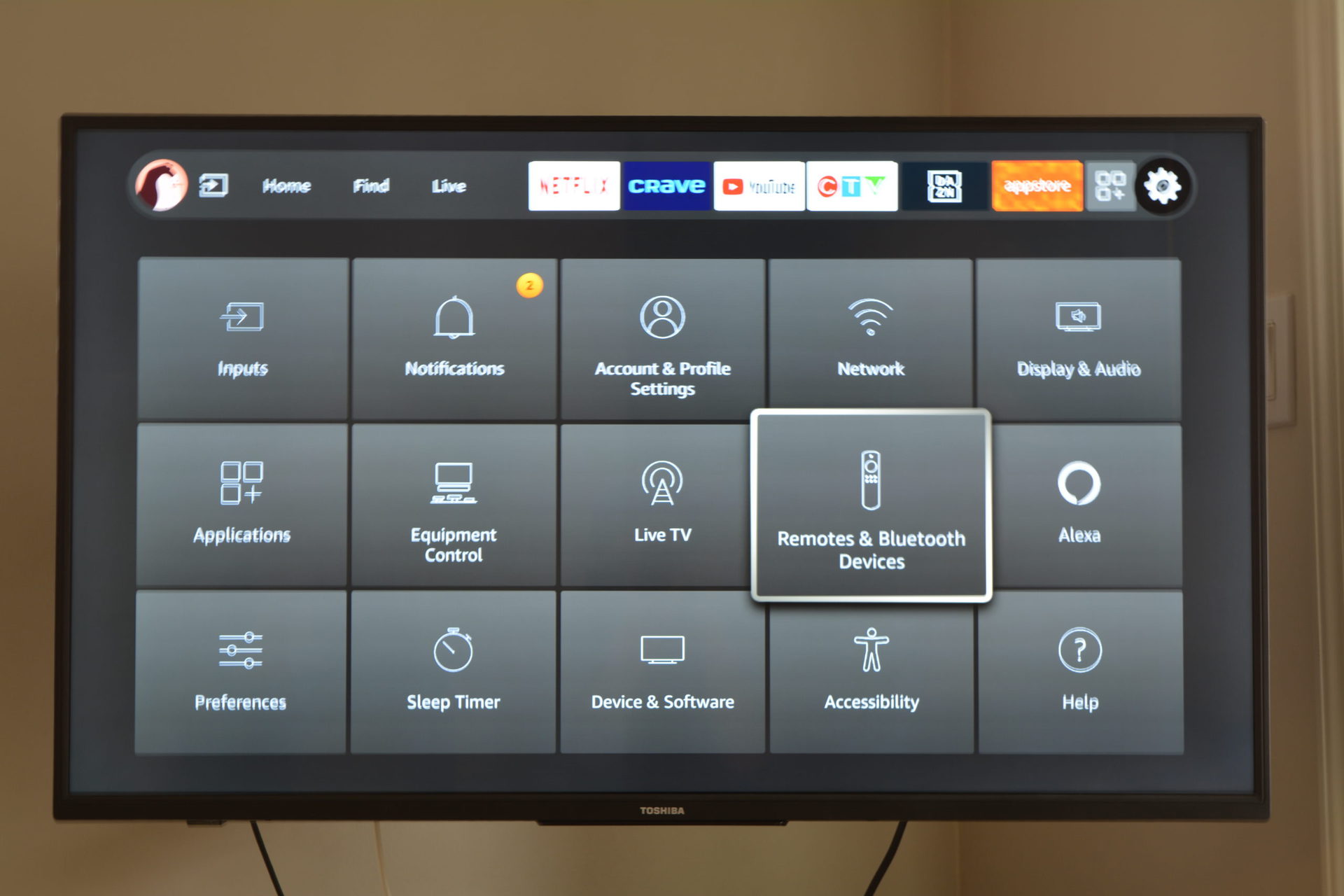
Go into Amazon Fire TV Remotes. Then, select your Amazon Fire TV remote from the list.

If an update is available, you can install it from there.
FAQs
You don’t have to update your device, but it’s a good idea to do so. Amazon rolls out new software pretty regularly, whether to fix bugs, improve performance, or introduce new features.
Depending on your internet connection speed, installing an update should take between 5 and 15 minutes. It could take longer if your connection is likely being lethargic.
No, you can not update your Fire TV using a computer.
Your Stick should update automatically. If you don’t want to wait for the next scheduled update check, you can follow the steps in this guide to update manually.