Affiliate links on Android Authority may earn us a commission. Learn more.
How to upload files to Google Drive
Published onFebruary 11, 2022
Google Drive currently allows you to store up to 15GB worth of files for free. This 15GB is shared across Google’s other services, including Gmail and Google Photos, and can increase with a Google One subscription. Google Drive allows you to easily share and access files from anywhere with this space. However, to do so, you first need to know how to upload files and videos to Google Drive.
Read more: How to use Google Drive: Everything you need to know
QUICK ANSWER
To upload a file or video on Google Drive from your phone, press the + button in the bottom right → Upload. Select the file you wish to upload. To upload a file or video on Google Drive from your computer, click the New button in the top left → File upload. Select the file you wish to upload.
JUMP TO KEY SECTIONS
Google Drive makes uploading files and accessing them from remote locations very easy. If you are a student, you will find Google Drive especially helpful when working on collaborative group projects or turning in assignments.
You aren’t just limited to documents regarding the types of files you can upload to Google Drive. In fact, according to Google, “any file type can be stored in [Google] Drive.” This includes general files, Adobe files, Microsoft files, and Apple files. In my testing, you could even store APK files.
How to upload files to Google Drive (Android and iOS)
To upload files onto Google Drive from your phone, make sure you are logged into the correct Google account on Drive. In the bottom right corner of the app, you will see a + button. Press this to open the Create new menu.
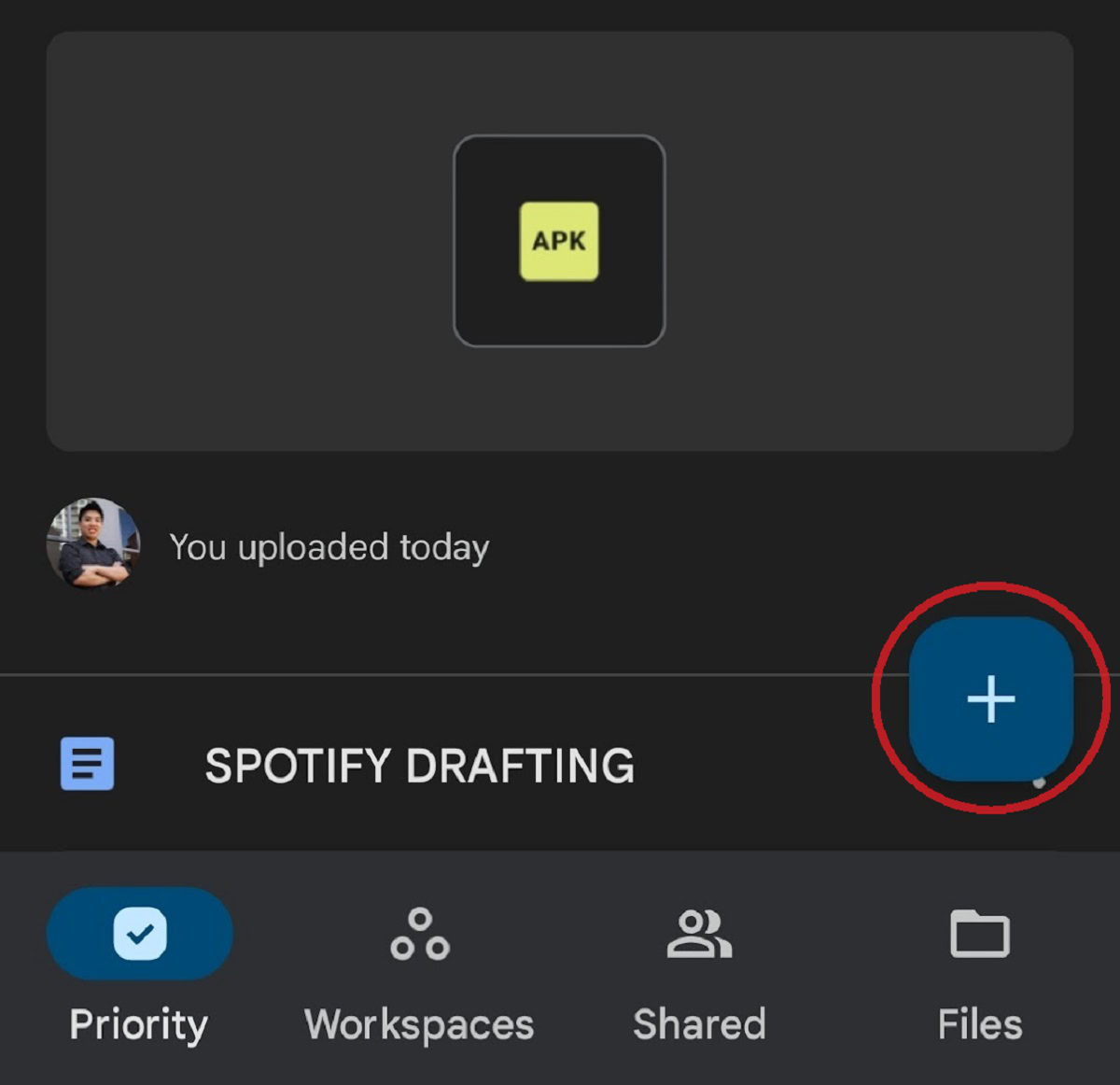
From the Create new menu, press the button that says Upload.
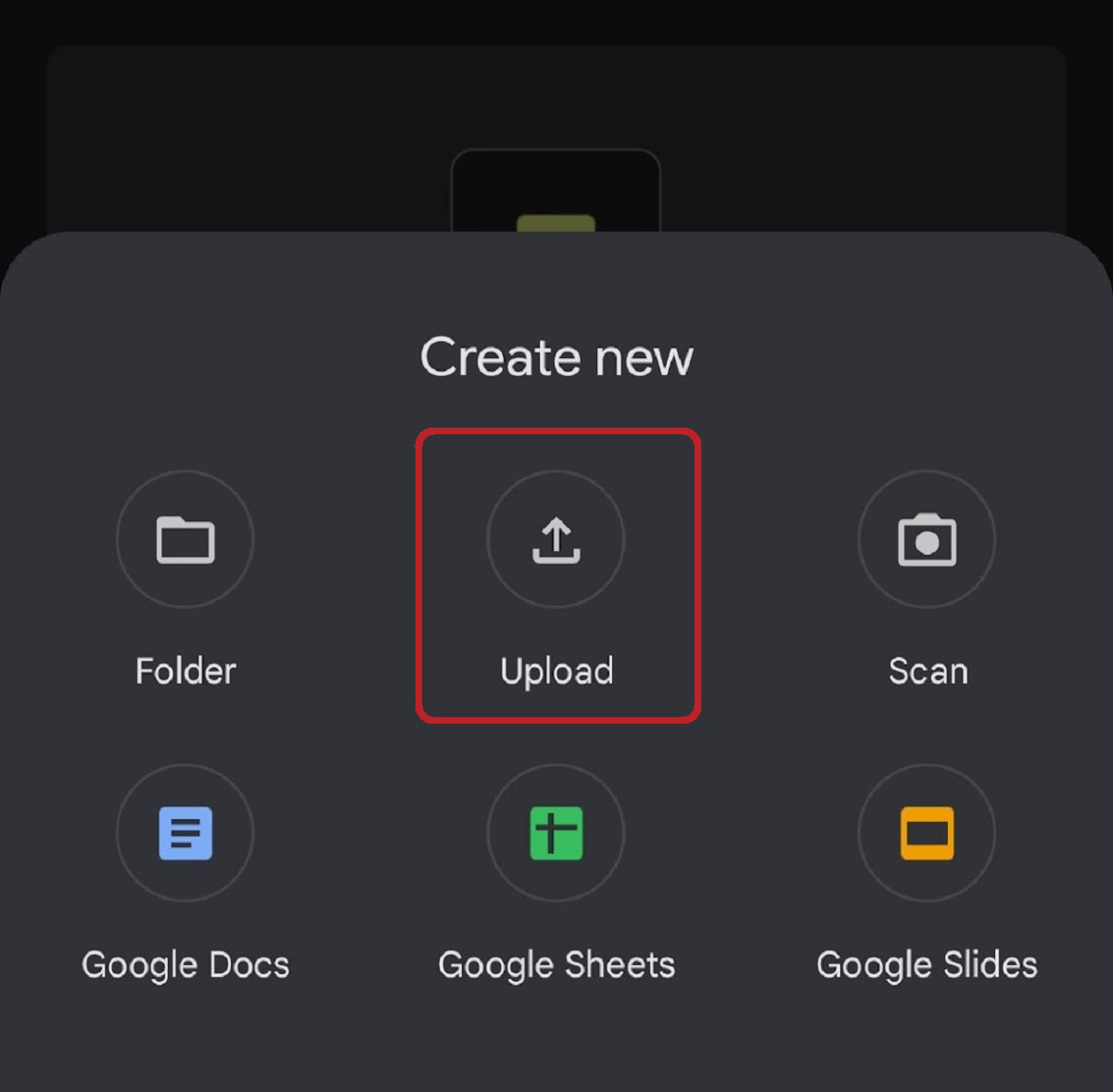
Select the file you wish to upload. In this case, I will be uploading a screenshot; however, as mentioned before, you can upload virtually any type of file to Google Drive.
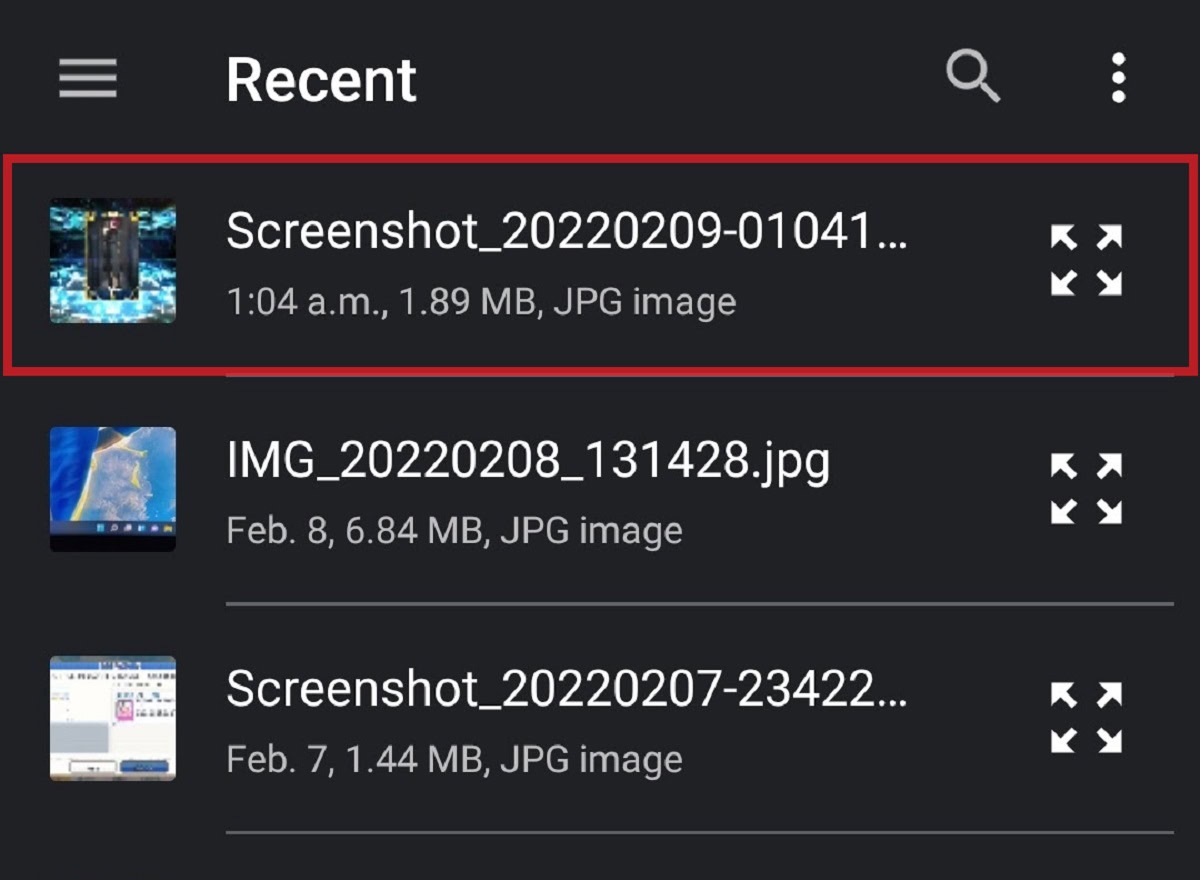
After uploading your file, you can access it from Google Drive anywhere as long as you are logged in to that account.
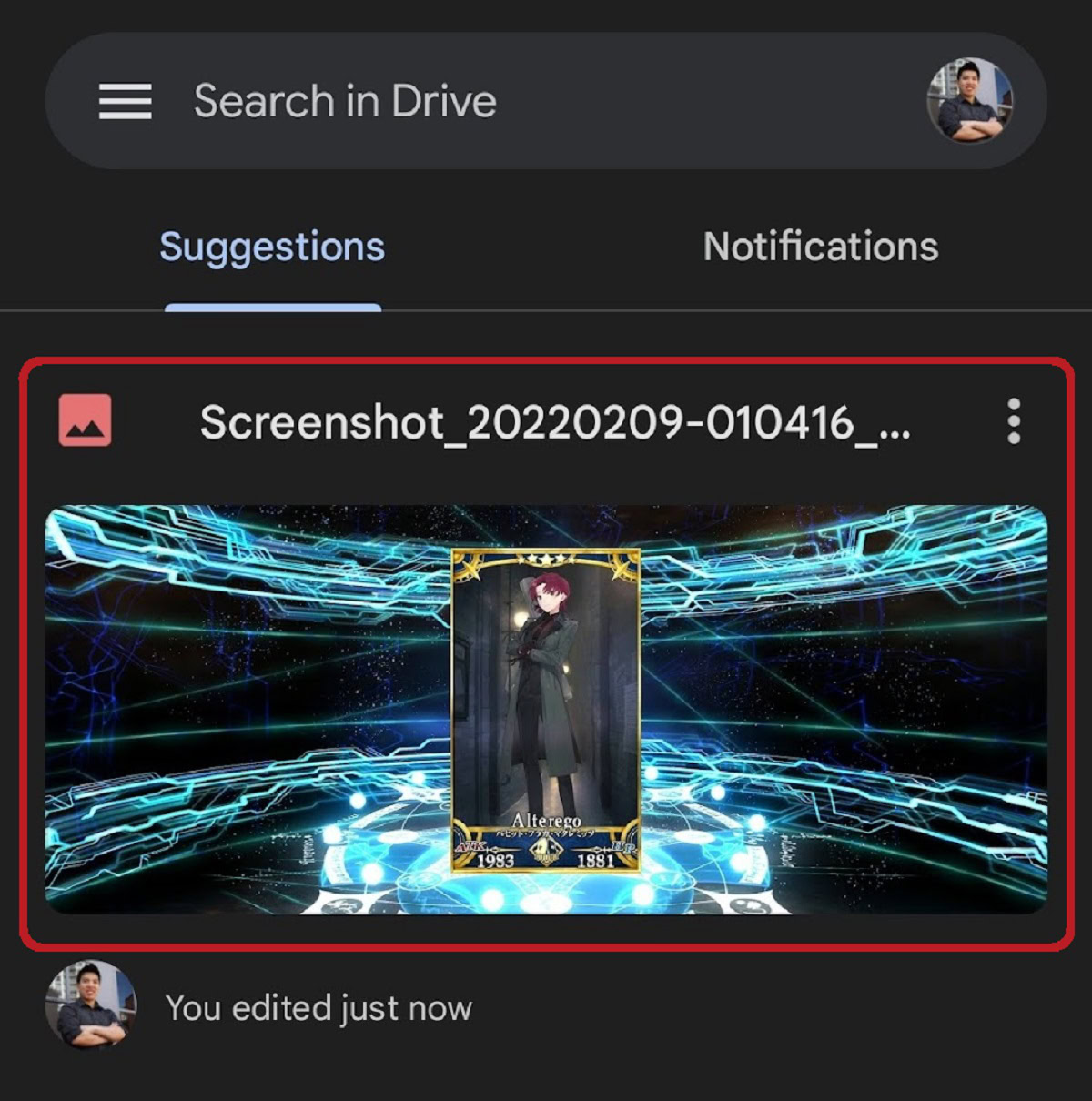
How to upload files to Google Drive (desktop)
The desktop version of Google Drive allows you to upload files and folders. There are also two ways to go about doing this.
New → File upload/Folder upload
Open your browser and go to the Google Drive website. Click the + New button in the top left.
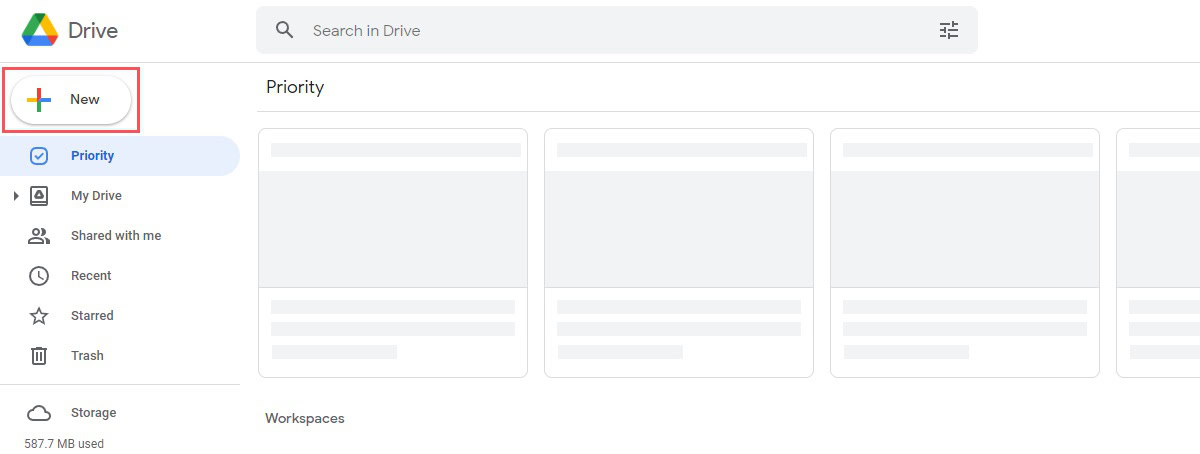
- You have two options. Click File upload if you wish to upload a file to Google Drive. Click Folder upload if you want to upload an entire folder to Google Drive.
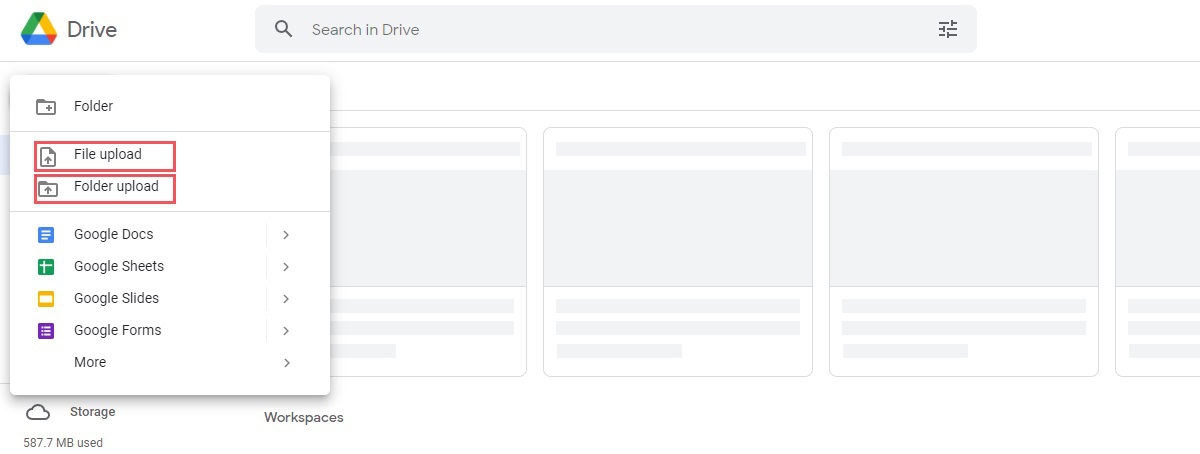
Find the file you wish to upload. This can be virtually anything, from an image or video to a PDF or program file.
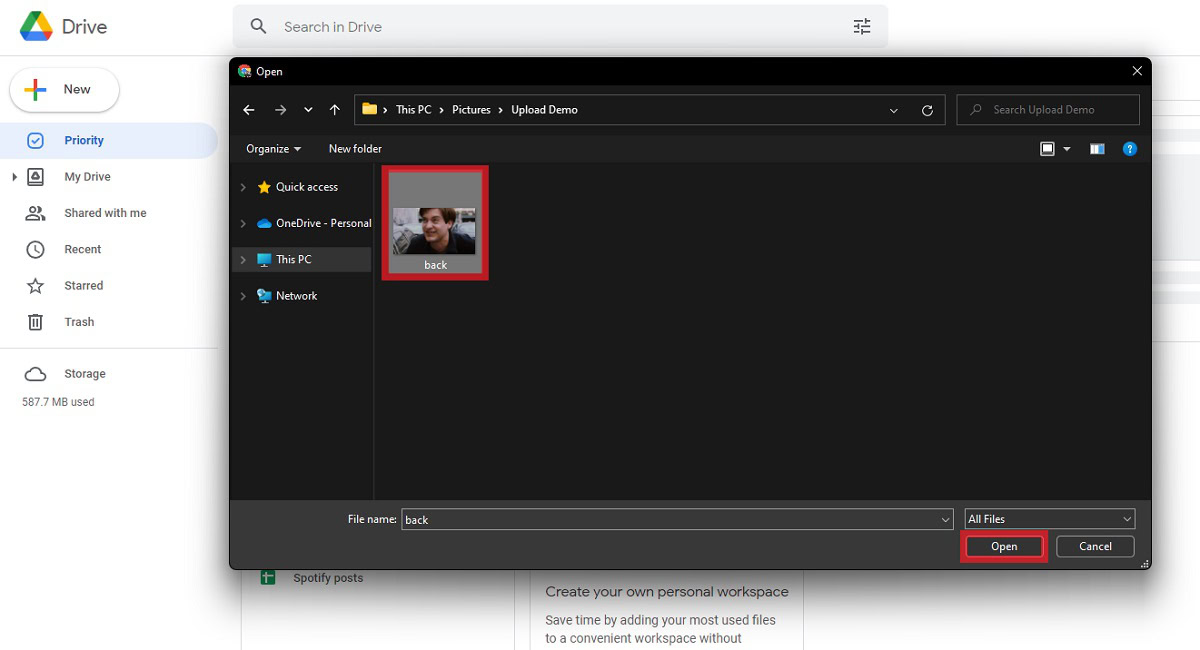
Your file or folder will be uploaded once you have clicked it. Return to Google Drive and click My Drive on the left sidebar to find your upload.
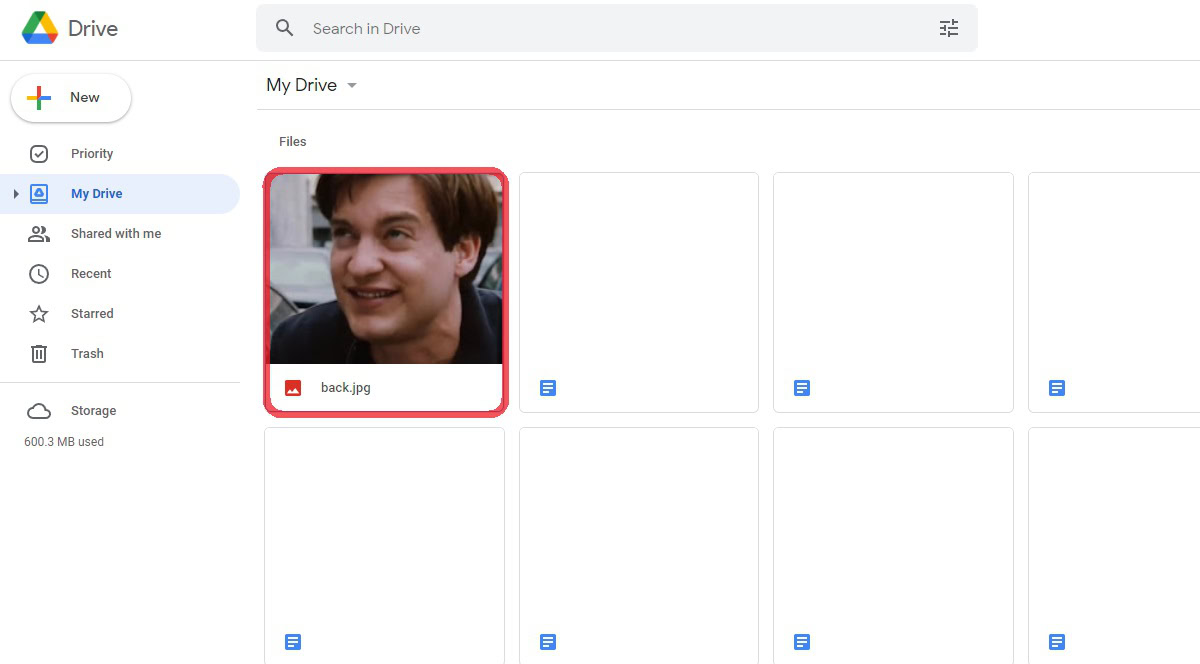
Drag and drop
The fastest way to upload a file or folder to Google Drive is to drag it directly from your File Explorer onto the Google Drive interface.
Open Google Drive in your browser, open File Explorer and find the file you want to upload. Click and drag that file directly onto Google Drive and drop it. Your file will immediately upload to Google Drive.
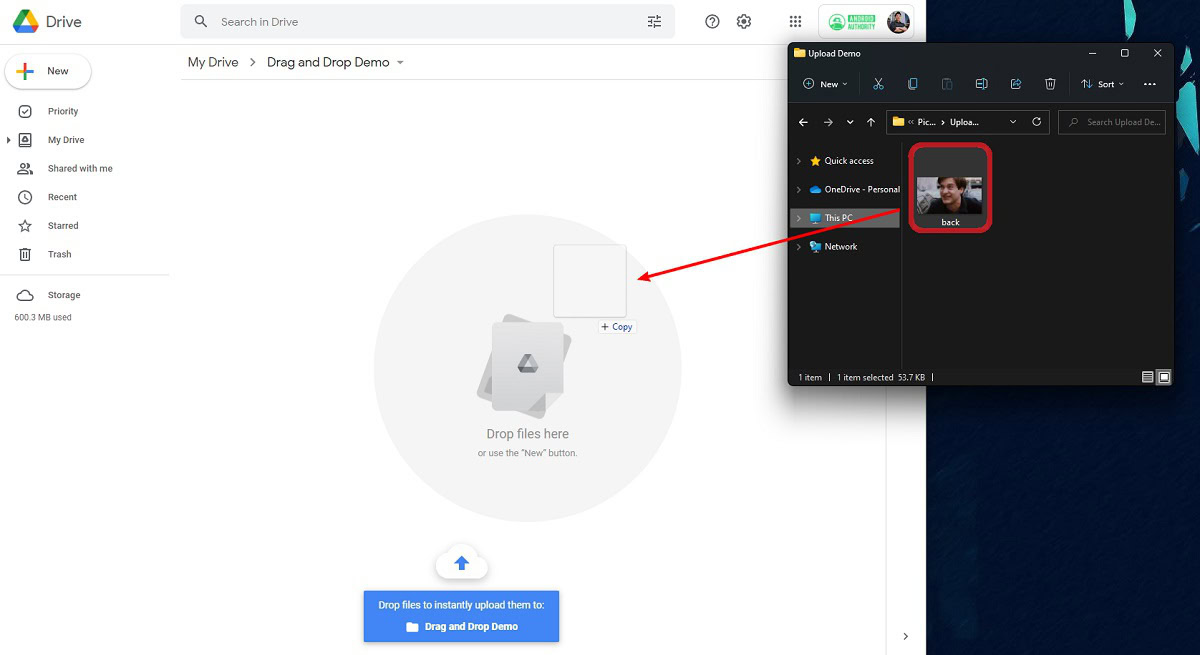
Read more: How to upload photos to Google Photos
FAQs
Can you upload a video to Google Drive?
Yes, according to Google, you can upload any type of file to Google Drive.
Can I upload videos from Google Drive to YouTube?
Absolutely. When you are on the YouTube upload page, there is an option to import videos from Google Drive on the right side. Click Import, find your video and click to select it.
Can I upload large videos to Google Drive?
Yes, there is no file size limit to the videos you can upload on Google Drive. Just keep in mind that the maximum playback resolution on Google Drive is 1080p, and all accounts can only upload up to 750GB per day.
Are my files safe on Google Drive?
Yes! They’re actually quite safe – read our breakdown on how Google Drive keeps your stuff secure here.