Affiliate links on Android Authority may earn us a commission. Learn more.
NFC your life
March 19, 2013

Near field communication, or NFC, may be one of the most underutilized functions on your mobile device. We tend to think of it in terms of simply sharing info between devices, but it has other uses as well. One of the best reasons to use NFC is to better manage your device settings, situationally. Even at home, we don’t always want the same settings throughout.
What I’ve done for this article is made NFC my go-to choice for changing settings, opening apps I use in certain situations, and basically controlling my life. We will obviously need an app, some tags, and a little time to set them up. The process is pretty simple, too: write tag, place tag, scan tag! NFC tags are meant to save you time and effort, so let’s see if they work in doing so.
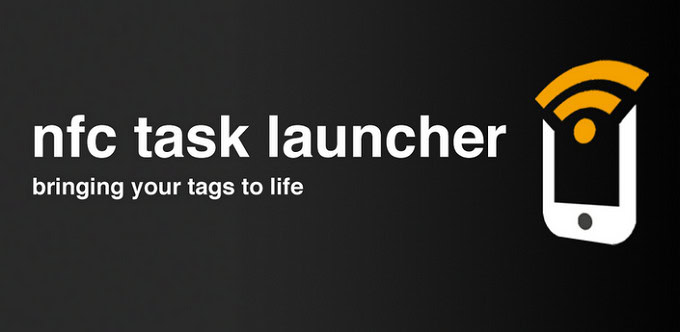
The app
For writing NFC tags, there are a lot of apps available. Some are the product of device manufacturers, like Samsung or LG. I found the Samsung Tectile app pretty good, but it didn’t seem to work with all tags tested. It also didn’t seem to want to re-write tags, even Tectiles, which was particularly odd.
The app used for this experiment was NFC Task Launcher. It provides the overall best capabilities for writing, and is free on the Play Store. It allows for a full suite of customization options, and makes it really easy and straightforward to do so. The video at the end of this article explains in explicit detail how write tags for Task Launcher, so check it out when you’re done reading.
The tags
For utilizing NFC in all facets of your life, you can’t go wrong with Tags For Droid. Their packet of 10 was absolutely adequate for this test, and comes with handy stickers and a keychain. The keychain is especially useful when you’re out and about, and need your device to go silent, or access a specific website or app. Not a whole lot of reasons to have a tag just for the movie theatre, right? Like to read while waiting for an appointment? Have it open Flipboard or Google Currents!
The tags were easy to write, and never failed. In trying out a few other tags (Tectiles included), I was often met with failure to write the tag. It seems the marriage of Tags For Droid and NFC Task Launcher is a perfect combo.

Wants and needs
The first step to really utilizing NFC is to think about how you want to interact with your device, or maybe how you want to not interact with it. At certain times in our lives, it’s probably a better option to have the device silent or otherwise not bothering us. The good part is, Task Launcher allows us to do as we please with it.
In writing the tags, the idea was to have one everywhere. My car, bedroom, living room, office… every place I go has a tag written for it. I decided what I wanted from each tag, and wrote it accordingly. Task Launcher comes with some pre-written tag functions, which come in handy as most of us will (for instance) want our phone silent, and the alarm turned on, when going to bed.
Then again, some pre-written functions don’t suit everyone. When I get in the car, I didn’t need the bluetooth enabled as was the default. That wasn’t an issue, as those pre-written tags are customizable. What’s written are only suggestions, and can be changed at will. Take a minute before writing any tag to decide what you need your device to do in that situation, and your life could be much easier moving forward.
Life as a tagger
The big question here is whether or not NFC is helpful in day-to-day activities, and assists with how you interact situationally. This has a lot to do with routine, as a tag simply won’t be able to pick up on what you’re thinking or feeling. If you know you’re going to want the same function in a certain situation, tags make sense.
The benefits are there, and for more than just you. If you’re a parent, and don’t want phones going off at the dinner table from family members, have a “dining room” tag which makes all phones go silent and disables WiFi and mobile service. In my car, I have notifications set to low and Google Play Music launch. The office is set to have the ringer on medium, WiFi on, and notifications low. These tags work well because I know, in those situations, that’s exactly how I want the phone to be each time.

An inconvenient tag
While Tags For Droid sends along stickers to correspond with situations, there may be times you want the tag out of sight. Even if you want your device to open up your recipe app in the kitchen, you may not want to see the tag. Sometimes, tucking the tag under a desk or counter is a great way to be productive and keep things aesthetically pleasing. Stickers are fun, but not always appropriate.
If you plan on sticking the tag on metal, say in the garage or on the fridge, make sure you buy the right tags. For the average tag, metal will interfere with the signal, rendering it useless. There are tags with an insulating layer, which can be used on metal, so be sure you’re buying those if you need to slap a tag on a metal surface.
Switch it up
A really great thing about NFC is that you can choose to have a tag toggle between two or more settings each time you tap it. Case in point: the car. I have the settings mentioned earlier, and then a toggle for when I leave the car and want the phone to act differently while I’m out and about. The tags can also be rewritten if need be, unless you lock them.
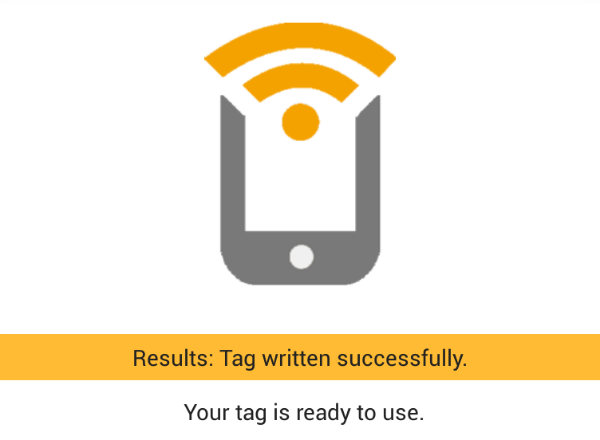
Does it work?
To program NFC tags takes a bit of work upfront, and a bit of reflection on how you live your life (and where a useful place for the tags would be), but the overall results speak volumes. The tag stickers make them much more attractive to have around the house or office (if you want them visible), and anyone who has the app can use them. Need phones on silent in the office conference room? Tag it. Always play music via Bluetooth in the living room? Tag it. Maybe you read in the living room, too. In that situation, toggle it!
NFC tags save time, and can simplify your life. It takes a bit of dedication to using them at first (since you may not be used to the actual act of tapping the tag), but they work. It actually becomes a much better option the more you use them, as a simple tap on the tag saves a few minutes of finding and launching an app, or changing a setting. After a few days, I found myself unconsciously using the tags, and it made a small but significant change in how life works.
A small investment in making life easier is well worth it. Once you do, you may be surprised you hadn’t thought of it sooner. The video below is a great tutorial on all things NFC, including a good visual example of writing and using NFC tags. Enjoy!
http://www.youtube.com/watch?v=QISeei0R-KQ
Thank you for being part of our community. Read our Comment Policy before posting.