Affiliate links on Android Authority may earn us a commission. Learn more.
How to turn captions on or off on Instagram
Published onMarch 9, 2023
Instagram is the ideal platform for sharing visual content like photos and videos. As you may know, whenever a user posts a photo to their Instagram account, they publish a caption with it that describes the content, gives it context, and is optimized with hashtags. However, did you know that you could see captions on Instagram videos, too? Let’s discuss how to turn captions on or off on Instagram videos.
QUICK ANSWER
To enable or disable captions on Instagram, open the app and visit your profile. Go to Menu (≡) > Settings > Account > Captions. Within the Captions page, there will be a Captions slider. If the slider is grey and on the left, the feature is disabled. Tap it once to enable it.
What are captions on Instagram?
As we’ll be discussing them today, captions refer to the subtitles that appear on videos. For example, you can enable the “CC” option for closed captions when you’re watching YouTube videos. Those essentially describe some of the actions appearing on-screen and provide subtitles for whatever is being said in the video.
While this is similar to how they work on Instagram, we’ve noticed that not all videos will show subtitles even after the feature is turned on. Many of them do. However, it seems as though this is a feature that the creator must have enabled when they uploaded the video.
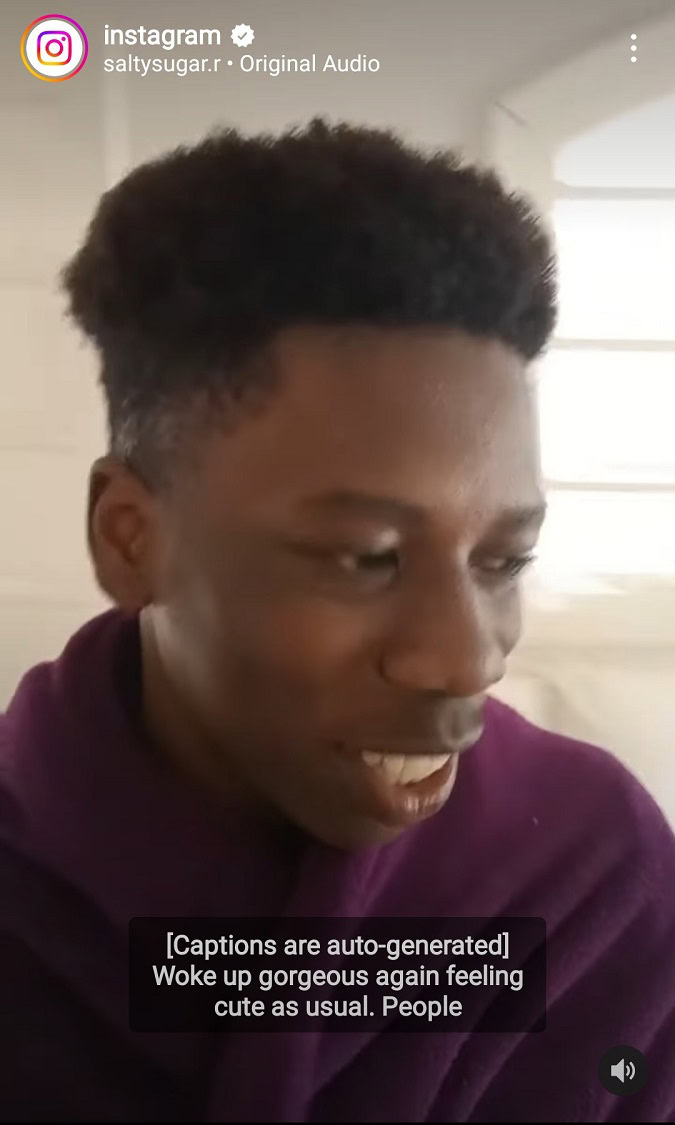
According to Instagram, “When video captions are on, the speech in the video is automatically written out as text at the bottom. Instagram uses speech recognition technology to automatically create captions. If captions are available, they’ll appear when you watch video posts in your feed. You can change this setting at any time. Note that the default language for captions depends on the language settings for your device.”
Do note that this feature is currently only available on the mobile app version of Instagram.
How to turn captions on and off on Instagram (Android & iOS)
To turn video captions on or off on Instagram, open the app and go to your profile by tapping your profile picture in the bottommost toolbar. From your profile, tap the Menu (≡) button in the top right, then select Settings.
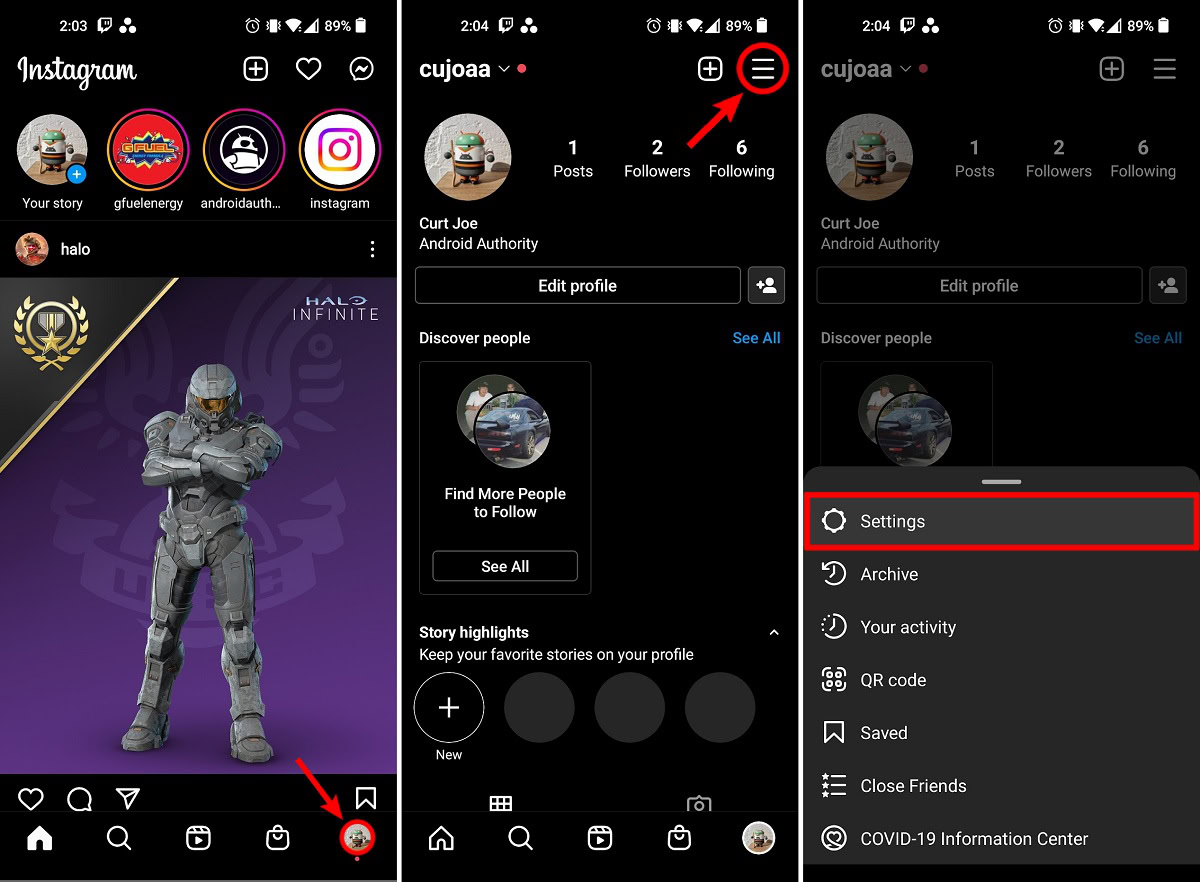
Within Settings, press Account. Then, within Account, select Captions.
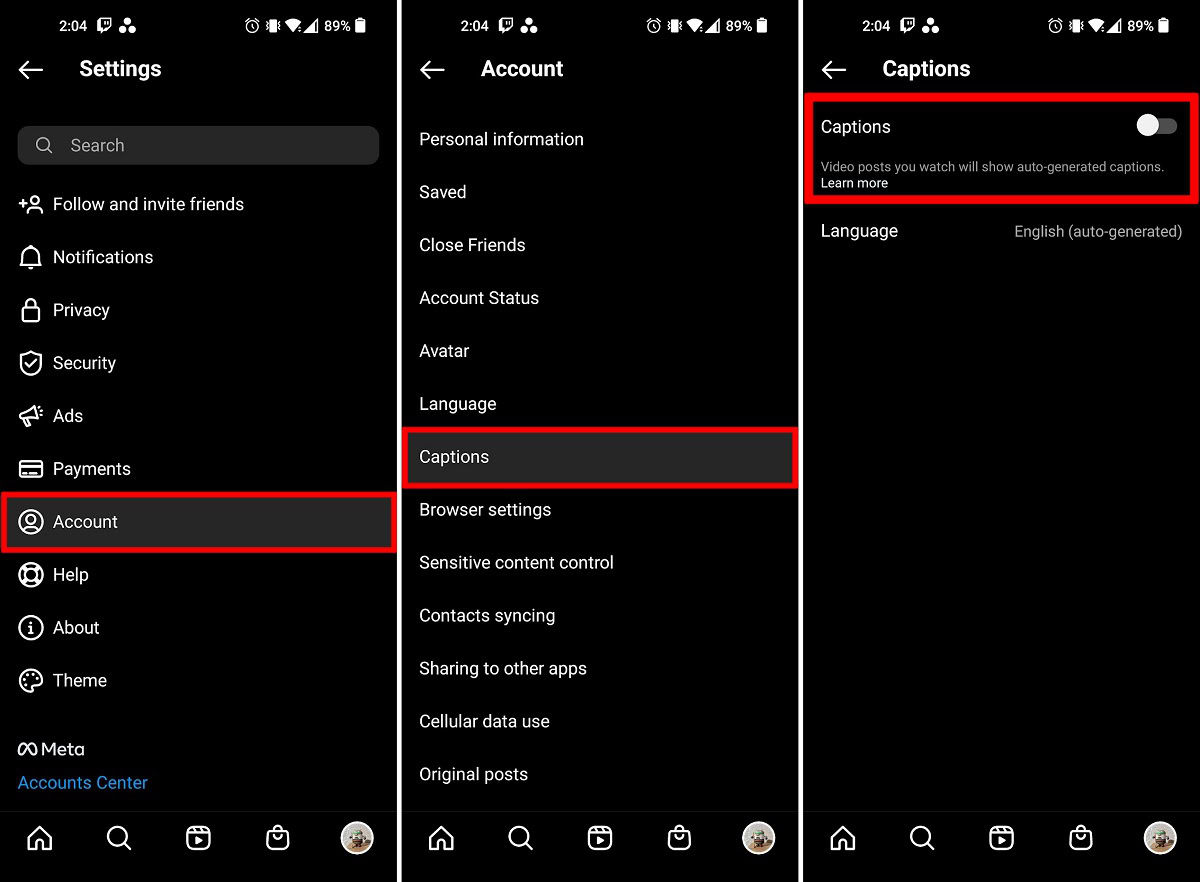
Locate the Captions slider. If it’s on the left, captions are off for videos on Instagram. Tap the slider to the right, and it turns blue; this enables video captions on Instagram.