Affiliate links on Android Authority may earn us a commission. Learn more.
Water Eject on iPhone: What it is, what it does, and how to get it
April 22, 2024
Did your iPhone take a dive into the water? You usually don’t have to worry, as all modern Apple smartphones have a good level of water resistance. The iPhone 15 series (and most other recent iPhones) come with an IP68 rating. Apple claims it can be submerged in up to six meters of water for as long as 30 minutes. This doesn’t mean leaving water in the phone’s crevices is good, though. The Water Eject iPhone feature can be a helpful tool to get liquids out of speakers.
QUICK ANSWER
To use Water Eject on any iPhone with iOS 14 or newer, you'll need the Water Eject Shortcut. Download the Shortcuts app from the Apple App Store. Then open Safari and go to ShortcutsGallery.com. Find Water Eject and go to its Shortcut page. Select Get shortcut, and the Shortcuts app will open it. Tap on Add Shortcut, hit the Water Eject Shortcut, select Start, and pick an intensity level.
JUMP TO KEY SECTIONS
Editor’s note: All steps in this article were put together using an Apple iPhone 12 Mini running iOS 17.4.1 and a Google Pixel 7 running Android 14. Some steps may differ depending on your device and its software version.
What is Water Eject?
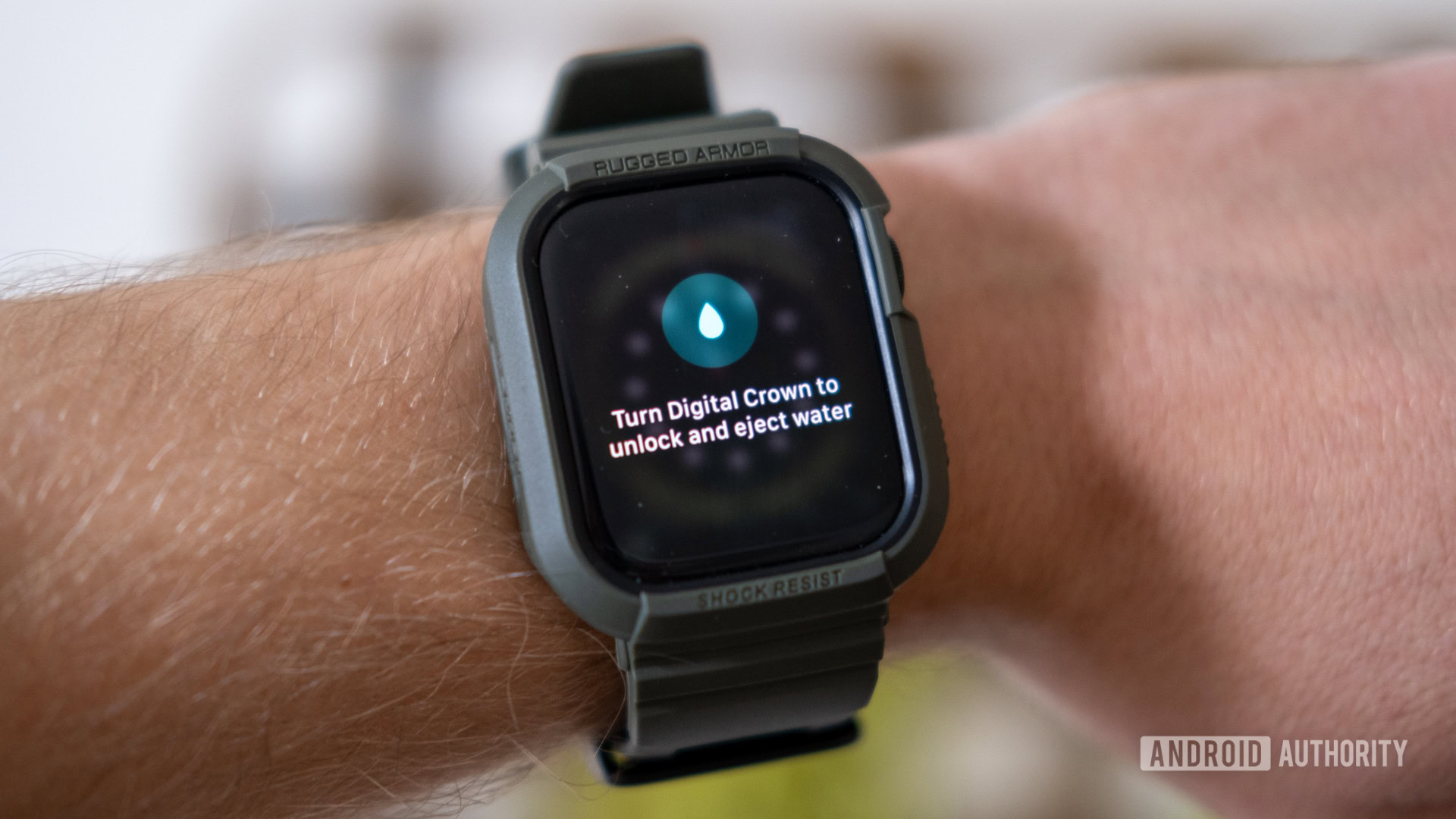
The Water Eject feature was first introduced with Apple Watches, with the Series 2 model being the first to use it. It’s part of the Water Lock feature, which prevents the screen from accidental touches when swimming. When done swimming, you can turn off Water Lock, and the Apple Watch will activate Water Eject to keep everything dry.
More specifically, Water Eject was made to push water out of speakers when they are exposed to liquids. It plays a low-frequency tone that creates vibrations strong enough to push any water out of speaker holes.
How does iPhone Water Eject work?

All that said, Water Eject hasn’t officially come to iPhones. You have to jump through some hoops to get this functionality in your smartphone.
In the case of iPhones, you can use Water Eject through an Apple Shortcut, so we first need to understand what Shortcuts are. Shortcuts is an app that allows you to create quick, automated functions that interact with other apps. For example, you can automate a series of actions for when you wake up. Imagine telling Siri, “I am awake,” and having your iPhone turn on the lights, start the smart coffee maker, and play your favorite song. Or you can have a Shortcut for toggling on Do Not Disturb when you get to work. Think of Shortcuts as the IFTTT of the Apple ecosystem.
Water Eject is a simple Shortcut that plays a very low-frequency tone of 165Hz for about 12 seconds. These sound waves get the speaker vibrating and push the water out of your phone, just as they would on an Apple Watch.
Is Water Eject on iPhones effective?

We haven’t taken the risk of testing if this feature actually works, but there is no reason why it shouldn’t. In fact, playing low-frequency tones is widely known to push water out of speakers. It’s a commonly recommended method to try when speakers get wet, and it works on any speaker, not just smartphone ones.
Which iPhones support Water Eject?
iPhones don’t directly support Water Eject. You’ll need to use a workaround using a Shortcut. Shortcuts are only available to iOS devices running iOS 12 or newer. Common sense also leads us to believe the phone should have some level of water resistance, to begin with. The first Apple smartphone to come with an IP rating was the iPhone 7 series, so anything after that should be good. If you have anything older, your iPhone should never get wet, at all.
How to use Water Eject on iPhones
Now that you know the ins and outs of Water Eject, it’s time to try it!
- Download the Shortcuts app from the Apple App Store.
- Open Safari on your iPhone and go to ShortcutsGallery.com.
- Look for Water Eject and go to the Shortcut page.
- Tap on the Get Shortcut button. Then, confirm by hitting Open.
- Select Add Shortcut.
- Now, you can tap on the Water Eject Shortcut. Select Start and then pick the intensity level to activate the feature.
- Alternatively, you can just say: “Hey Siri, Water Eject.”
Do Android phones have a Water Eject feature?
Now that you know all about the Water Eject feature on iPhones, you might wonder if Android phones also have this feature. The short answer is that they don’t. However, simply playing a 165Hz sound on your Android phone will get the job done. After all, the Water Eject feature does nothing but automate playing a clip at this frequency.
How to eject water on Android phones:
- Open any browser on your phone and go to OnlineToneGenerator.com.
- Set the frequency to 165Hz.
- Select Save.
- Let the file download.
- Open the Files app and go into the Downloads folder.
- Find and select the 165.wav file.
- Play the file.
It’s also worth mentioning this method also works on iPhones, or any device with a speaker, for that matter. Just find the audio clip and play it for a bit.
You can also use Google Assistant to play the Water Eject sound!
Here’s a nifty little trick we recently discovered! You can also ask Google Assistant for this! Just say, “OK, Google,” and then say something like, “play a 165Hz sound.” Assistant will pull a YouTube video that plays this 165Hz frequency.
Or just go to YouTube!
Remember, this is just a 165Hz sound. If you go to YouTube and search for “165Hz sound,” you’ll get a bunch of results with this sound.
FAQs
You can use Water Eject on any iPhone that supports the Shortcuts app. This means you’ll need an iPhone with iOS 12 or newer.
If you can’t use the Water Eject Shortcut on your iPhone, you can still find a 165Hz audio clip and play it on your phone. This will work the same. You can even find these audio clips on YouTube.
Your phone might be able to handle a dive into the water, but there is always the chance something will go wrong. Why risk it? And even if you’re sure nothing will go wrong, speakers don’t sound well when wet. If you want good sound quality right after your phone gets wet, Water Eject is a simple solution.
Android devices don’t have a native Water Eject feature. That said, remember all Water Eject does is play a 165Hz sound. You can do this with any device, including Android phones.
Even if your phone can safely get wet, we don’t recommend that you intentionally try getting it into water. Things can go wrong. If you absolutely want to, we advise that you also get a waterproof pouch.
If you feel like your phone is affected by water, we have a full guide on how to fix a water-damaged phone. We can’t promise those tips will work, but they’re worth a try.