Affiliate links on Android Authority may earn us a commission. Learn more.
This app makes your music sound way better when you lower the volume [Giveaway]
Published onAugust 1, 2024
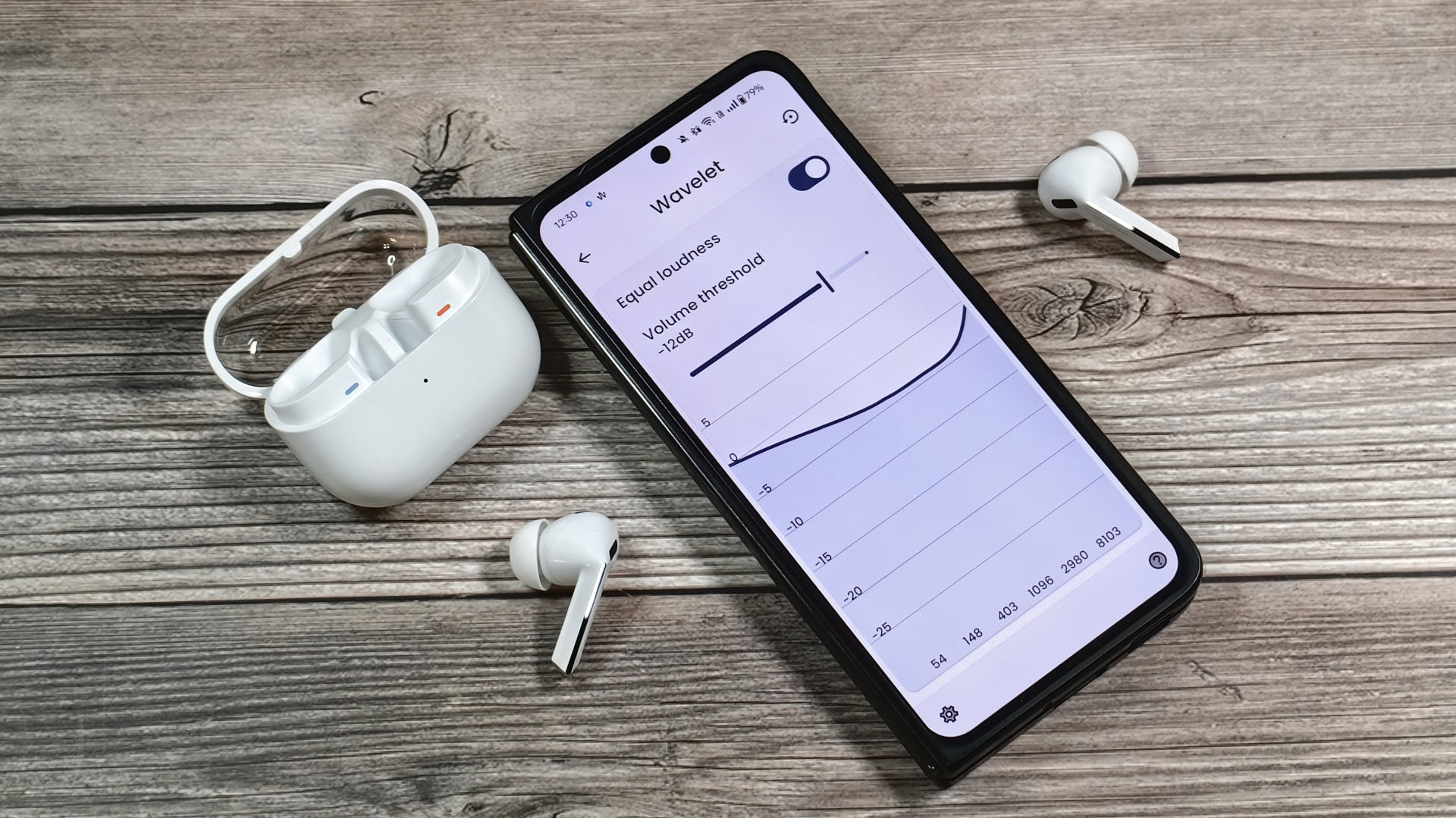
- Wavelet has added a new feature called equal loudness that makes all frequencies equally loud.
- This is helpful because, when you lower the volume of your music, low and high frequencies start to dip more than mid frequencies.
- To celebrate the update, the developer has given us 100 promo codes to give away.
There are a lot of factors that affect the audio quality of the music you’re listening to, many of which simply can’t be fixed without shelling out more money on new hardware. However, there are ways to improve your listening experience without buying new hardware, such as by learning how to equalize (EQ). One of the best equalizer apps for Android is called Wavelet, and with its most recent update, it’s added a feature that fixes a problem you probably didn’t know existed.
The need for equal loudness
Back in the 1930s, a pair of scientists named Harvey Fletcher and Wilden A. Munson measured how loud a sound at one frequency needs to be in order for it to be perceived as equally loud as a sound at another frequency. These measurements were put together into graphs known as the Fletcher-Munson curves, and they showed that humans perceive certain frequencies as louder when the actual loudness of the sound decreases (and vice versa). In 2003, the Fletcher-Munson curves were revised and codified into the ISO 226 standards document, which outlines the “combinations of sound pressure levels and frequencies of pure continuous tones which are perceived as equally loud by human listeners.”
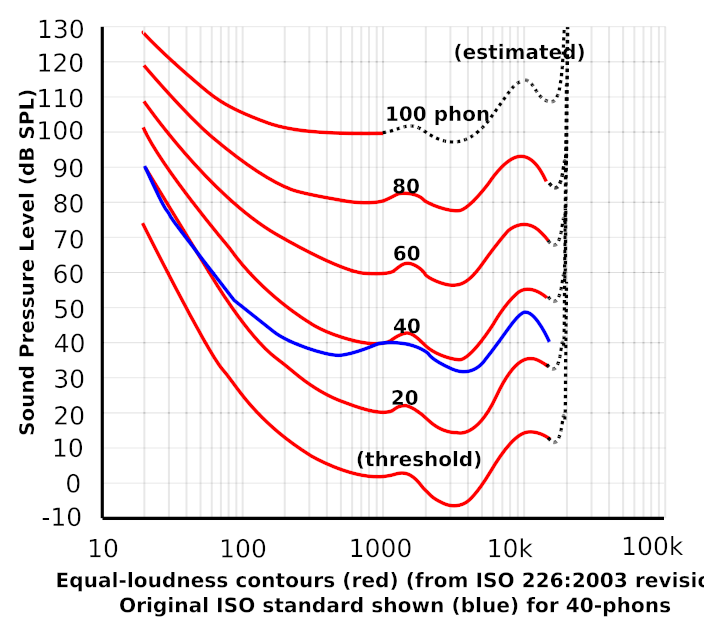
You don’t need to know what’s in the ISO 226 document to understand the implications of its equal-loudness contours. What it proves is that when you’re listening to audio at low volume levels, frequencies in the midrange sound much louder than low or high frequencies. This is especially noticeable, at least for me, with the lower frequencies; when I lower the volume of my music, a lot of the “thumpiness” of the bass disappears because it’s drowned out by the midrange. I personally didn’t even realize this was an issue until I tried out the new equal loudness feature in the latest beta release of the Wavelet app.
Wavelet is an equalizer app for Android that quickly became a favorite among audio enthusiasts after it was released in the middle of 2020. Its standout feature was its support for AutoEq, a way to easily equalize your headphones to the Harman standard using a device-specific preset. The community-made AutoEq database has presets for thousands of headphone models and is constantly updated with new additions, so it’s really easy for newbies with no knowledge of audio processing to adjust their headphone’s audio profile to the Harman standard.
How to use equal loudness in Wavelet
And with the upcoming v24.05 update to Wavelet, which is now in beta, the app will add an equal loudness mode that retains the sound signature of your music no matter what volume step you’re listening to. This means that the volume of low and high frequencies won’t dip more than midrange frequencies when you lower the volume, correcting the issue I mentioned before. Under the hood, the equal loudness mode applies loudness corrections based on the ISO 226 equal-loudness contours. The app provides a nice visualization to show how the sound changes when you change the volume on your device. To set the feature up, you just need to do the following:
- Download, install, and go through Wavelet’s setup process.
- Connect your preferred headphones to your phone.
- Play some music and set the volume to the level you normally prefer to listen to.
- Tap on equal loudness to open the page. You should see a toggle to enable equal loudness, a slider to adjust the volume threshold, and a curve showing how the loudness of the frequencies will be impacted.
- Adjust the volume threshold slider to the lowest value before the graph starts to change. In other words, if the graph is flat at -13dB but you start to see it dip a little bit when you increase it to -12dB, then you should set it to -13dB.
- That’s it! You won’t need to tweak these settings any further for your preferred headphones, but if you connect a different pair later on, you’ll need to redo step #5 because Wavelet saves settings on a per-device basis.
I personally noticed an immediate difference when I played some music, lowered the volume, and then toggled equal loudness on and off. I could suddenly hear the bass properly in a lot of the songs I listen to, even at really low volumes. From the brief time I’ve used this feature, it’s already made listening to music more enjoyable for me, especially when I’m working. I highly recommend just giving equal loudness a try in the Wavelet app if you’re skeptical.
Wavelet giveaway
Equal loudness joins several other nifty audio tuning features in Wavelet, including the aforementioned AutoEq, a 9-band graphic equalizer, a limiter, channel balance, reverberation, a virtualizer, and a bass tuner. To fund the app’s development, the developer has made some of its features, including the new equal loudness mode, available only to people who buy the pro version of the app. With a one-time $4.99 in-app purchase, the pro version of Wavelet unlocks the reverberation, virtualizer, bass tuner, and equal loudness features.
To celebrate the release of equal loudness in Wavelet version 24.05, which also brings a massive expansion to the AutoEq database, a Quick Setting tile, and a significant reduction in RAM usage, the developer has given us 100 promo codes to give away! To participate in the giveaway, just visit my profile on X, Threads, Mastodon, or Telegram. I’ll be sharing 35 codes on X, 35 codes on Telegram, 20 codes on Threads, and 10 codes on Mastodon half an hour after this post goes live.
To redeem a code, open the Google Play Store app on your phone, tap on your profile picture, tap on Payments & subscriptions, tap on Redeem code, and then enter the promo code in the text box that appears.