Affiliate links on Android Authority may earn us a commission. Learn more.
What are APK files, and are they safe to install?
Published onSeptember 13, 2024
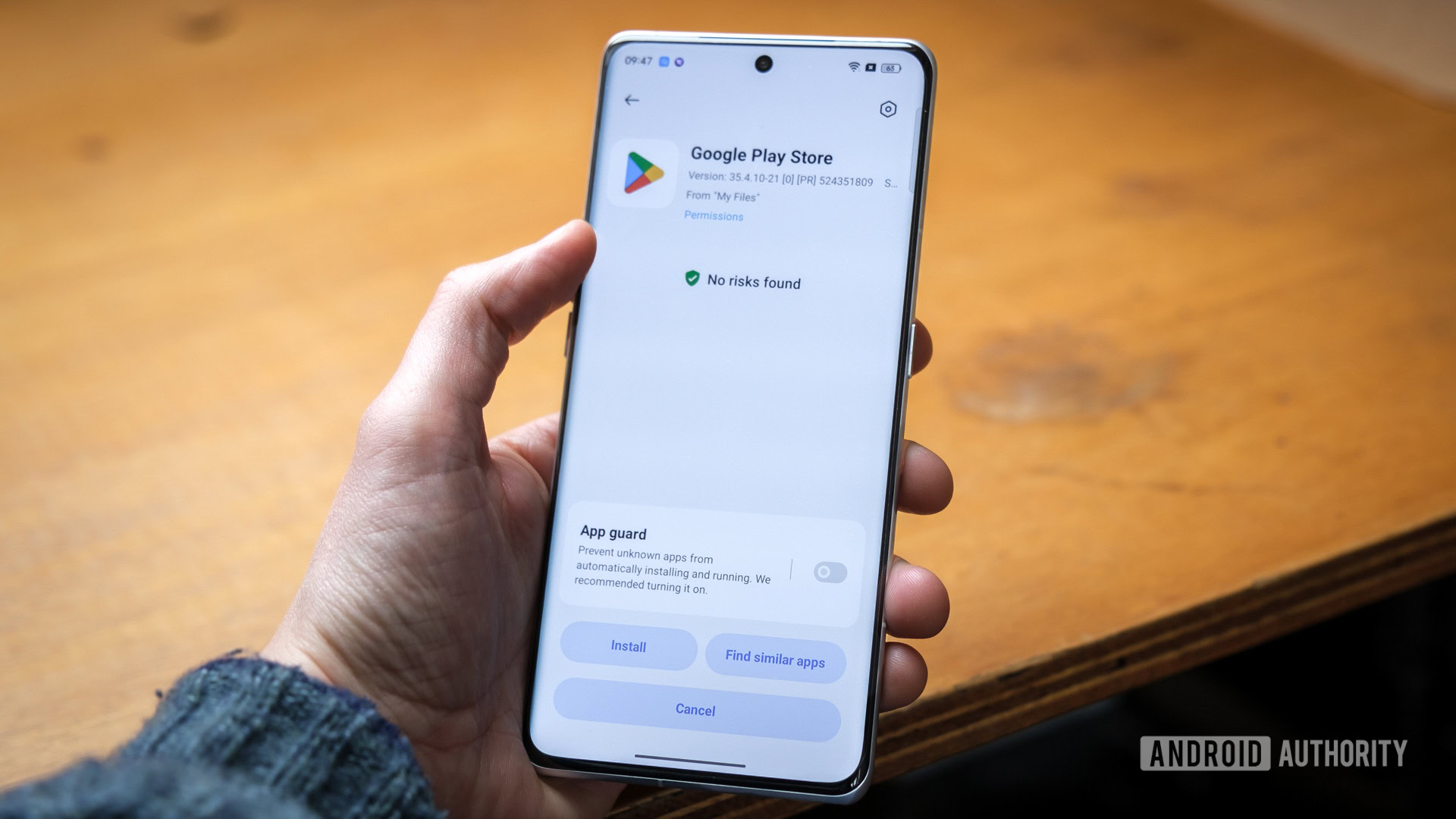
If you’ve been in the Android sphere long enough, you’ve probably heard people talking about APK files and terms like sideloading. Indeed, an APK can be invaluable if you cannot find a specific app on the Google Play Store due to region or device restrictions. So in this guide, let’s run through what makes an APK and whether or not you should install one.
QUICK ANSWER
An APK is the file format for Android apps, similar to how PPT refers to a PowerPoint file. An APK typically contains everything needed for installation, so apps can be loaded on your device with or without the Google Play Store.
JUMP TO KEY SECTIONS
What is an APK file and what’s inside one?
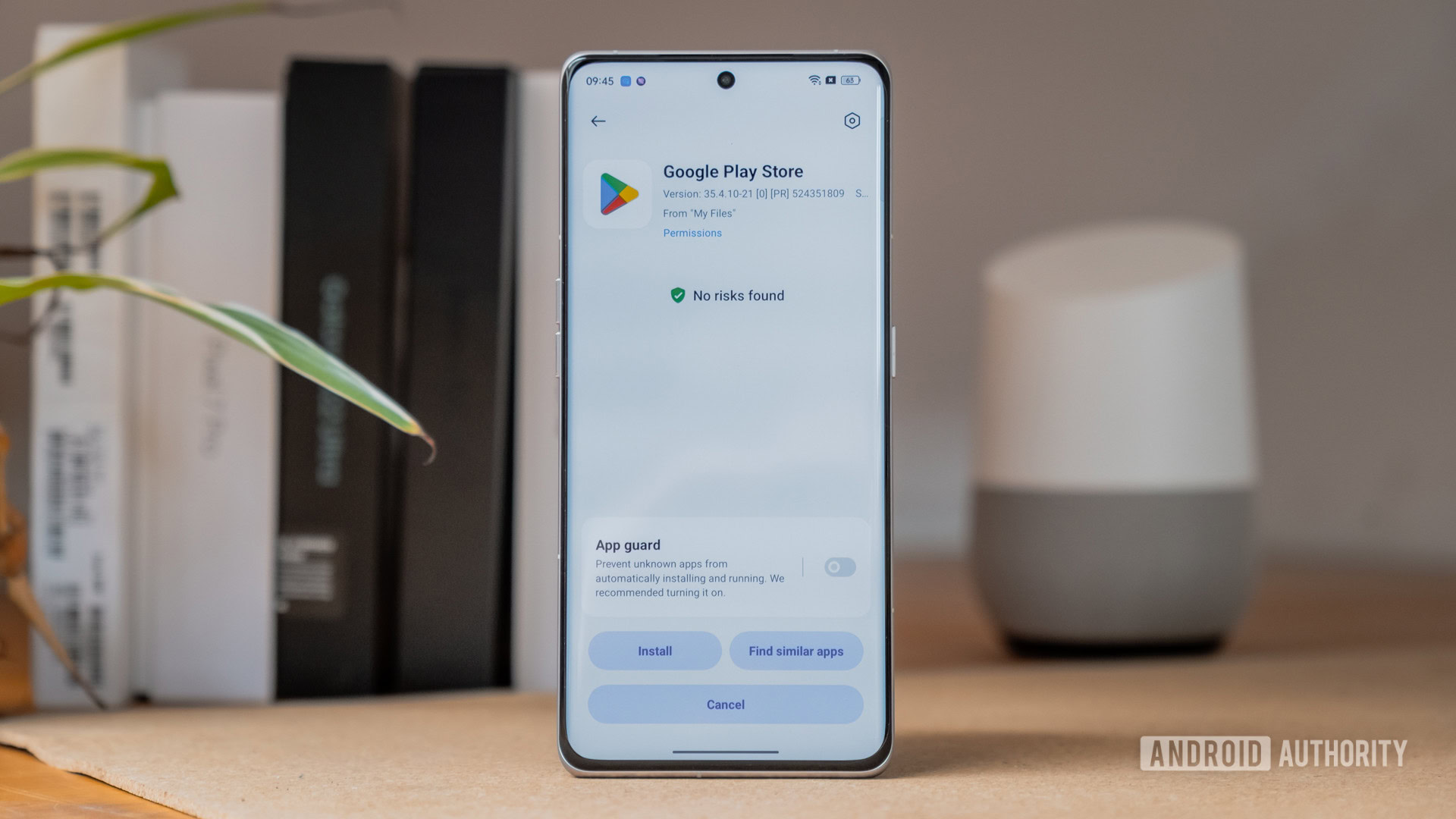
APK is short for Android Package, and that’s a good clue on its own. An APK file is an archive of all of the assets an Android app needs to install and run, including not just its main code but things like certificates, resources, and a manifest file. An APK can be loaded on most devices that support Android apps, meaning not just phones and tablets but things like Windows 11 PCs.
Unless you’re a developer, there’s (normally) no need to think about APKs. Whenever you download or update an app via the Google Play Store, APK unpacking is handled quietly behind the scenes. The same is true with the Amazon Appstore on Fire devices, or the Galaxy Store on Samsung products. In fact, if you want, you can install the Amazon Appstore on non-Fire platforms, but there’s not much point unless you’re using Windows (more on that later).
APKs allow you to manually install apps without going through the Google Play Store.
We say “normally” because if you can find other sources of APK files, manual installation is possible, and there are a few reasons you might be interested outside of software development. The first is that some apps might technically violate Play Store rules, like Fortnite, but otherwise be perfectly safe and functional. In some cases an APK may be available before an update is pushed to your device, so manual installation can speed up the update process. Lastly, there’s piracy — but that leads us to the next section.
Are APK files safe to install?

Yes, as long as they come from a trusted source. After the major app stores, the next most reliable sources are well-known app developers, such as Fortnite’s Epic Games. Below that tier are smaller indie developers, for whom a lot more skepticism is required — even a well-meaning creator might have a buggy or outdated app that could play havoc with your device.
Not all Android developers have good intentions, which is where piracy comes into play. A pirated app is going to be functional at best, but know that it will deprive its creator(s) of income and deter them from supporting Android in the future. At worst it’s really a trick — you’ll be accidentally installing malware because you were trying to save a few dollars or maybe even a few cents.
While it’s unlikely, another thing to aware of is that an APK could seem on the up-and-up but really serve as a form of spyware for an unethical company or government. For reasons like this you should always prefer downloading from an app store unless the thing you want is simply impossible there.
How to install an APK file
We’ve got dedicated guides for installing APK files, including loading third-party app stores or installing on old versions of Android, but here’s what you typically need to do depending on the platform.
On Android
- Find the APK you want via a trustworthy website like APKMirror and download it to your device.
- Open the APK to begin installation. Any file explorer app will do, but the rest of our instructions assume you’re using Files by Google.
- A pop-up should warn that permissions are needed. In Files, tap the Settings button to proceed.
- On the next page, you’ll be asked to allow unknown apps from this source. Flip the Allow from this source toggle to continue.
- When an installation prompt appears, tap the Install button.
On a Windows PC or Mac
While Windows 11 once included native support for Android apps, Microsoft has now discontinued the feature. So if you want to run Android apps on your PC or Mac, you’ll need an Android emulator.
- To install APK files on your PC or Mac, download an emulator like BlueStacks.
- Depending on the emulator, you should be able to double-click the APK file from the Windows File Explorer or Finder app on macOS.
- If not, we’d recommend downloading the APK within the emulator itself and following the instructions above.
On a Chromebook
- Enter Developer Mode. Because this performs a factory reset, make sure you’ve backed up any essential files to the cloud first.
- Find and download the APK you want.
- Use the file’s context menu to install the APK.
You can also install APK files on a Chromebook without enabling developer mode. However, you will have to enable Linux app support first. Here’s a quick guide.
- Open the Settings app and look for Linux (beta) in the left sidebar. Click Turn On to enable the feature and enter a username when asked. Wait for the download and installation process to complete.
- Within the same menu, you should now see an option to Enable ADB Debugging under the Develop Android Apps sub-menu. This will allow us to control various aspects of the Chromebook’s Android container via the Linux command line. Enable the toggle and click the Restart button that pops up.
- Next, open the Terminal app from your Chromebook’s app drawer and enter the following command:
sudo apt-get install android-tools-adb -y. - Next, enter the command
sudo adb connect 100.155.92.2:5555and allow the permission window that appears. - We’re now ready to sideload an APK file. Download one and copy it over to the Linux tab in the ChromeOS Files app. Finally, enter this command:
adb install firefox.apkin the Terminal app. Replace firefox.apk with the name of the app you’re trying to install.
How to extract an APK file
If you’re looking to dip your toes into modding Android apps, you’ll be happy to know that you can easily decompile or extract an APK file to see its inner workings. There are two methods, one to simply see the files that make up an APK and another to read the contents of text files stored within the package. The former is simple because an APK is essentially a compressed ZIP file, which you can easily extract on any computer. Here’s a quick step-by-step guide on extracting and decoding the contents of an APK, which you can follow along on both Windows and macOS:
- Download the APK of your choice from a website like APKMirror.
- Rename the downloaded APK to end in a .zip instead of .apk. Confirm the rename if prompted.
- Right-click the renamed ZIP file and click Extract.
- Once extracted, you can browse the APK’s file directory. However, you’ll quickly notice that most of the files won’t be readable in plain text. This is because we did not decode their contents while extracting.
- To properly reverse engineer an APK and read all of its contents, you’ll have to use a third-party tool like apktool. The official docs offer in-depth instructions on how to decompile and decode an APK, so we won’t cover that here, but the basic gist is that you’ll need to install the tool and run the following command in a Terminal app:
apktool d filename.apk.
FAQs
No, APK refers to the Android app installation package. The file format is not compatible with an iPhone.
No, you cannot directly install an APK on a Mac. However, you can use an Android emulator like BlueStacks to indirectly run these apps on a Macbook.
An exe or executable file refers to an app or program designed for Windows computers. Since Android is a completely different operating system, it requires completely different code. This means you cannot simply convert an exe file to an APK.
APKPure is largely a safe website and is a good source of APK files. However, sideloading apps on Android always carries a small risk since you cannot verify their authenticity. We recommend sticking to the Play Store unless an app isn’t available in your region.
Yes, APKMirror is largely safe to download APK files. However, sideloading an Android app always carries a small risk since you cannot easily verify its authenticity or source.