Affiliate links on Android Authority may earn us a commission. Learn more.
What is Bitwarden and how does it work?
Published onMay 29, 2023
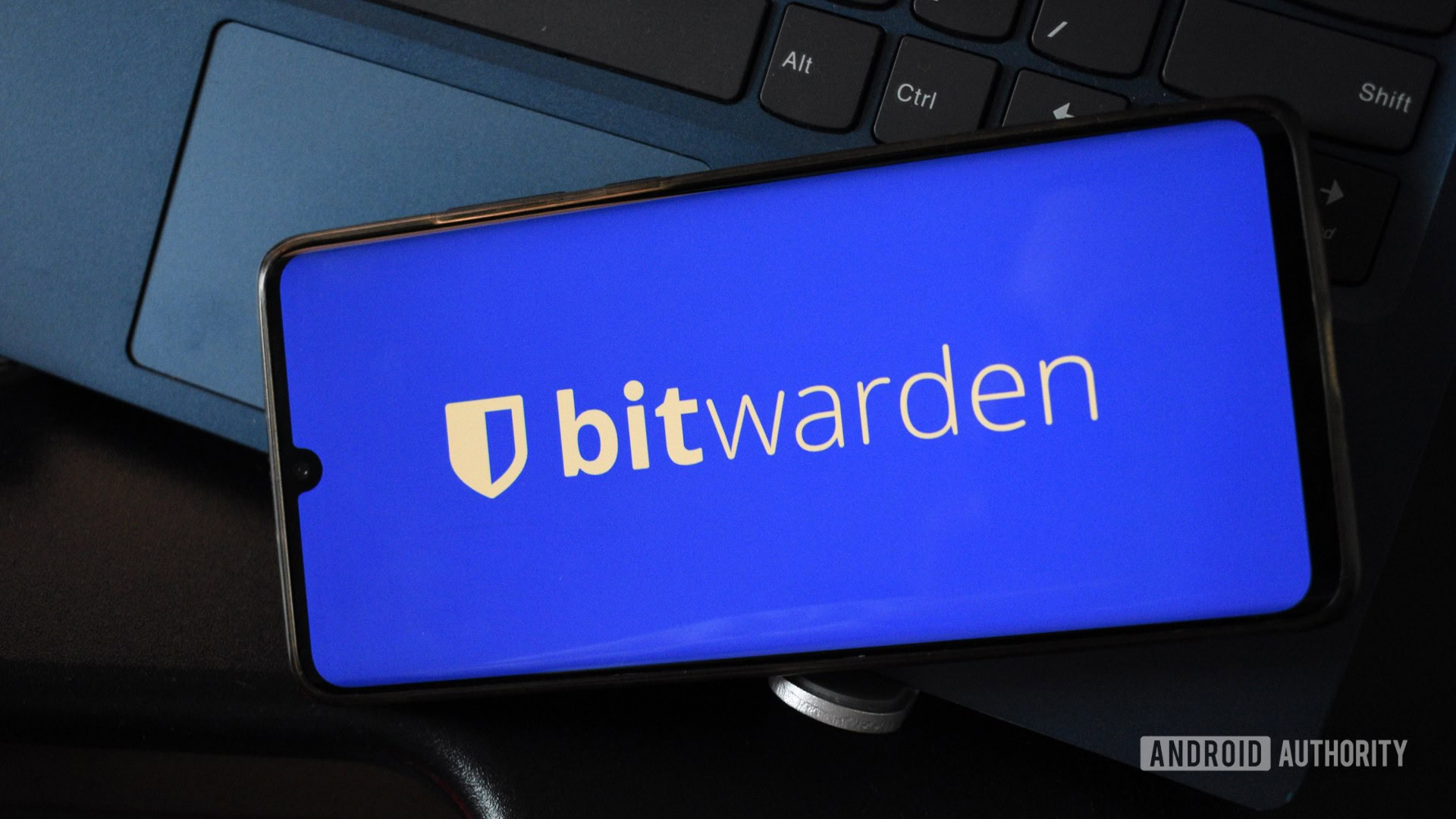
There are plenty of password managers out there that safeguard a host of your precious login credentials for practically every service you use. They’ve become essential to digital life, so picking the right one is critical. While many users swear by the likes of LastPass, one alternative dubbed Bitwarden has garnered attention in recent years. But what is Bitwarden exactly? Here’s everything you need to know.
QUICK ANSWER
Bitwarden is a password management platform that lets users store crucial login credentials and other personal information in a secure vault. This data can be accessed on multiple devices and browsers.
JUMP TO KEY SECTIONS
What is Bitwarden and how does it work?
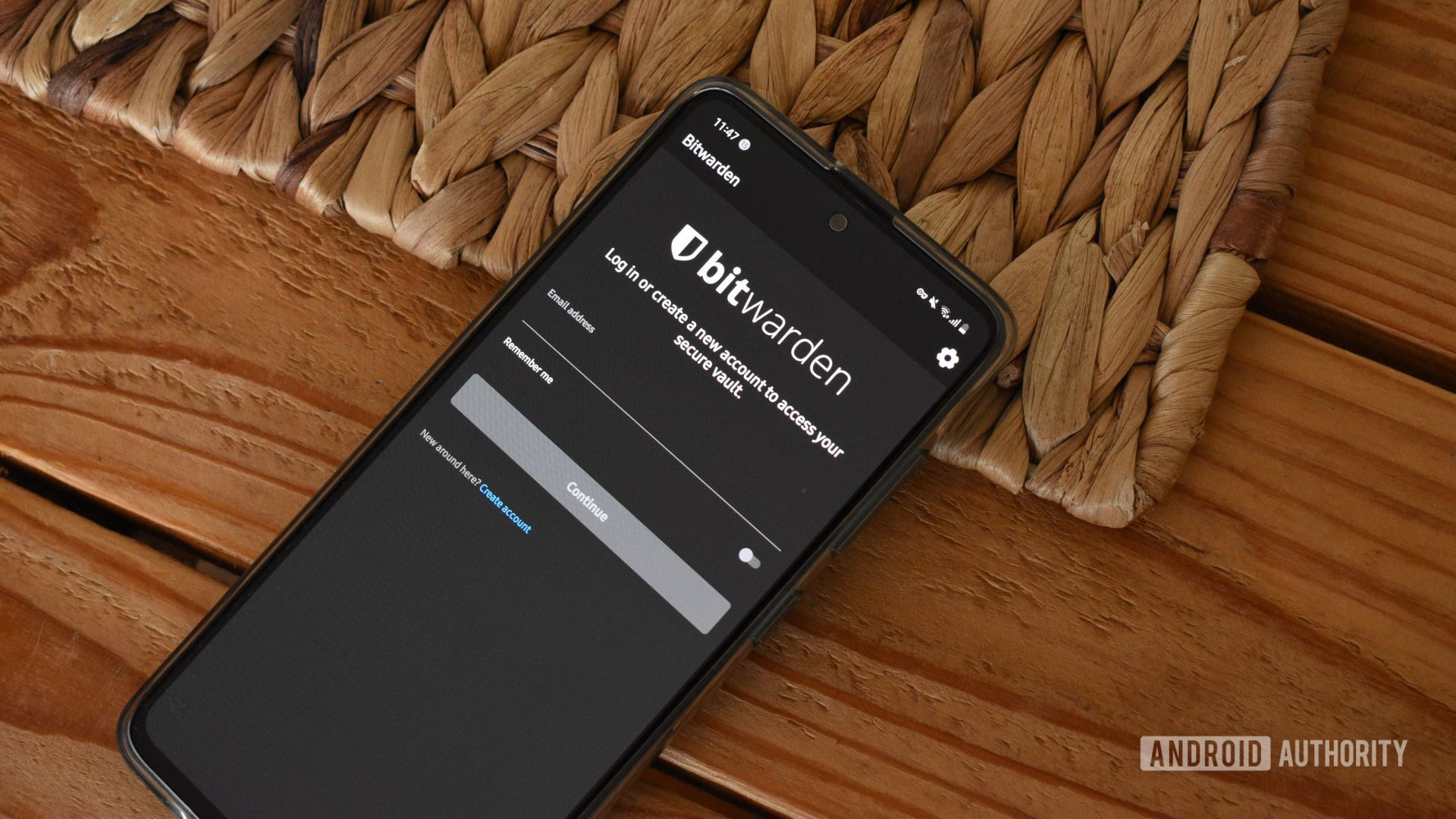
Bitwarden is a password management service that allows you to store your encrypted passwords securely and retrieve them on multiple devices or the web whenever required.
One of Bitwarden’s biggest perks is its ability to be cloud- or self-hosted by users. This allows tech-savvy folk more control of their credentials and where they are stored. However, those who don’t want to jump through these hoops can also use Bitwarden’s servers to store their encrypted data. Bitwarden is available on multiple platforms, including Android, iOS and macOS, Windows, Linux, the web, and the major browsers. There’s no limit to how many devices you can access your password vault on, so the service is great for those platform-agnostic few.
Notably, Bitwarden also is great for storing other personal and important credentials. The platform has options for secure notes, banking card details, and full identity details.
Bitwarden also has a few other tricks up its sleeve. You can also generate keyphrases using its built-in password and username generator. Users can determine the length of the password and several additional parameters that services may require to improve the password’s strength.
Bitwarden Send is baked into the platform and allows users to send details (passwords, secure notes, identity info) to others, even if they don’t use Bitwarden themselves. Users can also limit interaction with this data, set an expiration date, and more. This makes for a more secure way to send passwords and any other sensitive info to others.
Is Bitwarden safe?
Yes, Bitwarden is safe to use, but, as with any other internet-connected platform, users must practice good online hygiene. Passwords are locked within vaults that can only be unscrambled with a user’s master password. This means that users can only access their vault with their password. Keeping this password safe is extremely important. Importantly, Bitwarden notes that “sensitive information is encrypted locally” before being sent to their servers. The vault can also be protected with two-factor authentication, while app login on Android can be done using your phone’s fingerprint sensor.
Unlike many other password managers, Bitwarden’s core is open source, allowing anyone to view and scrutinize Bitwarden’s source code. Additionally, the company invites annual audits of its systems by security firms.
Is Bitwarden free?
| Plan | Cost | Users | Main features |
|---|---|---|---|
| Plan Free | Cost Free | Users 1 user + vault share with 1 additional user | Main features - Unlimited passwords - Unlimited devices with syncing - Vault share with one additional user - Username and password generator - Password, secure note, credit card, identity storage - Options for self-hosting - Email alias integration - Bitwarden Send for encrypted sharing - Two-step login through email or authenticator app |
| Plan Premium | Cost $10 annually | Users 1 user + vault share with 1 additional user | Main features - All free tier features - Advanced two-factor authentication - Additional two-step login support for YubiKey, FIDO2, and Duo - 1GB personal storage - Encrypted file attachments - Bitwarden Authenticator - Vault health reports - Priority support |
| Plan Families | Cost $40 annually | Users 6 users | Main features - All free and premium features - Unlimited sharing and collections within the family - Unlimited collections - 1GB of organization storage attachments |
| Plan Teams Organization | Cost $3 per month, per user | Users Unlimited users | Main features - Premium and free features for all users - User groups - Organization two-step login via Duo and support for YubiKey, FIDO2 - Unlimited sharing and collections within the organization - API access - Audit and event logs - Personal emergency access - 1GB personal, 1GB organizational storage |
| Plan Enterprise Organization | Cost $5 per month, per user | Users Unlimited users | Main features - All Teams Organization features - Complimentary Families plan for all users - Custom role support - Enterprise policy implementation - SSO integration - SCIM support - Admin password reset - Options for self-hosting |
Bitwarden is “free forever” for individual users. A free account includes plenty of features, too, from unlimited device usage, unlimited password storage, and the ability to share the vault with one additional user. However, if you want more control and features, like emergency access and security reports, you can pay for a Bitwarden Premium account. It costs $10 per year. The Families tier ups the price to $40 annually, allowing six users to access the password vault.
Bitwarden isn’t just for private users, though. The platform also offers tiers for businesses. The Teams Organization tier costs $3 per month per user but allows each member premium access to Bitwarden and the company’s password vault. For $5 per user per month, the Enterprise tier includes additional support, enterprise policy implementation, and SSO integration.
How to setup and use Bitwarden
Bitwarden is incredibly easy to set up for private users. For example, here’s how to register a Bitwarden account on Android.
- Download the Bitwarden app from the Play Store.
- Open Bitwarden.
- Tap Create account.
- On the next page, fill in your Email address, Master password, and Master password hint in the corresponding fields.
- Be sure to note this master password, as you’ll need it to access your vault in the future.
- Also, toggle on Check known data breaches for this password, and the Terms of service/Privacy policy toggle once you’ve read both.
- Tit SUBMIT at the top right of the page once you’ve completed the above steps.
- Once you’ve created your account, you can log in.
After logging in, you can start storing your passwords. To add a new password to Bitwarden:
- Tap the big blue plus button at the bottom right of the screen.
- Set the Type as Login.
- Enter the Name (name of the service), Username, and Password details.
You should enable auto-fill once you’ve added a few passwords to Bitwarden. Here’s how to do it on Android:
- Open the Bitwarden app.
- Tap Settings.
- Select Auto-fill services.
- Toggle on Auto-fill service.
- On the next screen, select Bitwarden.
- Tap OK on the Bitwarden Service Statement popup.
- Auto-fill should now be enabled.
- Consider enabling Use draw-over and Use accessibility to improve the auto-fill service for apps that may not support it.
FAQs
Yes, Bitwarden has autofill capabilities on Android, browsers, and other supported platforms.
Yes, Bitwarden has a Chrome extension. You can download it here.
Yes, Bitwarden’s core components are open source. You can view the platform’s source code on Github.
Yes, Bitwarden allows you to sync your password vault across an unlimited number of devices, be them desktops, phones, or browsers.
Yes, based on our experience, Bitwarden’s autofill feature works with the majority of apps. If you encounter any issues, you can copy your login credentials from Bitwarden to any fields. If you go this route, enable clipboard clearing in Bitwarden settings (Settings > Options > set Clear clipboard to any value between 10 seconds and 5 minutes).