Affiliate links on Android Authority may earn us a commission. Learn more.
What is EMUI? A closer look at HUAWEI’s Android skin
Published onJuly 25, 2019

The EMUI skin sits on top of Android on HUAWEI and Honor devices. It’s far from the most popular skin out there. It gets a bad rap because it changes the look and feel of Android quite a bit and tries to imitate Apple’s iOS in many ways.
Despite its shortcomings, HUAWEI’s skin offers a lot of useful features that improve the smartphone experience — you can check out the best ones below. Some of these are specific to the most recent version of EMUI, while a few others are only included in the company’s high-end devices.
Read more: Best HUAWEI phones you can buy right now
The latest version of the skin is currently EMUI 9.1, which made its debut on the HUAWEI P30 Pro series. It’s a minor upgrade over EMUI 9.0 that was announced alongside the Mate 20 series and is now running on quite a few HUAWEI and HONOR phones.
EMUI: App drawer
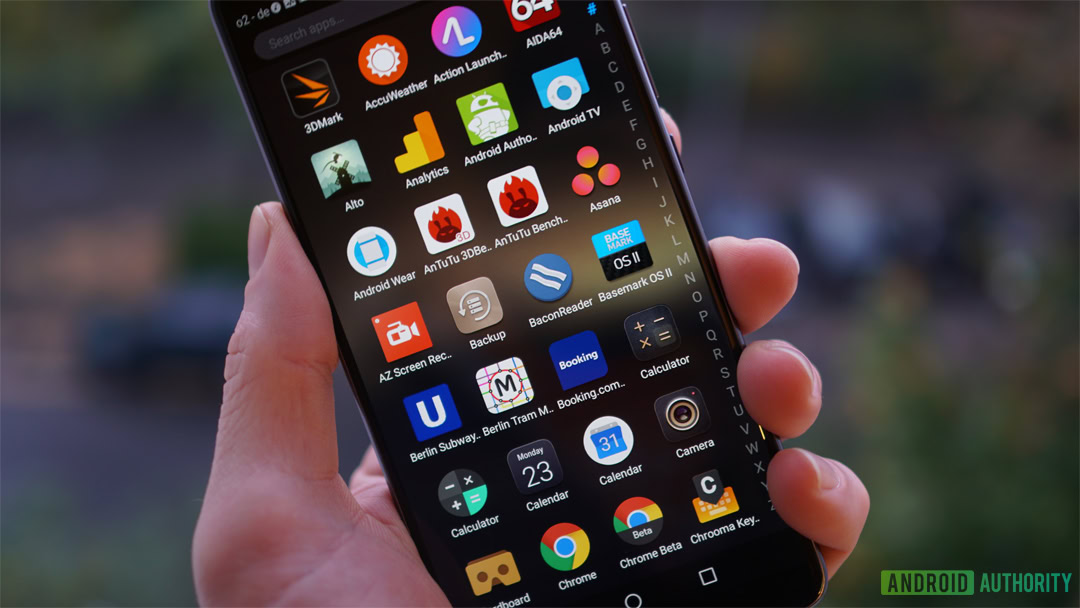
Newer HUAWEI and HONOR devices did not have an app drawer, unlike most Android handsets. All the apps were placed on the home screens, just like on iPhones. Although some users loved this feature, most felt the opposite. The lack of an app drawer cluttered the device’s home screens and made it hard to find a specific app if you had many installed.
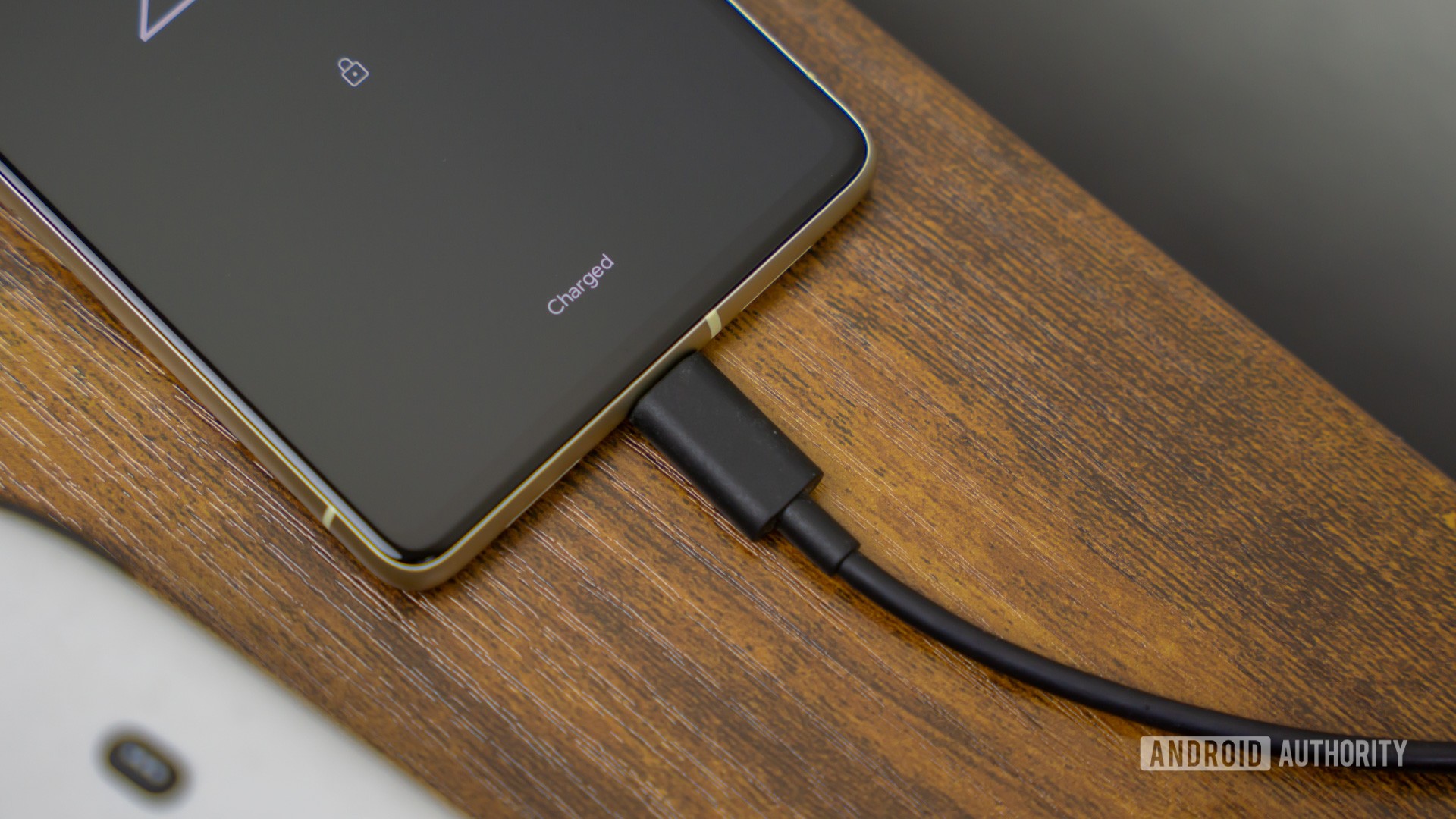
Fortunately, HUAWEI listened to its community and brought the app drawer back with EMUI 5.0. The skin now allows users to toggle the app drawer on or off, offering the best of both worlds. It’s disabled by default, but you can go to Settings > Home screen and wallpaper > Home Screen Style to turn it on. The path may be slightly different depending on your device.
HUAWEI isn’t the only company to let users toggle the app drawer on or off. LG’s smartphones offer the same feature. Most other Android handsets, including those from Samsung, HTC, and Sony, don’t have an option to turn the app drawer off.
EMUI: AI-related features

EMUI brings a couple of AI-related features to a few HUAWEI and HONOR devices. The main one is scene and object recognition, which helps you level up your photography game. The camera identifies different scenes and objects in real-time and automatically adjusts things like color, contrast, brightness, and exposure to improve the image.
This feature is mostly available on devices powered by the Kirin 970 or the Kirin 980 chipset like the P30 Pro, Mate 20, and HONOR View 20, although there are a few mid-range handsets that support it as well. According to HUAWEI, phones like the Mate 20 Pro with EMUI 9.0 can recognize 5,000 different objects and 1,500 scenarios across 25 categories.
Other AI-related features include photo-based translations and Smart tips, which offers advice like suggesting to turn on the blue light filter when reading in a dark environment. Then there’s the Shopping Experience, which lets you scan an item with the camera and then shows you similar products on Amazon. EMUI 9.0 also sports a feature called HiVision that enables the camera to recognize major landmarks and famous paintings and then provides you with some basic info about them.
EMUI: Navigation dock
Phones have gotten huge over the years. HUAWEI’s own Mate 20 X sports an enormous 7.2-inch display. That’s great for watching videos and browsing the web, but it can cause problems when handling a device — making it hard to reach the capacitive or on-screen navigation keys.
Read next: Best phones with 8 GB of RAM — what are your current options?
HUAWEI is trying to solve this problem with its Navigation dock, a translucent floating button you can use instead of the traditional home, back, and multitasking keys. It can be placed anywhere on the screen for easy access. You can enable it by going to Settings > System > System navigation > Navigation dock. The path may be slightly different depending on your device.
The navigation dock is simple to use: tap it to go back, long press to go to the home screen, and hold and slide to activate the multitasking menu. You can check what this looks like in action in the screenshots above.
EMUI: App lock
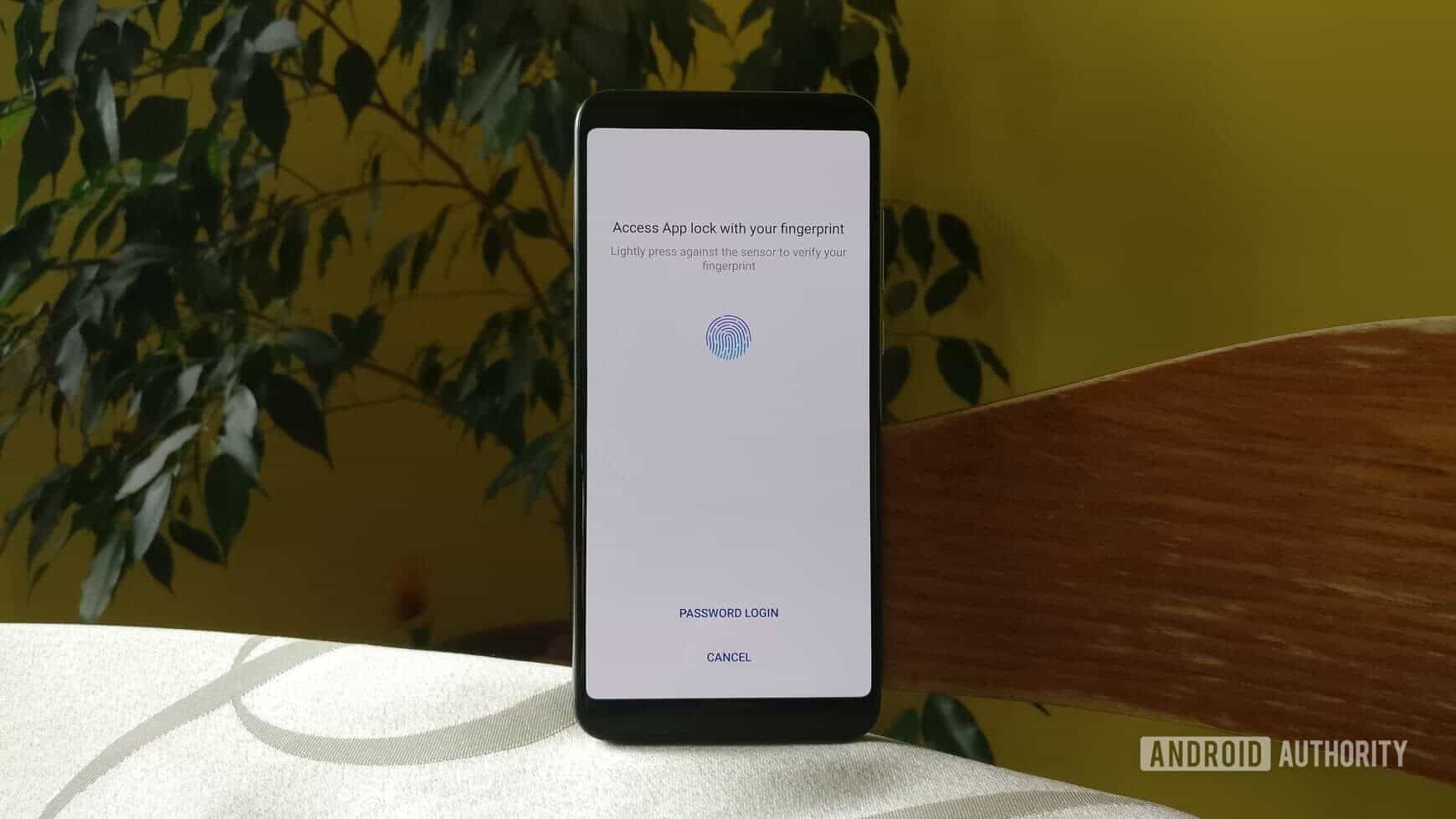
This EMUI feature keeps your data-sensitive apps away from prying eyes. To open an app secured with App lock, you have to use the fingerprint scanner. That way, only you have access to it.
This feature comes in handy for finance, messaging, and other apps containing private information.
The feature is super useful for hiding sensitive apps when other people like friends or family members want to play with your phone. Personally, I use it to secure a personal finance app, Google Photos, and Facebook Messenger. You can use it for any app installed on your phone.
Enabling App lock is a breeze. Just go to Settings > Security and privacy > App lock, where you’ll see a list of the apps installed on your phone. Then just toggle the switch next to the apps you want to secure and you’re good to go. The next time you open one of those apps on your HUAWEI or HONOR phone, a screen will pop up letting you know the app is locked and you need to use your fingerprint to access it (as shown in the image above).
EMUI: Smart split-screen
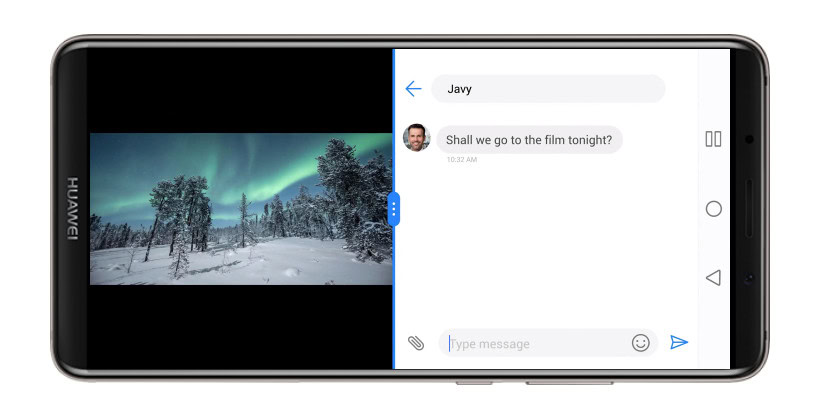
Devices running Android 8.0 Oreo already support split-screen mode, allowing you to use two apps at the same time. Smartphones with EMUI 8.0 or higher take this feature a step further.

When you get a text message while doing something important (like watching a hilarious cat video), the phone will suggest to turn on split-screen mode, so you can see the message without disrupting your activity. You can enable split-screen mode in these situations with a simple tap.
This isn’t a feature that would convince people to get a HUAWEI phone over its rivals, but it can definitely be handy.
EMUI: App Twin

If you have two Facebook, Twitter, or Snapchat accounts, switching between them on your smartphone means you constantly have to log out and back in again — it’s a pain. HUAWEI solves this problem with a feature called App Twin, which duplicates an app on your device so you to use two accounts at the same time.
Read next: 10 best Facebook apps for Android
To enable it, go to Settings > Apps > App Twin, where you’ll see a list of supported apps. Then just turn on the feature for each app to duplicate it. All that’s left is to find the new app in the app drawer, sign in, and you’re good to go.
Of course, HUAWEI isn’t the only company offering this feature. You’ll also find it on many smartphones coming out of China including the ones from OnePlus. Stock Android handsets don’t support it.
EMUI: GPU Turbo 3.0

Back in June 2018, HUAWEI announced the GPU Turbo graphics processing technology, which made its debut on the HONOR Play. It’s said to increase processing efficiency and reduce power consumption when playing games.
EMUI 9.1 comes with GPU Turbo 3.0.
The second generation of the technology — called GPU Turbo 2.0 — is available on phones running EMUI 9.0. GPU Turbo 2.0 supports even more games and at a greater capacity. According to HUAWEI, it can “intelligently optimize intensive workloads and give the devices a performance boost on demand while reducing power consumption.” In addition to gaming, the tech is said to also improve touchscreen responsiveness, network connectivity, and more. The supported games include PUBG Mobile, Mobile Legends: Bang Bang, NBA 2k18, Rules of Survival, Arena of Valor, and Vainglory.
With the announcement of the HUAWEI P30 series and EMUI 9.1, the company also revealed the third generation of its graphics processing technology — GPU Turbo 3.0. It’s said to reduce SoC power consumption by 10 percent and supports 19 additional games listed below:
- Fortnite
- Knives Out
- Battle Bay
- Crazy Taxi
- Real Racing 3
- Into the Dead 2
- NBA 2K19
- Dragon Nest M
- Duel Links
- PES 2019
- Dragon Ball Legends
- FIFA Mobile
- Free Fire
- Minecraft
- Helix
- Plants vs. Zombie Heroes
- Subway Surfers
- Brawl Stars
- Speed Drifters
EMUI: File safe
File safe is another great security feature on devices running EMUI. It lets you lock up images, videos, audio files, and various documents, which can then be viewed in a folder that can be opened with the help of the fingerprint scanner. It’s great for those private images you don’t want anyone to see and important documents that are for your eyes only.

To try it out, go to Settings > Security and privacy > File safe. Once the feature is set up, just press the “Add” button at the bottom to add in images and other files. Once added, the files will be transferred from their original location (the gallery, for example) into the File safe folder. You can revert the process by removing files from File safe at any time.
Of course, HUAWEI/HONOR phones aren’t the only ones offering a feature like this. Samsung phones come pre-loaded with Samsung Secure Folder, which works in a similar way. A few other manufacturers have also come up with their own solutions.
These are the best features of EMUI, but it’s got plenty more to offer. It supports gestures, like drawing a letter on the screen with your knuckle to open an app. It has a Highlights tool that automatically creates short movies from your photos and videos. It can sync your LinkedIn contacts to your phone’s address book. The Mini screen view shrinks the content on the display so you can easily reach everything with your thumb. The new Password Vault on EMUI 9.0 encrypts passwords and allows you to auto-fill them in certain fields with a face or fingerprint scan. Then there’s also PC mode, which brings the smartphone experience to a larger screen. The list goes on.
Which EMUI feature is your favorite? Let us know in the comments!