Affiliate links on Android Authority may earn us a commission. Learn more.
What is GIMP? The popular, free Photoshop alternative
Published onFebruary 1, 2023

If you ever had to edit an image, you’ve probably heard of Photoshop. But what about GIMP? When it comes to alternatives to Photoshop, it’s one of the best-known, especially if you do not want to pay for Adobe’s offering and still want a powerful image editor. In this post, we’ll cover what it is, how it works, and how it stacks up versus Photoshop.
What is GIMP?
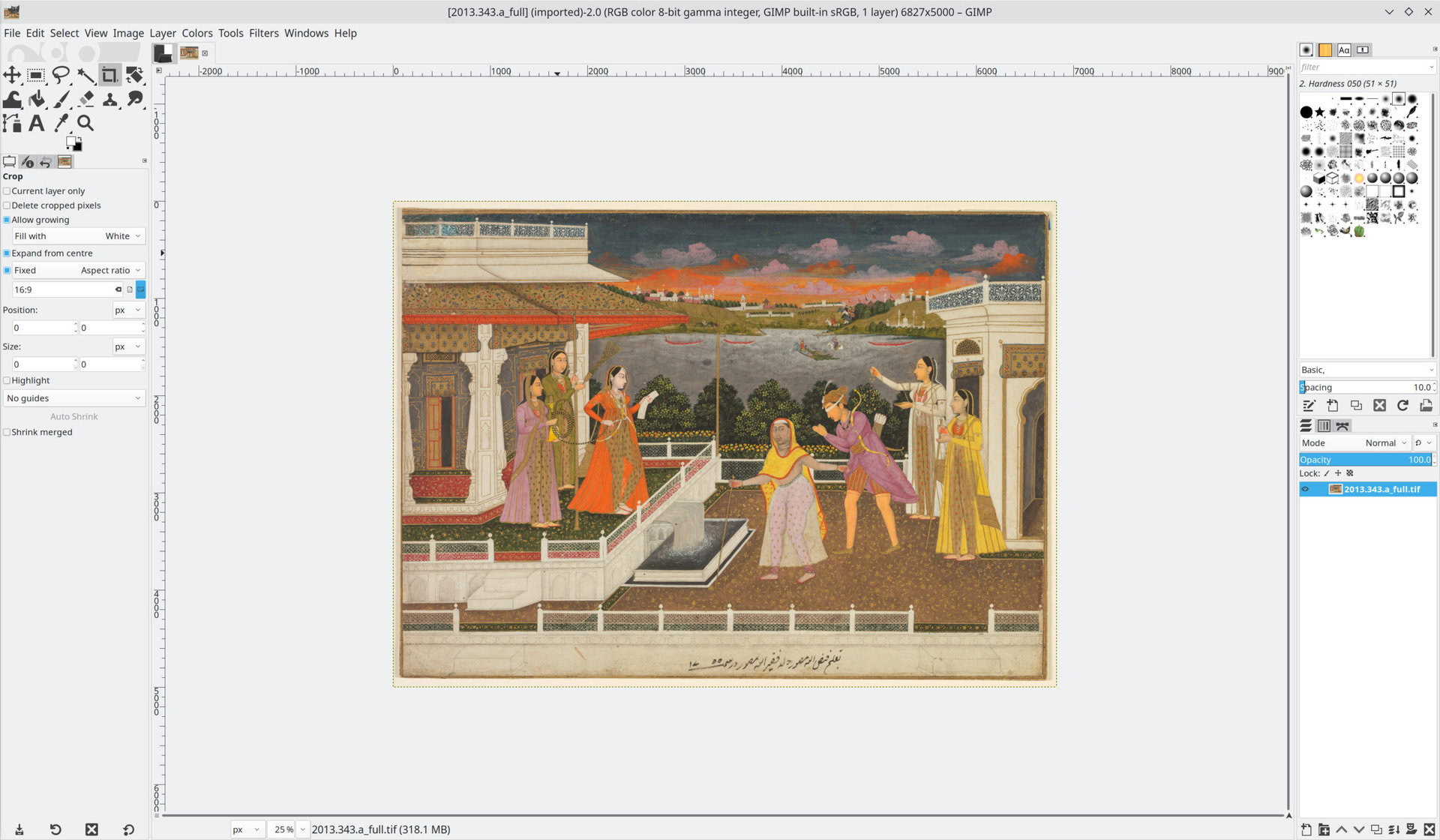
The GNU Image Manipulation Program, or GIMP, is an image editing app for Windows, macOS, and Linux. Much like Photoshop, it lets you alter images, resize them, add or remove objects, and make other alterations. Beyond image editing, you can also use it for digital illustrating and graphic design. The latest version is 2.10.32.
The idea for GIMP dates back to 1995 by Spencer Kimball and Peter Mattis. By 1996, an initial release was presented to the public. Since then, it has become quite a powerful application and has been extended with plugins, automated scripts, new features, and interface updates.
GIMP is an image editing program available for Windows, macOS, and Linux.
You can open and edit most common image formats, including JPEG, PNG, GIF, TIFF, and BMP. You can also open Photoshop files, but GIMP may not support every feature. By default, GIMP saves to its own file format, known as XCF. It stores all the changes you make. If you want to save to another format, you must export your image, which may cause you to lose some information, such as undo history or layers. It also supports various color encoding formats, including RGB and CMYK. Furthermore, you can open many forms of RAW files from digital cameras but cannot save to any of these file types.
You can also extend the functionality of the default application with plugins and scripts. These let you implement features not included by default or automate tedious manual tasks. We’ll cover this topic a bit more later.
Is GIMP free?
GIMP is free and open source. It is released under GPL. That means it is not sold for profit by the main development team, and all its source code is visible to anyone. Anyone can submit source code for inclusion if it gets approved. You can download GIMP at gimp.org. Note that other people may try to sell you a version of GIMP. While this is technically legal, the original version of the program does not cost anything, and the other people selling it are not affiliated with the GIMP developer team.
Because of its license terms, there are also derivative versions. Some exist to solve specific problems or fit a particular use case. These include CinePaint, which is for frame-by-frame retouching of films, and GimPhoto, which aims to mimic Photoshop more closely. The main team behind GIMP does not maintain these versions; instead, other people or smaller teams do.
What can you do with GIMP?
You can perform many kinds of image manipulation and editing tasks with GIMP, along with drawing and graphic design. Many functions are available, so we’ll cover some of the basics today.
GIMP lets you resize images both freeform and with a locked aspect ratio. You can crop images in the same manner as well. Additionally, you can rotate photos and flip them horizontally or vertically.
You will also find selection tools that let you select various parts of an image automatically by following boundaries, by color, or by free-hand. Or you can choose rectangular regions. Like Photoshop, selecting certain areas allows you to delete objects from photos.
Much like in Photoshop, you can also use the clone tool to fill in gaps in an image, cover up something in a photo, or fix an error. Furthermore, smudging and blurring tools let you smooth over jagged edges, hide personal or sensitive information in a photograph, and more.
You may create multiple layers to work on, just like in Photoshop. You can also adjust the colors and exposure values of a photograph or image. A selection of filters is also available, and you can use these to alter the appearance of images or even create various artistic effects.
A text editing tool allows you to insert text into an image, while the paintbrush lets you free-hand draw using numerous types of brushes. Similarly, the eraser tool lets you remove pixels from an image using various shapes and sizes of brushes. If you work with animated GIFs, GIMP enables you to alter these while preserving the animation.
You can extend the functionality of the program using plugins and scripts as well. Some notable ones include Resynthesizer, which allows for content-aware fill and object removal, and G’MIC, which adds many filters and artistic effects.
Is GIMP as good as Photoshop?
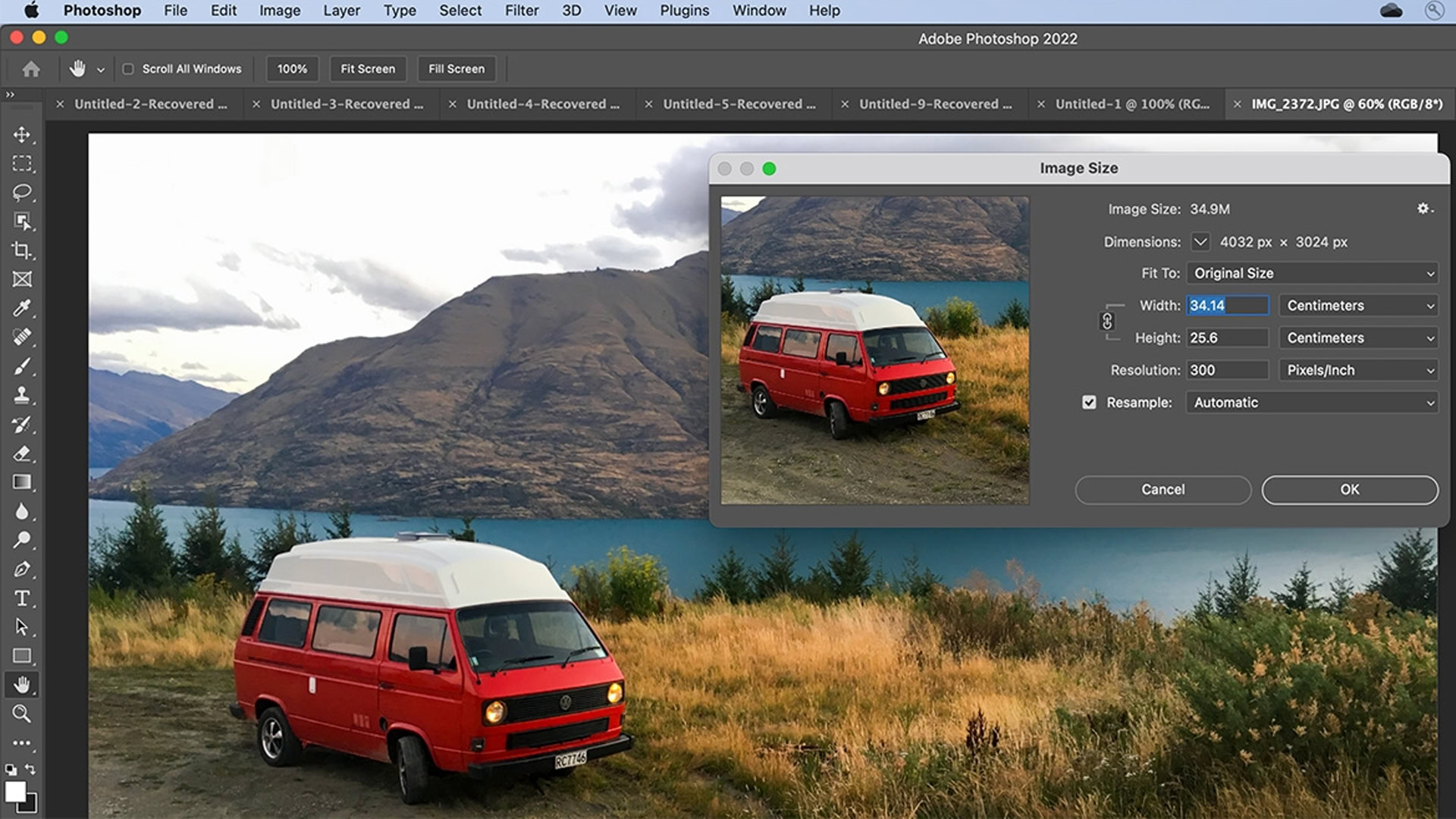
GIMP’s main competitor is Adobe Photoshop. When it comes to basic image editing, the two programs are pretty much equal. You can crop, resize, and flip images quickly in both.
Perhaps the most exciting thing about GIMP is the price. It’s free. Adobe Photoshop, on the other hand, will cost you a subscription fee. Photoshop is much more widely known and supported, however. Professionals everywhere use it. Many tutorials exist for using Photoshop to accomplish something, and while tutorials also exist for GIMP, they may be slightly harder to find. Photoshop is available for Windows and macOS but not Linux. It does have a feature-limited mobile version, however. On the other hand, no ChromeOS version of Photoshop exists, while GIMP has a Linux version that works on most newer Chromebooks.
Photoshop makes it easy to perform advanced edits using only a few clicks.
Photoshop excels in advanced functionality that is accessible with a few clicks by default. For example, the latest version of Photoshop makes content-aware fill easy to use, while it’s currently a separate plugin for GIMP. Photoshop also pulls ahead at pixel-level manipulation and AI tools. An AI-enabled plugin is available for GIMP, but Photoshop makes adjusting images with AI straightforward and simple. Furthermore, Photoshop also offers plugins, and many come from famous photo brands such as Kodak. These can manipulate images in various ways.
GIMP also has a somewhat iffy relationship with Photoshop files and vice-versa. You can open Photoshop files in GIMP, but not everything may work. Likewise, opening XCF files in Photoshop may not go well either. You can export files to PSD in GIMP, but this can get tricky if you are working with a team that uses Photoshop.
Both programs have a steep learning curve. But Photoshop offers a few tools that most beginners would expect right off the bat, while GIMP dumps you into the full suite by default. And as mentioned, wider usage means more Photoshop tutorials and help exist. Although, one area where GIMP makes a strong showing is simple batch image processing. Photoshop can do this too, but the steps can get lengthy and involved.
When it comes down to it, most professionals and even advanced hobbyists tend to prefer Photoshop. Still, GIMP is free and easily available. It offers good image editing capabilities that many casual users will find fit their needs perfectly well.
Frequently asked questions about GIMP
Yes, GIMP is safe and virus-free. It is maintained by a team of volunteer developers who do not take payment for it.
Yes, GIMP can open Photoshop’s PSD format, but not every feature may work in GIMP.
GIMP was not designed for drawing per se, but many people use it to create digital illustrations anyway and have had success doing so. GIMP includes a paintbrush tool and a paths editor to help create drawings.
Yes, although technically, GIMP only saves in XCF, you can export images to JPEG using GIMP. Be sure to keep a copy in the native XCF format if you want to preserve your layers, undo history, transparency, and other details JPEG does not support.
Yes, GIMP is released under GPL, so it is free and open source.