Affiliate links on Android Authority may earn us a commission. Learn more.
What is a Chromebook and how does it compare to a laptop?
Published onMarch 7, 2025

Chromebooks have managed to find their own position in the portable computing space with a 4.54% market share as of February 2025, standing against the massive demand for traditional laptops.
The need for a traditional computer is no longer dire. Phones and tablets are often more than sufficient for casual users. Chrome OS is much like mobile devices, but the conventional laptop form factor provides bigger screens and a proper keyboard while keeping the experience portable and light. Not to mention, Chromebooks tend to be pretty affordable. We’re here to answer all your burning questions — what a Chromebook is exactly, how it differs from a traditional PC, and which one you should buy.
QUICK ANSWER
Chromebooks are laptops running Google's Chrome OS operating system. This light, fast, simple OS can take care of browsing, run mobile apps, and use web applications. Most newer ones can also run Linux apps. These have no direct access to Windows or macOS apps. They can do most of what Android devices do, though, as they also have access to the Google Play Store and its Android app portfolio.
What is a Chromebook?

You may be used to choosing between Apple’s MacOS and Microsoft’s Windows when shopping for a new computer, but Chromebooks have offered a third option since 2011. What is a Chromebook? These computers don’t run the usual Windows or macOS operating systems. Instead, they run on Linux-based Chrome OS.
These are designed to run workflows that generally operate in a browser. They have plenty of app support, but are not primarily meant for heavy workloads. Usually, if the work resides mainly in a web browser, you can use a Chrome OS machine to get it done. In the case of complicated workflows that need specific desktop-level apps, a Chromebook may not be the best fit.
What’s the difference between a Chromebook and a laptop?
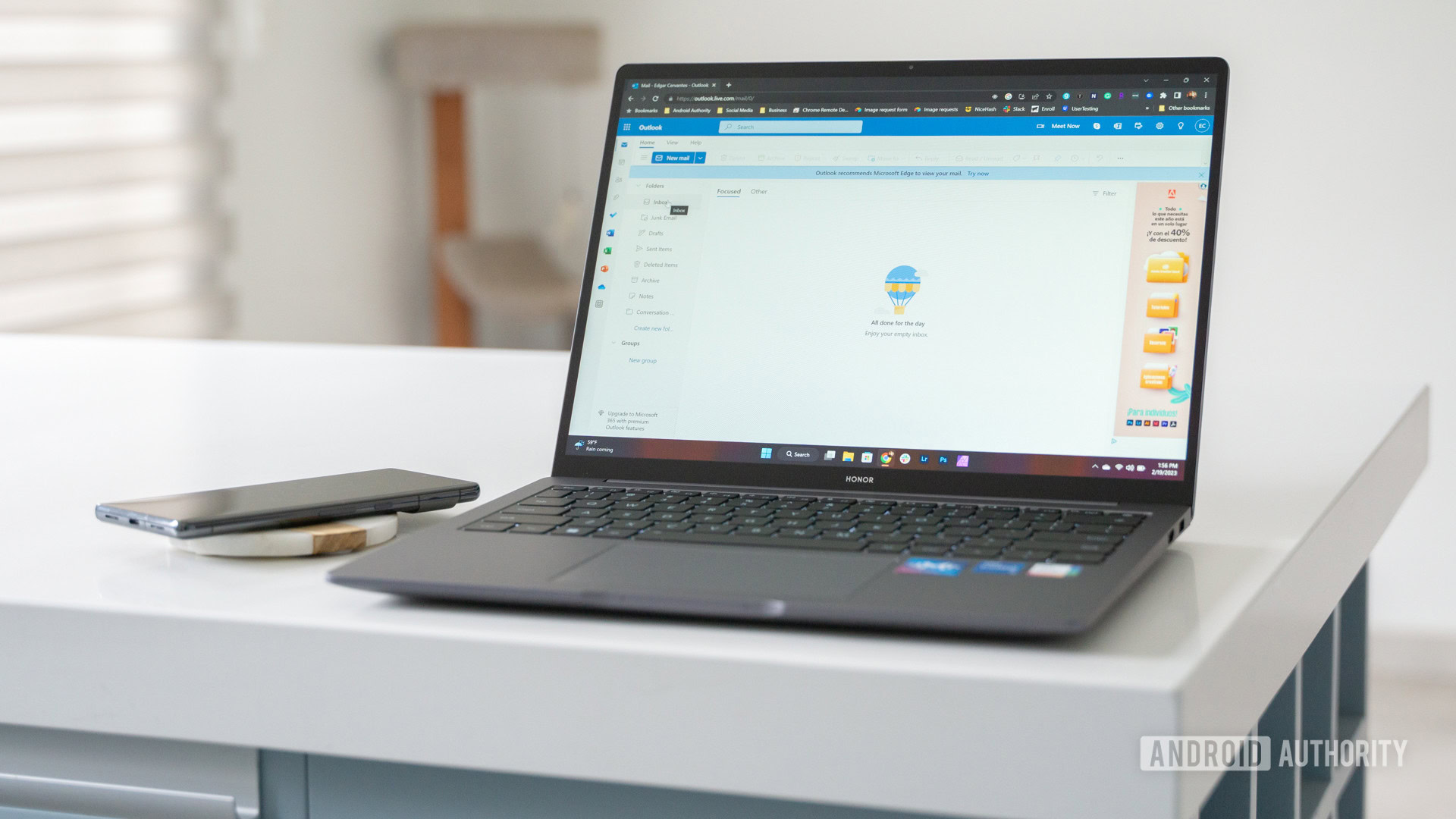
Chromebooks aren’t all that different from traditional laptops from a hardware perspective. In fact, most of them are technically laptops, unless they are Chromebook tablets.
They’re portable computing devices that are rather similar to laptops in terms of design and basic hardware. The primary difference comes down to the operating system on board, which is Chrome OS, compared to Windows on traditional laptops, and macOS on MacBooks.
Chrome OS is relatively light, and most apps are web apps and Android applications. This means that, generally, Chromebooks tend to have with less storage, just because Chrome OS users don’t usually need a lot of storage. There are always additional storage options like external HDDs/SSDs, if required. You also get an SD card slot with some of these Chromebooks. Not to mention, Chrome OS relies heavily on cloud storage.
All that said, newer Chromebooks are starting to come with more storage. It’s now common to see Chromebooks with 128GB, 256GB of storage, or more. So that bridge is closing. And if you look hard enough, Chromebooks with 512GB or 1 TB of space are no longer unheard of.
What is Chrome OS?

In the most basic sense, Chrome OS is a Linux-based operating system backed mainly by the Chrome browser you probably already know and love. That means anything you can do in Chrome for Windows or Mac, you can also do in Chrome OS.
This may sound like a glorified browser, and it used to be, but things have changed in recent years. All Chromebooks released in 2019 or later can run Android apps, and most newer ones also support Linux applications. This makes Chrome OS laptops helpful for doing more than simply browsing the web. You won’t get the full desktop software portfolio Windows and macOS rock, but millions of Android apps and a wide variety of full Linux desktop apps are at your disposal.
We have a dedicated guide explaining what Chrome OS is and everything regarding the platform, if you would like to dig deeper into the subject.
What is a Chromebook good for? Advantages and disadvantages

Chromebooks are perfect for some use cases, and usually not so ideal for others. Let’s look at the major advantages and disadvantages of these computers.
Advantages
Here are some scenarios where Chromebooks make the perfect computing devices:
- They’re great for students and light office use: Chromebooks do well with work that must primarily be done in a browser. From the typical work-from-home workflows, including online classes and meetings, to word processing and spreadsheets, Chromebooks do it all. They’re the ideal machines for such work, especially as more and more work in these use cases has moved online with services like Google Docs Editors suite and Office 365, among others.
- Chromebooks are great for entertainment: If you’re looking for a laptop to watch videos, play some mobile games, and browse the web, Chromebooks will do a great job at this. Especially if you get a Chromebook tablet or convertible. Additionally, you can use them for work or school when needed.
- They generally have a better battery life than similarly-priced laptops: Chrome OS is relatively light compared to Windows, which shows when you’re using a Chrome OS laptop for its intended usage. Most of these machines, especially the cheaper ones, will give you a pretty decent battery life.
- They’re often cheaper: Chromebooks are often relatively more affordable than Windows laptops with the same processor and similar specifications. This has been a significant reason why the education community has adopted them. It’s also led to their growing popularity in the low-end segment of the portable computer market. Premium options can cost quite a lot, but those aren’t for everyone.
- They’re faster!: You need a Windows PC with a lot of power to match Chromebook performance. These lightweight Chrome OS computers can operate very efficiently. The operating system is straightforward, and mobile hardware is getting very capable.
Disadvantages
Basically, Chrome OS is excellent unless you’re using it for certain types of tasks. Here are some particular situations where they aren’t the best option:
- They aren’t great for gaming: Sure, Chrome OS laptops have Android app support, so mobile gaming is an option. There are also browser games. But if you’re looking to play high-profile PC games, you should look elsewhere, unless you can live with cloud gaming from services like Xbox Game Pass and GeForce Now. In fact, some newer Chromebooks are built with cloud gaming in mind, and these even have gamer aesthetics. Cloud gaming services require an excellent internet connection, though. In our experience, while gaming on a Chromebook is pretty good, it isn’t as polished as with capable Windows machines. And again, if you’re spending top dollar on a high-end Chromebook that can run games, you might as well get yourself a Windows gaming laptop.
- These computers aren’t always an excellent option for creative professionals: That’s unless you’re a writer, in which case they work wonderfully. Google Drive is baked in, and there are ways to get Microsoft Office and Skype working. Unfortunately, most of these devices aren’t powerful enough for 3D editing. Even if you pay big bucks for one of the powerful machines, the most popular creative software isn’t even available for Chrome OS. Photographers could live off the Lightroom Android app and other mobile editing options, and there are some ways to edit video. Still, most options require significant sacrifices, and/or pretty fast internet. Again, if you’re paying top dollar for a Chromebook to edit video, you might as well pay as much for a Windows laptop or a MacBook.
- They aren’t powerhouses… though there are exceptions: Many of them are affordable, low-end machines. That means a Chromebook typically can’t handle 500 browser tabs and other intensive tasks. Of course, more powerful options exist. If you really want Chrome OS and the power to run Linux apps, Android apps, and more, you could go for something like a Chromebook Plus model. If you want even more power, check out gaming Chromebooks like the ASUS Chromebook Vibe CX34 Flip.
- Software availability isn’t quite there: We already mentioned Chromebooks aren’t great for creative professionals with demanding needs. This is partly due to specs, but also because of software availability. This applies regardless of your profession. Some people need very specialized software. Accountants, engineers, and other highly-specialized people need very specific software, very often. Many of these are made only for Windows and macOS. And some of these might not come to macOS at all! Let alone Chromebooks.
How much does a Chromebook cost?

Chromebooks cost as little as $150-$200 and go up to well over a thousand dollars if you want one of the fancy ones. They typically cost less than Windows laptops with similar specifications. There are many sub-$200 Chrome OS laptops, and some pretty good ones under $300 as well. The best value for these machines usually lies around the $400-$600 mark, where you get a solid balance of features for the price.
Those with higher-end needs will have to really pay up to get a superior Chrome OS laptop. Such machines can easily cost over $1,000. At that price point, there are many other options to consider, many of which have a full desktop OS.
Android and Linux app support on Chromebook
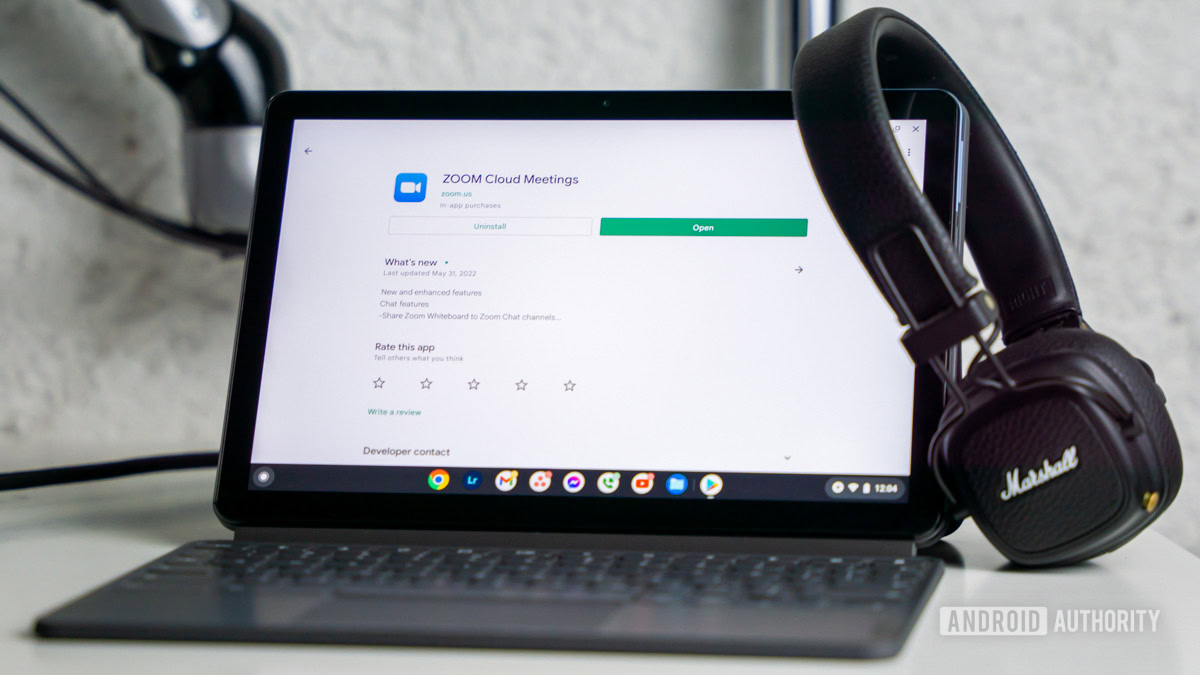
Chromebooks have a solid selection of web apps on their own, but it’s no match to Android apps. There is a wide variety of Android apps out there, and they can help enhance the Chrome OS experience greatly. All Chrome OS laptops released after 2019 support Android apps, but keep in mind not all Android apps are optimized for Chrome OS. This means they may look a little wonky, with oversized buttons and mobile-focused designs. Most of the popular apps have been optimized at least for tablets, though.
Chrome OS laptops that support Android apps get the Google Play Store. This means you have most Android apps available on the Play Store ready for installation. This includes many of the best Android apps out there, including almost any messaging, chat, video call, music streaming, and video streaming apps. You also get other popular apps like Adobe Lightroom, Google Drive, Gmail, Reddit, VLC, and many more.
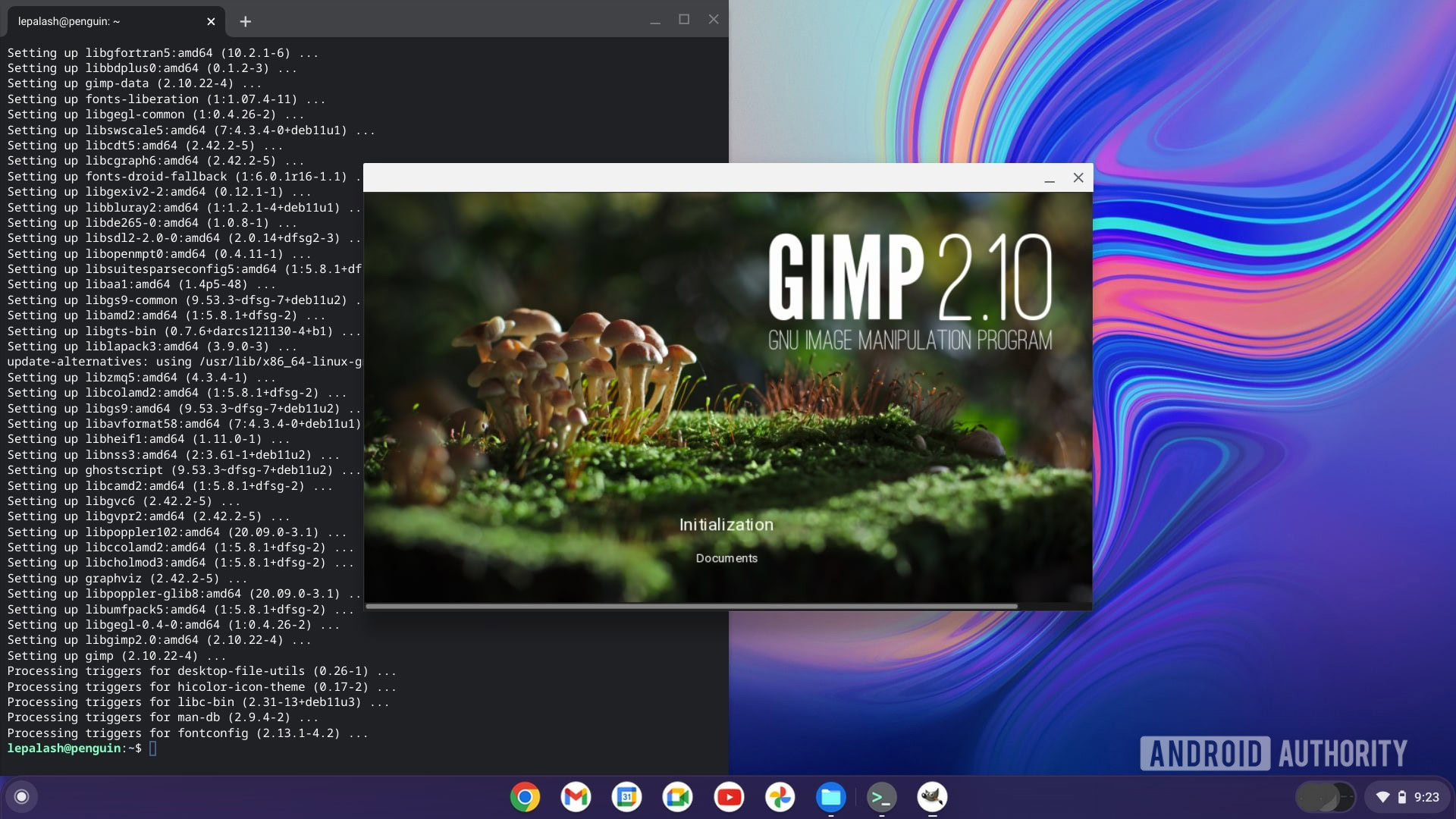
If Android apps aren’t your thing, and you want more of a desktop experience from your Chrome OS laptop, you can install full Linux apps on your machine. If the device runs Chrome OS 69 or later, it can run Linux apps. Similarly to Android apps, Google mentions Chromebooks released in 2019 and after support Linux apps. The process is a little complicated, but it’ll be worth the hassle to unlock the power of Linux apps on a Chrome OS laptop.
Linux app support means many full desktop apps are available. A catch here is that these Chrome OS laptops come with both ARM-based and x96 CPUs. Therefore, some of these apps may not work as expected, or at all, depending upon the CPU architecture used in your device. However, if you have an Intel or AMD-based Chrome OS laptop, chances are you’ll be able to use nearly every Linux app.
We have a dedicated guide if you want to learn how to install Linux apps on a Chromebook.
What is Chromebook Plus?
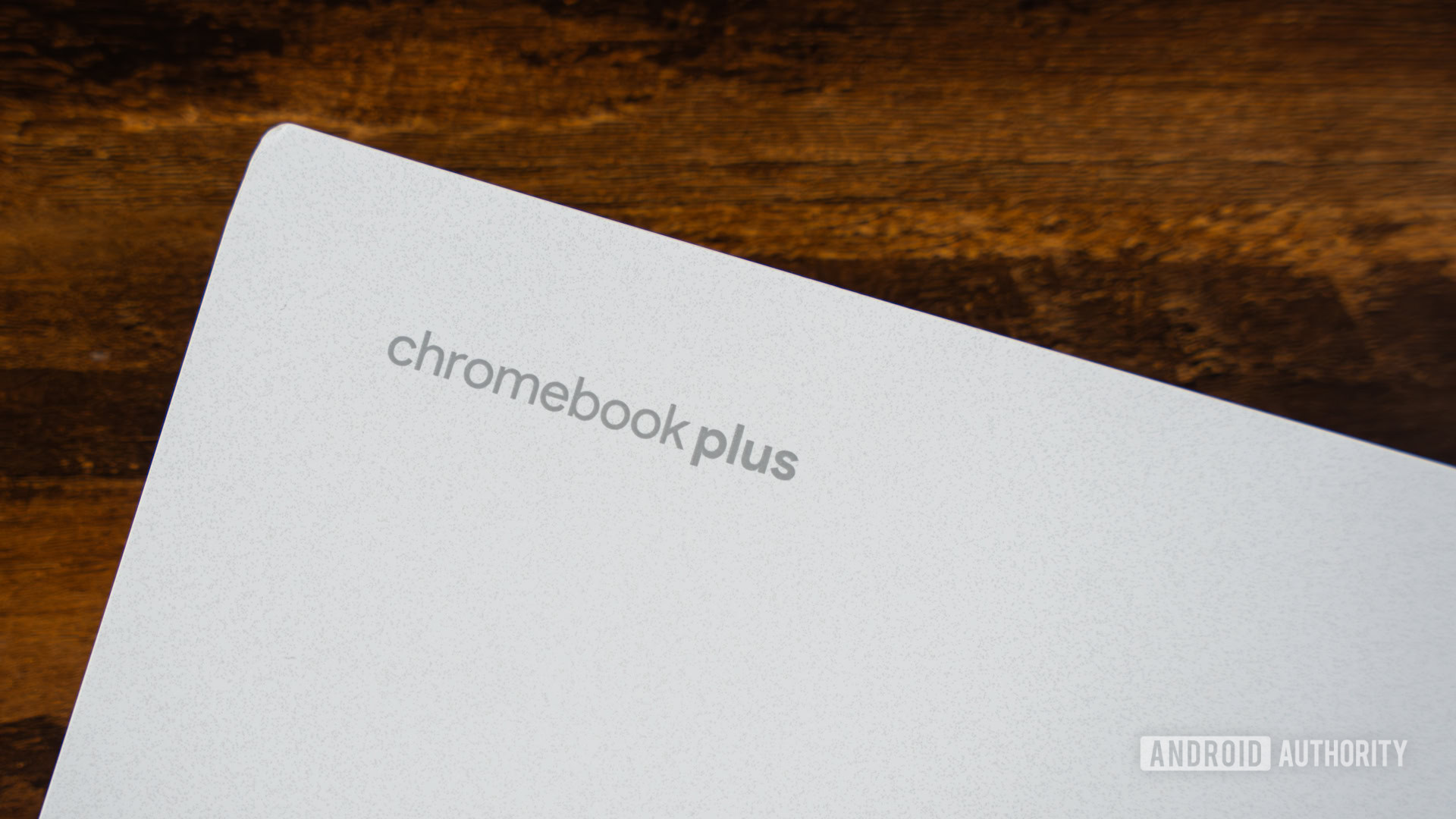
Google has more recently launched a new category of Chrome OS devices under the monicker Chromebook Plus. This series of Chromebooks promises an improved experience across the board, as Chromebooks need to meet certain minimum requirements to enter the Chromebook Plus space.
Chromebook Plus minimum requirements:
- CPU: Intel Core i3 12th gen and above or AMD Ryzen 7000 series and above.
- RAM: 8GB or more.
- Storage: 128GB or more.
- Display resolution: 1080p or better.
- Display hardware: IPS or better.
- Webcam: 1080p at the minimum, and it must support temporal noise reduction (TNR)
By the way, Chromebook Plus devices don’t need to launch under this umbrella. Any other Chromebook that meets these minimum requirements will also be updated to Chromebook Plus via a software update.
Aside from the general upgraded experience these specs naturally offer, Chromebook Plus users also have some software improvements. This includes AI enhancements that will improve video calls, Google Photos features like Magic Eraser, and access to Adobe Photoshop and Luma Fusion. More features are said to come in 2024 and beyond, too.
Should I buy a Chromebook or a laptop?

Should you get a Chromebook, or a more traditional laptop that runs Windows or MacOS? Let’s summarize it for you in a simple manner.
Who should buy a Chromebook?
- Those who want a more simple operating system for more casual tasks.
- Those who can live with Android, Linux, and web apps.
- People on a tight budget, as there are much more affordable Chromebooks that still perform pretty well.
- Chromebooks tend to offer smaller designs, so those who prefer portability may benefit from a Chrome OS machine.
Who should buy a Windows or MacOS laptop?
- People who need specialized software, such as Photoshop, Premiere, AutoCAD, and more.
- Gamers have much more options in terms of titles, performance, and more. Especially with Windows.
- People who want a work machine, more so than an entertainment one.
If you want a Chromebook, we have a list of the best Chromebooks you can buy, with various recommendations.
Frequently asked questions
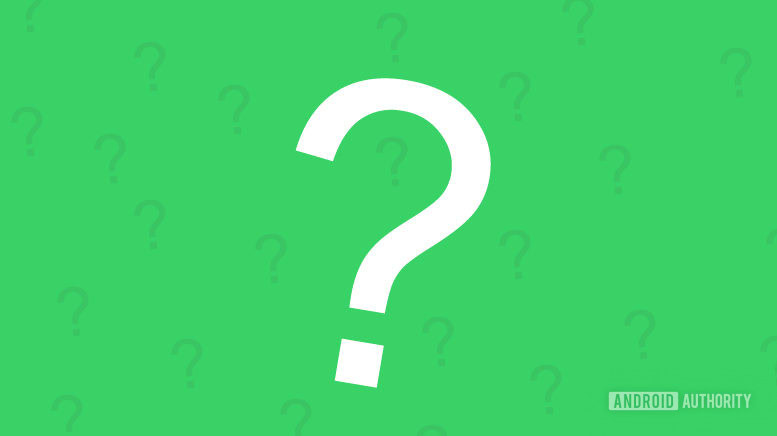
As mentioned above, these machines start as low as $150-200, and go on to cost well over a thousand dollars. The sweet spot for these computers is around the $400-$600 mark. There are, however, some high-end Chromebooks that can cost well over $1,000.
Yes, you can. Chrome OS laptops support Microsoft Office apps available via the Google Play Store. You can also use the official web apps.
You can’t run the full version of Adobe Photoshop on regular Chromebooks, but the mobile version is available via the Google Play Store. That said, Chromebook Plus machines come with Photoshop support! This is a first in the world of Chrome OS computers.
You can run Android games on Chromebooks via the Google Play Store. Theoretically, you should also be able to play some of the full Linux games, but the hardware in these machines isn’t designed for desktop games. Your best bet is cloud gaming.
There are ways to install Windows on a Chromebook, but that doesn’t mean it’s the best idea. If you bought an affordable Chromebook, it likely won’t have the raw power to handle Windows efficiently. Additionally, there is a high chance you’ll have software and compatibility issues. If you want to run Windows, the best idea would be to get a Windows computer from the get-go. That said, if you have your reasons for it, we have a guide on how to install Windows on a Chromebook.
Bluetooth is a standard feature on laptops these days, and as such, more or less all Chrome OS laptops have Bluetooth. We would be surprised to see any that don’t.
Just like Bluetooth, cameras are also a standard feature on laptops, and most Chrome OS laptops come with cameras. There are some exceptions, though.
These devices run on Chrome OS, which is an operating system that revolves around Google’s Chrome web browser and its apps. It is a Linux-based platform.
In terms of battery life, most of these machines last between 7-13 hours. Light usage will get the average Chromebook through a typical working day. In terms of longevity, if you buy one from one of the major brands, a Chrome OS laptop will last just as long as the average laptop — usually between three to five years. Of course, this varies depending on your usage and needs.
Chromebooks are great for educational use. Chrome OS machine should do just fine for College workflows that rely on basic tasks like web browsing, documents, presentations, video conferencing, etc. If you require specialized desktop apps and software, though, you’ll probably be better off with a Windows or MacOS machine.
A Chromebook has more similarities to a Windows laptop than an Android phone. For starters, most have the traditional laptop form factor, with a clamshell or convertible design. Chrome OS is also designed to work more like a conventional computer. Not to mention, many Chromebooks can run Linux apps, making them more akin to regular computers. Chromebooks have access to Android apps, though, which is likely why most users may compare them to mobile devices.