Affiliate links on Android Authority may earn us a commission. Learn more.
What is portrait mode on a smartphone?
Published onJanuary 22, 2022

There’s a good chance you use your smartphone to take pictures and capture video. You’ve probably also seen portrait mode in your camera app, and it can up your photography game big time if used properly. However, you might not even know what portrait mode is or how it’s used.
Let’s examine portrait mode to separate the marketing jargon from the facts. We’ll also give you a list of current smartphones with portrait mode so you can make informed buying decisions.
Before we start: Learn about the most important photography terms
What is portrait mode?
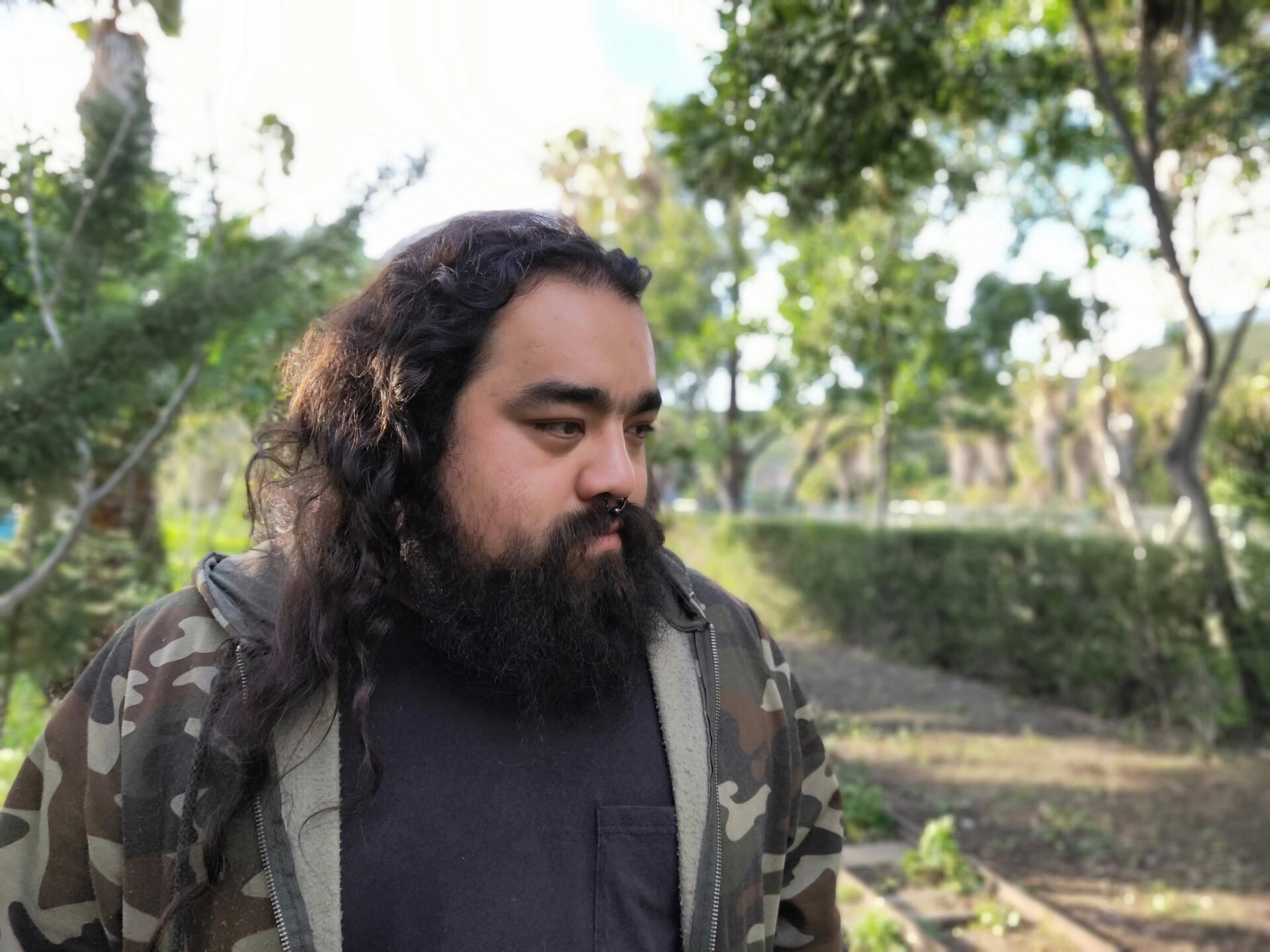
Portrait mode refers to a particular setting in smartphone cameras. It’s commonly linked to the artificial blurring of the background, which mimics the bokeh effect we typically see in dedicated DSLR or mirrorless cameras with specialized lenses, larger sensors, and high focal lengths, all of which help reduce the depth of field and blur backgrounds. It’s a lovely look that can mute distractions in the background while focusing on the subject, usually a person.
While this bokeh effect is usually the most notable in portrait modes across all devices, some manufacturers implement added improvements. Because we typically use portrait mode for people, manufacturers might throw in some edits they deem helpful when photographing a person. This might include smoothing the skin, increasing the shadows, reducing highlights, and more. They might also make specific colors pop, such as pinks and reds on lips, etc.
Also read: The best smartphone cameras
How is bokeh accomplished in portrait mode?

It’s essential to understand how this shallow depth of field look is accomplished because it’s not naturally done on smartphones. This is why a trained eye will always notice when a phone has artificially added this effect. While advancements in smartphone camera tech have improved results, these shots are almost always at least a bit imperfect.
What’s happening behind the scenes varies largely from manufacturer to manufacturer, and often from phone to phone. Artificial intelligence will try to figure out what you’re trying to take a picture of, usually basing its decision on what’s in focus, or if it recognizes a face in the frame. The phone will try to outline your subject using edge detection and keep that in focus.
The device will then usually use a series of cameras and sensors to determine the distance between objects and areas in a frame. It will then decide which areas to blur out and will do so in post-processing.
The best portrait mode results usually come from smartphone cameras with ToF (Time of Flight) sensors. These dedicated cameras can measure distances in a scene and create a more accurate 3D representation of the real world. Such cameras measure depth by measuring how long it takes for infrared light to travel to an object and back to the sensor. You’ll usually see these dedicated sensors on spec sheets, and they’ll look like a standard lens in your camera array.
Portrait mode samples
You know what they say: a picture is worth a thousand words. With that in mind, let’s check out some examples of photographs using portrait mode to create a bokeh effect. Below you’ll find a gallery of pictures captured with various smartphones, all using the portrait mode setting.
As you can see, portrait mode makes your photo’s subject really pop. Since the background is blurry, your eyes naturally gravitate towards the non-blurry section of the picture. It can be a powerful technique when used correctly.
Finding imperfections
The smartphone’s processor, software, and camera hardware work together to apply the bokeh effect to a non-bokeh image. This means you’ll find some mistakes from time to time, and we’re here to tell you what to look for.
The results can vary because you’re relying on a computational algorithm to create portrait mode effects. Check out the photo below, where the phone’s portrait mode can’t outline the image perfectly.
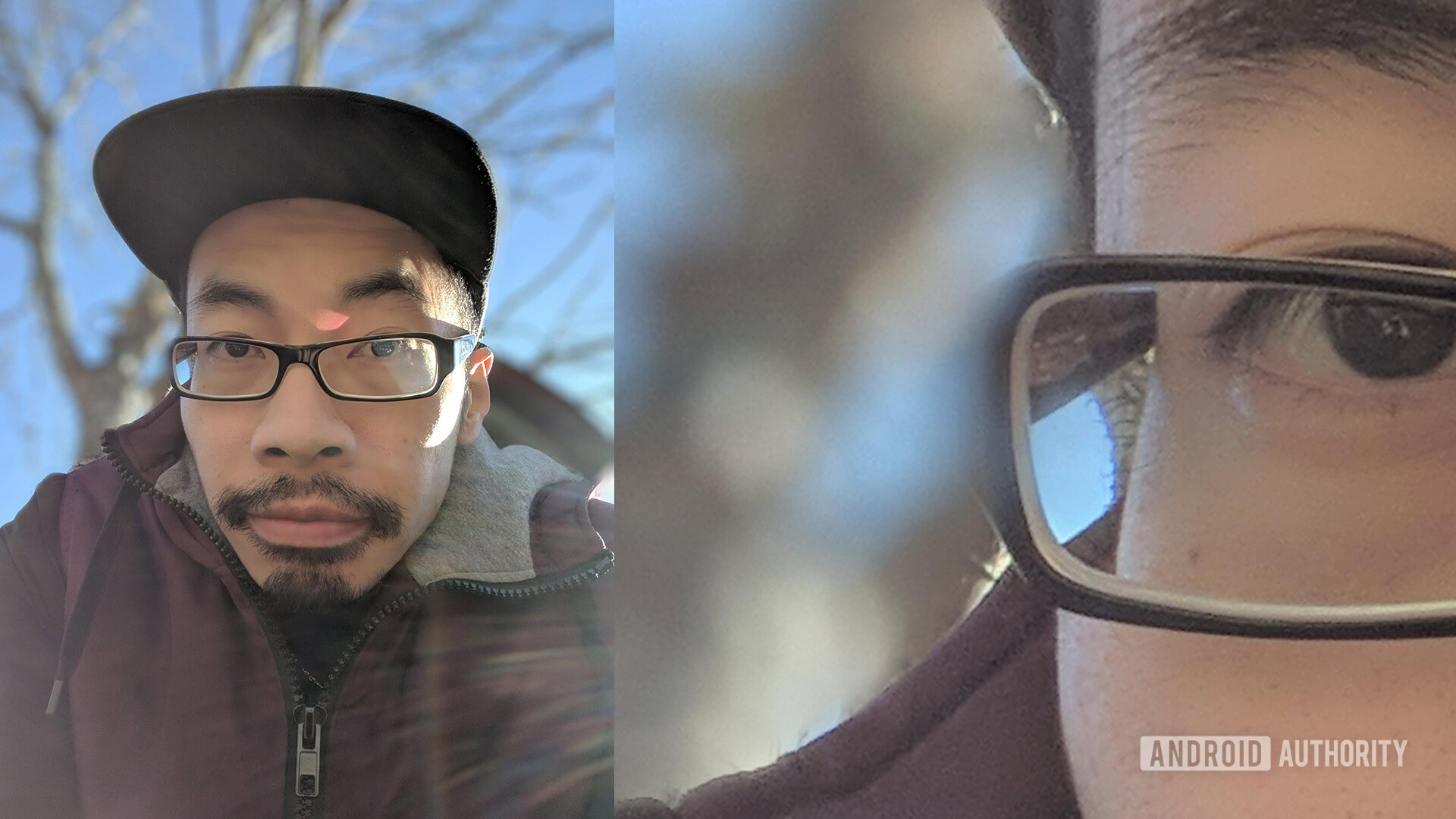
For some reason, the algorithm determined that the edge of the glasses was part of the background and thus blurred it out. This is also a common issue when outlining more complex patterns like hair, beards, and unique pieces of clothing. If you used a dedicated camera to take this photo and produce the bokeh effect using hardware rather than software, this problem wouldn’t happen.
On the other hand, when you’re using a smartphone to create a bokeh image, you don’t have to lug around a large shooter, which is certainly advantageous. With that in mind, don’t let a few faulty pictures deter you. The algorithms responsible for portrait mode are only getting better, so problems will become less and less of an issue going forward.
Should I use it?

Hopefully, you now understand portrait mode and how bokeh effects can make your photos better. However, how do you know when it’s a good idea to use it?
You should first find out if your phone comes with portrait mode. Thankfully, portrait mode has been widely adopted, and phones without portrait mode are very rare. Chances are your device has it if it was released in the last few years. Experiment with it for a bit and find out how good your phone is with portrait mode.
Whether you should use the feature also depends on the type of photo you’re trying to take. It might be a good idea to use it when shooting portraits of people, given you want to send all focus to the person’s face. Sometimes, backgrounds are important, especially if you want to see detail in special buildings or landmarks. You might want to avoid portrait mode if you want more of the scene to show detail.
It’s also important to note that portrait mode doesn’t only work on people. You can use it to take pictures of objects, and blurring also works most of the time. Here’s an example of portrait mode used on objects.

Sometimes learning the fundamentals of photography can produce better results than fancy features. You should look at some of our photo tips, which will produce fantastic results right away.
Here: These photography tips will take your shots to the next level