Affiliate links on Android Authority may earn us a commission. Learn more.
What is RAID storage technology and how does it work?
Published onApril 13, 2023

Hard drives (and storage devices in general) have a limited lifespan and, unsurprisingly, fail at some point. For many, this can mean losing years’ worth of personal data, including precious photos and documents. If that’s something you want to stay safe from, consider using RAID. Short for Redundant Array of Independent Disks, RAID allows you to spread or clone your data across multiple drives. RAID allows your system to continue operating normally even if one storage device fails entirely, with zero data loss in the process.
So if you’re considering adding RAID to your setup, here’s everything you need you need to know about the technology and how it works.
RAID is a storage technology that stores data across multiple hard drives for better performance or reliability. It's like having multiple copies of your files in case one drive fails. However, RAID is not a backup — keep reading to learn more.
JUMP TO KEY SECTIONS
What is RAID and why use it?
RAID is a storage technology that combines multiple storage devices like hard drives into an array. For example, you can create a RAID array that replicates your data across two drives. If one of these ever fails in the future, your data will remain accessible via the second drive in the array. Different RAID configurations produce different results, as we’ll discuss in a later section.
RAID allows you to combine storage drives into a single array to improve reliability or performance.
RAID is a valuable technology whenever you’re dealing with more than one drive, but it’s especially useful to large data centers where data integrity and minimal downtimes are important.
On average, you cannot expect a consumer hard drive to reliably function after a few years of continuous use. And even though enterprise-grade drives carry a longer warranty, no manufacturer will help you recover lost data or compensate you for downtime. RAID doesn’t completely insulate you from data loss, but it works wonders if only one or two drives suddenly die.
Related: A beginner’s guide to Network Attached Storage (NAS)
It’s worth noting that not all types of RAID provide resiliency against data loss. You can also configure RAID to split (instead of replicate) data across multiple drives. This boosts read/write speeds by allowing data to be read at twice, triple, or quadruple speed as the drives are accessed in parallel.
While this configuration doesn’t safeguard you against drive failures, it was once the only way to achieve faster speeds on hard drives. These days, however, flash storage devices like SSDs have become increasingly affordable, making this configuration a little less practical.
How does RAID storage work? Software vs. hardware RAID

We’ve already discussed a couple of major RAID configurations, but before we go any further, it’s worth discussing how RAID works in the context of hardware and software.
An easy way to understand RAID is as a regular program running on your computer’s operating system. This is known as software RAID (as opposed to hardware RAID which relies on dedicated hardware). Many modern operating systems, including Windows 11 and macOS, natively support software RAID through integrated drivers. These drivers are loaded at boot time and support a handful of RAID configurations, but not all.
The advantage of software RAID is that you don’t need to pay anything extra to use it. Since the feature and necessary drivers are already integrated at the OS-level, it’s simple to use. On Windows 11, for example, Storage Spaces allows you to choose from three basic RAID configurations. That’s enough for the average home user or workstation but larger server operators or data centers will likely need more flexibility.
Software RAID allows you to get started without additional costs, but it's not suitable for complex setups.
Since software RAID relies on your computer’s existing hardware, it uses up CPU resources. This can lead to slower read and write speeds, especially for complicated RAID configurations.
Hardware RAID, on the other hand, uses a dedicated processor and works independently of the rest of your system. Many high-end PC motherboards offer a built-in RAID controller, but you can also get a dedicated add-in RAID card.
When you use hardware RAID, the operating system isn’t involved at all. Instead, your configuration is stored on a built-in memory chip. This allows the RAID array to come online as soon as you press the computer’s power button. It also works across any operating system.
Types of RAID storage: The different levels explained

You can choose from a few RAID levels, depending on whether you want reliability, speed, or both. RAID 0, 1, and 10 are the most widely known as they’ve been around for the longest, but newer configurations like RAID 5 and 6 are now preferred too.
RAID 0
In a RAID 0 configuration, data is striped (split) across multiple drives. The RAID controller, either software or hardware, then recombines these split segments simultaneously from different drives. This results in faster read/write speeds. As a rule of thumb, the performance gain is proportional to the number of drives you add, so a four-drive array will be faster than a two-drive one.
The other downside to RAID 0 is reliability or redundancy. Since the data is evenly split across the entire array, losing even a single drive will result in permanent data loss. For this reason, RAID 0 is only used in situations where speed is more important than data integrity.
RAID 1
Rather than focusing on read/write speeds, RAID 1 mirrors or clones data across two or more drives. This ensures that hardware failures do not result in data loss. If one drive fails, for example, you can simply replace it with a new one without much downtime.
The biggest downside to RAID 1 is the loss of capacity. Two 1TB drives in a RAID 1 array, for example, will not yield 2TB of storage since one drive simply mirrors the other.
RAID 5
In a RAID 5 array, one drive’s worth of capacity is reserved for parity. Simply put, parity is a special piece of data that helps check for errors.
Using parity data, a computer can reconstruct a failed RAID array. However, there’s a catch — RAID 5 can only handle one drive failure. Two or more failures can lead to total data loss. RAID 5 requires a minimum of three drives, but regardless of how many additional drives you add, only one will be used for parity.
Since RAID 5 requires parity data to be calculated and stored, write speeds may slow down. It’s best used on powerful hardware as rebuilding a failed array may take several hours or even days, depending on the capacity of drives and the speed of the controller.
RAID 6
RAID 6 works a lot like RAID 5, except it uses two drives for parity instead of one. This means that the array can survive two drive failures without experiencing any data loss. The only downside? You lose a fair bit of capacity to gain this extra redundancy.
RAID 6 requires a minimum of four drives (two for parity). If you have six 4TB drives, for instance, you’d only get four drives’ worth of capacity (16TB). And like RAID 5, the complex nature of this configuration means that you’ll have to deal with slower write speeds too.
RAID 10
The easiest way to understand RAID 10 is as a combination of levels 1 and 0. Put simply, data is first striped, then mirrored across multiple drives.
In a RAID 10 array with four drives, for example, the data is first split across two drives and then duplicated across the remaining two drives. RAID 10 will only allow you to use half of the array’s total capacity, which makes it far less appealing than RAID 5 or 6. That said, the lack of parity calculation means that restoring a RAID 10 array from a failed state takes lesser time than the alternatives.
What are nested RAID levels?
Sometimes referred to as hybrid RAID, nested RAID levels combine two or more of the standard RAID levels in order to provide users with the benefits of both. RAID 10 is an example of nested RAID levels since it stripes across multiple drives (Raid 0) and mirrors data for easy recovery (RAID 1). Another example of nested RAID level includes RAID 50, where data gets striped across any number of drive groups of three drives each, with each group set up as a RAID 5 sub-array.
Building a NAS? RAID is not a backup
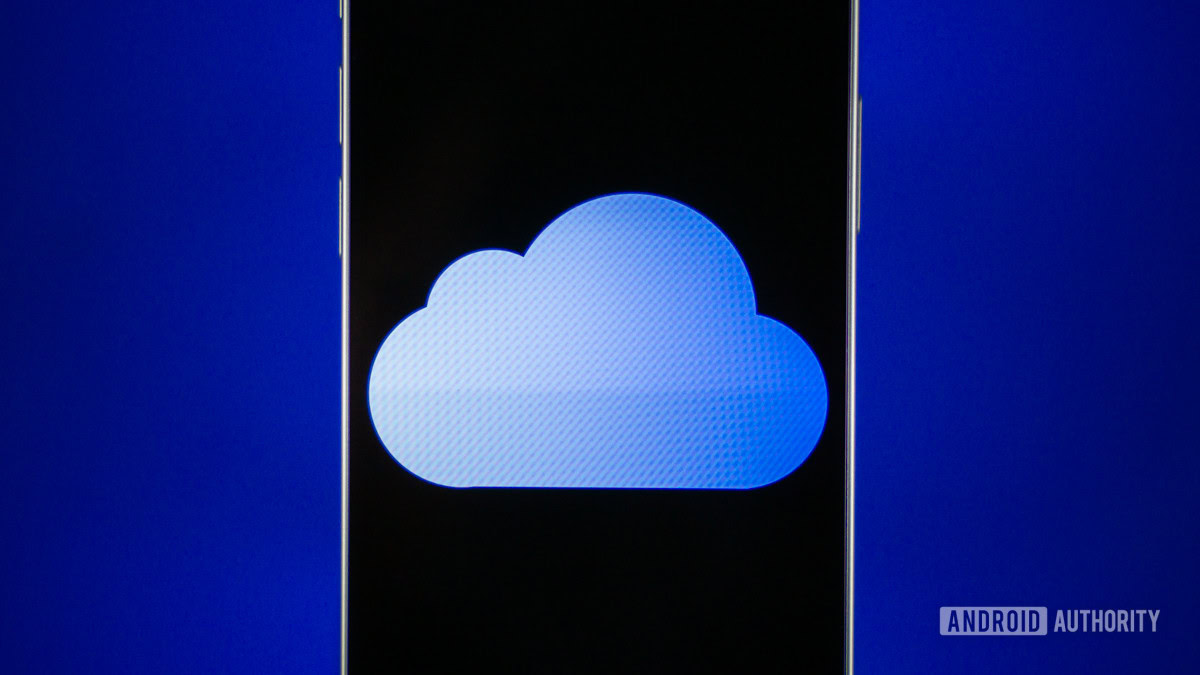
While it’s tempting to believe that the redundancy offered by RAID 1 or RAID 6 is enough to keep your sensitive data safe, it’s a little more complicated than that in the real world. Here are some potential problems with it:
- Centralization: The biggest problem is that RAID requires all of your drives to be kept in one place. This centralization means your data is exposed to a single point of failure. If your computer experiences a power surge or similarly catastrophic event, you may lose all drives at once — and not just the ones reserved for parity. Without an external backup, you won’t be able to access your files.
- Viruses: Beyond total hardware failure, RAID also doesn’t protect your data against malicious activity. A virus or ransomware attack, for example, could hold your data hostage. Human error could also play a factor here — an accidental disk format or file deletion could leave you without any way to recover your data.
- Rebuild errors: Something could always go wrong when replacing a failed drive. Rebuilding a RAID array has become pretty straightforward these days, but the process could take several days depending on the total capacity, the number of drives, and the exact configuration involved. During this time, you may also not be able to read or write data to the array.
All in all, a RAID array can provide valuable redundancy against disk failure, but it doesn’t substitute a backup. Always follow the 3-2-1 backup philosophy: three copies of your data, stored on two different storage mediums (local disks and cloud storage), with one backup stored off-site. You’re best off keeping one copy on a reliable cloud storage service.
FAQs
If you use multiple hard drives to create a RAID 0 array, you’ll end up with faster read/write speeds. However, the array will not survive if even a single drive fails. In other words, you’re gaining speed at the cost of reliability.
Yes, RAID can be used with a hard drive, solid-state drive (SSD), or any storage device.
With RAID 1, you only have to go through one copy-paste operation. This can save a lot of time when moving large files. There’s also a speed advantage when reading from a RAID 1 array compared to a single hard drive.
Each level of RAID has advantages and disadvantages. If you’re looking to safeguard your data against drive failures, for example, RAID 6 offers a decent amount of redundancy without sacrificing capacity.