Affiliate links on Android Authority may earn us a commission. Learn more.
What is Quick Share and how to use it
Published onDecember 18, 2024
File sharing between devices can feel complicated if you’ve never given it much thought. But, in reality, that couldn’t be further from the truth. Quick Share makes sending and receiving whatever content you need from a companion easy. But what is it, and how do you use it? Find out everything you need to know below.
QUICK ANSWER
Quick Share is Android's file transfer tool. It allows users to send and receive large files quickly via a direct Wi-Fi link or a QR code. It can be found among the sharing options of a file, photo, or video on any recent device.
JUMP TO KEY SECTIONS
What is Quick Share, and how does it work?
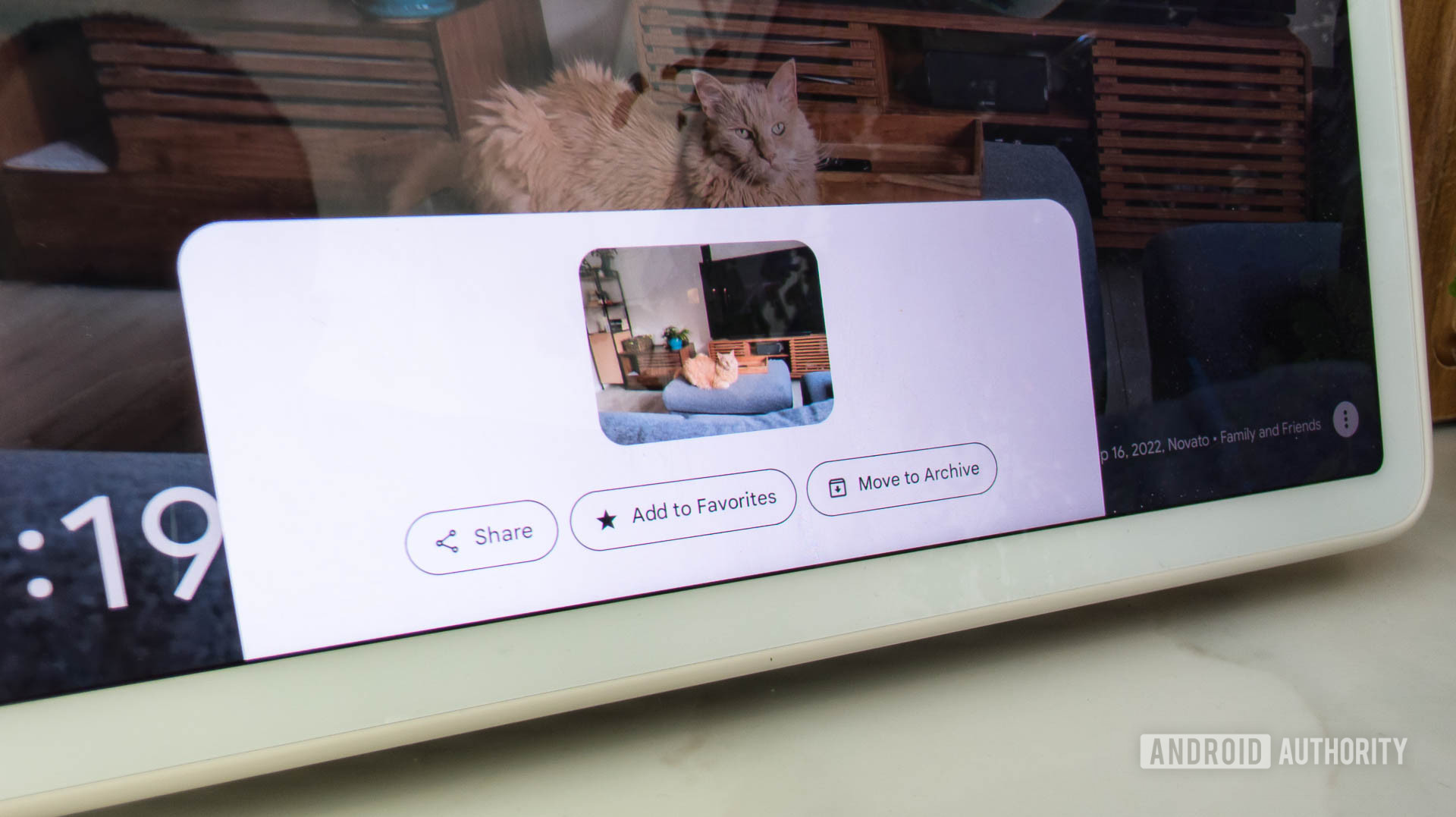
Quick Share is a native Android file sharing solution. It’s the fastest way to share large files such as photos, videos, and documents between two supported devices.
Samsung originally developed Quick Share to use on its devices. However, in early 2024, the Korean company and Google entered a collaboration, which saw the then-Android solution, Nearby Share, merge with Quick Share. The resultant solution kept the latter’s title, but availability now encompasses far more Android devices. Like Apple AirDrop for iOS, Quick Share comes pre-installed on Android devices and can be used to share files between phones, laptops, tablets, and more. It now also supports Google Chrome and Windows.
Quick Share was originally developed by Samsung to use on its devices, but it has become the native Android solution after merging with Nearby Share.
Unlike some other methods of sharing files, Quick Share doesn’t compress your files. Along with the speed of the transfer, this is an edge that Quick Share has over some of its competitors, as the intricate detail captured by the state-of-the-art camera array of the best camera phones can easily go to waste if the transfer method you use has an automatic compression feature.
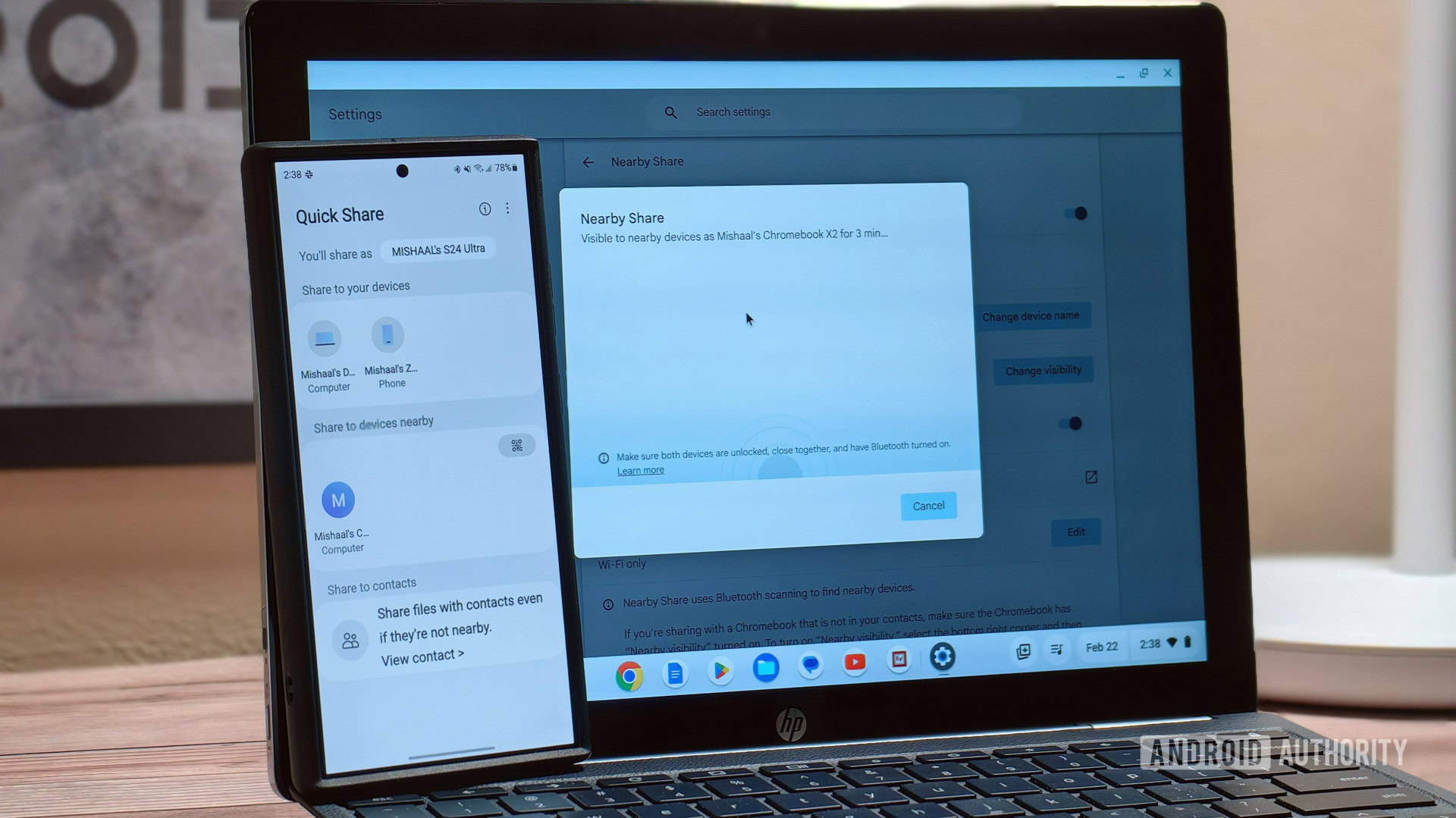
Quick Share can be used between two users with compatible devices who are in close proximity, with either Wi-Fi Direct or Bluetooth being possible methods of transfer.
Wi-Fi Direct allows two devices to establish a direct Wi-Fi connection without the need for an intermediate access point, such as a router. It creates a temporary ad-hoc network between the sender and the receiver, with the sending device acting as a Wi-Fi hotspot. The connection is automatically terminated once the file transfer is complete or if the devices are taken out of range of each other. Transfer speeds can be as much as 200MB/s.
Bluetooth mainly comes into play during the initial pairing process. When initiating a Quick Share transfer, the devices use Bluetooth to discover each other and establish a connection. However, while Wi-Fi Direct is the primary transfer method, Bluetooth can be used as a slower backup option if Wi-Fi Direct isn’t available.
Recipients can also receive shared content by scanning a QR code on the sender’s phone, streamlining the sharing process for those one-time instances.
Quick Share compatible devices

As Quick Share replaced Nearby Share, the vast majority of Android devices now support it. To be more specific, all Android devices running 6.0 Marshmallow now come with Quick Share. This makes it available to devices launched as far back as 2015. Notably, Quick Share also functions on Windows and Google Chrome, but does not work with iPhones or other Apple devices.
It’s important to note that Quick Share isn’t available in some regions. These include Cuba, Iran, North Korea, and Syria.
How to use Quick Share
Here’s a step-by-step guide to sending a file using Quick Share:
- There are various ways to access Quick Share. One is heading to Settings > Google > Devices and sharing > Quick Share. The other is swiping down from the top of your screen and selecting the Quic share icon in the Quick Settings menu.
- At this point, you may need to adjust your device sharing and visibility settings. Tap on Who can share with you and select Visible to nearby devices.
- Next, find the file or photo that you want to share on your device and tap the Share icon.
- Select Quick Share.
- For a direct share with a nearby device, ensure the recipient is in close proximity, and their device should appear in the menu. Tap on it.
- You may be shown a PIN as well. Compare it to the PIN displayed on the recipient’s device.
- Ask them to accept the file. It will then start transferring.
If you’re sharing content via a QR code, simply select the file you want to share, tap on the QR code, and allow others to scan it. The file will then be shared with the recipient.
FAQs
Nearby Share was once Android’s default file sharing service, but it has since been merged with and replaced by Quick Share. In essence, yes, they are now one in the same.
To turn off Quick Share, you can find the Quick Share icon in the quick access menu you see when you drag down on the home screen, which is two arrows pointing in opposite directions. You can tap on it to disable it.
No, Quick Share does not support iOS devices.
You can’t delete Quick Share as it is a built-in feature of Android devices. The best you can do is turn it off, as outlined above.