Affiliate links on Android Authority may earn us a commission. Learn more.
What is an SSD's TBW rating and why does it matter?
Published onAugust 18, 2023

Solid state drives or SSDs were once considered a luxury in the computer market but that’s no longer the case as you can now pick up a large drive for less than $100. So with cheaper SSDs now rapidly approaching the price of hard drives, you may be wondering: why buy the latter? And what’s the point of buying more expensive SSDs? As with most things in life, the devil’s in the details. In the case of SSDs, it’s their TBW ratings or how much data you can write to them over their lifetimes. So in this article, let’s take a closer look at Total Bytes Written, or TBW ratings, and which numbers you should look for the next time you’re in the market for a new SSD.
What does TBW mean for an SSD and how important is it?

The term TBW stands for Total Bytes Written and its an important indicator of a solid state drive’s endurance or estimated lifespan. It essentially tells you the amount of data you can write to the drive before it can no longer function correctly. The TBW specification uniquely applies to SSDs because they’re an example of flash storage, where electronic “memory cells” are used to store data instead of a magnetic platter like a hard drive.
Flash memory cells deteriorate with use over time, eventually reaching a point where they can no longer be trusted to retain data. Reading data from memory cells does not affect them nearly as much as writing or changing their state. This is why TBW is an important spec but the drive’s TBR (Total Bytes Read) is virtually never a concern.
A drive's TBW rating indicates how much data you can write before it fails.
You can typically find an SSD’s TBW rating on its spec sheet or manufacturer’s website. Larger capacity drives will often have higher TBW ratings as they simply include more flash memory cells within them. For example, a 250GB drive may sport an endurance rating of 100TB, while the same drive’s 500GB variant will offer a 180TB rating.
As for the level of importance, a drive’s TBW is certainly a key specification to watch out for when shopping for a new SSD. However, it’s not a magic bullet that guarantees your SSD’s endurance either. Other factors can affect its lifespan too so you should always consider buying drives with the longest warranty periods. In addition to higher TBW endurance ratings, more expensive SSDs will also often include durability features like better power loss protection, more robust controllers, and higher-quality NAND flash.
What is considered a good TBW number for an SSD?
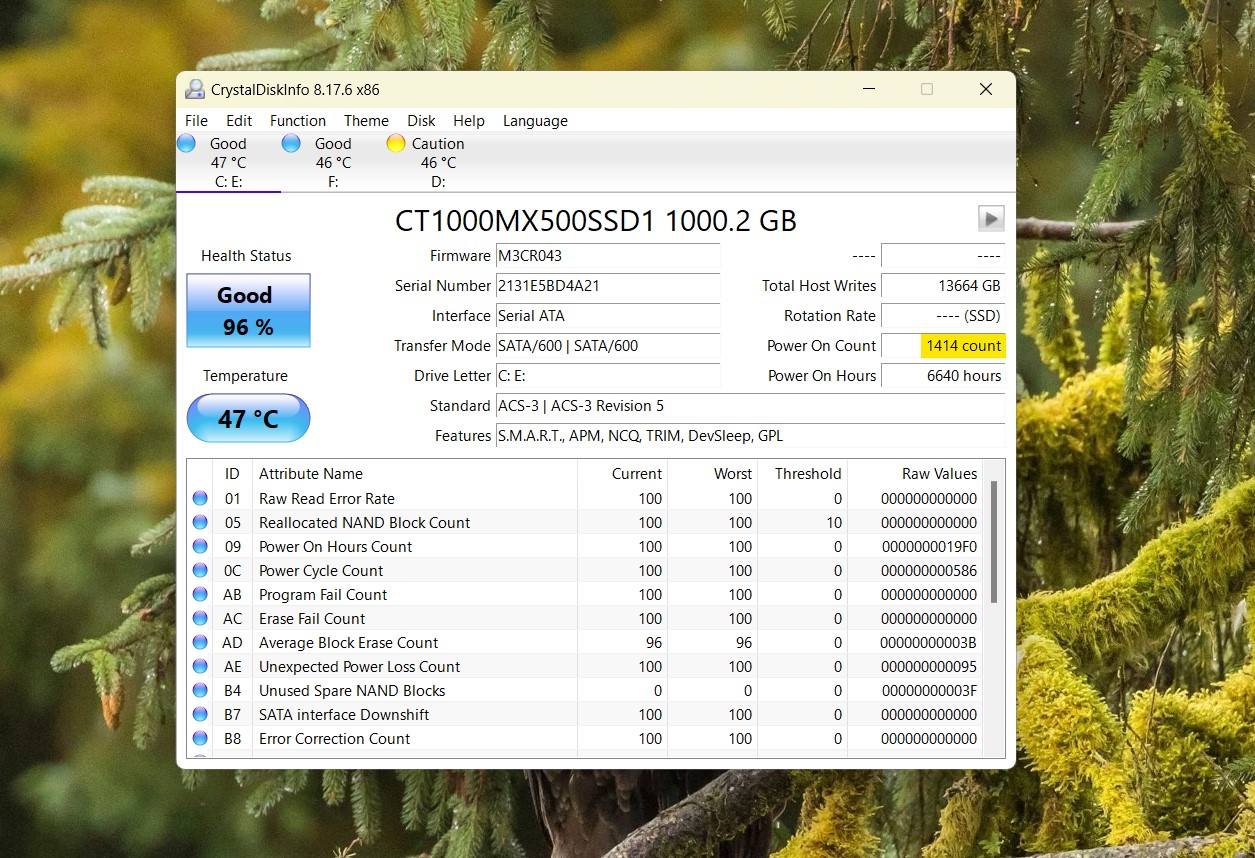
Unless you’ve bought an unbranded SSD, chances are that you have nothing to worry about as we’ve come a long way in flash storage endurance. I’ll show you how to check your own SSD’s TBW reading in a later section, but newer drives are typically built to handle several years of regular operation with some even extending to over a decade.
For example, the above screenshot shows my own Crucial MX500 1TB SSD’s total bytes written reading of approximately 13.14 TB. The drive has accrued this figure over two years of use as my computer’s primary boot drive. Looking at Crucial’s documentation for the drive, the company rates the drive’s TBW endurance at 360TB. With my current usage rate, that means it would take several decades to completely exhaust the quota. It’s very likely that the drive will fail due to some other factor long before I reach its rated TBW.
Most average users will practically never reach a good SSD's TBW rating.
To exhaust the rated TBW of my drive, Crucial estimates that I’d have to write 197 GB worth of data to it every single day for five years. Why five years specifically? Because that’s how long the company offers a warranty on the drive for. Still, if you somehow manage to breach the TBW before the five year period, you will also lose warranty coverage in most cases.
If you’re planning on keeping an SSD around for many years, look for a higher TBW rating in the range of several hundred terabytes (TBs). My drive’s 360TB rating is high enough for most use-cases, including mine, but you can also find newer models with TBWs in the range of 600 TB. Likewise, budget SSDs may feature lower endurance ratings as low as 50 TB as a reflection of their lower price tag.
TWB vs DWPD: What’s the difference?
While we’re trying to estimate an SSD’s endurance, it’s hard to visualize large figures like 100TB when an average 4K Blu-Ray movie is only 0.06 TB. So to help understand this spec better, some enthusiasts also commonly use DWPD or Drive Writes Per Day to better understand their SSD’s endurance.
Simply put, DWPD is a measure of how many times you could fill up the drive every single day for the entirety of its warranty period. For example, let’s recall my 1,024 GB drive with its five year warranty. The datasheet said that it could handle 197 GB written to it per day, but how did the authors arrive at that number? If the manufacturer only offers a TBW without breaking it down per day, you can use the following formula to calculate DWPD by yourself:
DWPD = TBW / (Size x Warranty (in years) x 365)
As you can see, DWPD takes the drive’s warranty into consideration so it’s not just a singular data point like TBW. A DWPD rating of 0.19 tells me I can load up roughly 190 GB to the drive every day for its five year warrantied lifespan. Of course, you could write more or less data than that, but it’s still a good barometer of how much confidence a manufacturer has in the drive’s longevity.
How to check a SSD’s TBW rating and reading

In order to check an SSD’s rated TBW, you can simply search for its spec sheet on the manufacturer’s website. For instance, this link will take you to Crucial’s datasheet for the MX500 SSD. Virtually all name brand SSDs will have a TBW listed somewhere, but it’s commonly left out of Amazon listings so you may have to do some research.
If you’re curious about your existing SSD’s TBW figure, you can find that out pretty easily too. Follow this step by step guide on the computer with the SSD plugged in.
- Download and install the CrystalDiskInfo utility on your computer.
- Open the utility and wait for it to detect all of your drives.
- Once loaded, look for the SSD you’d like to check in the top row and click on it. In the above screenshot, the text “CT1000MX500SSD1” refers to the part number of my Crucial MX500 SSD.
- In the top-right area of the utility, look for the box that reads “Total Host Writes”. You can hover your mouse pointer over the number to see a TB reading as well. This is your drive’s current TBW figure.
Some other software you can use to check a drive’s TBW include Samsung Magician and Hard Disk Sentinel.
FAQs
A drive with a 150 TBW rating indicates you can write 150 TB to it before it won’t function correctly anymore. For a 1TB SSD, that means you can fill it up 150 times from empty to full.
A 600 TBW rating indicates a very reliable SSD with long endurance. It will allow you to fill up the drive multiple times before the flash memory cells degrade.
Yes, SSDs slow down a bit over time especially as you fill up the drive to its maximum capacity.