Affiliate links on Android Authority may earn us a commission. Learn more.
Wi-Fi range extenders: What are they and how do they work?
Published onApril 25, 2021
If you have a Wi-Fi dead spot somewhere in your home, then you may have thought about using a Wi-Fi Range Extender. The idea sounds simple enough — plug in the unit, and the range of your Wi-Fi is extended. But how do they work? What are the disadvantages? Where should you place your extender? To get the best from even the cheapest Wi-Fi Extenders, it helps to understand the fundamentals of what is actually going on.
A Wi-Fi extender is all about preventing dead spots

Wi-Fi is a wireless technology based on sending and receiving data over low-power radio waves. Like all radio waves, they can bounce, disperse, and lose strength as they travel. A typical Wi-Fi router transmits at 100 milliwatts, which means the range of the radio waves is quite small. Depending on your Wi-Fi setup, you will use the 2.4GHz, 5GHz, or 6GHz frequency band. The higher the frequency, the easier the disruption. 2.4GHz radio waves pass through solid objects (walls, windows, partitions) better than those in the 5GHz and 6GHz range. However, higher frequencies offer better data speeds.
As you move further away from your Wi-Fi access point, the signal strength weakens. If you move into another room, or even further, distance and the obstacles (walls, etc.) further decrease the signal strength. If you keep moving away, you will eventually move out of range of the signal. Any devices you are carrying will be unable to connect to the Wi-Fi access point.
There are several ways to extend the range of your Wi-Fi — simple tricks like relocating the access point to a more central area in your house or adding additional access points via wired connections. Another way is to use a Wi-Fi Range Extender.

What a Wi-Fi Extender does and doesn’t do
Let’s start with what a Wi-Fi router isn’t. You may have heard terms like “Wi-Fi Repeater” or “Wi-Fi Booster.” They are basically synonyms for a Wi-Fi Extender. Unfortunately, they can lead to some confusion. The idea of a “Booster” might make some think of a little box that can somehow amplify the Wi-Fi signal and increase the range. Similarly, a repeater sounds like a device that blindly repeats the Wi-Fi signal and pushes it further afield.
Neither of those is true. So what does a Wi-Fi extender do? A Wi-Fi Range Extender creates a new Wi-Fi network. Once you understand this, then working with them will be easier.

Each Wi-Fi network has two bits of information that help identify it and separate it from other Wi-Fi networks. You are probably familiar with the first, the Service Set Identifier (SSID). The SSID is a human-readable string that is used to name the network. When you want to connect to a Wi-Fi network, the name appears in the list of available networks. It is user-definable, which means it can be basically whatever you want (up to 32 characters long and using ASCII letters and numbers).
The second bit of information is the Basic Service Set Identifier, or BSSID. It is a 6 byte (i.e. 48 bit) unique number. In most cases, it is the same as the MAC address of the access point. The MAC address comes from the world of LANs and Ethernet. Each Ethernet interface has a unique address so that packets can be routed to it without ambiguity. Every desktop, laptop, tablet, and smartphone has at least one MAC address. An Access Point will use the MAC address as the BSSID so that packets on the network go to the right place, even in a wireless environment.
While the SSID can be set to anything, and several Wi-Fi networks can have the same SSID, the BSSID is unique. Most client devices (smartphones, laptops, etc.) list the available networks by SSID and assume that any networks with the same SSID can be grouped. When it has a choice of networks with the same SSID, the client device will connect to the network with the strongest signal — more on that later.
A Wi-Fi Range Extender creates its own Wi-Fi network, with a unique BSSID, but with a similar or identical SSID as the network being extended. It will listen to all the traffic going back and forth to the original network and retransmit that traffic in a modified fashion so that the sender is the Wi-Fi Range Extender and not the original Wi-Fi network. When a reply comes from a client device on the Extender’s network, it will modify it and retransmit it to the original network.
At a higher level, your phone or laptop doesn’t care that it is connected to the Extender. It has access to the rest of your local network (like Network Attached Storage, Streaming Media servers, and Smart TVs) as if it was connected to the original Access Point.

Wi-Fi extenders: considering throughput
The router has to listen and retransmit everything, so a good rule of thumb is to expect half the bandwidth when using a Wi-Fi Range Extender. This is because it has to use the same radio to receive the data and to transmit it.
Throughput is slightly improved when the Wi-Fi extender supports multi-input and multi-output (MIMO), or in crude terms, an extender with more than one antenna. This is because it has more than one radio subsystem, and it can be used more intelligently. Also, some 2.4GHz/5GHz Access Points can be used as extenders and can use both the 2.4GHz radios and the 5GHz radios simultaneously. So you can extend a 2.4GHz network using the access point (in extender mode) and connect to it over 5GHz. The access point (in extender mode) will then receive on one radio and retransmit on the other.
See also: The best VPN routers for gaming, business, and personal use
I did some testing with a basic 802.11n (2.4GHz) extender. It supports MIMO and has two antennae. As I baseline, I tested the throughput of my existing 2.4GHz network. For convenience, I will refer to changes from the baseline. Near the original router, without an Extender, yields 100% throughout. This will help us see the differences.
Take a quick look at this pseudo-map of my house. The original access point is in the office, the room at the bottom left. I have marked it with the letter “R.” In the other rooms, I have marked points where I connect the Wi-Fi Extender to see how it extends the network and what throughput is available. These are marked as “A,” “B,” and “C.” Lastly, the numbers “1” to “4” show the places where I test the throughput using a smartphone.
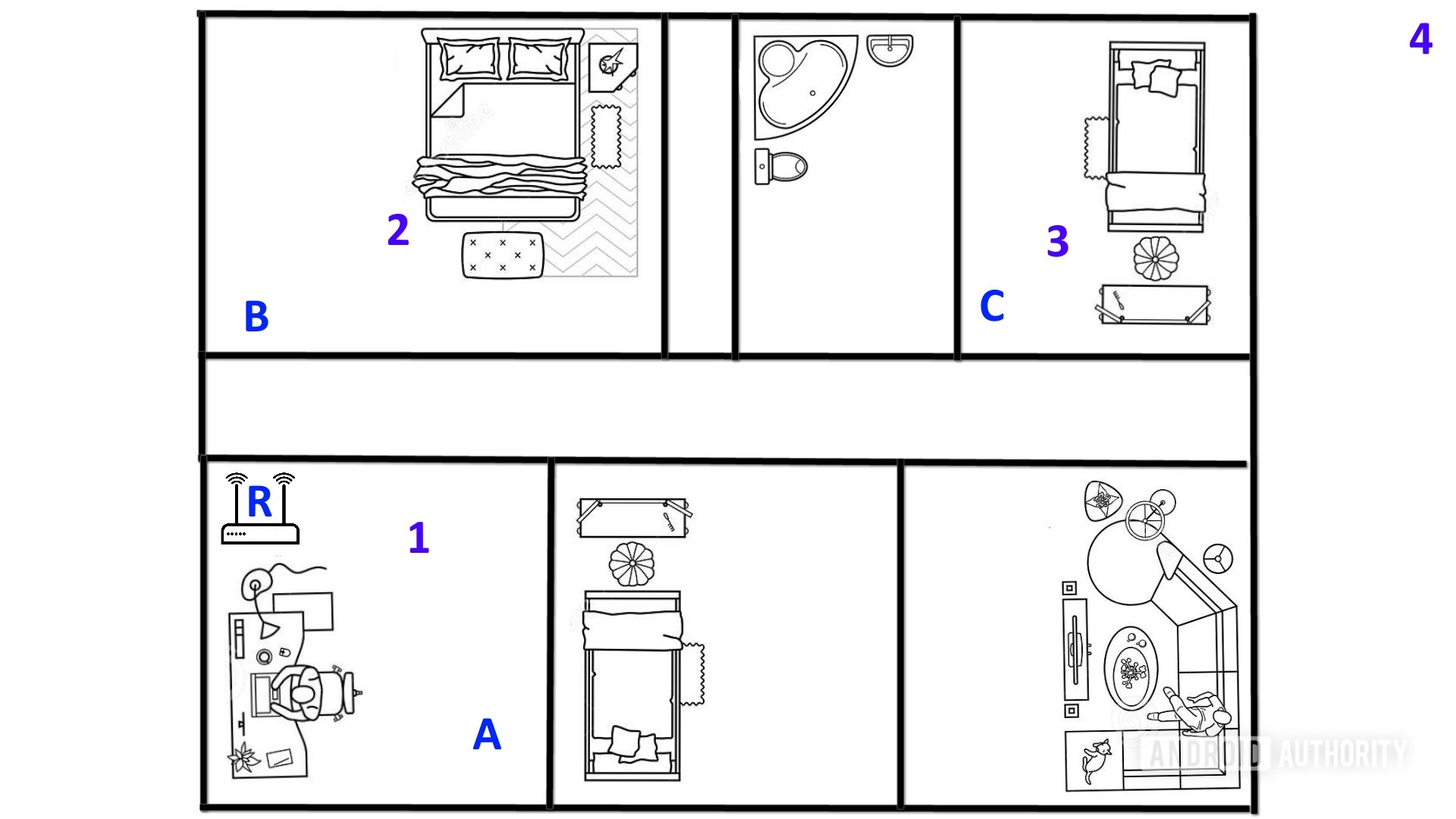
I then tested the throughput, with and without the Wi-Fi Extender, from various places around my house. If the Extender column is marked with a “-,” it means I am connecting back to the original access point without an Extender. Here are the results:
| Extender Location | Smartphone Location | Throughput |
|---|---|---|
| Extender Location - | Smartphone Location 1 | Throughput 100% |
| Extender Location A | Smartphone Location 1 | Throughput 58% |
| Extender Location - | Smartphone Location 2 | Throughput 73% |
| Extender Location B | Smartphone Location 2 | Throughput 70% |
| Extender Location B | Smartphone Location 3 | Throughput 35% |
| Extender Location - | Smartphone Location 3 | Throughput 31% |
| Extender Location C | Smartphone Location 3 | Throughput 26% |
| Extender Location - | Smartphone Location 4 | Throughput 0% |
| Extender Location C | Smartphone Location 4 | Throughput 16% |
There are a few things to observe. First, whenever I connect to the original access point without using an Extender, that shows what the maximum theoretical throughput would be — even with an extender. This is because the extender communicates over Wi-Fi to the original access point. Using the bigger antennae will help a bit, but if that is the signal strength at that spot, then that is the best it will be for a smartphone, laptop, or Extender.
Secondly, notice that the throughput is quite low when the Extender and the original access point are in the same room. This is because the room is now flooded with 2.4 GHz radio waves on the same channel, and the two devices are fighting it out for bandwidth.
Testing the throughput at point 4, with the Extender at C, shows that the network has been extended to a dead spot where my smartphone could not get any Wi-Fi signal. However, notice that the throughput is quite low.
Finally, note that when the Extender is at B, the coverage isn’t really extended. However, at the edges of the range, the throughput will be faster when using the Extender, as at point 3. This is because the throughput is lower when trying to reach the original access point that is further away. However, reaching the Extender is easier, and the Extender can communicate with the access point.
Roaming between networks

I want to mention roaming between networks. When using a simple Wi-Fi extender (not a Mesh network), it is mostly up to the client device (your smartphone, laptop, etc) to pick which network it connects to. The idea is simple; the client should connect to the strongest signal. If you use the same SSID for both your original network and the Wi-Fi Extender network, the client should be able to hop between the two based on which unit is closer. However, it is also hard to tell exactly which network your device is using.
If you name your extended network something different, like the original name plus “_EXT” at the end, it will be clearer which network you are using. However, you may find that your smartphone lingers longer on the original network before switching. You may need to experiment to get the best combination depending on the exact model of your Extender and your smartphone and/or laptop.
Wi-Fi extenders — Our recommendations
In closing, there are a few important things to reiterate:
- A Wi-Fi extender creates its own Wi-Fi network, and your device connects and disconnects from it depending on the signal strength.
- The extender communicates with the original access point over Wi-Fi, meaning it needs a strong signal to provide a good service.
- Where you place your extender is important to avoid interference with the original access point while not being too far away.
- There are other solutions, including using a wired connection with an access point (something supported by some extender models) or using mesh networking.
Now that we’ve run you through everything there is to know about Wi-Fi extenders, which ones are worth your time? Below we highlight our top recommendation and a few other alternatives.
TP-Link RE450 AC1750 Wi-Fi extender

This TP-Link RE450 Wi-Fi extender is one of our favorites for its three-antenna design, as well as its snappy speeds. It can boost your Wi-Fi coverage by up to 2,000 square feet and handle total transfer speeds of up to 1,750mbps. You’re looking at support for up to 32 additional devices with TP-Link’s option, and it carries a few Ethernet ports for wired connections.
All you have to do to connect the RE450 Wi-Fi extender is press the central RE button and the corresponding WPS button on your router. Once you have a secure connection, the extender will blink blue, and you’re off to the races. You’ll need TP-Link’s Tether app for full functionality, but it’s helpful to schedule guest access, downtime, and more for your network.
TP-Link’s RE450 is our top pick, but there are a few other Wi-Fi extenders that are worth your consideration. You can also try a few of these on for size:
- NETGEAR EX6120 range extender: Boost your Wi-Fi coverage by up to 1,200 square feet with support for up to 20 devices. The EX6120 extender is compact and relies on a pair of antennas for coverage.
- TP-Link RE220 AC750 range extender: This is TP-Link’s equivalent to a small extender. It matches the EX6120 with 1,200 square feet of coverage and support for 20 devices. You can also enjoy speeds of up to 750mbps with no visible antennas to worry about.