Affiliate links on Android Authority may earn us a commission. Learn more.
How to find out what Samsung phone you have
Published onDecember 19, 2023
Samsung
makes some amazing phones across the price spectrum. You can find options from the company in the budget ranges, mid-range, flagship space, and even as segment leaders in the foldable space. But because there are plenty of options, it may become difficult to remember exactly what phone you have. Maybe you purchased it pre-owned, or perhaps you lost the box. In all of those situations and beyond, here’s how to find what Samsung phone you have.
QUICK ANSWER
You can inspect the labels on your phone's box to locate your phone's model number, RAM, and storage information. Further, you can also check within Settings > About phone > Status information for the full model code of the phone.
For RAM and storage information, navigate to Settings > Battery and device care to know your phone's total, used, and available RAM and storage. You can also make use of third-party apps to see this information.
JUMP TO KEY SECTIONS
How to find out which model Samsung phone you have

The first and easiest way to find out which Samsung phone you have is to inspect the phone box. This is advisable when your phone does not boot and you must provide information about your phone’s model name to customer service.
The phone’s common name is displayed prominently on the top of the box, and you will find the exact model number on labels stuck on the bottom edge and bottom.
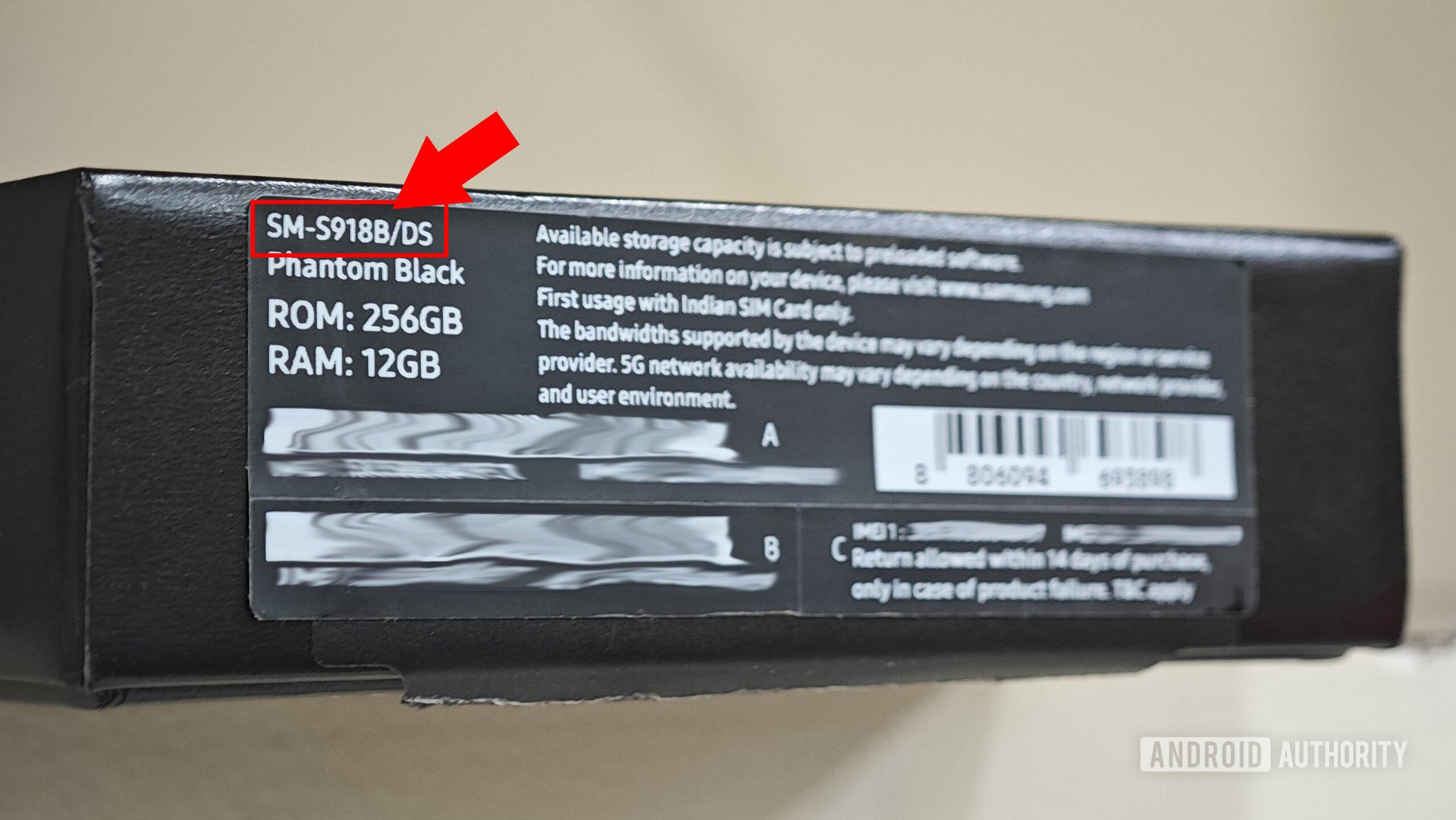
When inspecting the labels, look for a codename following the pattern SM-Sxxxx, where the x is replaced with letters and alphabets. For example, the phone’s exact model number is SM-S918B on the label pictured above.
If you’re wondering what /DS means, it indicates that the phone is a dual-SIM variant.

If you need the longer model name, which includes all the data on your specific region and country, the label on the back of the box will be helpful. In the image above, the codename SM-S918BZKCINS is the complete model name of the phone.
If you don’t have access to the box of your phone, but your phone is in working condition, you can spot the model number within the Settings app.
- Launch the Settings app on your Samsung phone.
- Navigate to About phone.
- Here, you will see the product name of your phone and the model name.
- If you need the full model code, navigate to Settings > About phone > Status information.
You can provide the model code or the model name to customer service, and they can pinpoint your exact Samsung Galaxy phone.
If you have a model code or model name at hand and want to know the marketing name of the phone, do a Google Search for the same. Product listings, especially at retailers, will likely tell you the phone’s marketing name and region of sale.
How to check RAM and storage on your Samsung phone

Once again, your phone box will list the RAM and storage (ROM) on your Samsung phone. The image above shows the phone has 256GB of ROM (i.e., internal storage) and 12GB of RAM.
If you’d like to find out the RAM and storage displayed inside your phone, follow these steps:
- Navigate to Settings > Battery and device care.
- Here, you can easily get information on your device’s total, used, and available RAM and storage.
If, for some reason, you cannot access this settings page, or you need more granular info, you can make use of third-party apps like DevCheck Device & System Info that share a lot more detail about your phone.
- Download the DevCheck Device & System Info app from the Google Play Store.
- Run the app.
- In the second tab, Hardware, you will find information related to memory and storage, including more specific details like the type of RAM and internal storage, the filesystem in use, the disk partitions available on the phone, and more.
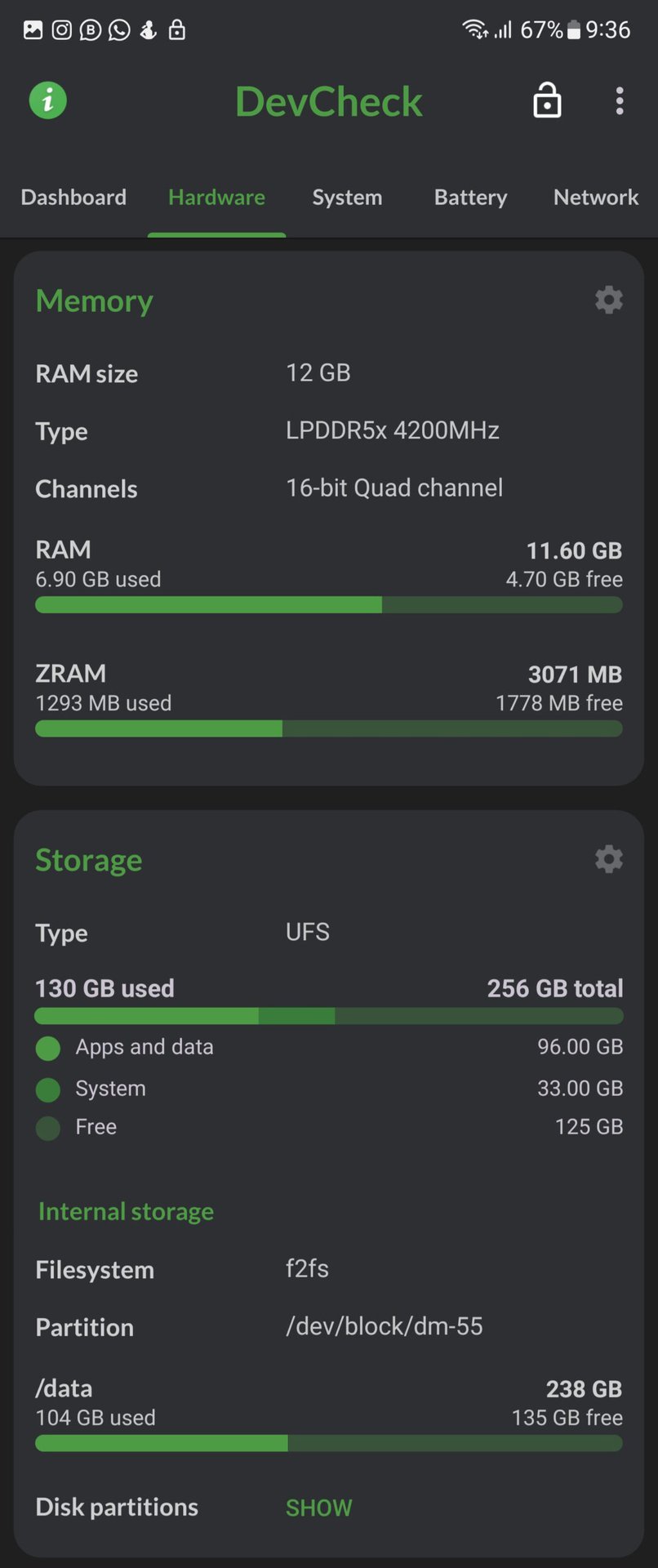
How to check if your Samsung phone is Exynos or Snapdragon
To find out whether your Samsung phone is Exynos or Snapdragon, follow these steps:
- Download the DevCheck Device & System Info app from the Google Play Store.
- Run the app.
- In the second tab, called Hardware, you will find information related to the processor used on your Samsung phone.
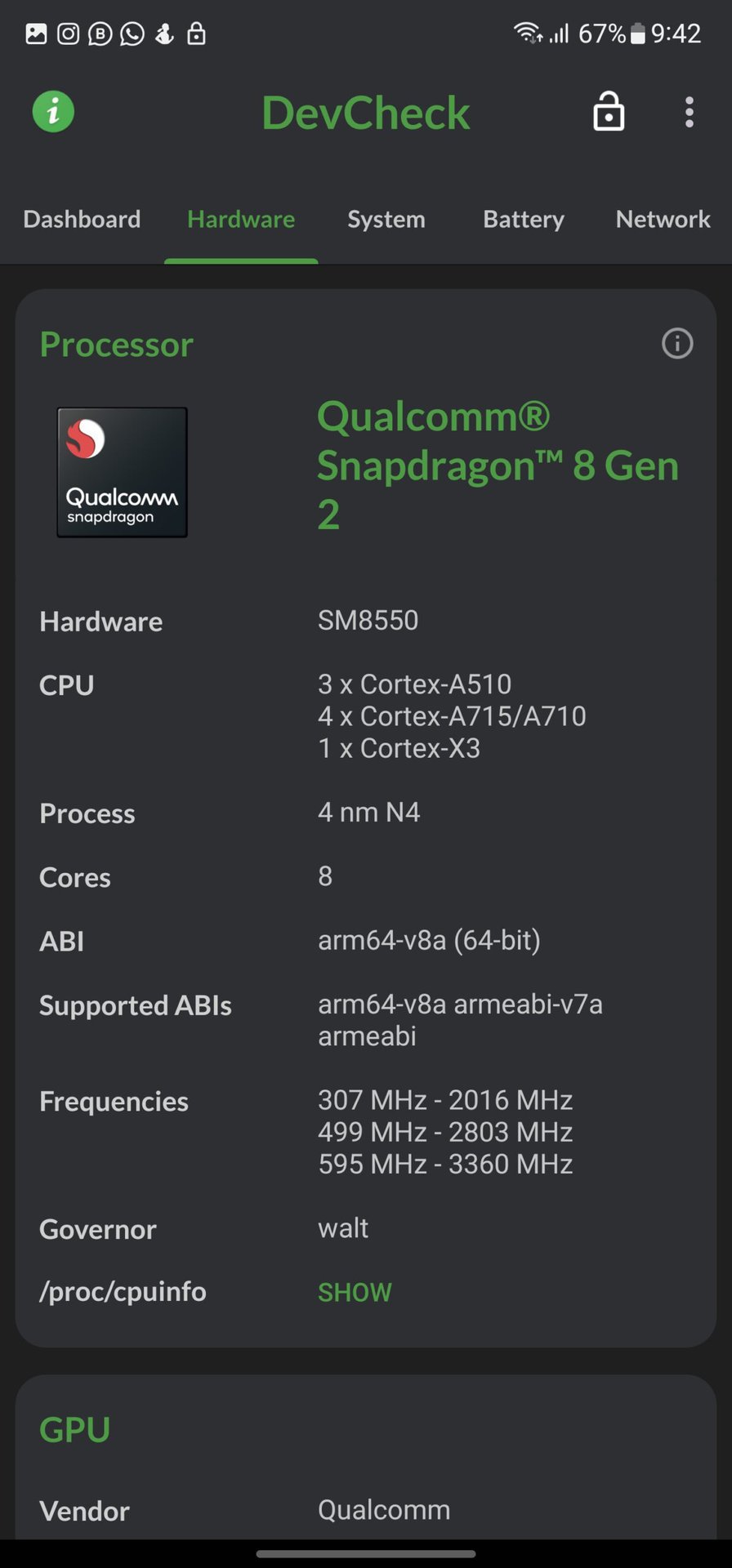
As you can see in the screenshot above, my phone has a Qualcomm processor. The app also provides further details, like the full marketing name of the processor, the model codename, and more.
The process gets a little complicated if you cannot access the phone. You will have to determine if Samsung is selling the Snapdragon or the Exynos variant in the region you plan to purchase the phone. For example, all models of the Galaxy S23 series sold over the world ship with the Snapdragon 8 Gen 2 processor, whereas for the Galaxy S22 series, users in Europe got the Exynos 2200 SoC, while the rest of the world got the Snapdragon 8 Gen 1 SoC.
If you can access the exact model number, this task becomes more manageable. You can do a Google Search with the same to land on this information.
FAQs
Navigate to Settings > About phone > Software information. Here, you will find various software version information such as the One UI version, Android version, Build number, Android security patch level, and more.