Affiliate links on Android Authority may earn us a commission. Learn more.
Here are 10 things you can do with your old iPad
Published onFebruary 2, 2025

Do you have an old iPad lying around? With tablets becoming so accessible, older ones can be very hard to sell. And even if you manage to, you may hardly get anything for it. You might as well find creative ways to continue using it. Here are 10 things you can do with your old iPad!
QUICK ANSWER
Your old iPad may still have some life in it! There are many things you can do with your old iPad. You can hand it down to a kid, for example. Or you could continue using it as a secondary device.
It's also possible to turn old iPads into security cameras, smart home hubs, digital picture frames, secondary monitors, and more. Keep reading to learn about some creative ways that may make you want to keep that old tablet around.
JUMP TO KEY SECTIONS
- Let a kid use it
- Turn it into a digital picture frame
- Use it as an e-book reader
- Turn your iPad into a second monitor
- It can be a great smart home hub
- It might be a good vehicle tablet
- Your iPad can be a security camera
- Turn it into a media server
- Use it as a nightstand clock
- Keep using it as a secondary tablet!
Give your old iPad to a kid
They say one man’s trash is another man’s treasure. This is definitely true for tech and your kids. An old tablet that may seem totally outdated and slow can feel like a great acquisition to your kids. Especially if they have no smart device to begin with.
Just hand it over to your kid, or a nephew, or niece. Some of the older iPads have stopped supporting certain apps, or can’t run them efficiently. Regardless, you can definitely play some of the more basic games, watch YouTube videos, or simply browse the web on very old iPads.
An old iPad is actually a great gift if you think a kid is ready for a smart device. You already have it, so you don’t need to spend more on a new device. Additionally, you no longer consider it a very valuable object, so it won’t hurt if your kid happens to break it. Not to mention, it could serve as a good test device, to see if your kid is responsible enough to get him a new tablet or one of the best smartphones for kids.
Turn an iPad into a digital picture frame
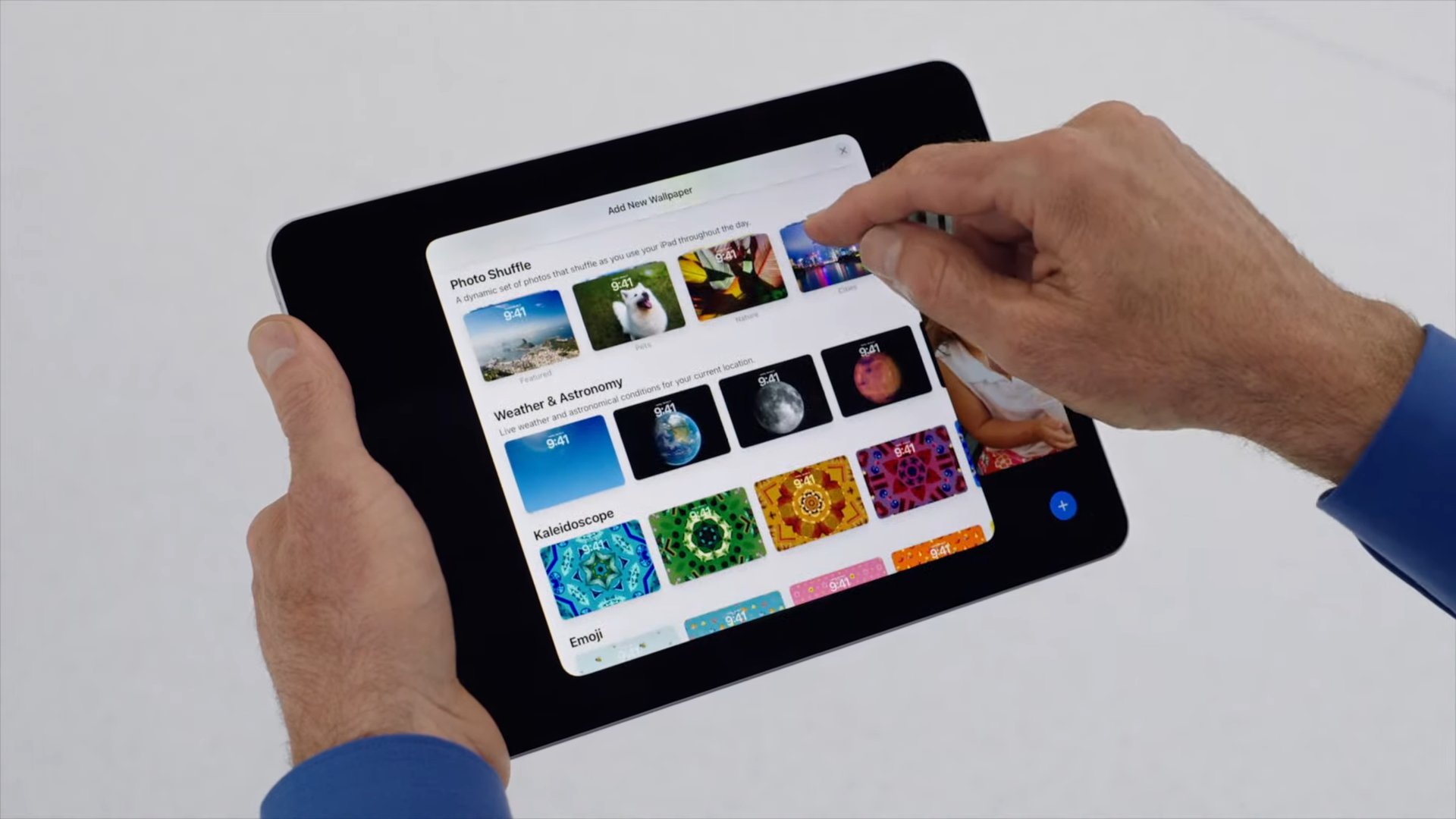
Digital photo frames are becoming more popular these days. The bad news is digital photo frames can also be expensive; sometimes more so than an actual tablet. They usually go for about $100 to $250 or more. Why pay so much if your old iPad can easily become a digital photo frame?
While you can find great third-party apps for turning your iPad into a digital photo frame, you don’t need to. You can accomplish the same by digging into Apple’s own settings. Here’s how.
How to turn your iPad into a digital photo frame:
- Let’s start by enabling iCloud photo sharing, so you can easily add images to your slideshow from other Apple devices. Go to Settings > Apps > Photos and turn on Shared albums.
- Now, create the shared folder. Launch the Photos app and go to Albums. Go into the Shared tab. Then tap on the Create button, name the album, and select Create.
- There is a way to lock access to a single app on your iPad. It’s called Guided Access. Enabling this will turn off all app functionality except for the app you have open. Turn the feature on by going to Settings > Accessibility > Guided Access, and toggling on Guided Access. Now, you can lock the iPad to an app by triple-pressing the home when on the app. If your iPad is newer and doesn’t have a home button, you can use the side button.
- You’ll also need to disable Auto-Lock to prevent the device from going to sleep when inactive. Go to Settings > Display & Brightness > Auto-Lock > Never.
- Now you’re ready! To turn on your new digital photo frame, go to the Photos app, select the Albums section, tap on the Shared tab, and navigate to the album you created. Tap on the Select button, pick Select All (or pick the images you want to showcase), hit the three-dot menu button in the lower-right corner, and select the Play as Slideshow option. On the new page, you can customize things like the theme, transition speed, and more. I would turn the audio off. Then, I would also tap on the three-dot menu button in the upper-right corner and enable Loop, so that the slideshow repeats itself over and over. Just make sure to turn on Repeat, then hit Play, and your images will start showing.
- Triple-press the Home or Side button, and your iPad is now a digital photo frame!
If you really want to go all out, you can even find great-looking frames on Amazon to put your iPad in. Just make sure you get one that fits your specific model. Go to General > About > Model Number to find your model number. You can also find it printed on the back of the iPad.
Use your iPad as an e-book reader
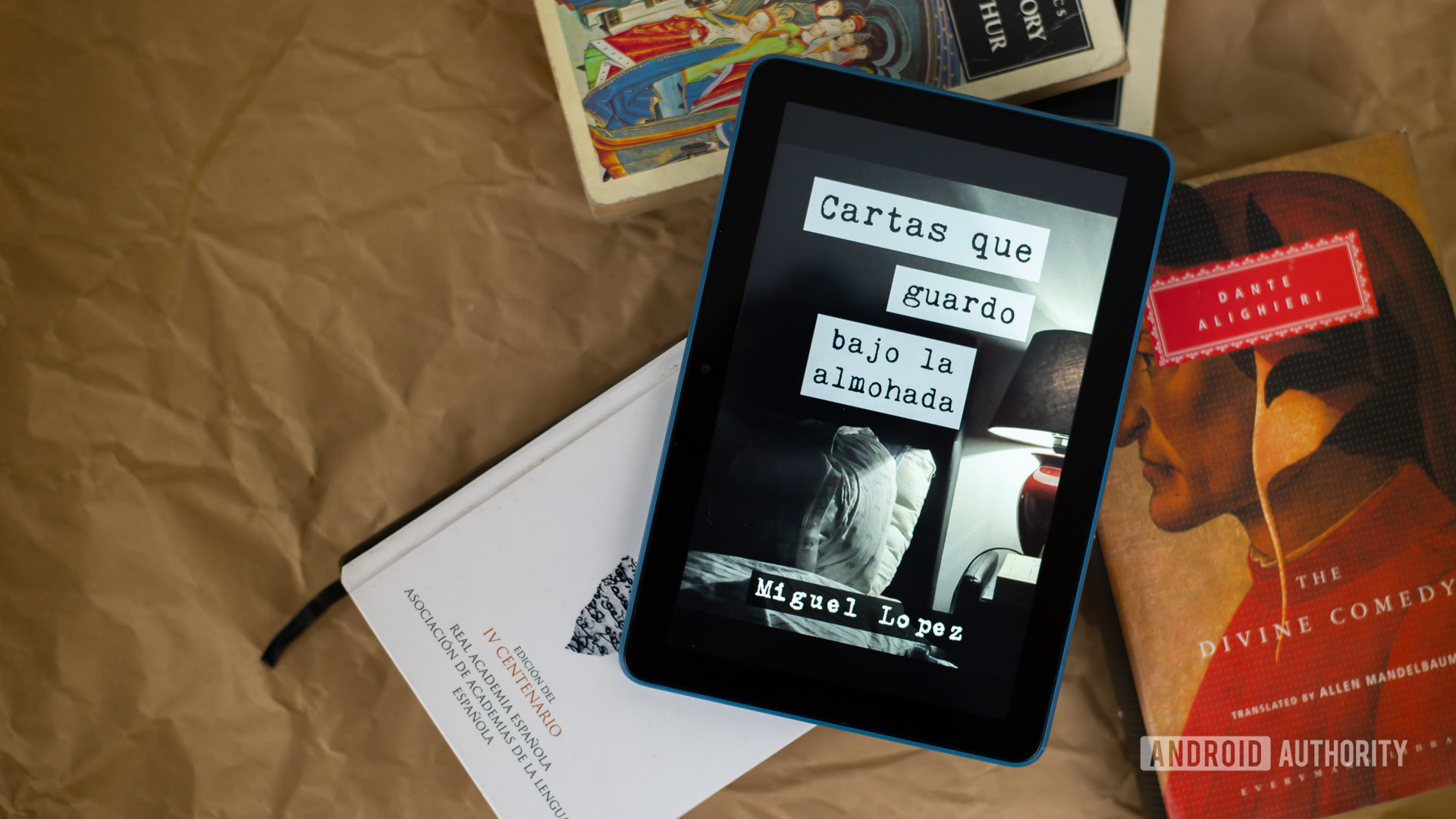
Here’s another way you can save money if you just give an old iPad a second life. The best e-book readers are great, but they are also underpowered and mostly single-purposed. An old iPad could easily replace it if you don’t mind the shorter battery life, backlit screen, and larger or heavier design.
Turning your iPad into an eReader is super easy, too. All you have to do is download your e-book app of choice, such as Amazon Kindle, Google Play Books & Audiobooks, Apple Books, and many others.
Turn your iPad into a second monitor
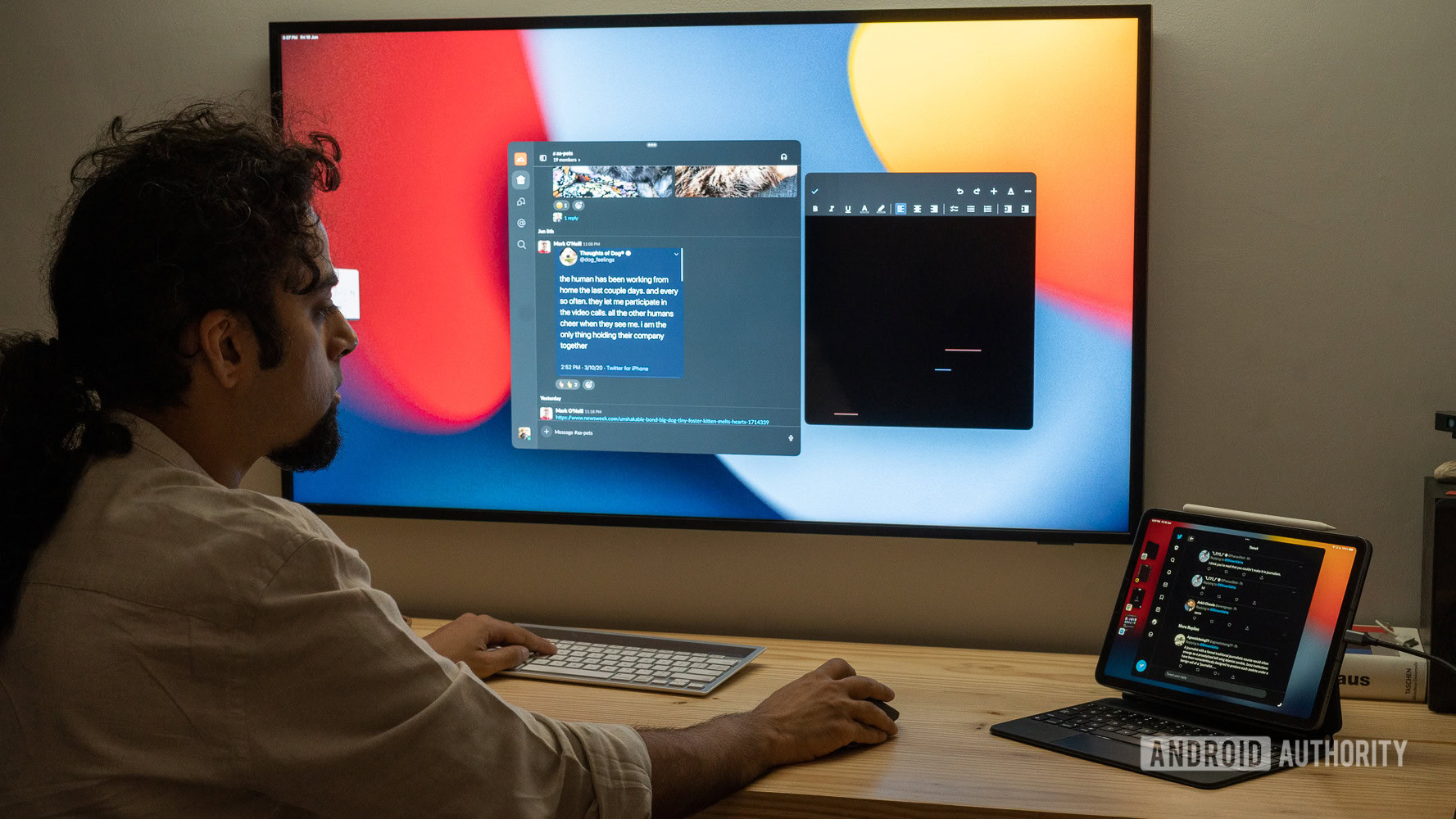
Did you know your iPad can become a second monitor for your computer? Your old iPad can be a great alternative to expensive portable monitors. Now that iPads support a wired connection, latency is no longer really an issue either. You just have to make sure your MacBook and iPad support Sidecar.
You’ll need a Mac computer with macOS Catalina or newer. The iPad needs at least iPadOS 13. If your systems meet those requirements, here’s how to turn your old iPad into a second monitor!
Here’s how to use your old iPad as a second monitor for MacBooks:
- You can share a window from a Mac to an iPad using Sidecar. First, make sure the devices are within close proximity and connected to the same iCloud account. You can also use a wired connection.
- On your MacBook, click on the Apple menu.
- Go into System Settings > Displays.
- You’ll see a + sign to the right, along with a drop-down menu button pointing downwards. Click on that drop-down menu button.
- Under Mirror or Extend to, select iPad.
Not all iPads and Macs support this feature. If you have an unsupported device, you can use third-party apps like Duet Display, Luna Display, or Splashtop Wired XDisplay.
Your iPad Can be a great smart home hub

People often buy smart displays to put around the house, not knowing they may have something just as good lying around in a drawer. Any iPad with iOS 10 or later can be used as a Home Hub. iPadOS 16 got rid of Matter support, but this shouldn’t be of concern with older iPads, especially if you are using it with products released before iPadOS 16. And even if it is an issue, you can always download a smart product’s official app to control it from an iPad.
Additionally, you can always download the Amazon Alexa app, too. Alexa can be paired with most smart products, and controlled directly from the app. Even Google Assistant is available for iPad.
Upgrade your in-vehicle entertainment?
While many will recommend this, we would never suggest that you mount a whole iPad on your car’s dashboard, or anywhere in the front of the vehicle. That will be too distracting and may block your visibility while driving, making this a pretty dangerous option. An iPad may be a great entertainment device for people sitting in the back, though.
If you have in-vehicle Wi-Fi, or can tether the iPad to your smartphone’s data connection, long commutes and road trips will be much more enjoyable for passengers.
We have a guide on how to set up mobile hotspot, if you don’t know how. There are also plenty of iPad headrest mounts on Amazon.
Your iPad can be a security camera

Are you looking to get some security cameras for your home? You may not need to! Remember that old iPad you have tucked away in a closet? It can be turned into a security camera. Plenty of apps can turn smartphones and tablets into IP security cameras.
We have a list of the best home security and IP camera apps for Android. Check it out, as some of these apps are also available for iOS and iPadOS. My favorite one happens to be Alfred Home Security Camera, and it is available for both Android and iOS. It’s also free, if you can live without all the premium features.
Turn your iPad into a media server
We all like streaming audio and movies, but some might not like relying on cloud streaming services. Media servers make it possible to store your own media and access it remotely. Your old iPad can become a media server with the help of media server apps. Some popular ones include Plex and Emby.
Use your old tablet as a nightstand clock
If your iPad is getting a bit old, it probably can’t handle tasks as efficiently anymore. It can definitely handle showing you the time efficiently, though. Your old iPad can become an excellent nightstand clock!
There are plenty of apps that can turn your iPad into a clock. We have a list of the best clock apps for Android. Check it out, as most of them also have an iPad version of the application. Most of these can also handle other tasks, such as alarms, timers, etc.
Keep using it as a secondary tablet!

I don’t know about you, but I prefer taking good care of nicer, more expensive, newer tablets. There are places where I don’t take my shinier devices, and that’s where an old iPad can be very helpful.
If your iPad can still perform tasks efficiently enough, it could find a second life as a dedicated kitchen tablet, for example. Or you can use it in the garage as a mechanic’s assistant. Maybe it will even be good to leave it in the bathroom for casual reading or video watching!
FAQs
You can easily find your iPad model in the settings or labeled on the back of the tablet. You can go to General > About > Model Number to find your device’s specific model. You can also find the model number printed on the back of your iPad.
If no trade-in program is offering you enough money, and you really can’t find a use for an iPad, you can definitely recycle it. Apple will take old iPads and recycle them responsibly for you. Best Buy will handle old tech recycling for you, as well. You can just go to one of these stores and recycle your old devices.
Of course! If you feel your old iPad could benefit a less fortunate person, donating it will be easy. Of course, you can always give it to Goodwill or The Salvation Army. They will sell it and use the funds for a good cause. You should also check out Computers With Causes. The organization helps kids in low-income communities.