Affiliate links on Android Authority may earn us a commission. Learn more.
What's a good (and safe) GPU temperature when gaming?
Published onFebruary 24, 2025

With high-end or even mid-range gaming PCs, the temperature of your GPU (graphics card/chip) is a serious concern as the latter is often one of the most expensive components. Higher temperatures also adversely affect performance, and can make your legs sweat if you’re using a laptop. In extreme scenarios, they can even burn your lap or cause a GPU to slowly self-destruct over time. So what temperatures should you be aiming for, and how can you keep waste heat under control?
QUICK ANSWER
When playing you're playing a PC game, a GPU should normally sit between 65 and 85C (149 and 185F). Idle temperatures typically hover around 30 to 45C (86 to 113F). Having said that, higher temperatures aren't necessarily dangerous. Keep reading to learn more.
JUMP TO KEY SECTIONS
What’s a good (and safe) GPU temperature when gaming?

There’s no fixed answer to this question, as it ultimately depends on the design of your specific GPU. NVIDIA’s top-end consumer card, the GeForce RTX 4090, can handle temperatures up to 90C, or about 194F. AMD’s Radeon RX 7900 XTX is rated for as much as 110C (230F). That’s enough to boil water. However, it’s worth noting that this high temperature refers exclusively to the very center of the GPU die. The rest of your graphics card does not get this warm.
Still, such peaks are realistically unsustainable and not what you’ll see in most gaming sessions, even if you’re playing a demanding 3D title like Cyberpunk 2077 or Half-Life: Alyx. More commonly you’ll see temperatures between 65 and 85C (149 and 185F), helped by the efficient chip design and massive cooling systems on modern graphics cards. 2D games place even less of a burden on GPUs, so you should see temperatures at the lower end of that range.
The cooler you can make a GPU run, the better. With sufficient cooling, you can afford to overclock — that is, tune a GPU to run faster than its factory default. There are software tools available for this, sometimes included with a card. Modern cards already come with most of their performance unlocked, though, so we don’t recommend overclocking these days.
What’s a good GPU temperature when your PC is idle?
As with active gaming sessions, this is going to vary based on your hardware. Generally, though, you can expect temperatures between 30 to 45C (86 to 113F). That’s about as hot as a summer day in Texas. Ambient temperatures matter too. You will naturally see higher idle temperatures if you live in a warmer climate without air conditioning.
What to do if your GPU temperature is high
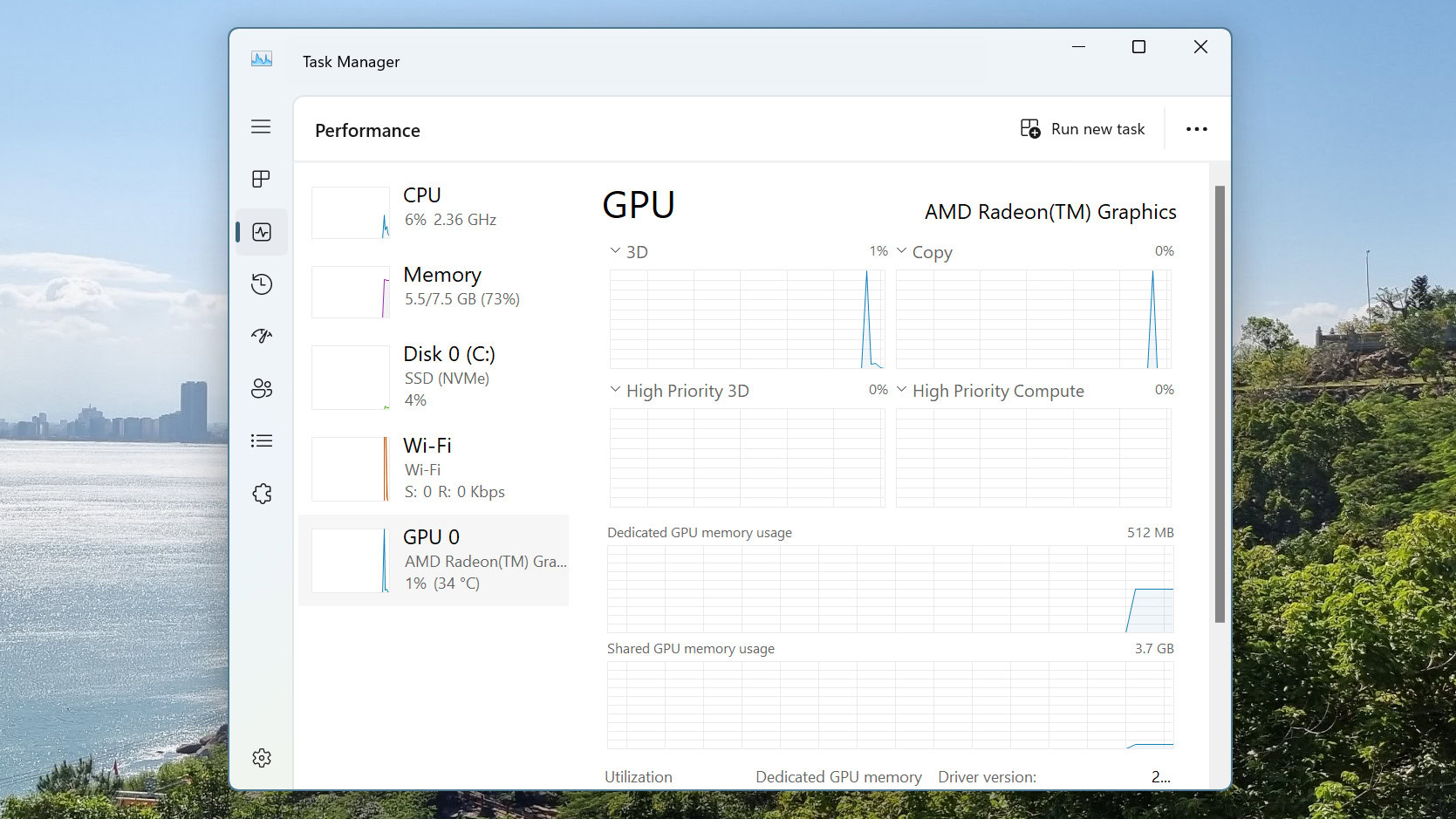
Try these tactics to cope with unusual heat:
- Learn how to check and monitor your graphics card temperature. Usually, that means turning to Windows Task Manager or a GPU maker’s own software. To launch the former, press the Ctrl+Shift+Esc keys on your keyboard, then click on the Performance tab, and then your dedicated GPU. Look for the GPU Temperature field at the bottom of the dashboard that appears.
- If temperature has been peaking for more than a few minutes, say above 90C, stop gaming right away. Let your GPU cool down, and explore the options below to keep things in check when you resume.
- With desktop PCs, make sure you have a well-ventilated case free of dust. You can use a compressed air can to get rid of the dust, but if your case isn’t built with good circulation, you may need to remove a panel, install more fans, or simply upgrade to a better case model.
- Check that your graphics card’s fans are working. PC fans are quiet, so it can be hard to tell when they break.
- If you own a gaming laptop, buy a (sturdy) cooling stand. That creates better heat dissipation in general, but most importantly, underneath your PC — where vents tend to be located.
- It sounds simple, but try to improve ambient room temperature. Aim a room fan at your PC, and block excessive sunlight by closing blinds or curtains.
- Consider installing a liquid cooling system if there’s space and your PC doesn’t already have one. Quality options aren’t cheap, but it’s better that than replacing a GPU that’s three or four times as expensive.
- Reduce or disable overclocking via software. Extra frames and graphics options aren’t worth the risk of losing a GPU entirely.
- If you’re comfortable with the technical skills involved, check your GPU’s thermal paste. No paste lasts forever, so you may need to apply more. We recommend consulting a YouTube tutorial here and exercising caution.
- Check your CPU temperature. An overheating CPU will increase the overall temperature in a PC. You can check using the Windows Task Manager’s Performance tab.
Many graphics cards come with three to five years of warranty these days, so you should first check your eligibility for a free repair or replacement.