Affiliate links on Android Authority may earn us a commission. Learn more.
How to use WhatsApp on two or more phones
January 2, 2024
If you have more than one phone — perhaps one for your private life and one for work — you may have encountered issues syncing your information across devices. This used to be especially true with WhatsApp.
The company ties your account to a specific number and SIM card. This meant that, until recently, you had to use a workaround to use that account on more than one device. But WhatsApp added a new feature last year, allowing you to use the same account on up to five accounts at once. Let’s dive in as we take a look at how to use WhatsApp on two phones.
QUICK ANSWER
Here are the quick steps:
- On the second device, tap the three dots in the top right corner of the screen on which you're asked to provide a phone number.
- Select Link a device to generate a QR code.
- On the primary device, tap the three dots menu in the top right corner of the app home screen.
- Select Linked devices, then Link a device.
- Scan the QR code on the secondary device to link the WhatsApp account to it.
JUMP TO KEY SECTIONS
Via the app
As of last year, the easiest way to use WhatsApp on a second device is via the new functionality in the app. Let’s refer to the two devices as Phone One and Phone Two. Phone One has the WhatsApp app installed, with the phone number officially registered in its settings. Phone One also has all of the previous conversation histories and media. You now want to use the same number on Phone Two’s WhatsApp, access those conversations and media attachments, and sync any changes across both devices.
1. Make sure you have the WhatsApp app installed on Phone Two and that all relevant permissions are allowed.
2. On the setup screen on which you are asked for your phone number, hit the three dots in the top right corner.
3. Select Link a device. This will generate a QR code.
4. Next, go to Phone One. On the home page, tap the three dots in the top right corner.
5. Tap Linked devices on the dropdown menu you see.
6. Select Link a device.
7. This will activate your camera. Scan the QR code that you generated on Phone Two.
That’s it. Phone Two will now start syncing your messages and is connected to the same WhatsApp account as Phone One.
You can link a total of four secondary devices to the WhatsApp account using this method, making a total of five devices using it at any one time. If you want to link another device to that account, you’ll have to remove one of the current secondary devices first. It works just as well whether you’re linking an iOS or Android phone.
Bear in mind that Phone One doesn’t need to remain active for the account to work on Phone Two; it can even be turned off. However, if Phone One is prevented from accessing WhatsApp’s servers for more than 14 days, Phone Two will be disconnected from the account.
WhatsApp Web
There’s a workaround trick involving WhatsApp Web that used to be the only way to use WhatsApp on another device. Now that WhatsApp has bought in the above feature, this method is relatively defunct, but we’ll walk you through it anyway in case you need it.
- On Phone Two, open your internet browser and go to https://web.whatsapp.com. Right away, request the desktop version of the website. The mobile version of the site will automatically push the app to you.
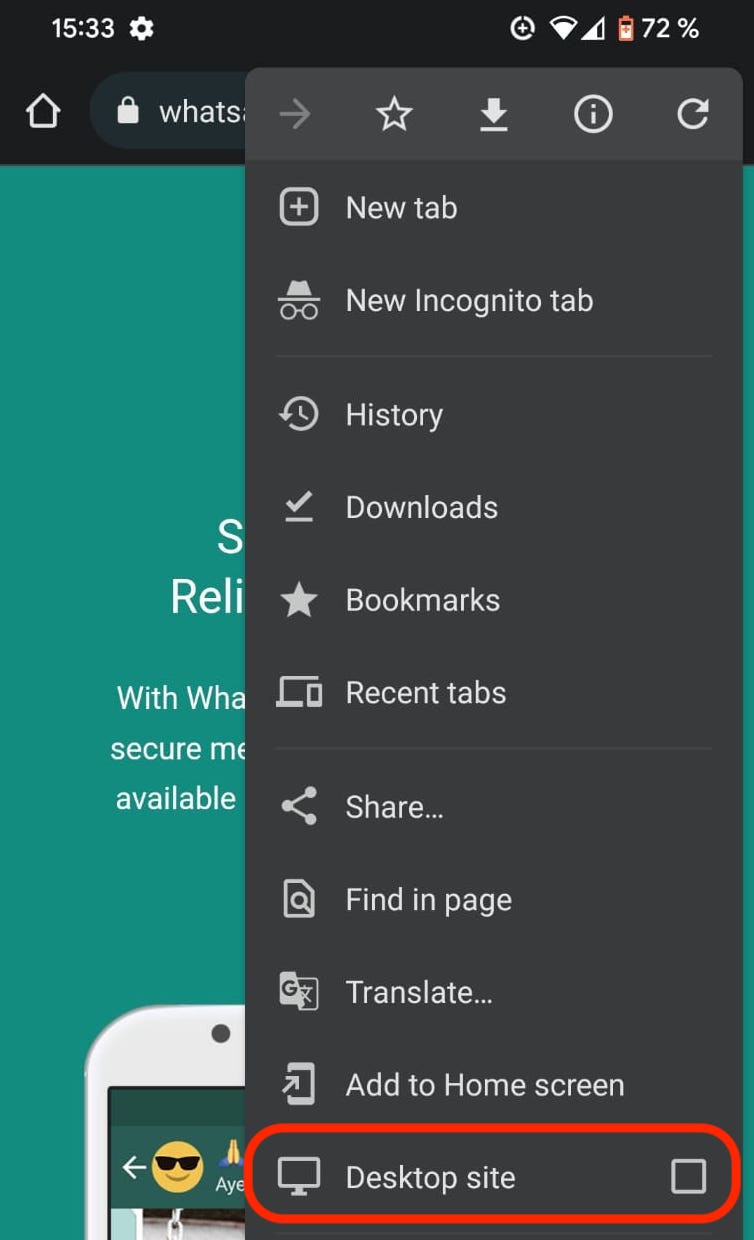
2. When it switches to the desktop site, you’ll see the QR code for linking devices.
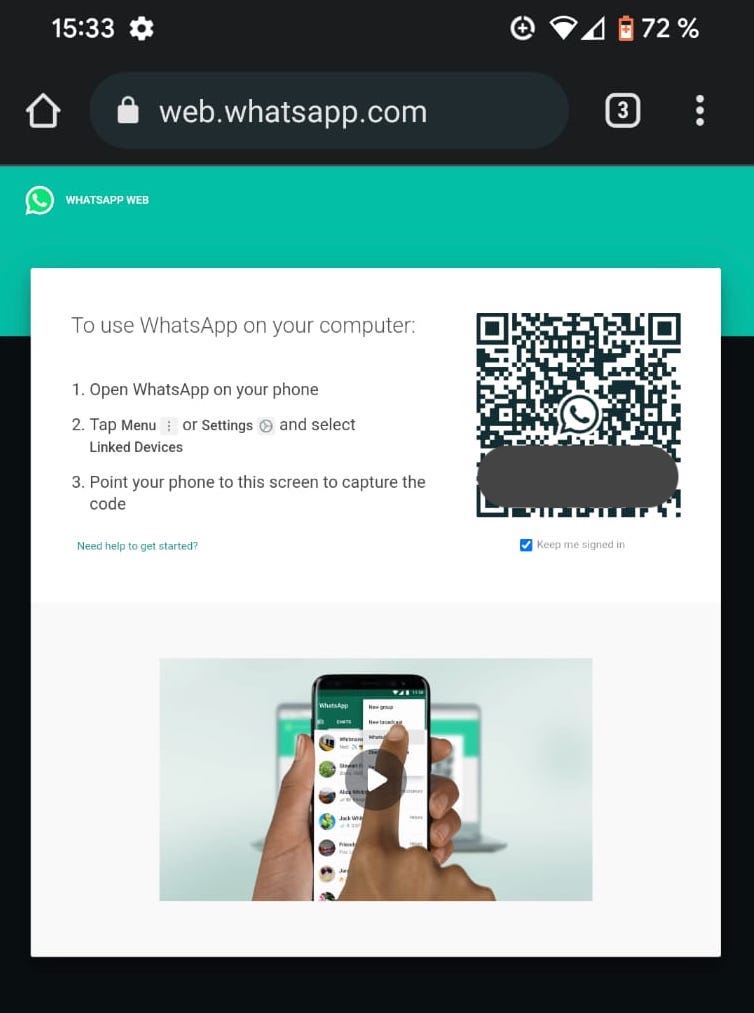
3. Over on Phone One, go to Settings—>Linked devices. Tap Link a device and, when the QR code scanner appears, scan the code on Phone Two.
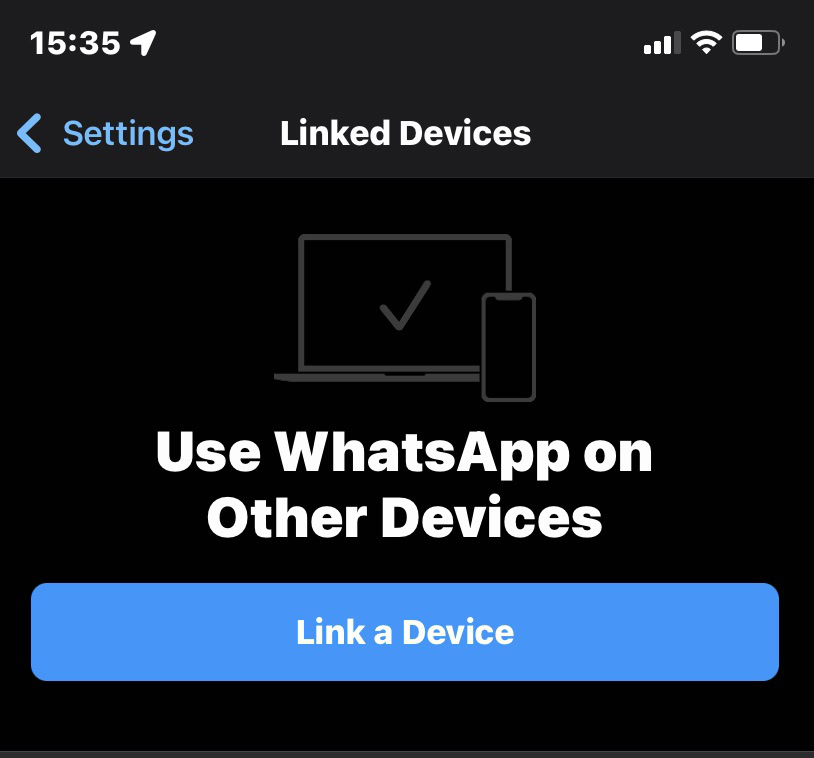
4. The two phones will now link together, sync messaging, and so forth.
While this method works, it’s not well-optimized for mobile devices, so the new functionality highlighted above is a much better method. But to check for new messages and quickly fire off a quick note to someone, this will work.
The screenshot below makes it look bigger than it actually is. In reality, you will need to pinch and zoom in to read messages.
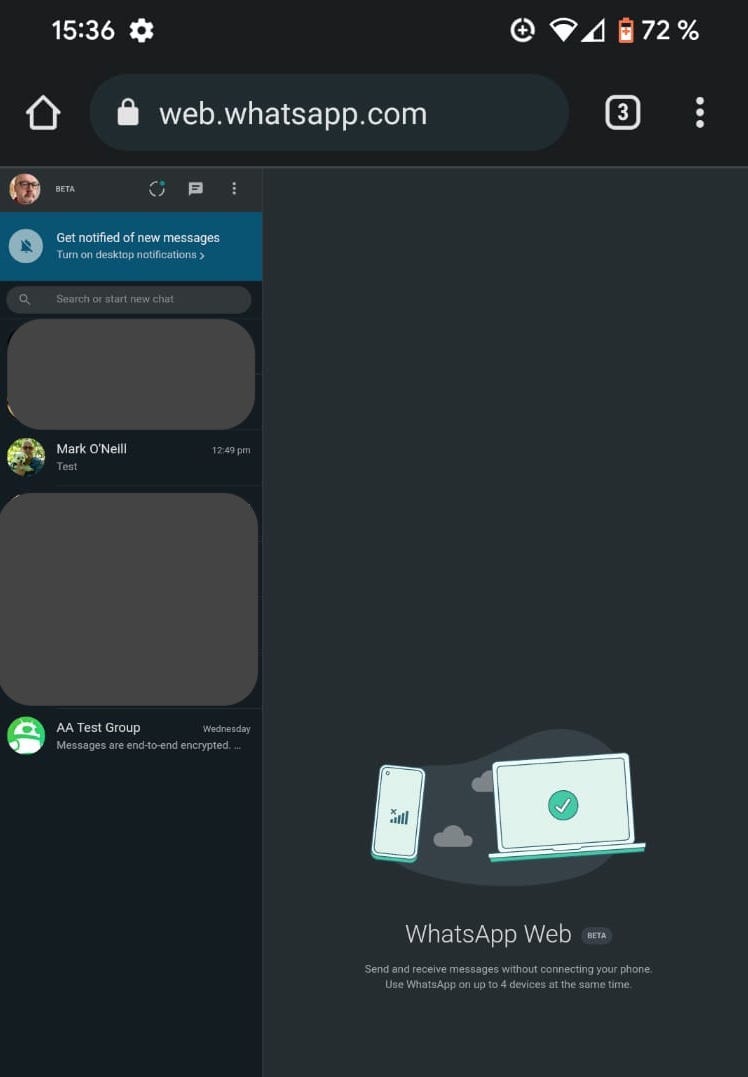
If you use this method on iOS Safari, you can tell Safari to place a direct link to WhatsApp Web on your home screen for easier access.
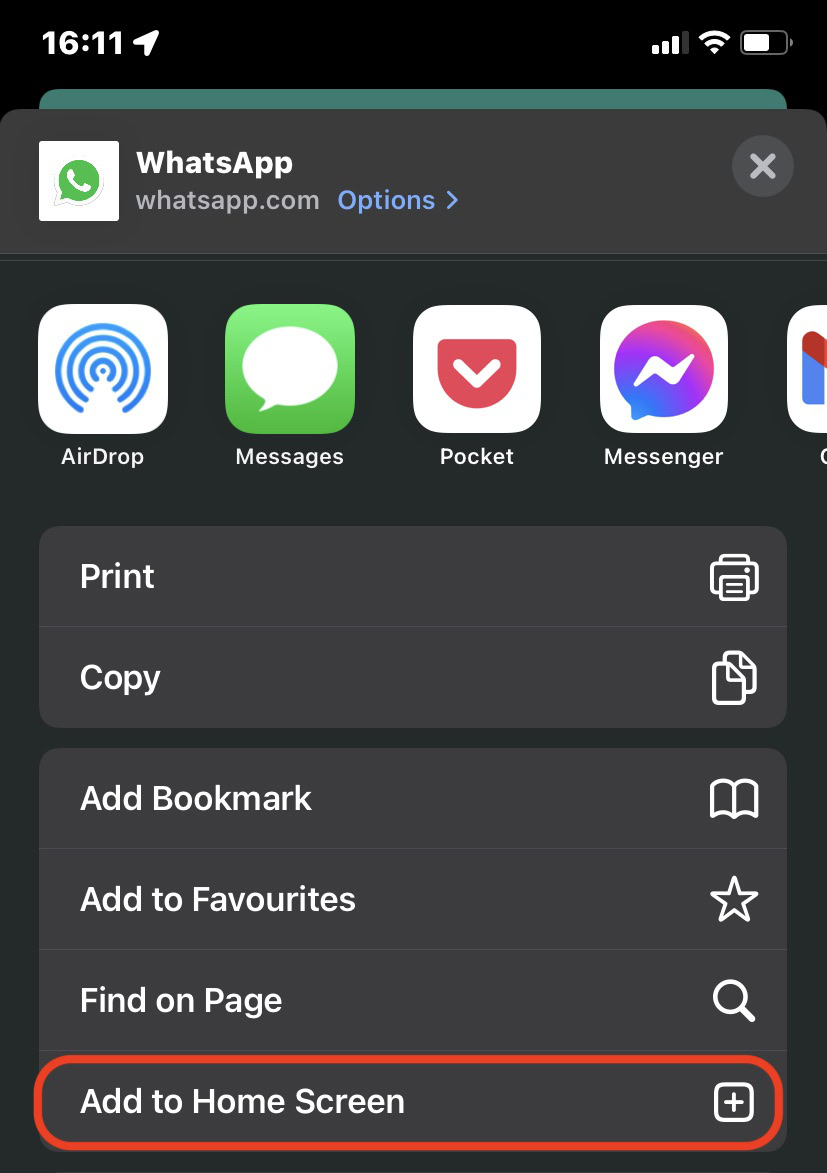
FAQs
The first method outlined in this rundown is equally effective on both Android and iPhone, so you can use your WhatsApp account on both types of devices at the same time.