Affiliate links on Android Authority may earn us a commission. Learn more.
Where are screenshots saved on Windows 10 and 11? Here's where to find them
Published onFebruary 19, 2025
Have you ever taken a screenshot and couldn’t figure out where it was saved? That’s likely the case if you’re reading this article. With different Windows versions and various methods to capture screenshots, it’s not always clear where these files end up. This confusion is understandable, given that the location varies based on your chosen method of capturing a screenshot. Worry not; we’ll walk you through where your screenshots are saved in Windows 10 and 11 so you can find them fast.
QUICK ANSWER
Screenshots are typically saved in the Pictures > Screenshots folder, but this can change based on the method you use to capture the screenshot.
JUMP TO KEY SECTIONS
Where are screenshots saved in Windows 10 and 11?
If you use the Print Screen or Alt+Print Screen shortcut on your keyboard, the screenshot will not be directly saved as a file. Instead, it is copied to the clipboard — a temporary storage area for copy-and-paste operations. To save the image as a file, paste it into an image editor like Paint, and save it as a new file. The same process applies if you use Windows+Shift+S to capture a portion of the screen.
However, using the Windows+Print Screen keyboard shortcut, Windows will automatically save the screenshot as a PNG file in your Pictures > Screenshots folder, located at C:\Users[User Name]\Pictures\Screenshots. To be clear, “[User Name]” should be replaced with your Windows account name.
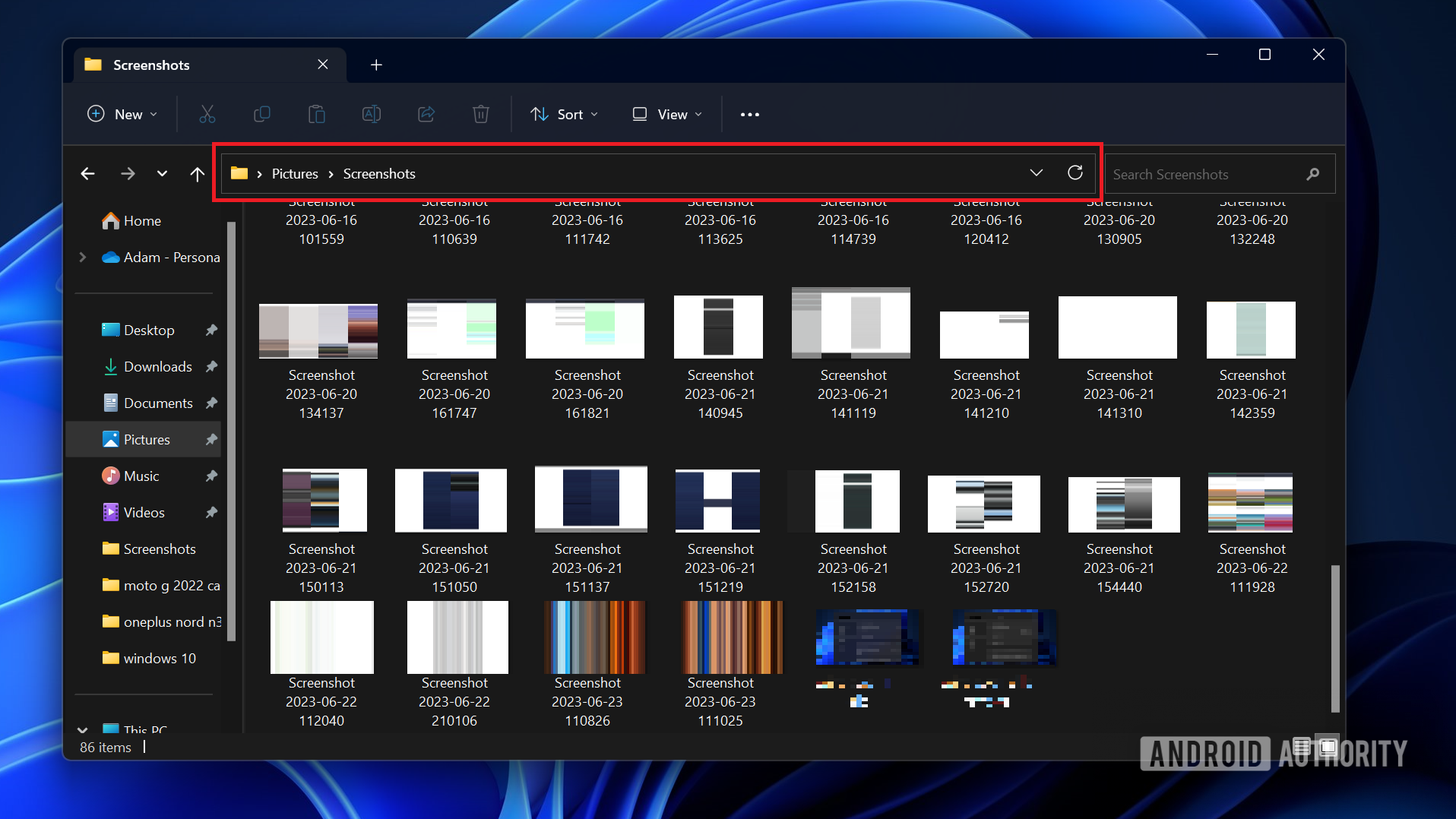
The file will be named “Screenshot (#).png,” with the number counting based on the number of screenshots previously taken. If you’re using an older Surface device or certain tablets, using Windows+Fn+Print Screen or Power+Volume Down will result in the same file location.
Can you change where screenshots are saved on Windows 10 and 11?
Yes, you can change the save location for screenshots in both Windows 10 and 11. You can go to the Pictures folder and right-click on the Screenshots folder. Select Properties > Location > Move and select where you want your screenshots saved.
Both Windows 10 and 11 also include the Snipping Tool, and Windows 10 has another similar tool called Snip & Sketch. Both allow you to capture custom screenshots and manually choose your save location for each file. If you’re not sure where your last screenshot was saved, these tools remember the last place you saved a file. To find out, you can take another screenshot and see where the tool prompts to save the new file.
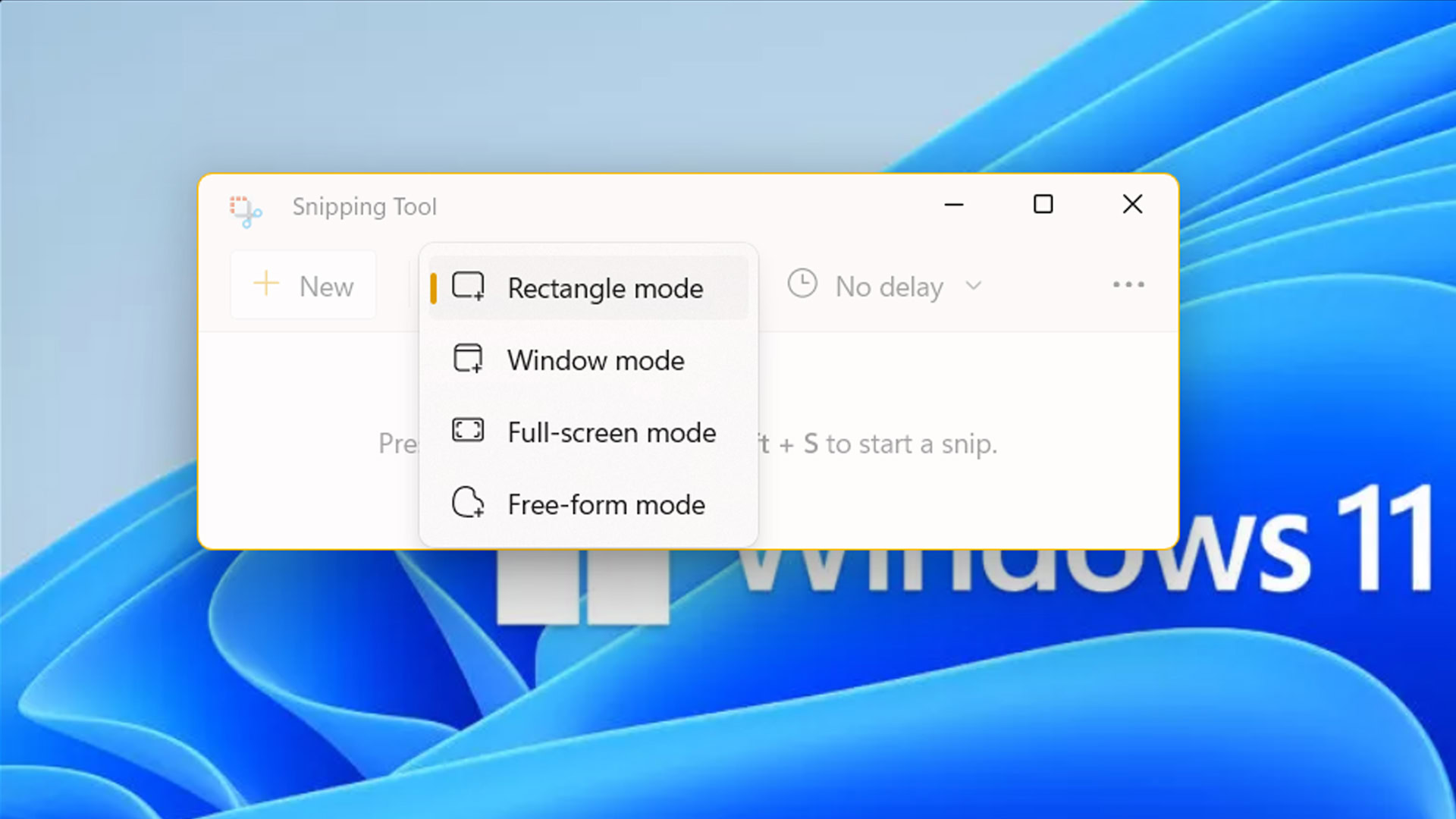
If you still can’t find your screenshot, check your Documents or Pictures folders under This PC in the File Explorer.
FAQs
Saved screenshots are typically located in the Pictures > Screenshots folder, found at C:\Users[User Name]\Pictures\Screenshots.
F12 is not a default shortcut for screenshots on Windows 10. If you’re using a program that assigns F12 to capture screenshots (like some Steam games), the save location will depend on the program’s settings.
If you can’t find your screenshots, it’s possible they were saved in a different location, or they might not have been saved at all. For example, if you use Print Screen or Alt+Print Screen, the screenshot is copied to the clipboard. You need to manually paste it into a program like Paint, then save the image.
If your screenshots aren’t in the Screenshots folder, it’s possible the save location has been changed, or the screenshots were taken using a method that doesn’t automatically save to this folder. Try checking other folders or using the search function in File Explorer.