Affiliate links on Android Authority may earn us a commission. Learn more.
Wi-Fi not working on your phone? Try these fixes
Published onFebruary 11, 2025

Having Wi-Fi trouble on your iPhone or Android device? We certainly feel your pain. There are a number of things you can try out if your Wi-Fi is not working, none of which require any technical knowledge whatsoever. Each solution only takes a few minutes to complete, so you can get through this entire list in no time.
If your Android phone's Wi-Fi has stopped working, start by tying in your password again to ensure you have the correct login info. A quick toggle of airplane mode can also help as it resets your phone's modem, and you can restart your phone for good measure.
If you see an exclamation mark alongside the Wi-Fi symbol, check for internet connectivity on other devices in your household. This sign typically indicates a broken link to your internet service provider. If this does not apply to you, we’ve also listed a few more fixes below, one of which should hopefully solve your smartphone Wi-Fi-related issues. Let’s get started.
Wi-Fi not working on phone, but working on other devices
Is your phone the only device without a working Wi-Fi connection? That’s sometimes possible due to misconfigured settings or a rogue app. The good news is that there’s probably nothing wrong with the rest of your network or internet connection. But how do we fix it? First off, check if you can reach the internet via mobile data. If 4G or 5G doesn’t seem to work either, you’ll have to reset your entire device.
But if mobile data does work, we can try to fix your Wi-Fi problems with a simple settings reset. The process differs depending on your device and OS, but it’s mostly a matter of finding the Wi-Fi option in the settings and select your network. A window will then pop up on your screen with some info that also contains the “Forget” button. Tap the button and then reconnect to the same network with your password.
If you’re using an iPhone instead, follow these steps:
- Open the Settings app.
- Tap General, then scroll to the bottom and tap Reset.
- From the available options, select Reset Network Settings.
- Enter your iPhone passcode if prompted and wait for your iPhone to restart.
- Once restarted, open the Settings app once again and attempt connecting to the Wi-Fi network again.
You Wi-Fi network will remain visible as long as you have power running to the router. However, internet access depends on your router establishing a connection with your ISP. If this link goes down, your phone will not be able to connect even with a Wi-Fi connection.
Check your phone’s settings
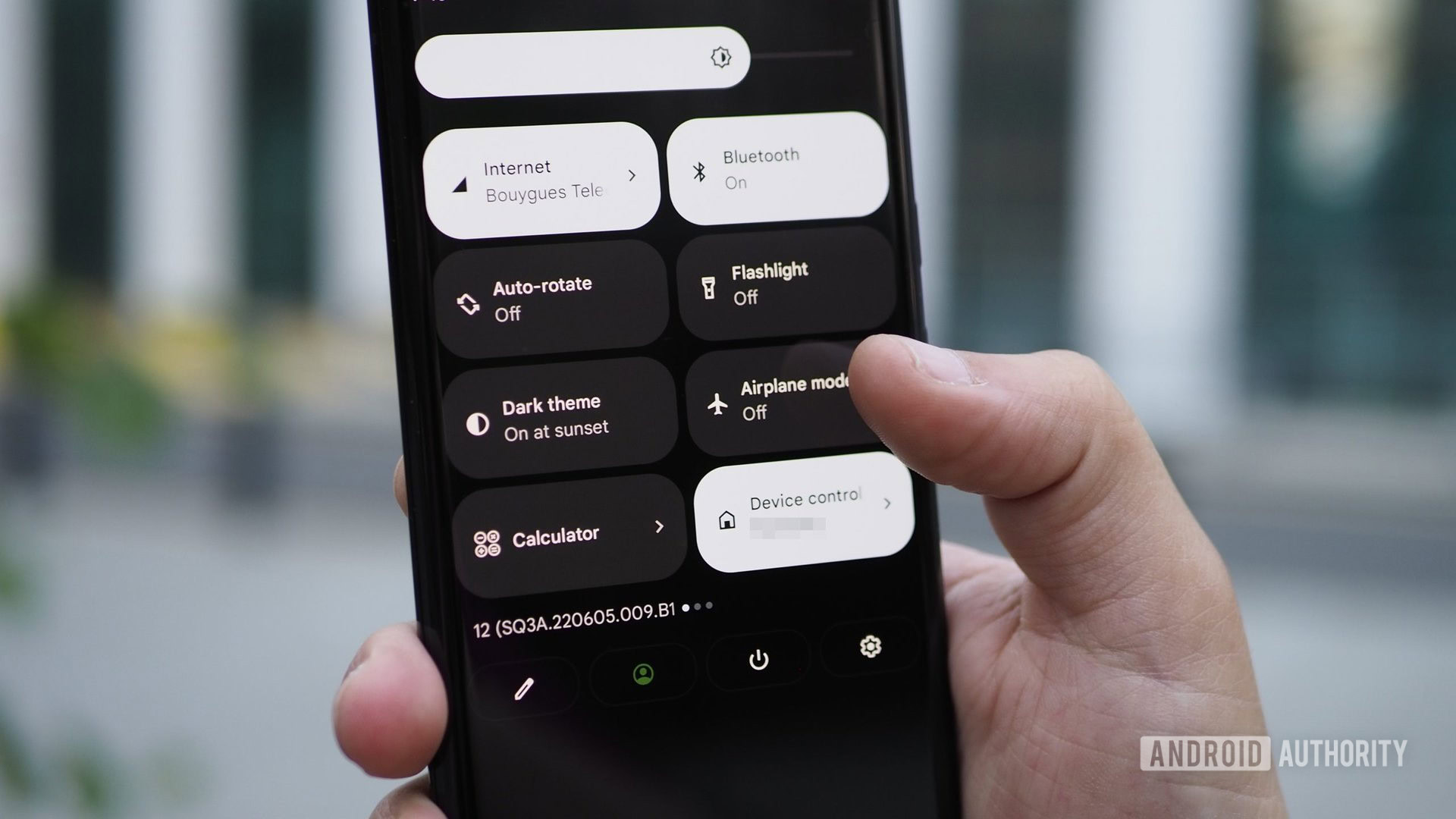
If your phone won’t connect to Wi-Fi, the first thing to do is to check the most basic settings. First, make sure that you’ve switched on Wi-Fi on your device. Also check that you don’t have Airplane mode enabled, as that will prevent it from connecting to the web. These might seem like ultra-obvious things, but those are often the last things people think to check!
If these two things check out, the next step is to make sure you’re connected to the right router. Trying to connect to your neighbor’s network instead of yours is a common mistake, especially if they have similar names that consist of random letters and numbers. Also, make sure to double-check the password for your router. If you didn’t change it once the network was set up, you’ll find it on a sticker placed somewhere on your router.
Turn off Bluetooth if your Wi-Fi is not working
Bluetooth loves to interfere with Wi-Fi networks, mainly because both send signals over a 2.4GHz radio frequency. Sometimes Bluetooth cuts off access to the internet entirely, while in other cases it just slows down the speed significantly.
To solve the problem, switch your router to the 5GHz band.
This is easy to test out. Just turn off Bluetooth on your device if you have it on and see if it solves the problem. If it does, our recommendation is to switch your router from a 2.4GHz band to a 5GHz band — if it supports it — which should allow you to use Bluetooth on your device without it causing Wi-Fi-related problems. You can change this in the settings of your router.
Your phone might be disconnecting from Wi-Fi due to the router being out of range or affected by interference. Try moving closer to the source or turn off wireless connections like Bluetooth.
Toggle airplane mode

If you see a grayed out Wi-Fi symbol in your iPhone or Android phone’s Settings app, chances are that you have Airplane mode switched on. Simply look for the option in your device’s quick settings and disable it.
Even if you didn’t have airplane mode switched on, it can be a good idea to enable it for a few seconds. Then, turn it off and see if it restores wireless connectivity.
Bad reception, interference, and congestion can all lead to a slow internet connection on your phone. To fix it, start by moving to a different area and toggle airplane mode to rule out your device being the problem.
Reboot your router and device

Rebooting is a simple fix that’s known to solve many tech-related problems. Start off by shutting down your router: unplug it from the wall and then wait a few minutes. Once you plug it back in, wait a minute or two for the device to set up. While you’re waiting, go ahead and reboot your phone, tablet, laptop, or any other device you’re using as well.
Once both your device and the router are back up and running, turn on Wi-Fi to see if this solved your problem. If it didn’t, it’s time to move on to the next step.
Other solutions to try if your Wi-Fi is not working
If none of the fixes so far have worked, there are a few others you can try out. We’ve listed a few of the most common ones below:
- Get closer: The reason why your Wi-Fi isn’t working might be because you’re too far away from the router. Grab your device and take it as close to the router as possible and then try to connect online.
- Check for updates: In rare cases, your phone may have received a bad update that prevents it from working. If that’s the case, check to see if there’s a new patch that fixes this issue. Simply head to the Settings app and check for any new pending updates.
- Perform a factory reset: This is far from the best option out there, but if nothing else works, a factory reset might do the job. It will delete all data from your device — including the software bugs that may be causing the connection problems — and restore everything back to its original settings via a factory reset. But before you go down this road, make sure to back up the data on your Android device.
Contact your Wi-Fi provider for help

In the first case, give your Internet Service Provider (ISP) a call. They can check if there’s any work being done in your area that’s causing interference with the network, or if there is a problem with your router. If the router is to blame, your ISP will send someone over to replace it — this happened to me thrice in two years alone.
If your device or router is to blame for the Wi-Fi-related issues you’re having, you’re going to have to get it repaired. In this case, give the manufacturer a call if the device is still under warranty or the retailer if you opted for one of the extra insurance packages they like to offer. If both have already expired, you’ll have to look for a new one. Luckily, current-gen Wi-Fi 6 routers have dropped in price over the past few years so it won’t burn a hole in your pocket. Still, we recommend contacting your provider first as they may provide a replacement at no cost to you.
These are some of the most basic and common solutions for your Wi-Fi problems, although they aren’t the only ones. Did any of them solve your connection issues? Let us know which one in the comments!