Affiliate links on Android Authority may earn us a commission. Learn more.
5 big changes we can expect in Windows 11, as seen in the leaked build
June 21, 2021
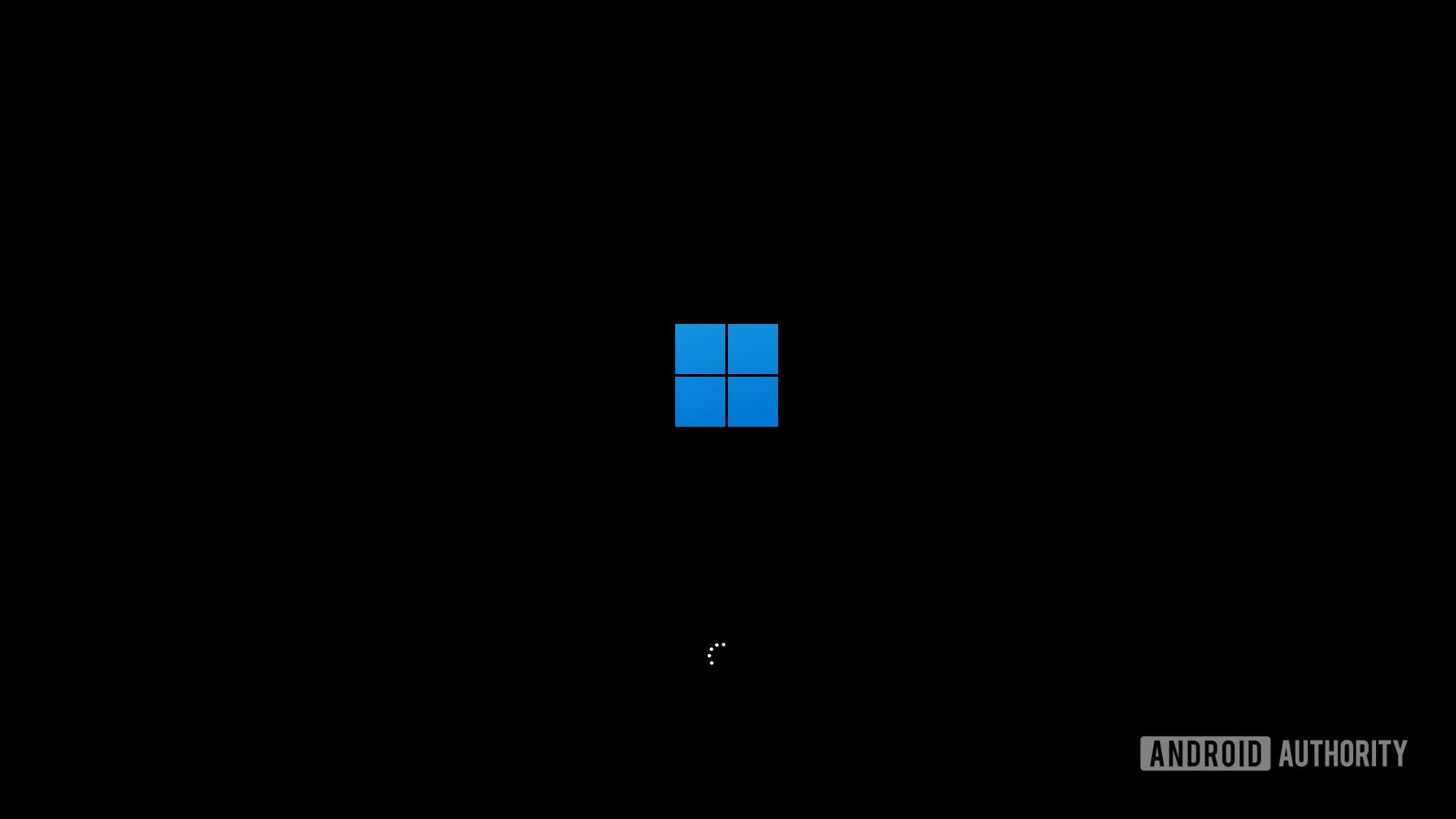
Windows 10 was widely thought to be the last version of Windows, but now it seems to very much not be the case. After rising speculations, an early build of Windows 11 has leaked. We managed to get our hands on this Windows 11 build 21996 and take a better look at the future of Windows.
Multiple sources have confirmed that this build is legitimate. Since it’s still a bit risky to run this build on a primary machine, I decided to fire up a virtual machine with this ISO and experience Windows 11. After a deeper look, here’s my rundown of the five features headed to Windows 11 that we should all be excited about.
Note: This is by no means a firm confirmation on Windows 11 features. It’s just an analysis of the leaked build. These features are very likely to undergo changes with the final Windows 11 release.
Also read: Add a touch of Windows 11 to your desktop with these leaked wallpapers
Slightly new aesthetics — new icons, rounded corners, and more
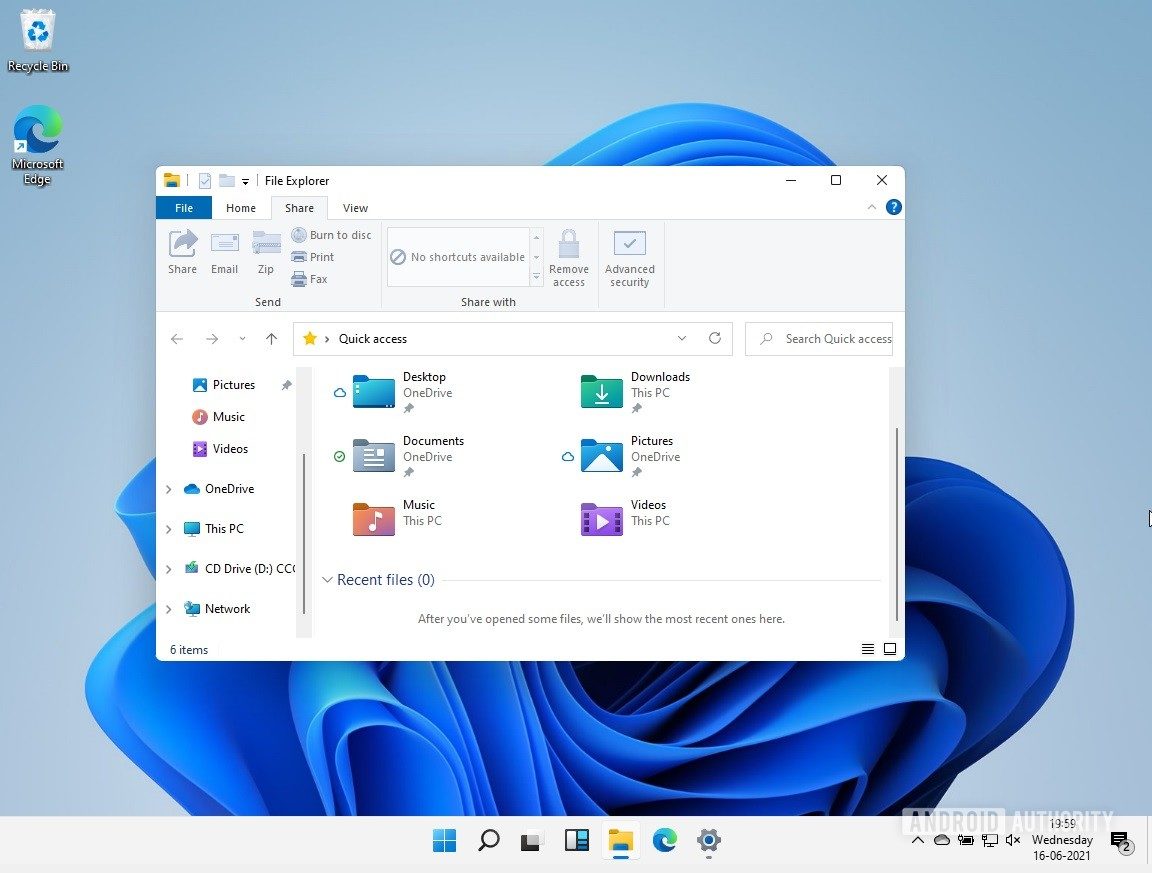
Major Windows versions have always had a design overhaul, even though Microsoft has kept much of the older stuff buried underneath. This reamins true with Windows 11, which introduces many cosmetic changes. These are minor design elements here and there that add up to giving Windows 11 a slightly refreshed look overall. It’s worth noting that many of these design changes come from Windows 10X — an unreleased version of Windows that Microsoft recently announced as canceled.
Starting off, we have a new Windows logo, which isn’t that big a deal. Once you have landed on the desktop, you can see that we have a new set of icons now. The File Explorer has a fresh look, too. There are new folder icons for the libraries, increased spacing between menu items, as well as rounded corners. The latter also show up in other parts of the UI.
The Task View is also tweaked, with the multiple desktops bar showing up at the bottom, with a slightly cleaner look to it. Other aesthetic changes include brand new sounds, including the start-up and shutdown chimes. The Action Center also has a cleaner look now.
An important and functional addition to the aesthetics is the new window snap system. You can hover your cursor over the Maximize/Restore button to get the option to snap your windows into one of the four layouts, with options for up to four windows.
An updated taskbar
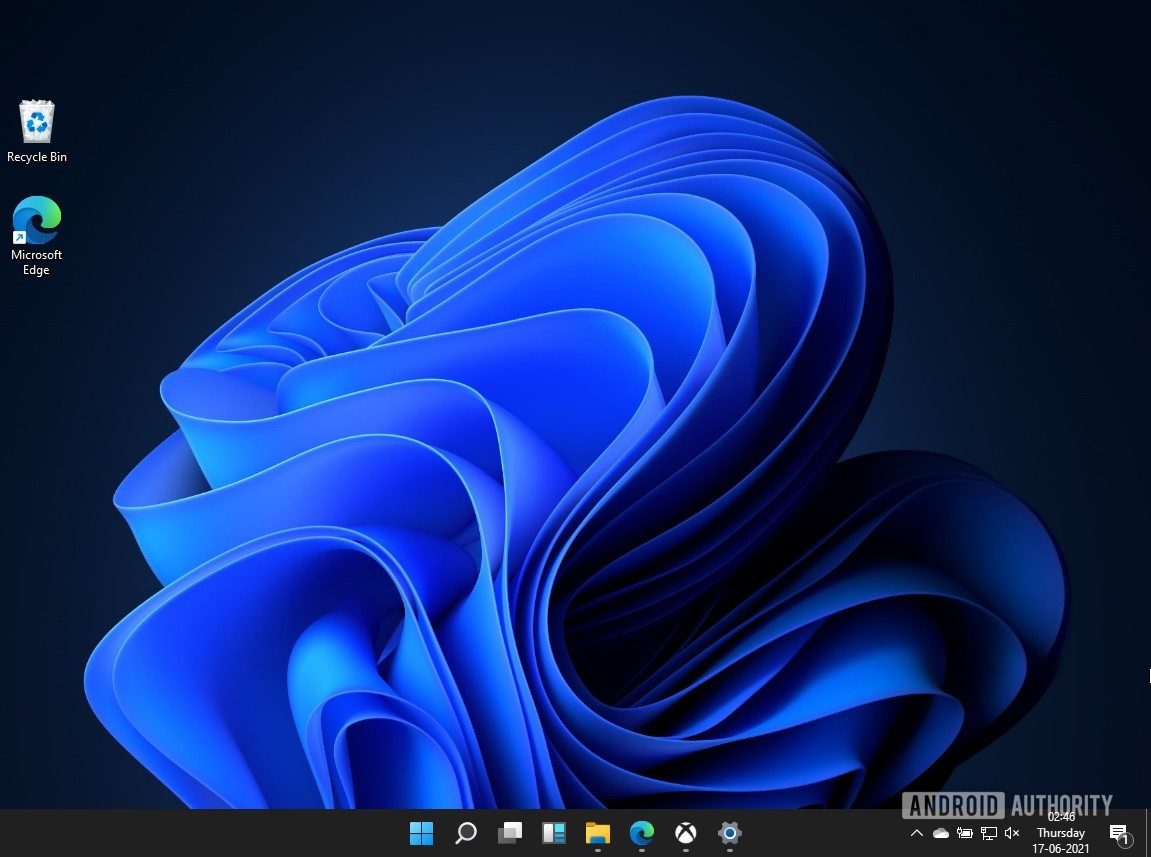
The taskbar is to Windows what the Dock is to macOS. With Windows 11, the line between the two closes further in. To begin with, the taskbar now centers the icons, instead of the left-aligned arrangement we have seen for decades. Windows lets you change the icon alignment to the classic left, of course.
That’s not the only change with the taskbar. The taskbar is also taller by default now, and I couldn’t find the option to adjust its height. Left-clicking on the taskbar also doesn’t give you the classic menu anymore, but instead throws up a singular option to go to the Taskbar settings.
One feature that seems to be omitted, at least in this build of Windows 11, is the option to lock/unlock the taskbar. The taskbar is now locked by default, and there’s no native way of unlocking it to adjust the height, or its position on the screen. The taskbar sits firmly at the bottom, for now.
Also read: Windows on Arm in 2020: An ecosystem finally worth buying into?
Overhauled Start Menu
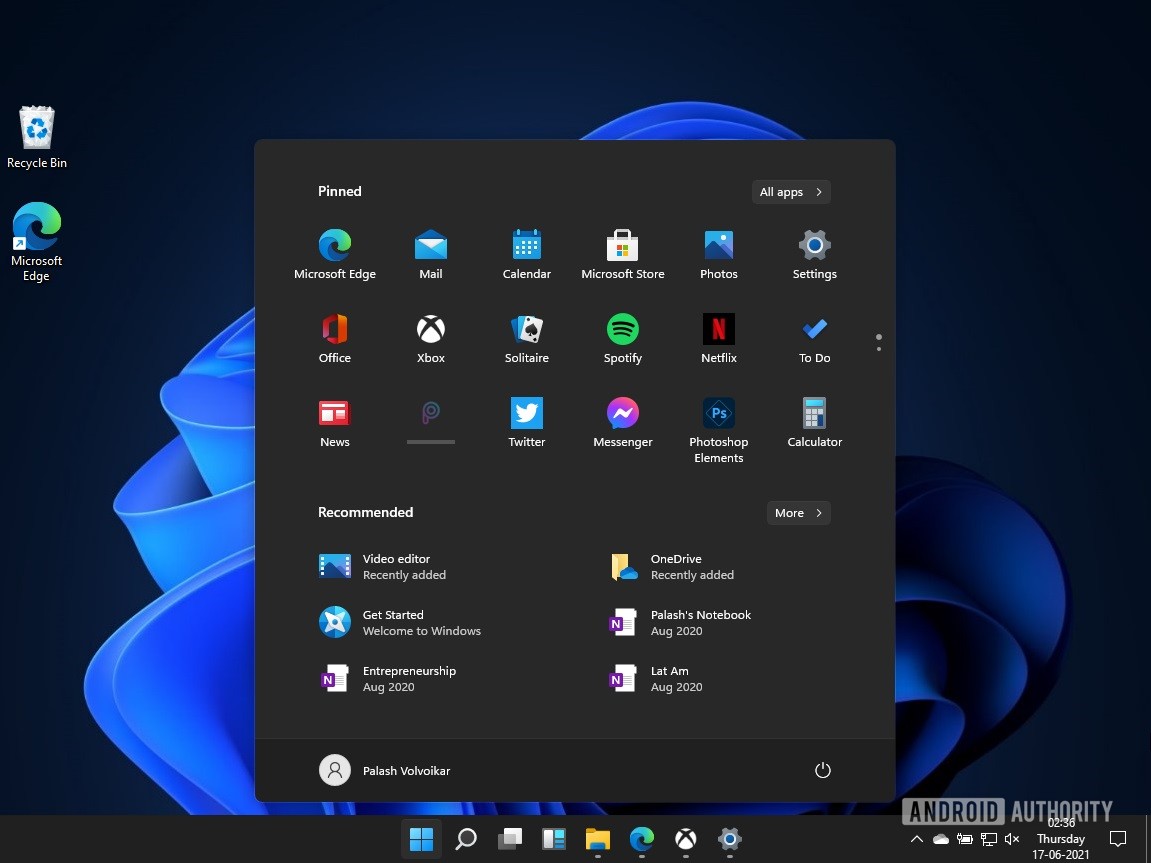
The start menu is another iconic Windows element, and with Windows 11, we’re getting yet another overhaul. You now have the pinned apps at the very top, with options to have multiple pages for the same. You can access the All apps tab by clicking a button.
Under that, you get the recommended tab, which is a mix of recommended and recent apps and files. On my fresh install, it showed me my OneNote file from my OneDrive. There’s also a See more option to expand this list. The account menu and the power menu sit at the bottom. The new Start menu is really a rearrangement of old elements, with only one key element missing — live tiles.
Live tiles, a feature that descended down from the Microsoft Zune to Windows Phone to Windows 8, seems to be missing from this build of Windows 11. While I’m not a big fan of the Live tiles, it’s a notable absence. You don’t have to worry too much about these changes though. There’s already a way to revert back to the old start menu in this Windows 11 build and odds are that will remain true with the final version.
Widgets
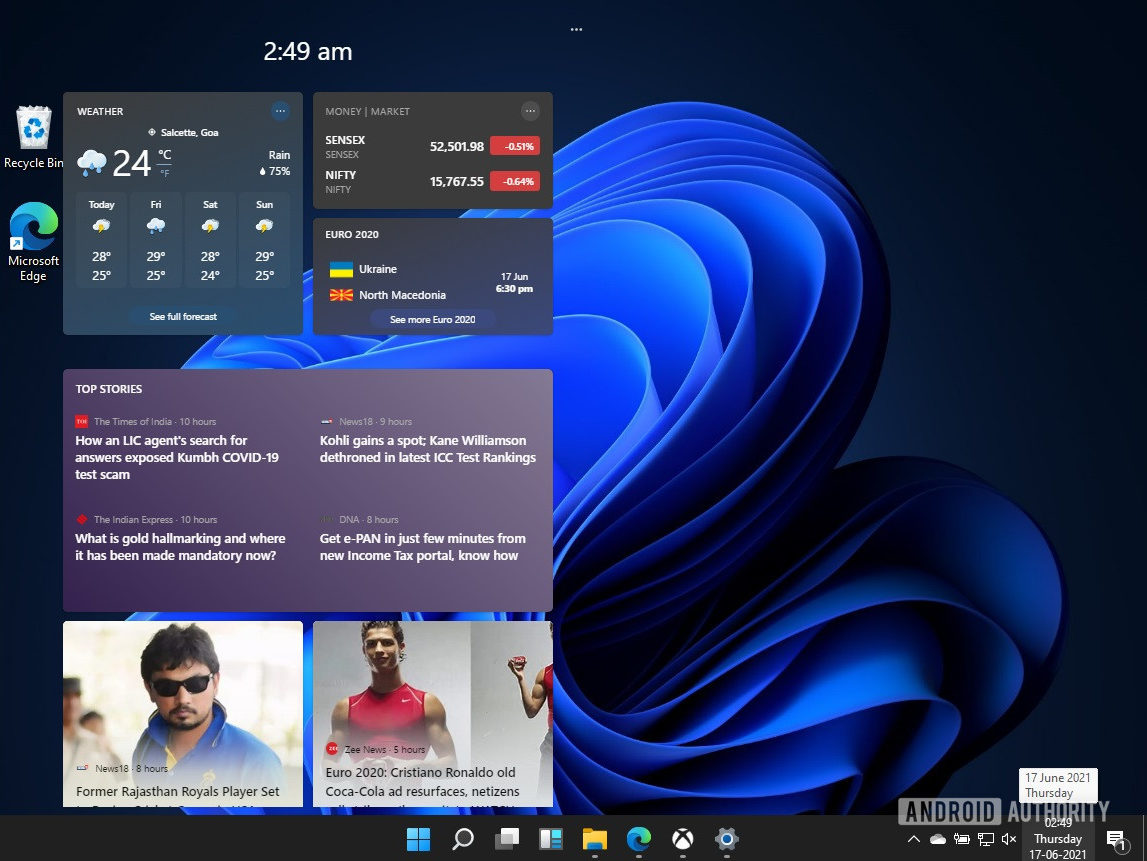
Widgets seem to be having a bit of a comeback moment lately, and Windows is riding the wave. Windows 11 now has a dedicated widgets button. I wouldn’t really call it a good widget implementation. For now, it’s just personalized content from Microsoft services like MSN, stacked up in nice little tiles.
This isn’t exactly a new feature, but an updated one. The current version of Windows 10 includes a “News and Interests” taskbar button that functions the same way. It’s basically the kind of content you would get on your Microsoft Edge welcome page, except it now resides on your desktop.
For now, there’s no sign of a widget API or anything of that sort to bring third-party content into Widgets. However, that’s likely to happen. Microsoft will find it tough to get folks to use this feature without any third-party content.
Read more: Windows 10: How to use Windows Timeline
Deeper Microsoft services integrations
The Widgets feature is not the only place where you can see Microsoft’s efforts to integrate its services deeper into Windows 11. There’s a deeper integration of Microsoft services across the board. First off, the web search functionality has been kicked up a notch from Windows 10.
Next up is OneDrive, which is now more of a dominant presence across File Explorer. For example, when you take a screenshot in Windows 11, you now get a pop-up that asks you if you want to save it to OneDrive. So with just the press of the print screen key, you can save the screenshot to your OneDrive, and have it synced.
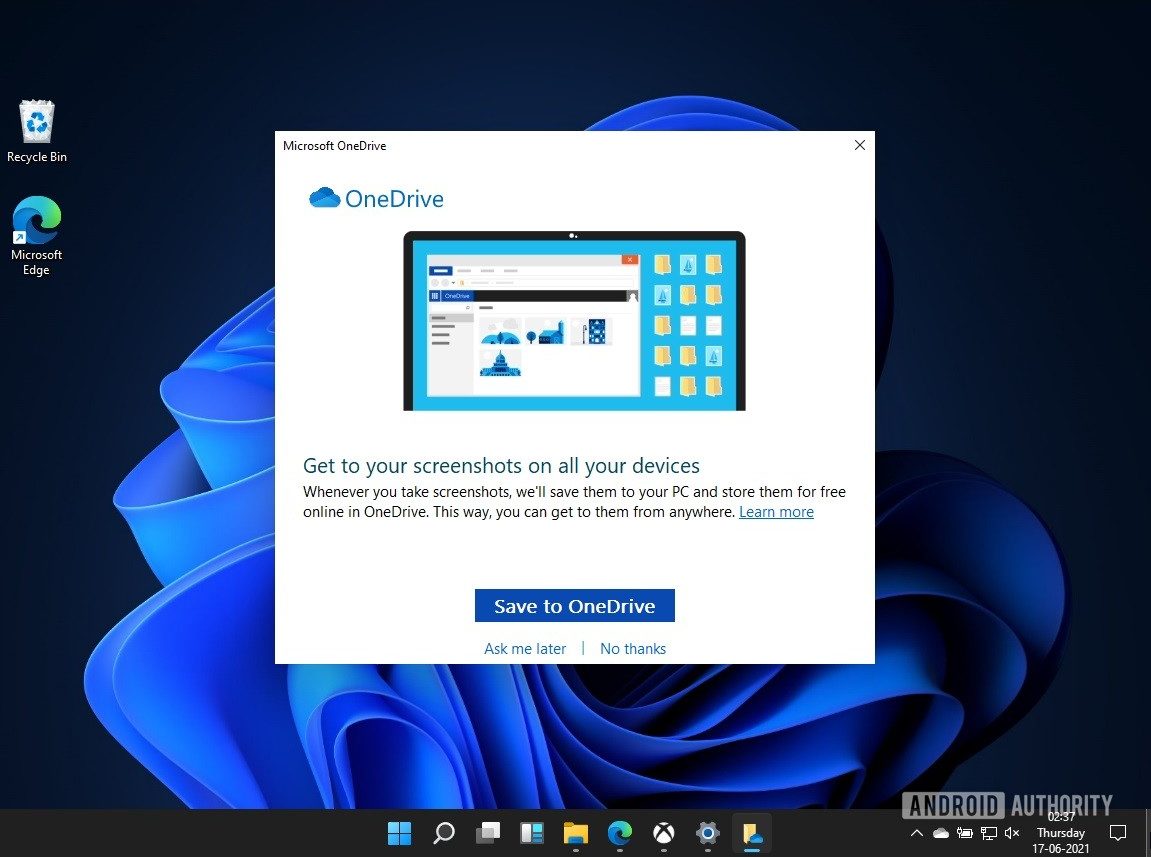
You still have the option to uninstall OneDrive, but if you choose to use it, you’re likely to have a smoother experience with this build of Windows 11.
Microsoft has also upgraded the Xbox app to match Windows 11. You get quick access to Xbox Game Pass games, Xbox store, and the social bits of the Xbox Network. This version is likely to bring in tighter integrations for more Microsoft services.
Read more: Xbox Game Pass Ultimate: The best value in gaming
Windows 11 unlikely to abandon legacy fans
Windows has grown and evolved over time, and you can see that on the surface. However, ever since the half-baked Windows 8 debacle, where the Metro UI and the classic Windows UI collided, Microsoft has let us have both. This is a trend that appears to continue with Windows 11 so far.
For example, the old Control Panel is still present. You can choose to use it for your system tweaking instead of the Settings app. Then there’s the fact that Windows 11, at least for now, seems to be giving the users the option to revert back to some of the old elements.
Point is, Windows 11 is likely to bring in the visuals from Windows 10X, but unlikely to bring in any aggressive streamlining. The official Twitter account for Windows did tease this build as “Only the start.”
This is just the Start. Tune in on June 24th at 11 am ET to see what’s next. #MicrosoftEvent https://t.co/DM7SYVdc3j— Windows (@Windows) June 15, 2021
More to come from Windows 11
Above are just a few things that stand out in the new build. Of course, all the features above are subject to change as Microsoft marches closer to its release on June 24. There are even talks of Microsoft offering Windows 11 as a free upgrade to existing users of recent Windows releases, but we’ll have to wait and watch on that one.
Excited about Windows 11? While you wait for it, take a look at some of our other articles on personal computing.
Thank you for being part of our community. Read our Comment Policy before posting.