Affiliate links on Android Authority may earn us a commission. Learn more.
How to find your product key on Windows 11
Published onFebruary 10, 2022
Every legal copy of Windows comes with a product key. This is a 25-character code used to identify that copy of Windows and verify it against Microsoft’s terms of service. If you are running your own activated copy of the latest Windows, then here is how to find your Windows 11 product key.
Read more: Windows 11 Start menu not working? Here’s the fix!
QUICK ANSWER
To find your Windows 11 product key, use the Command Prompt, Windows PowerShell, or a third-party app like ShowKeyPlus.
JUMP TO KEY SECTIONS
Windows isn’t a free operating system. After installing it on your PC fresh, you will see an Activate Windows shadow in the bottom right of your screen if you don’t activate it. Many key features and functions of the operating system will also be walled off until you enter a product key to activate it.
If you bought a laptop with Windows, then you likely didn’t have to worry about activating your copy of Windows. If this was the case for you, look for a sticker on either your pre-built PC or the underside of your laptop; this is usually hidden. If you find it, this is the physical license sticker with your product key.
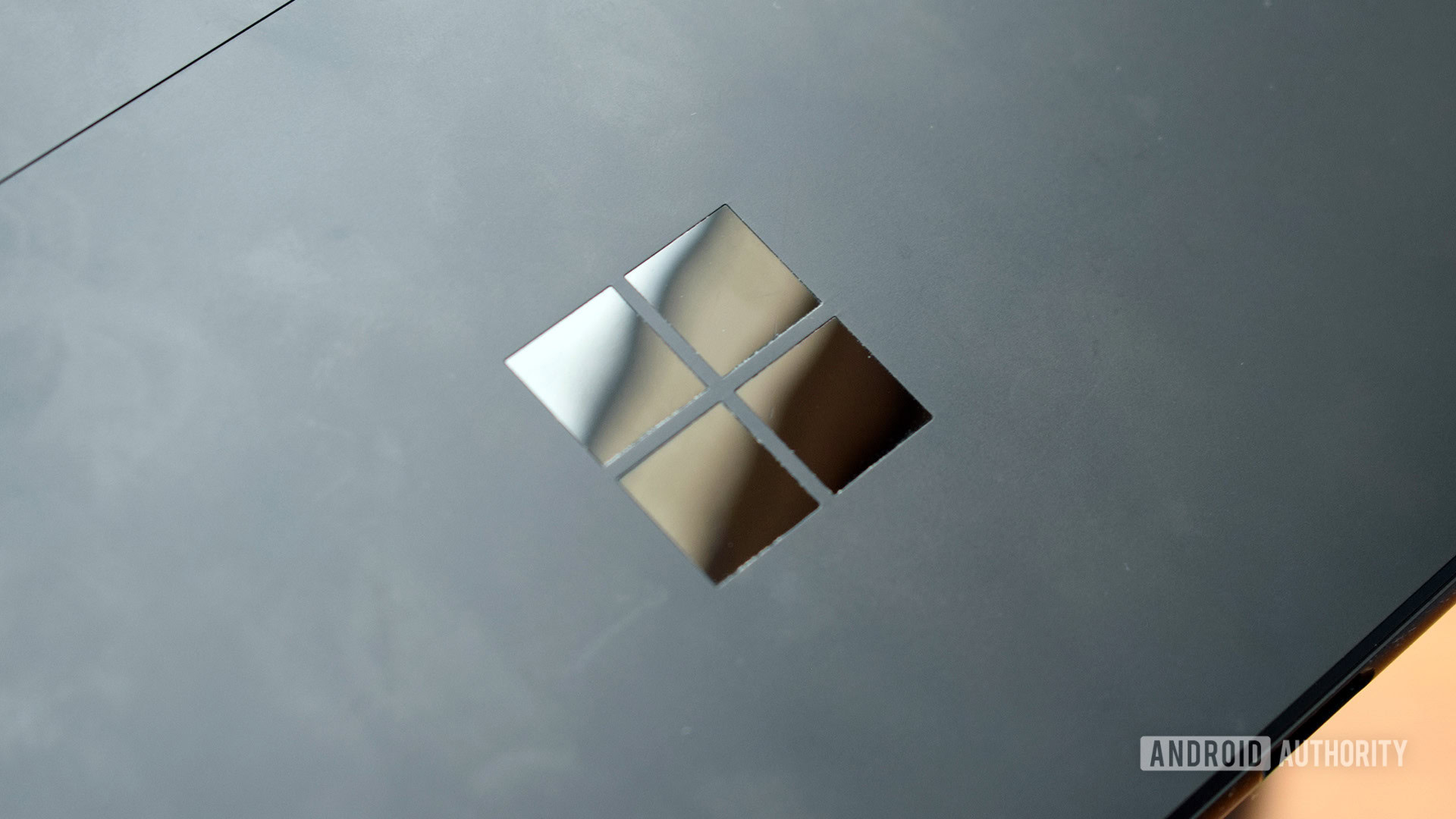
Your Windows product key is more important than you might think. In fact, it may even be useful after your initial activation of Windows. Windows 10 product keys work with Windows 11, meaning you can use a Windows 10 key to activate Windows 11. Additionally, Windows 11 is a free upgrade from Windows 10 if you already have it on your computer.
If you somehow lose your Windows activation on your computer, you will need to know your key to re-activate it.
How to find your Windows 11 key using the Command Prompt
Identifying your computer’s Windows 11 product key is a little bit more complicated than locating it within the Settings menu. You’re going to have to use the Command Prompt.
You can do this by opening the Start menu, and then typing cmd in the Type here to search field. You can also press Win + R, type cmd in the empty field, then press Enter to start the Command Prompt.
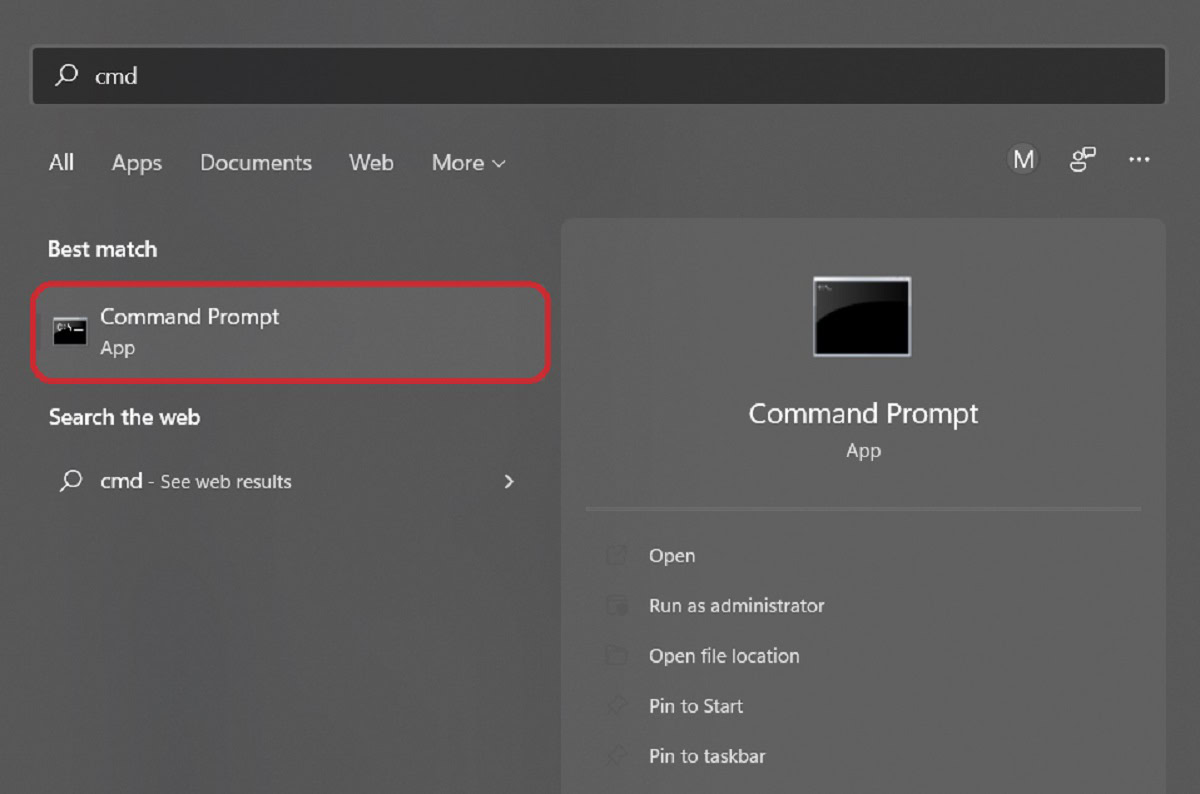
Enter the following command into the Command Prompt:
wmic path softwareLicensingService get OA3xOriginalProductKey
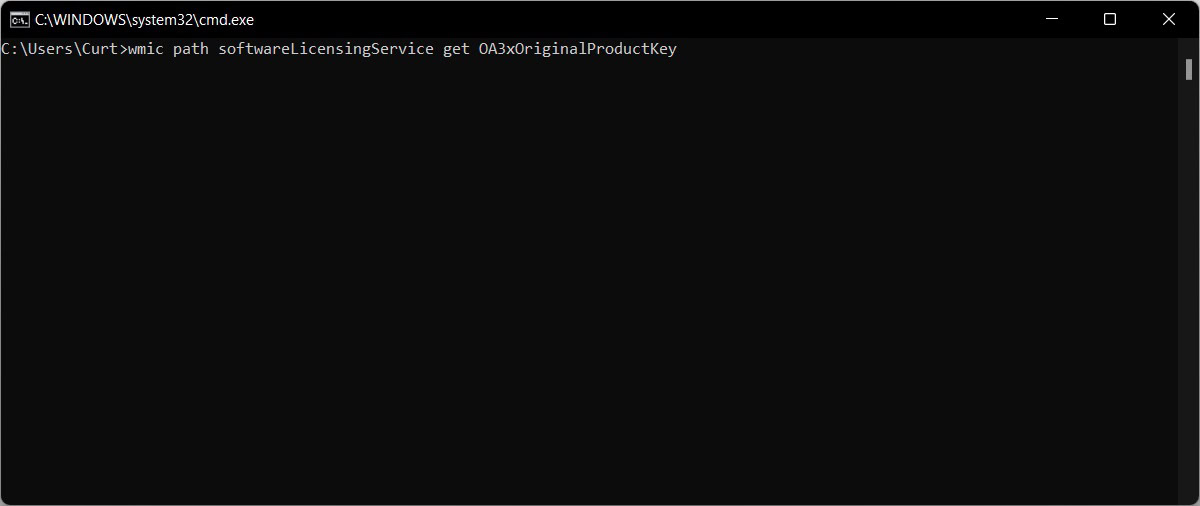
Press the Enter or Return key on your keyboard. Your Windows 11 product key will appear on the following line.
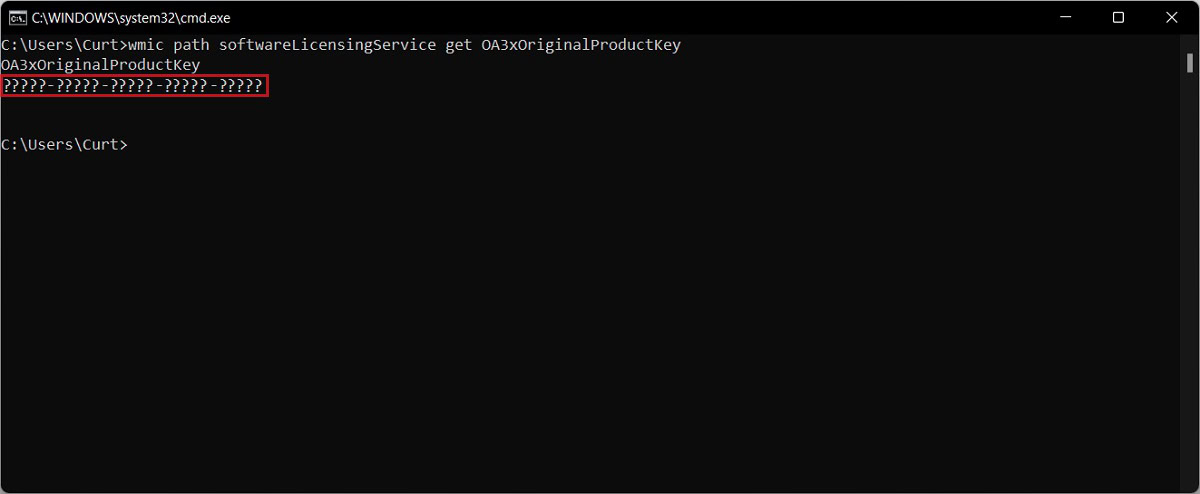
How to find your Windows 11 key using Windows PowerShell
Another tool you can use to identify your product key is Windows PowerShell, by typing powershell in the Type here to search field atop the Start menu. Right-click Windows Powershell and click Run as administrator.
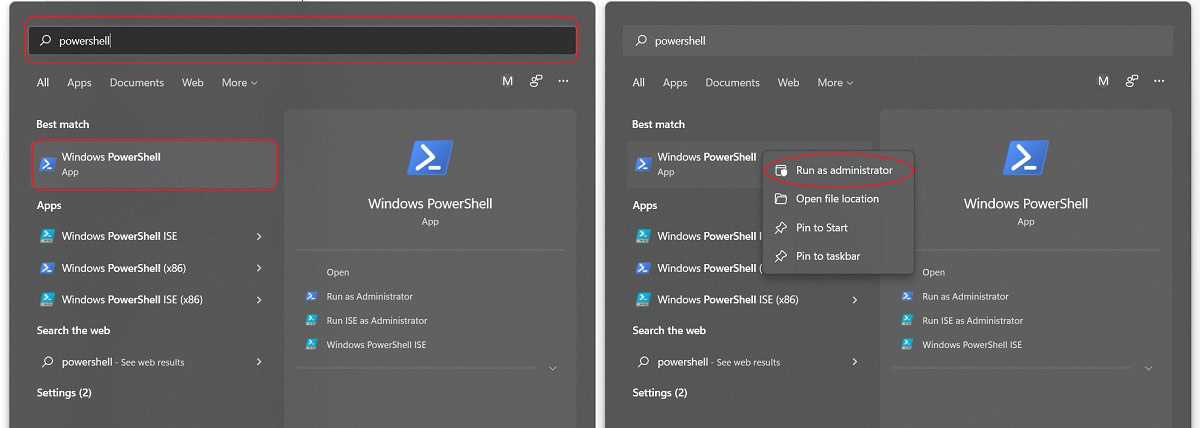
Enter the following command into Windows PowerShell.
powershell "(Get-WmiObject -query ‘select * from SoftwareLicensingService’).OA3xOriginalProductKey"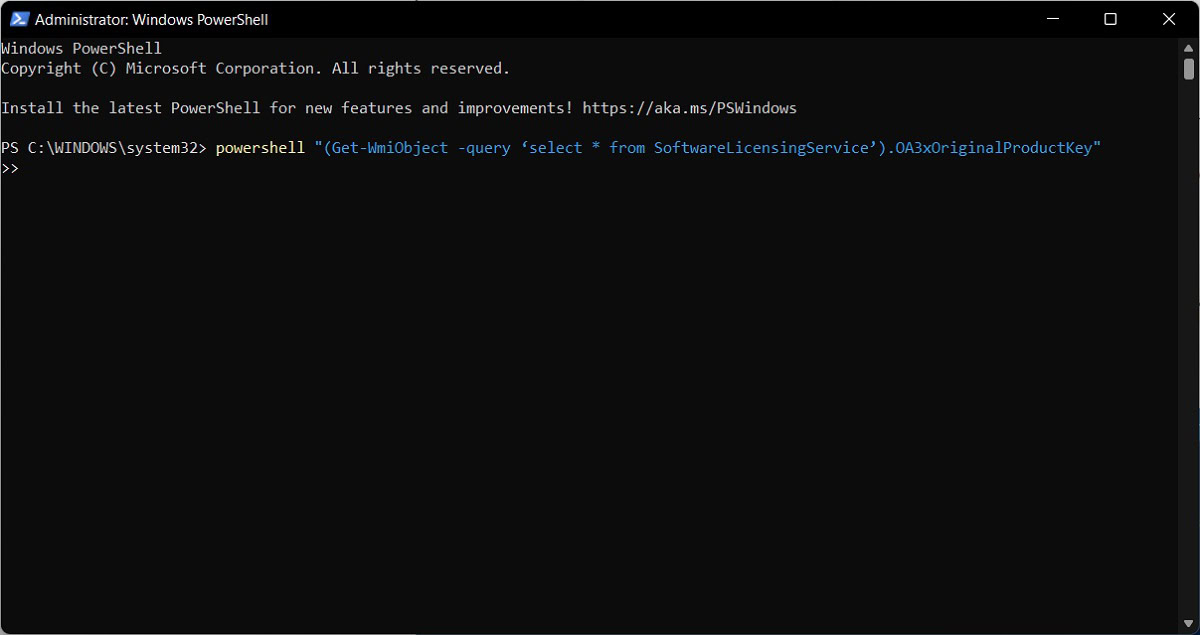
Press Enter, and your product key will appear on the following line.
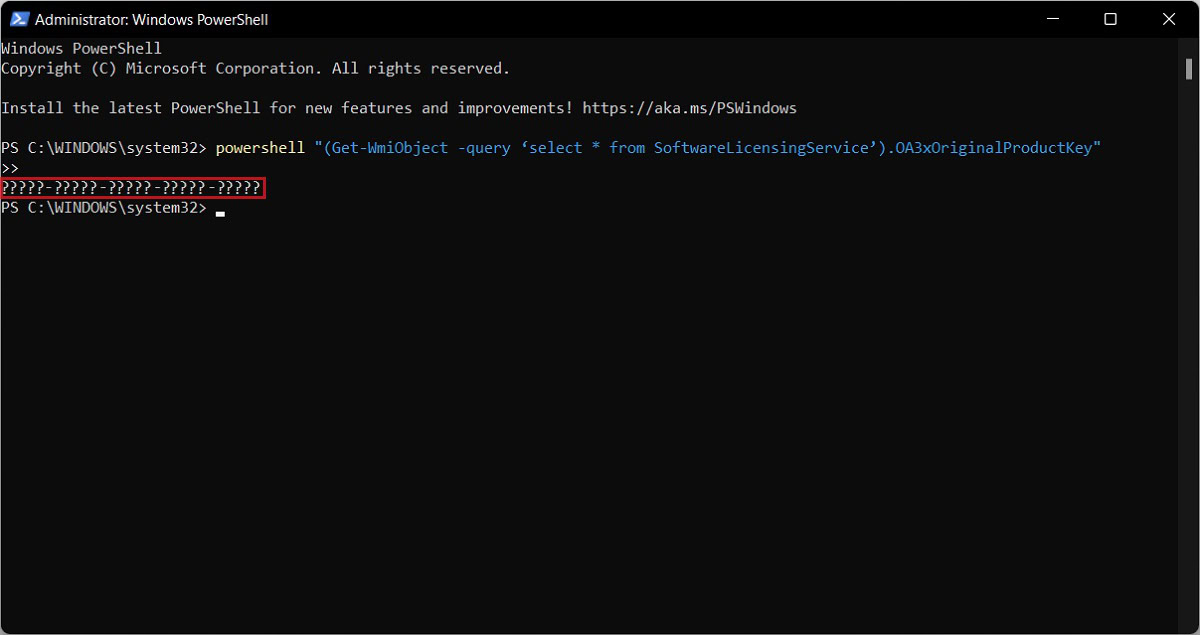
How to find your Windows 11 key using ShowKeyPlus
A third-party app called ShowKeyPlus also allows you to see your Windows key at any time.
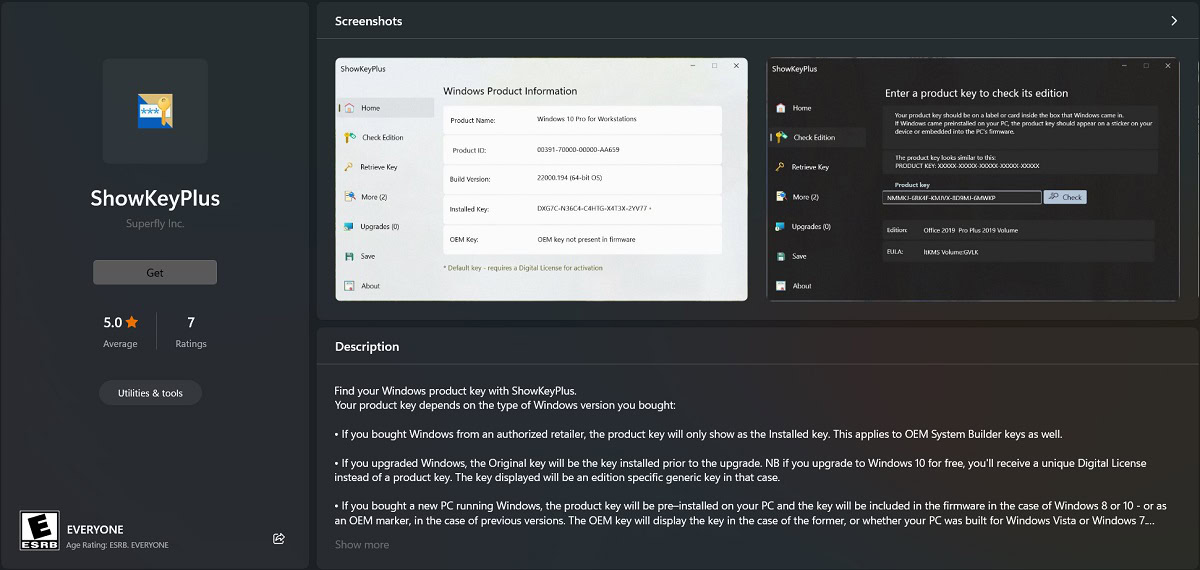
Once installed, open the ShowKeyPlus app from the Start menu.
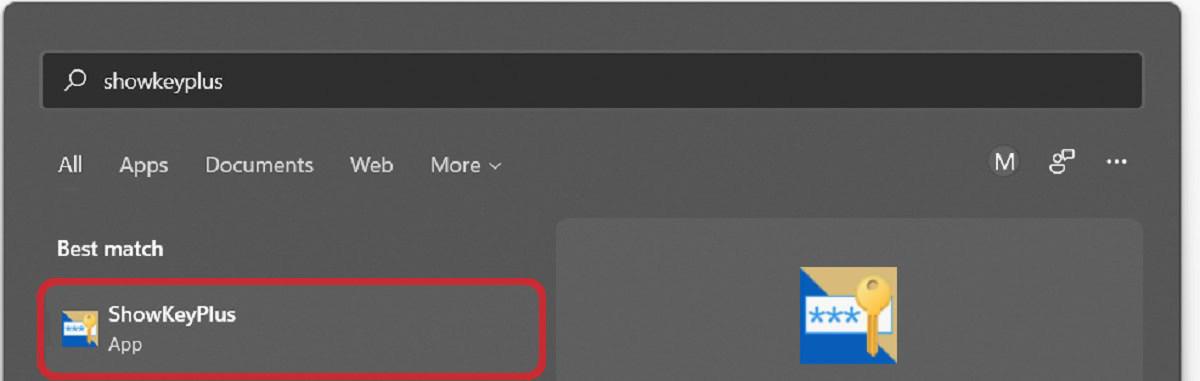
Your Windows key, plus more information, will be available when the app opens.
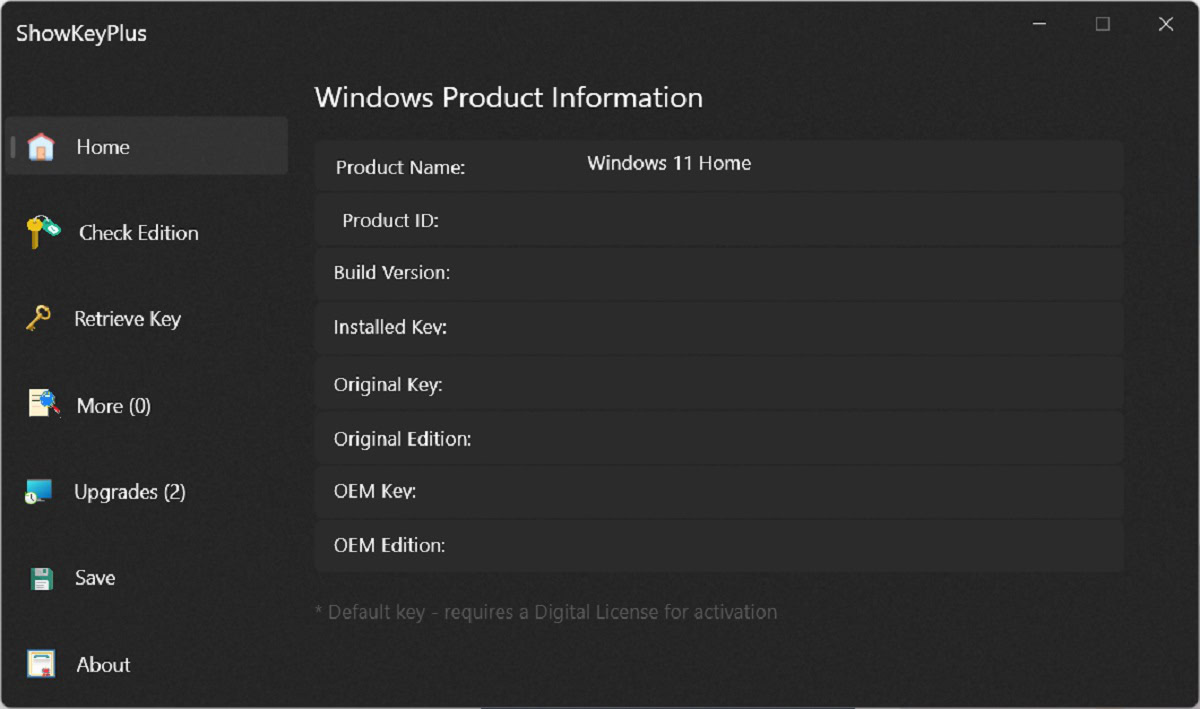
Read more: How to customize the Windows 11 Start menu
FAQs
You can buy a Windows 11 key from Microsoft and retailers like Amazon, Best Buy, and even Walmart.
Click and open the Start menu, then Settings–>System. Scroll down and click the tab that says Activation.
Yes. You can activate Windows 10 with a Windows 7, 8.1, or 10 product key.
25 digits.
Not legally, no. Any consumer laptop should come with a product key that you can reuse anytime you reinstall Windows on that laptop. However, if you do something like build your own PC, you’ll need to buy a product key for Windows.