Affiliate links on Android Authority may earn us a commission. Learn more.
A guide to making work from home easier
Published onJanuary 5, 2021
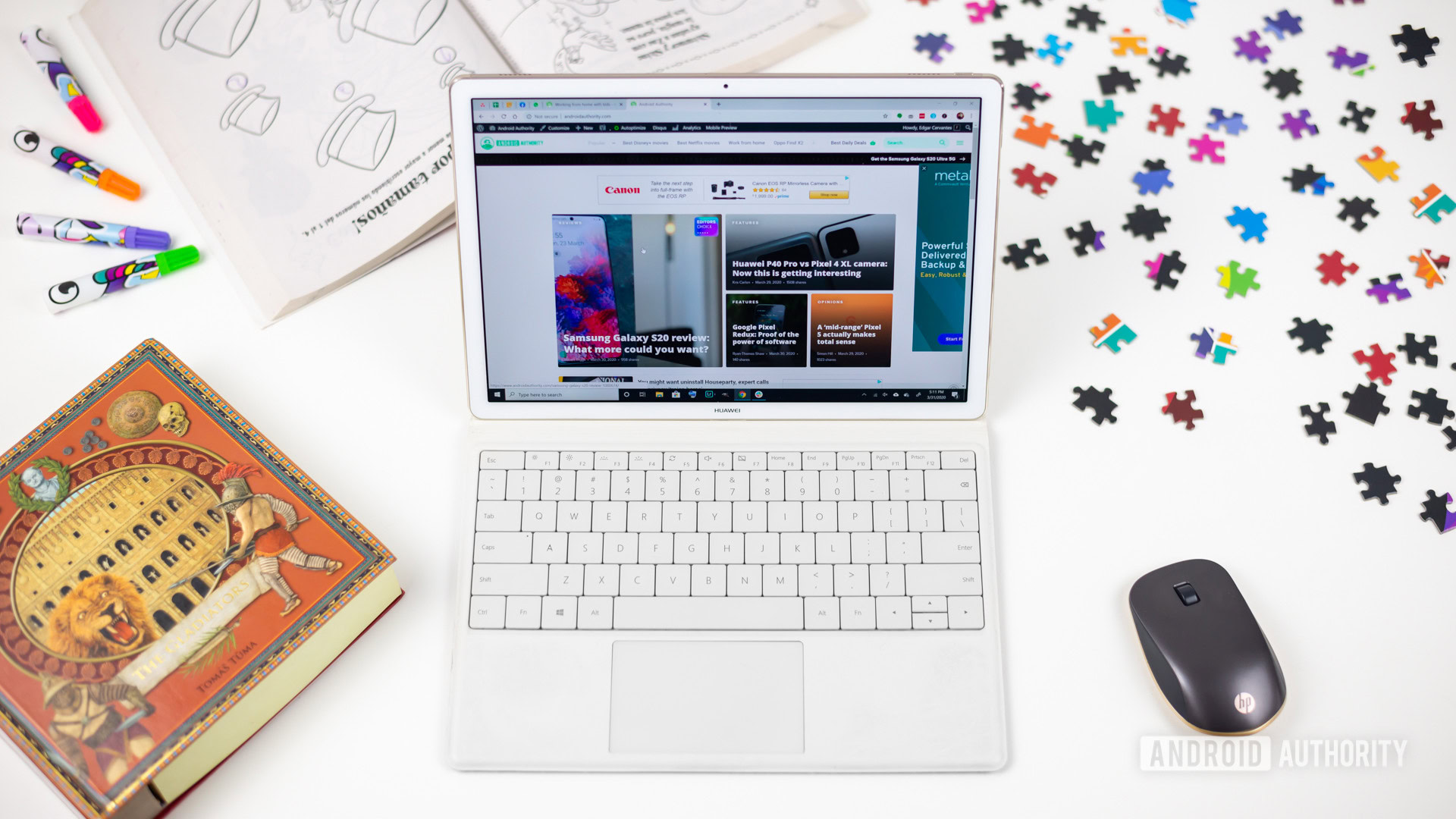
Working from home was slowly on the rise, but COVID-19 has turned everything on its head, forcing almost an entire workforce into a new normal. Working from home sounds great in principle. After all, “going to work” by plopping your laptop on a dining table seems ideal.
Unfortunately, lack of a proper and more comfortable setup will soon catch up to you, especially if you haven’t done this before. And that doesn’t even account for the mental fortitude required to get into “work” mode while relaxing on the couch. If you’re looking for tips, tricks, and gadgets to make your work from home experience more manageable, we’ve got your covered!
The pros and cons of working from home
You will save time and money!
The first advantage is also the most obvious. No commute! Depending on where you live, your journey can range from a quick and traffic-free drive to a couple of hours of jostling on crowded public transport. There’s nothing easier than to wake up and walk a handful of steps to go to work.
If you don’t have video conference calls, you don’t necessarily have to get dressed either. Going hand in hand with these advantages is the fact that you’ll save a lot of time — the time that you’d otherwise spend getting ready every morning or on your commute. If you use public transport, you’ll save money as well.
However, these positives can be a con for some. Many use their commutes to go through their calendar, check emails, and mentally prepare for the workday. A drive is also a great way to get in the right headspace before going into the office. You’ll have to figure out a way to do all of this while at home. It may sound simple enough, but if you’ve never worked remotely before, it can take some getting used to.
Flexible work hours can be a pro and a con
Some pros depend on what your work situation is. If you’re someone who has to work from home because of the pandemic, you’ll likely have to stick to a fixed work timing. However, if you’re a freelancer or a business owner, working from home offers a lot of flexibility. You get to set your hours, run errands when required, and spend time with family. Of course, most people will have to deal with deadlines. But mostly, you get to decide when you do the work.
Something to keep in mind though is that flexibility isn’t an excuse to be lazy. Fixed hours define precisely what your focus should be on, and many office goers will miss that structure. Self-imposition is hard for everybody, but some organization is essential, so you don’t end up scrambling to finish work at the last minute.
Both sides of time management are an issue with flexible hours. Getting started can be difficult, but knowing when to stop can be even more challenging. Going to work sets a clear line for when you are and aren’t on the clock. Flexible hours might tempt you to power through and keep working “after hours.” It’s a work strategy that will be difficult to maintain, will likely cause you to burn out, and will impact the quality of your work as well.
Social interactions reduce (but that’s not a good thing)
Casual conversations over coffee in the break room and other day-to-day office interactions go away when you work from home. You can focus on your work instead and get things done without unnecessary distractions and interruptions.
However, everyday face-to-face interactions are a great way to collaborate, bounce ideas off of colleagues, or simply take a break from the stress. If you suddenly have to work from home, this is something you’ll miss dearly. You must go out of your way to set up “meetings” when at home, and it isn’t nearly the same.
The technology can take some getting used to
Zoom. Skype. Google Meet. Microsoft Teams. These are just a handful of the apps everyone has become intensely familiar with over the past six months. Installing these apps isn’t the only thing you need to do, however.
You have to set up and make sure that the webcam and mic are working, practically before every call. You will likely need good lighting and to make sure that there isn’t any distracting background noise. There’s just a whole lot to do now that you might never have had to think about before.
Does home insurance cover work from home?

Home insurance is property insurance covering any damages to assets inside the home. The right home insurance plan can cover everything, from your furniture to your electronic gadgets.
With more and more people working from home and likely using office devices, what your home insurance covers is a little murky. Overall, most people that are working from home now will fall under one of three categories.
Working from home because of the pandemic
If your company is making you work from home because of the pandemic, things are a little more clear cut for you. Any company property you use, such as an office laptop, should be covered under their corporate insurance plan in case of any loss or damage. I would recommend checking with someone in your workplace first, just to be sure.
Working from home as an independent contractor/freelancer
Remote work as an independent contractor or freelancer has its fair share of complications. Paying taxes is difficult, but so is figuring out homeowners’ insurance. A standard home insurance policy might not provide enough cover if you work from home. You might not be allowed to claim a personal laptop that you also use for work.
Ultimately, it all comes down to your insurance provider. It’s essential to have a conversation and dive into the finer details of what is and isn’t covered by your home insurance policy. If you’ve recently made the switch to remote work but plan to do so long-term, it’s a good idea to let the insurance company know.
Running your own business from your home
If your home is also your place of business, you’ll need more coverage than what basic home insurance can provide. Different options come into play, depending on what you do at home. If it’s just you working on a laptop, general home insurance might be enough. However, it’s a good idea to let the insurance company know beforehand to avoid any issues later on.
If you plan to have visitors, you will need to look into public liability insurance. It will cover both an injury a visitor might receive or if you damage something that the person owns. Professional indemnity insurance ensures that you are covered if a client sues for you for poor advice or service. If you employ anyone, even an unpaid intern, you will need an employer’s liability insurance to cover any injuries too.
Tips and tricks to make work from home easier

Working from home is still a very new idea for many. It can also quickly become challenging to manage, once the initial sheen wears off. Here are a few things you can do to make the whole experience just a little better.
- Get the right equipment: It’s vital to have the right equipment and setup. You might need to upgrade your internet plan to get a faster connection speed, or in case you deal with data caps. We’ll be taking a more detailed look at all the gear you might need to take your work from home experience to the next level.
- Set up a home office: Having a separate workspace will help you get into the right mindset. It will also provide a place to leave and return to when you take a break, just to simulate how it would be in your office. You don’t need a separate room, of course. Even a desk tucked into a corner of your living room will do the trick. Don’t forget to check out our guide on how to set up a home office!
- Decide on a fixed work schedule: Many consider the flexible hours a huge positive when working from home. However, time management can quickly get away from you, and you might find yourself struggling to meet deadlines and finish projects. You don’t have to be strict about it, but following a regular schedule makes approaching work a lot easier. It also gives you time to mentally “switch off” and be done with a workday.
- Avoid distractions: There are distractions galore when working from home. The TV remote is within reach, you’d much rather spend time with family, and scrolling through Twitter and Instagram is probably more fun than work. A manager or colleagues aren’t around to look over your shoulder and make sure that you aren’t distracted either. There’s a lot you can do to stay focused when you’re working from home and get into a flow state.
- Know when to disconnect: The ability to end your workday when working from home is as crucial as figuring out when to start. It will be tempting to power through to get all your work done. Not only will these long hours impact the quality of your work, but it could potentially affect your wellbeing. Maintaining a healthy work-life balance becomes even more critical when you’re working from home long-term.
More work from home tips
This is just a snippet of tips and tricks you can incorporate to make working from home more comfortable. Check out even more excellent guides below!
- Top tips for remote work
- How to work from home with a partner and not kill each other
- Working from home with kids: advice and ideas to stay sane
- How to manage your workload
Getting the right gear
The sudden shift to work from home left quite a few people floundering for gear. The chair you’ll be sitting on all day needs to be as comfortable as possible. A good mic makes it much easier for everyone to hear you. A high-end webcam is useful for conference calls. A great pair of headphones ensures that you don’t miss anything during a call, and can help drown out any background noise at home. I can go on and on. Instead, let’s take a look at some of our top recommendations for work from home gear.
Picking the right laptop for the job

Not everyone has or needs a high-end laptop for personal use. It doesn’t take much to browse the web and social media or watch the occasional movie or TV show online. However, if you need to run specialized software for work, you might need to upgrade your laptop. Some companies might provide a work laptop, but if you need to get a new one yourself, these are some of the best options to consider.
The best budget-friendly option: ASUS vivobook 15

The ASUS vivobook 15 is a reliable option for those on a budget. Powered by the AMD Ryzen 5 chip, Radeon Vega 8 graphics card, and 8GB of RAM, the vivobook 15 offers a lot of bang for your buck. This version comes with a $600 price tag. If you have an additional $100 to splurge, you can even upgrade to the Ryzen 7 chip. This laptop doesn’t look cheap either, and there’s no shortage of connectivity options. It has three USB-A ports, one USB-C port, an HDMI port, and a microSD card reader.
A solid mid-ranger: Microsoft Surface Pro 7
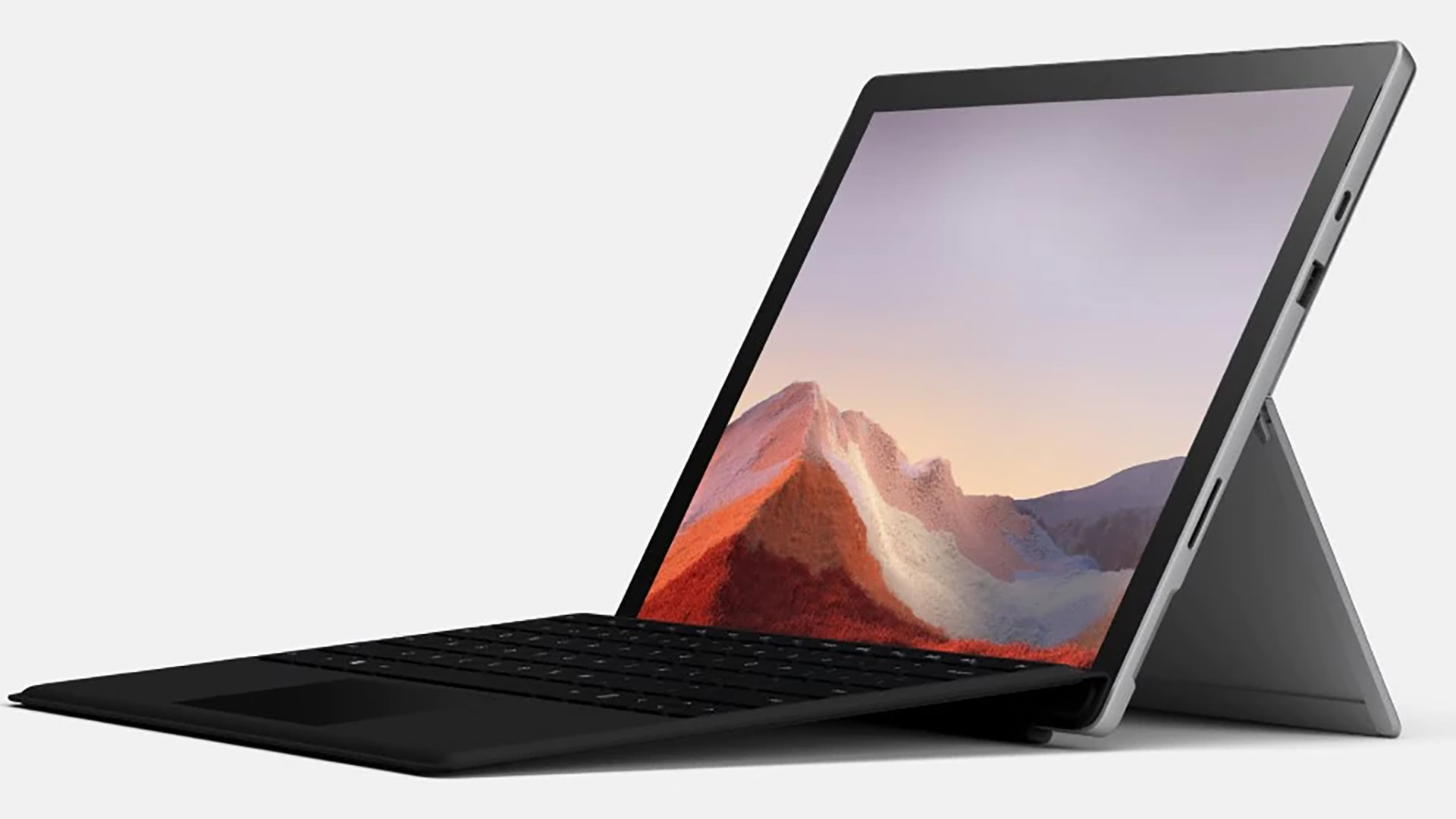
Microsoft’s fantastic line of 2-in-1’s gets better with every iteration. The latest in the lineup, the Surface Pro 7, is worth considering if you have a little more money to spend. It starts at around $800 for the version that comes with an Intel Core i5 processor and 8GB of memory. You can upgrade the RAM and processor, with the highest-end model setting you back around $1500. Keep in mind that the Microsoft cover will cost extra, and it is quite expensive. Instead, you could consider one of the excellent keyboards we recommend below.
The best high-end laptop: MacBook Pro 13-inch
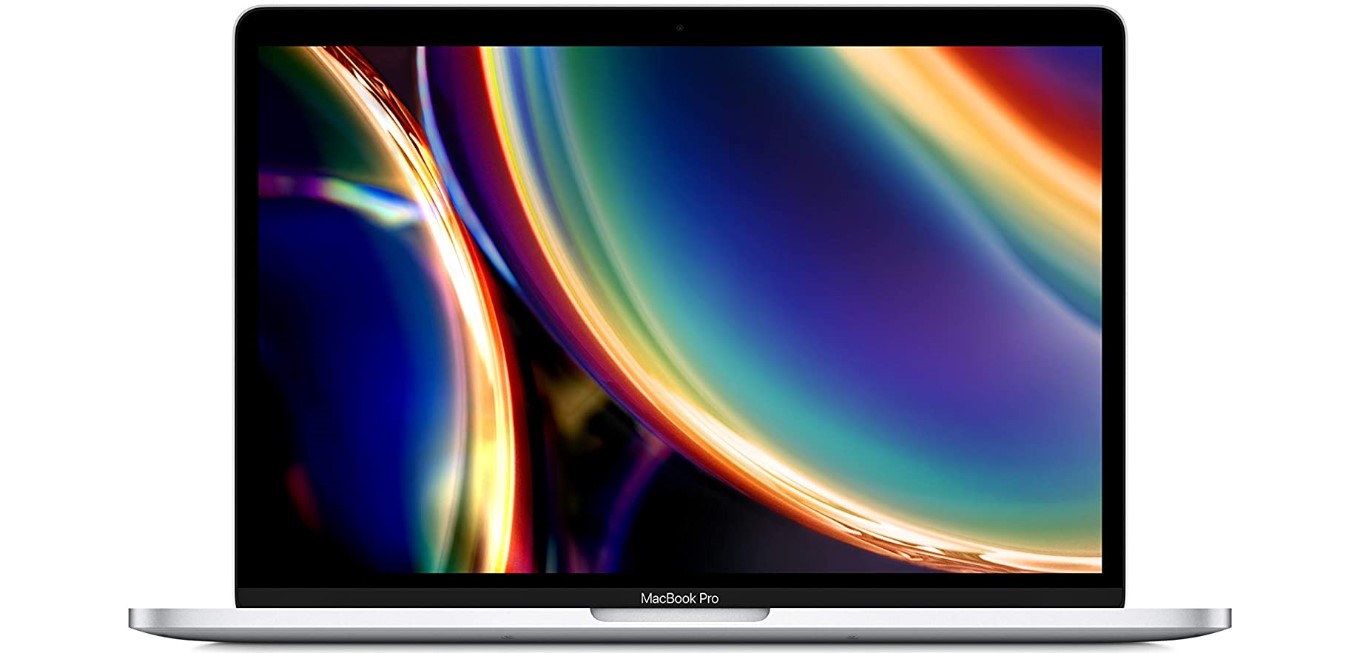
The MacBook Pro remains a crowd favorite for those in the market for a high-end laptop. Apple’s excellent craftsmanship shines through once again, and the 2020 edition also comes with the new Magic Keyboard and Touchbar. It comes with a 10th Gen Intel i5 processor, up to 16GB of RAM, and up to 1TB of storage. Four Thunderbolt 3 ports take care of all your connectivity needs. It’s up there in the price department, but there’s a reason why the MacBook Pro is so popular.
Unsurprisingly, the 13-inch MacBook Pro isn’t the most expensive option Apple has to offer. If you have more money to spend, you can get a larger screen, an i9 processor, and 32GB of RAM with the 16-inch MacBook Pro. It isn’t our main recommendation because it’s likely overkill for most users. If you’re a power user, though, there are not many others worth considering.
Consider a desktop instead

You might not want to do “work stuff” on a personal laptop, especially if you’re used to having a private workstation in the office. Since you’ll probably look into creating a separate office space in your home, a desktop is an excellent way to set this area apart. The feeling of “going to” and “leaving” work when you step away from your desk helps too.
Desktop vs laptop: Which should you get to work from home?
Laptops have an obvious advantage when it comes to portability. You can toss them into a backpack or a laptop sleeve and carry them around with ease. A desktop is, as the name suggests, meant for your desk. An office-goer looking to recreate a similar environment at home will likely prefer a desktop.
Desktops are far more customizable. If you have the time and the technical know-how, you can be selective about every component and build your PC tower too. This doesn’t apply to all-in-ones, though. As is the case with laptops, you have to decide what you want in advance and find what best meets your needs.
You don’t have to worry about battery life with a desktop. Granted, a laptop’s battery life isn’t as much of an issue if you’re looking for something to work from home with, since you’ll be able to charge it whenever you want to. If it’s to take to school or work, when we can go back to school or an office, battery life is an essential factor.
If a laptop and desktop have the same specifications, the laptop is probably going to be more expensive as well. Of course, if you don’t get an all-in-one, you’ll have to account for the price of a monitor, keyboard, and mouse, that can all get quite expensive on their own. That said, a high-end laptop could be as much as a thousand dollars more expensive than an equivalent desktop setup.
Laptops have their advantages. Portability is a huge positive, and notebooks are a much better option for media consumption. If you are only concerned with working from home though, a desktop might be the one to consider instead. You can also go the best of both worlds and get a high-end laptop while using an external monitor, keyboard, and mouse. This gives you that desk/workstation feel, but the option to go portable as needed.
A budget-friendly desktop to consider: Dell Inspiron Desktop 3880

The Dell Inspiron Desktop 3880 starts at around $450. It’s an excellent affordable option to consider. If you aren’t happy with the 10th gen i3 processor, even the high-end i7 iteration is relatively inexpensive at $800. Depending on the model, it comes with up to 12GB of RAM and 1TB of storage. There’s no shortage of connectivity, with 8 USB-A ports, an HDMI port, an SD card reader, and more.
An excellent all-in-one: HP 27 Pavilion

The HP 27 comes with the specs and features of a far-more expensive laptop and falls in the mid-range category. You get the 10th Gen i7 processor, 16GB of RAM, a 512GB SSD, 1TB of HDD storage, and a 27-inch Full HD display. There also are USB-A and USB-C ports, an SD card reader, and an ethernet port to cover all of your connectivity needs. It’s a sleek and beautifully-designed device that will look fantastic on any desk.
For Apple fans: new iMac (2020) 27-inch

Any macOS or iOS user will swear that there’s only one answer to the right desktop question — the iMac. The 2020 refresh is a major upgrade. It comes with a 27-inch 5K Retina Display, a 10th Gen i5 processor, 8GB of RAM, and up to 512GB of storage. Connectivity includes four USB-A ports, two Thunderbolt 3 ports, and an ethernet port. It also has one of the best built-in webcams you’ll find on a desktop. Unsurprisingly, the iMac is quite expensive but is completely worth it.
Are you a power user who has $5,000 to spare? You might want to look into the iMac Pro instead.
You need a good desk

Staying sedentary for a long time is bad for your health. From poor posture and a stiff back to potential cardiovascular issues down the road, sitting all day is something we should all avoid. When you’re in an office, you probably get up for meetings, coffee breaks, or to simply chat with co-workers. A large part of that interaction goes away when you work from home. You’ll have to continually remind yourself to take a break and stay active, but no one wants to break their workflow either.
Read more: Do you need a standing desk? Yes, you do!
A standing desk could solve your problems! Switching between standing and sitting every so often can make a huge difference. There are also many standing exercises and stretches you can do too.
Standing desks vs converter desks
The entire flat top section of a standing desk comes up and goes down with you. The more expensive options have motors and do this automatically. You can save some money by opting for a manual version, but that might be inconvenient and take too long.
On the other hand, a converter desk, or riser, is ideal for anyone that doesn’t have room for a large desk, or already has a work desk or table. These are usually easier to assemble, offer more flexibility, and aren’t as expensive.
Our recommendations
Fully Jarvis bamboo standing desk

The Fully Jarvis bamboo standing desk is a beautiful sit/stand desk that is also eco-friendly. You can customize the size, choosing from a range that starts at 30 x 24 inches and goes all the way up to 78 x 30 inches. A simple up-down toggle and programmable presets makes switching between sitting and standing quick and easy. Further options include the ability to add wire management grommets, and Fully also offers grommets with plug points and USB ports. The Fully Jarvis bamboo standing desk starts at $559.
VariDesk Basic 30

A very well-known brand in the standing desk category, Varidesk offers an excellent range of standing desks and risers. VariDesk has a slew of high-end standing desk converters available. For most users, however, the Basic 30 will more than get the job done. It comes with a two-tier design that lets you adjust the height according to your needs, with 11 adjustable settings. It’s big, spacious, and has a 25lb weight limit. It’s also priced at just around $200.
Pick a good monitor

Anybody who spends all day in front of a computer screen knows the value of a good monitor. If you’re moving to a home office setup, your laptop screen may not cut it. Luckily, there are a lot of great monitors you can choose from, and most are relatively affordable as well.
Best budget-pick: LG 32QN600-B

This 32-inch LG monitor is a great budget-friendly pick. It may not be the best for gaming with a 5ms response time, but the 2K display with HDR10 capability should be perfect for getting work done or streaming your favorite shows. You can also mount it on your wall with the VESA mount and attach peripherals with two HDMI ports and a DisplayPort option. If you were hoping for a higher resolution, LG has got you covered.
The best cheap 4K monitor: Dell U2720Q

The Dell U2720Q is a great monitor for productivity. The 27-inch IPS display comes with a 3,840 x 2,160 resolution, accurate color reproduction, a 60Hz refresh rate, and a 5ms response time. You get only one HDMI and DisplayPort, but a USB-C port provides a solution with up 90W power delivery to keep your laptop or device charged while transferring data and video. It’s beautifully designed too, with a small, compact base and a near-borderless frame.
The best high-end monitor: BenQ PD2720U

The BenQ PD2720U is one of the best monitors you can get. The 27-inch IPS LCD screen comes with a 3,840 x 2,160 resolution and a 60Hz refresh rate. Its color accuracy is its most significant selling point. It comes with professional CAD/CAM, Darkroom, and Animation display modes. It also supports HDR10 content.
It’s also not lacking in connectivity. It comes with two HDMI ports, a DisplayPort, and two Thunderbolt 3 ports (upstream and downstream) to provide a single-cable solution for charging and data transfers. The stand lets you tilt and swivel the monitor and find the optimal angle. It’s an expensive monitor, though, but it is well worth it. If you’re looking for even more screen real estate, you can also get the 32-inch model for an additional $100.
Getting the right headphones for the job

A good pair of headphones or earbuds is a must-have if you work from home and mainly if you attend a lot of conference calls. Using your laptop audio or other external speakers isn’t a good idea since there’s usually some kind of feedback and echo. Headphones also ensure that anything discussed on the call stays private from roommates or family.
Have noisy kids, loud roommates, or dealing with construction right outside your window? You might want to splurge on noise-canceling headphones to keep you focused on work.
The best noise-canceling headphones: Sony WH-1000XM4

The Sony WH-1000XM3 already were a fantastic pair of noise-canceling headphones, and their successor is even better. The WH-1000XM4 comes with additional features to provide an exceptional audio experience. It also offers outstanding call quality, which is more important in the work from home context. A 30-hour battery life and fast charging capabilities round out a reliable package. It’s expensive, but you get what you pay for.
An affordable alternative: AKG N60NC

You don’t have to spend hundreds of dollars to get a good pair of noise-canceling headphones. The AKG N60NC is a quarter of the price of the Sony but it offers really good audio and call quality. It also comes with 30-hour battery life, while its foldable design makes it a good travel companion. If active noise-canceling is a requirement, this is one of the best relatively inexpensive options you can get.
More headphones and earbuds to check out:
A good keyboard makes all the difference

Sleek and ultra-thin laptops are great for portability and they certainly look good. However, their form factor doesn’t lend to a great typing experience in most cases. If your job involves typing away on a keyboard for hours on end, you might want to get one that makes it easier.
The best ergonomic keyboard: Logitech Ergo K860

The Logitech Ergo K860 is a Bluetooth keyboard ideal for those that want full, but portable, functionality. Its unique curved design allows you to type naturally and puts less strain on your wrists. The Ergo in the name is reflected in more ergonomic design features, including the wrist support pad that makes typing that bit more comfortable. You can plug the keyboard into your laptop or PC, or use it wirelessly via Bluetooth from up to 10 meters away.
The best full-size keyboard: Microsoft Surface Keyboard

The best mechanical keyboard: Das Keyboard 4 Professional

You’ll find more keyboards via the links below:
A better mouse is worth buying

The best computer mouse can make a significant difference in comfort, performance, and precision. There are a lot of options available, and we’ve included two different types below. Of course, you should also check out our complete roundups via the links below.
Logitech MX Master 3

Logitech MX Vertical

Logitech is one of the best PC accessory makers around, so it’s no surprise that they have multiple devices featured on this list. Another great device is the Logitech MX Vertical. According to Logitech, the MX Vertical offers up to a 10-percent reduction in muscle strain due to the mouse’s tilt angle of 57 degrees. Apart from the solid ergonomics, the MX Vertical also offers several distinct features. The mouse provides up to four months of battery life and can be recharged through the USB-C port.
External storage devices are useful

You might run out of storage on your laptop or PC if you suddenly have to use it to save all your work files as well. You could upgrade the internal storage if it’s customizable, but an easier alternative for most would be an external hard drive. It’s a useful way to backup your data, and it’ll let you store work and personal files separately. You can also just take it with you once you can go back to the office.
Western Digital My Passport Ultra

Samsung T5

Unlike mechanical hard drives, the Samsung T5 is an external solid-state drive (SSD). That means there are no moving parts to worry about. The Samsung T5 is incredibly slim and compact, easily fitting in a shirt pocket. Thanks to its use of Samsung’s V-NAND flash memory and USB-C, the T5 provides incredible transfer speeds of up to 540Mbps. It’s expensive but worth every penny.
SanDisk Extreme Portable External SSD

The SanDisk Extreme Portable External SSD offers super-fast read and write speeds of up to 550 and 500Mbps, respectively. Apart from being speedy, what makes this external drive stand out is that it’s rugged. The portable SSD features an IP55 rating for protection against water and dust. It can also withstand drops from up to two meters onto a concrete floor.
A webcam is essential!
You probably have a webcam built into your laptop. But, unless it’s the feature you took particular interest in, it’s safe to say that it won’t be the best quality. Dedicated webcams can significantly improve image quality over what laptops offer. They are your only option if you own a desktop computer too. With everybody on Zoom now, a good webcam is a must.
Logitech Brio
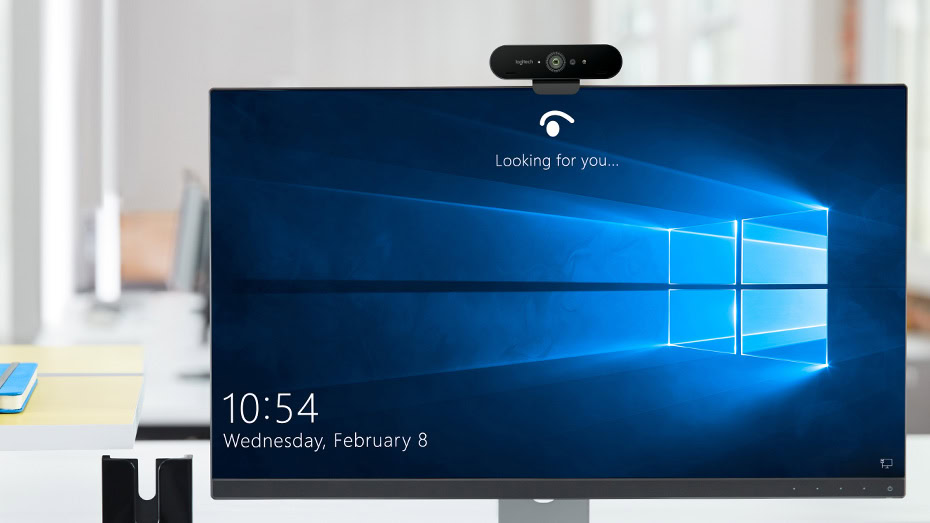
The Logitech Brio is one of the best webcams around, and it should be given how expensive it is. It’s one of the few webcams that lets you shoot 4K video at 30fps. You can also shoot at 1080p at up to 60fps and 720p at up to 90fps. 5x digital zoom, HDR, dual omnidirectional microphones, an infrared sensor, and multiple mounting options make things even better. It’s the complete package. It’s more than good enough for your conference calls, twitch streams, or podcasts.
Razer Kiyo

The Razer Kiyo might be intended for gamers, but it’s great for video calls too. The unit comes with a circular light that makes exposure more even. The definition is crisp and smooth at 1080p@30fps. It also doesn’t cost much more than the best affordable webcams you can get either.
Make yourself heard with a good microphone
Your audio setup can make or break the experience of a work call. Not hearing someone because of a lousy laptop mic is far too familiar. But everyone will listen to what you have to say if you have a good microphone. It’s also exactly what you need to kickstart that quarantine podcast you’ve been planning. Here are some of the best microphones you can get.
The best in the game: Blue Yeti X

Blue makes some of the best microphones in the business, and the Yeti X is another excellent addition to the series. The Yeti X has a MicroUSB output, as well as a 3.5mm headphone monitoring output. A gain knob with LED lights shows if you are peaking or close to peaking. You can also select your recording pattern. The Yeti X also records 24-bit audio at 48kHz, so you’re afforded some wiggle room for edits in post-production. It’s expensive, but you get the best.
The extremely affordable option: Amazon Basics Desktop Mini condenser mic

Amazon’s gone from delivering everything to making everything under the Amazon Basics banner. The company is upping the ante in the affordable consumer electronics space, and its recent mic entry is a strong budget contender. This unidirectional desktop condenser mic will work with just about every current version of macOS, Windows, and Linux. It’s got a long 5-foot USB cable, and an included stand, all for around $60.
Frequently asked questions
Q: Do I need to buy a lot of gear?
A: Absolutely not. Everything we’ve recommended will certainly enhance your work from home experience but you can still get by with very little. Simply working on your laptop at a kitchen table is good enough for a while, but long term it’s worth investing in some basics like a proper chair. Don’t go out of your way to spend money though, particularly if financial stability is a potential issue. With any luck, your workplace has a budget to help you acquire some essentials or they can be written off as deductions at tax time.
Q: How do I stay connected with my colleagues?
A: Apps for video calls, instant messaging, and task management will become your best friends. We use Asana, Zoom, and Slack here at Android Authority. There is a slew of great options out there though, like Skype, Microsoft Teams, Google Meet, Basecamp, and Cisco Webex, to name a few.
Q: I’m struggling to stay motivated. What can I do?
A: Staying motivated and focused when working from home is the hardest part. Distractions are all around you and there are plenty of things you’d rather do than work. The first step is to fix your schedule. The idea of flexible hours sounds great, but allotting “work hours” is a must. Urgent and essential errands are okay, but try to make sure that you stick to a schedule as much as possible. You’ll find a lot of excellent advice in the tips and tricks section above.
Q: What is the one must-have to work from home?
A: A reliable and fast internet connection is an absolute must. All your work will likely be online and a spotty network connection will make for a terrible experience. If you’re working on a budget, make sure that upgrading your internet plan is the first thing you do before buying any gear. Also, ask your employer if they have any scope to assist with purchases before spending any of your own money.