Affiliate links on Android Authority may earn us a commission. Learn more.
The most common Xiaomi Mi Band problems and how to fix them
Published onMarch 13, 2025

The Xiaomi Mi Band series is among the most illustrious product lines in the fitness tracker world. They might be for those with thin budgets, but they offer an excellent array of features. Despite their strengths, they also have their weaknesses. You may encounter an annoying problem that you can’t seem to fix, whether related to the Mi Band’s strap, battery life, or app. We’re here to help. Please browse our extensive list of common Xiaomi Mi Band problems and solutions below.
QUICK ANSWER
General Mi Band problems can be fixed by restarting the device, placing it on its charger, or updating it to the latest software. However, more specific problems require more in-depth solutions.
JUMP TO KEY SECTIONS
Mi Band battery issues

Your Mi Band is now charged, but you can’t understand why its battery drains so quickly. Well, several things could contribute to high battery consumption. Here’s how to troubleshoot the problem.
General battery problems and fixes
- Give your new Mi Band a few charging cycles before determining whether there’s a battery issue. High power consumption out of the box could be down to first boot operations, updates installing, bugs not yet patched in launch software, or other teething issues.
-
- If there is an update available for your device, consider installing it.
-
- If your battery life doesn’t improve after a week, it’s time to do more serious troubleshooting.
- Try factory resetting your Mi Band or run the battery down to 0%. Then, place it on the charger overnight.
- Consider disabling health tracking features you don’t need. These may include:
- Frequent heart rate monitoring.
- Sleep breathing quality monitoring and SpO2 monitoring.
- Stress monitoring.
- You can address the lion’s share of these features by opening Zepp Life on your phone, tapping your Profile > [your Mi Band model] > Health monitoring.
- Note: We’d think twice before disabling all these, though. These steps will improve your battery life, but they’ll also nerf your Mi Band experience.
- Decrease your screen brightness. To do this: Open Settings > Display & Brightness > Brightness adjustment, then slide down on the display to decrease the brightness level.
- Lower your screen timeout. Your Mi Band’s battery will last longer the less your screen is on. Open Settings > Display & Brightness > Screen-on Duration > select 5 Seconds.
- Disable Wake On Wrist Raise. This will ensure your Mi Band will not suddenly light up if you move your arm. To do this: Open Settings > Display & Brightness > Wake on Wrist Raise > Enable Status > Off.
Xiaomi Mi Band 7 battery problems
If your new Mi Band 7 chews its battery a little too quickly for your liking, consider the following:
- Disable Always-On Display (AOD) functionality. Usually, the screen is the biggest power hog on smartwatches and fitness trackers. The Mi Band 7 is no exception.
- To disable AOD: Open Settings > Display & Brightness > Screen always lit > select Off. If you want the screen to remain lit on a schedule, tap Scheduled and select your preferred time frame. Smart will give the Mi Band 7 license to switch AOD on or off as it sees fit.
- Disable all-day blood oxygen monitoring. The Mi Band 7 is the first in the series to introduce around-the-clock SpO2 monitoring. Disable this to improve battery life.
- To disable all-day blood oxygen monitoring: Scroll through the Mi Band 7’s main menu and select Blood Oxygen. Toggle off All-day Monitoring.
- Activate Battery Saver mode. This mode will limit smart functionality and health tracking features but boost your battery endurance. Open Settings > Battery saver mode > toggle the switch on.
Mi Band isn’t turning on

If your Mi Band model, be it a Mi Band 5 or Mi Band 6, isn’t turning on, there are a few ways to troubleshoot the issue.
- Generally, a Mi Band that struggles to turn on faces a battery issue or a deeper underlying problem. You can try to fix the former, but the latter is far more difficult to remedy.
- First, consider placing your Mi Band on its charger for around 20 minutes to 24 hours (depending on how patient you are) before trying to switch on the Band. If it switches on after this step, the problem is related to the battery.
- We’d also recommend reviewing our Mi Band charging issues section. Your device may struggle to charge due to a faulty charging cradle, dirty contacts, or an issue with your wall plug.
- If your Mi Band is swollen or showing signs of battery expansion, forego this step. This is a sign that your device’s battery is far beyond its useful life and may be dangerous to continue using. It’s time to upgrade your Mi Band model.
- If your Mi Band still doesn’t turn on even after you’ve placed it on its charger, we’d recommend contacting Xiaomi if the device is still under warranty. If not, it’s time to upgrade your Mi Band model.
- If you notice that the heart rate monitoring LEDs are active at the rear of the Mi Band, but the display remains black, your Mi Band has started up. However, there’s likely an underlying hardware issue causing the screen to malfunction. Review our Mi Band touchscreen issues section for more details.
Mi Band pairing and connecting issues
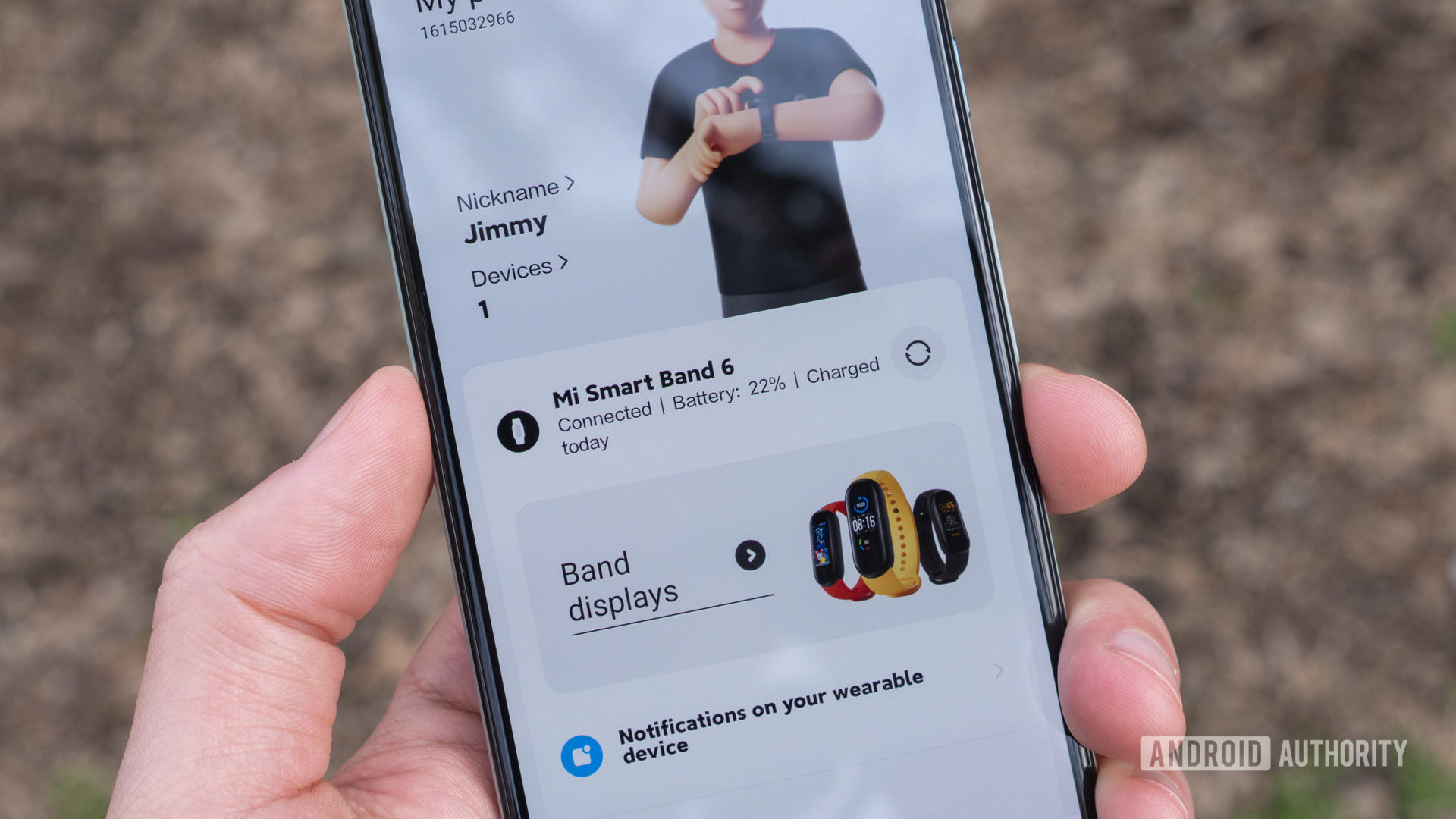
Are you facing issues syncing your Xiaomi Mi Band with Zepp Life (Mi Fit) or Xiaomi Wear (Mi Fitness)? Find a few possible solutions below.
Quick fixes
- Ensure that your Mi Band is charged or is connected to its charger during the pairing and syncing process.
- Restart your phone’s Bluetooth radio if your app can’t see your Mi Band.
- Are you still having issues with pairing and syncing? Try restarting both the Mi Band and your phone.
More pairing and charging problems and solutions
- If you’ve successfully paired your Mi Band with your phone, but opening the Zepp Life app doesn’t prompt a sync with your band, unpair your Mi Band from the Zepp Life app and pair it once more.
- Some users have noted that after upgrading from the older Mi Fit app to the new Zepp Life app, their device would refuse to pair or is missing from the app itself.
- You can theoretically avoid this issue by unpairing your Mi Band from the Mi Fit app before upgrading to Zepp Life.
- However, if Zepp Life asks you to unpair your Mi Band that is no longer listed on the app, factory resetting your Mi Band will allow you to pair it with Zepp Life. Your data will return once the band syncs with the servers.
- To factory reset your Mi Band: Open Settings or tap More on your respective band, then select System > Factory reset. Tap the checkmark icon to confirm.
- Are you using Xiaomi Wear and can’t find your Mi Band model? Try changing the region in the app to China before pairing.
Xiaomi Mi Band 7 pairing problems
You may encounter a few problems pairing the Chinese and global variants of the Mi Band 7. Here are a few potential solutions for the more common pairing issues.
- We recommended that you use Zepp Life as the companion app for the Mi Band 7.
- If you’re trying to pair the Chinese version of the Mi Band 7 with Mi Fitness, you’ll need to set the app region as China during the pairing process as a temporary solution. Once paired, you can switch it back to your locale.
- You can tell if you have a Chinese model by looking at the SKU on your tracker’s box. If the last two digits are CN, you own a Chinese model. If it’s GL, you have the global variant.
Xiaomi Smart Band 7 Pro pairing issues
If you’re facing a particular issue relating to Xiaomi’s latest and most feature-rich Mi Band model, find a solution below.
- The Smart Band 7 Pro (also known as the Mi Band 7 Pro) is only compatible with Mi Fitness. Zepp Life, the original Mi Band app, will not work with the band.
Xiaomi Mi Band 8 pairing problems
If you purchased the Mi Band 8 Chinese version, you may have issues pairing the band to your device. There’s an easy way to get around this problem.
- When pairing the band in the Mi Fitness app, change your app region to China during the pairing process. Once set up, you can change your region to your home country.
Mi Band touchscreen issues

If you’re facing a display-related issue with your Mi Band, you may find a fix below.
General touchscreen problems and solutions
- Firstly, if you can, consider restarting your Mi Band.
- Minor issues are usually solved by power cycling the device.
- For more serious issues, Xiaomi offers a year warranty for new Mi Band models in most regions. Contact Xiaomi if you are facing a clear hardware issue — the screen lens detaches from the tracker’s body or the screen flickers when it isn’t supposed to.
- If your screen stops working after a swim or shower, water may have penetrated the seams on the device. It’s a good idea to remove the device before taking a shower.
- You may be able to evaporate any remaining water droplets from the Mi Band by leaving it in a warm, dry area for a few days. If possible, switch off the Mi Band to prevent further damage.
- Alternatively, some have noted that using a hairdryer on the band for a few minutes accelerates this process. We wouldn’t set the temperature too high, though.
- It’s worth noting that the Xiaomi warranty may not cover accidental damage from liquids. Be well aware of this before submerging your device.
Mi Band time is incorrect

Is your Mi Band showing the wrong time? There are some straightforward solutions for this.
General time problems and solutions
- To correct the time on your Mi Band, disconnect it from Bluetooth by disabling your phone’s Bluetooth radio for a moment. Wait a few seconds before switching it back on. Your Mi Band should reconnect in a moment. The next time it syncs, the time on your Mi Band should reflect the time on your phone.
- You can also try restarting your Mi Band.
- To do this, head to Settings or More > System > Restart. Once the Mi Band is on, resync it by dragging your finger down the
- Zepp Life home screen and releasing it. This should fix the time.
Mi Band charging issues

Charging issues are commonplace across all devices. If you’re struggling to charge your Mi Band, you may find a solution to your problem below.
General charging problems and fixes
- It’s a good idea to ensure your Mi Band’s charging contacts are clean and free of lint, dust, or grime.
- Gently brush them with an old toothbrush and some rubbing alcohol if dirty.
- Is your Mi Band charging cable in good condition? If it’s a little beat up, you may need to purchase a new one. Find new Mi Band chargers for your respective Mi Band charging system below.
- If your Mi Band is connected to the charging cable and it refuses to charge, double-check the following:
- Ensure the charging brick works by plugging another device into it.
- If the brick doesn’t charge any other device, consider trying another brick, a USB port on a laptop or computer, or a power bank if you have one.
- Is the power on at the wall? Check the switch.
- Make sure the pins are correctly lined up on your Mi Band.
- Thanks to its charging cradle, this is easy to do on the Mi Band 4. On the Mi Band 5 and newer models, the cable will attach magnetically to the band’s body.
- Ensure the charging brick works by plugging another device into it.
Other charging issues
- Water may have permeated the tracker’s seals if your Mi Band won’t switch on or charge after a shower or a swim.
- Leave it in a warm place for a few days to dry out.
- If this doesn’t work, contact Xiaomi for guidance.
- Your device may display a fully charged confirmation on its screen but refuses to switch on when you remove the charging cable.
- In this case, the battery could be the issue. The cell itself is likely dead.
- You can consider getting the battery replaced. However, upgrading to a new Mi Band model if you own an older device could be the better value alternative.
Mi Band notification issues

Xiaomi Mi Band models are excellent notification tools, beaming your smartphone’s alerts to your wrist. Occasionally, you may run into a few problems. Either the band stops relaying notifications, or a specific app’s alerts suddenly stop. Here are a few ways to fix notification issues on Mi Bands.
- Are you not receiving any notifications from your phone at all?
- Double-check if Battery save mode is on. This mode will limit the functionality of your device to conserve power, including notification alerts. Disable it to receive notifications.
- Check if you’ve granted your Mi Band’s app (Zepp Life or Xiaomi Wear) essential permissions, including access to SMSes, notifications, and permissions to run in the background.
- If Zepp Life is already allowed to receive notifications, try toggling this permission off and on in your phone’s settings.
- Ensure your SMS app is allowed to send notifications to your Mi Band. If you use Zepp Life, find this in the Notifications & reminders section.
- Still nothing? Try restarting your phone and your Mi Band.
- Do you want to receive notifications when your phone’s screen is on and off?
- In the Zepp Life app, open your Profile > [your Mi Band model] > Notifications & reminders > App alerts > toggle off Only receive when the screen is off.
- If you want to disable “Band is connected” notifications, open Zepp Life, navigate to your profile Profile > [your Mi Band model] > Notifications & reminders > App alerts > Manage apps > deselect the Zepp Life app.
- Are you not receiving visual notifications on your Smart Band 7 Pro during workouts?
- This “issue” is likely a design decision to keep workout data front and center.
Mi Band strap issues

Band breakage issues
Things break, and your Mi Band strap may bite the dust sooner than you were expecting. But what can you do should this tragedy befall you? Well, here are your options.
If you’re in the United States, you may be covered by Xiaomi’s US warranty. According to Xiaomi, its Mi Band modules are under warranty for 12 months. The strap itself is covered for one month. In essence, this means you have the option to return your Xiaomi Mi Band if the strap is faulty within one month of receipt. Of course, if you’ve owned your Mi Band for over a month, you’re out of luck.
If you’re in India, Xiaomi does not cover the Mi Band straps under any circumstances. However, the Mi Band module (from the original Mi Band to the Mi Band 6) is covered for a year.
Luckily, the straps are relatively affordable in every region of the world. You can find replacement bands for your respective Mi Band via Amazon below.
Band rash issues
Skin irritation issues are common across wearables. This issue isn’t limited to Xiaomi’s Mi Bands. If you find that wearing your Mi Band leaves you with itchy, dry, or red skin, there are several ways to mitigate the problem.
- First, consider purchasing a new strap made of a different material.
- Generally, a softer fabric will be kinder to your skin and aid ventilation. Consider switching to elastic, nylon, metal mesh, or leather.
- Do you regularly work out with your Mi Band? Be sure to clean your band regularly after working up a sweat. Alternatively, purchase a secondary band for everyday use, and use the other specifically for workouts.
- If the rash persists, contact a medical professional.
Other band issues
- If your Mi Band’s body constantly falls out of its strap, consider getting a strap that physically encloses the body. Beyond this, you may want to consider another makeshift solution. Users online have resorted to using rubber bands, packing tape, or wearing the band slightly loose on the wrist.
Mi Fitness and Zepp Life issues
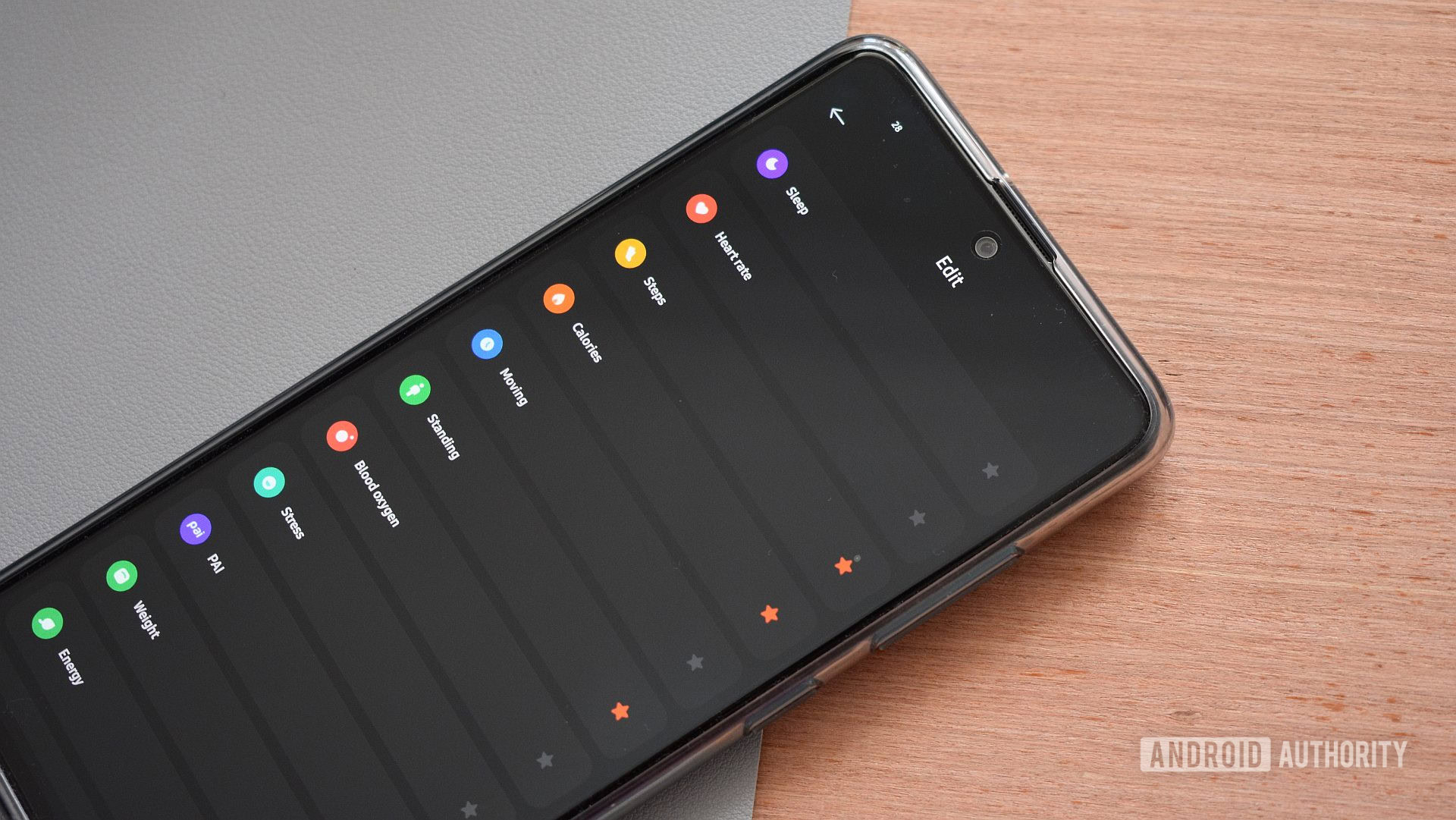
Xiaomi’s two companion apps are compatible with all Mi Band models, while the Smart Band 7 Pro has to be paired through the Mi Fitness app. If you’re facing any issues with either app find a solution to your problem below.
Mi Fitness issues
- Try the following solutions if your Mi Fitness app displays no fitness data.
- First, swipe down on the Mi Fitness dashboard to initiate a manual sync.
- If your data is still missing after this, restart your smartphone and your Mi Band.
- Still nothing? Sign out of your Mi Fitness account then sign in once again.
- Alternatively, head to the app’s settings on your Android phone and clear the app’s storage from your phone. You’ll have to sign in to Mi Fitness once again.
Miscellaneous issues
Is your Mi Band facing a problem not mentioned above? You might be able to find some relief here.
- Mi Band 7 users in July 2023 highlighted an issue with the band’s weather app not displaying any information.
- The problem is seemingly linked to a new Zepp Life update. Users have found that rolling back to version 6.7.1 fixes the issue.
How to restart your Xiaomi Mi Band
- Xiaomi Mi Band 9 series: Open the Settings app, navigate to System > Reboot > confirm.
- Xiaomi Smart Band 7/8 Pro: Open the Settings app, navigate to System > Restart/Reboot.
- Xiaomi Mi Band 7/8: Tap on the screen to wake your device. Scroll down to Settings > System > Restart/Reboot. Tap the checkmark to confirm.
- Xiaomi Mi Band 6: Tap on the screen to wake your device. Scroll down to Settings > Reboot. Tap the checkmark to confirm.
- Xiaomi Mi Band 5: Tap on the screen to wake your device. Scroll down to More, then select Settings. Select Reboot and tap the checkmark to initiate the restart process.
- Xiaomi Mi Band 4: Tap on the screen to wake your device. Scroll down to More, then select Settings. Select Reboot and tap the checkmark to initiate the restart process.
Are you still troubleshooting a specific Xiaomi Mi Band problem or issue? Be sure to let us know in the comments. We’ll try our best to help.