Affiliate links on Android Authority may earn us a commission. Learn more.
Xiaomi's new lamps, bulb and plug are an excellent way to 'smarten' your home
Published onMay 4, 2019

I’m admittedly new to the “smart home” scene. Up until now, my only smart home devices were a couple of Google Home Minis, an Echo Dot, and a Nest thermostat. Those are neat, but I didn’t really go full throttle into the big “smart home” scene until Xiaomi offered a few products to review. Now I’m a changed man. I want a smarter home.
Xiaomi is obviously best known as a phone maker in select markets in Asia and Europe. It may not offer phones in the U.S. market yet, but the company has released various accessories in the U.S.
Xiaomi supplied us with four products you can buy right now at Walmart: two lamps, one smart LED light bulb, and a smart wall plug. I integrated all four into my home network and tooled with their settings for a week. I also experimented with these products using Google Assistant and Amazon Alexa. Let’s dig in!
Xiaomi Mi LED Desk Lamp ($40)

Xiaomi’s L-shaped desk lamp has an all-white design, save for the red wire that runs from the lamp stem to the arm. The base and stem together measure roughly 16.5 inches tall, and the arm is 17 inches long. This arm attaches to the stem using an adjustable hinge, so you can pull it up roughly 135 degrees and push it down until it’s flush against the lamp stem.

The round base has a six inch diameter. It has a physical knob you can press to manually switch the lamp on and off. You can also increase or decrease the brightness by turning the knob, and cycle through various color temperatures ranging from brilliant white to “warm” near-orange lighting.

There is absolutely nothing ugly about this lamp, though it’s definitely more modern looking than your traditional lampshade-based setup. The lamp stem is a long slim cylinder and the connected arm is a long, rounded rectangle. This arm provides 21 white and 21 orange LEDs facing down behind a diffused plastic cover.
Adding the lamp to your smart home is a breeze. You’re required to create a Mi Home account and link it to Google Assistant or Amazon Alexa if you intend to use those services. The installation took only a few minutes, and required installing the Mi Home app, creating an account, connecting to the device directly via its built-in Wi-Fi component, and adding it to the Mi Home account.
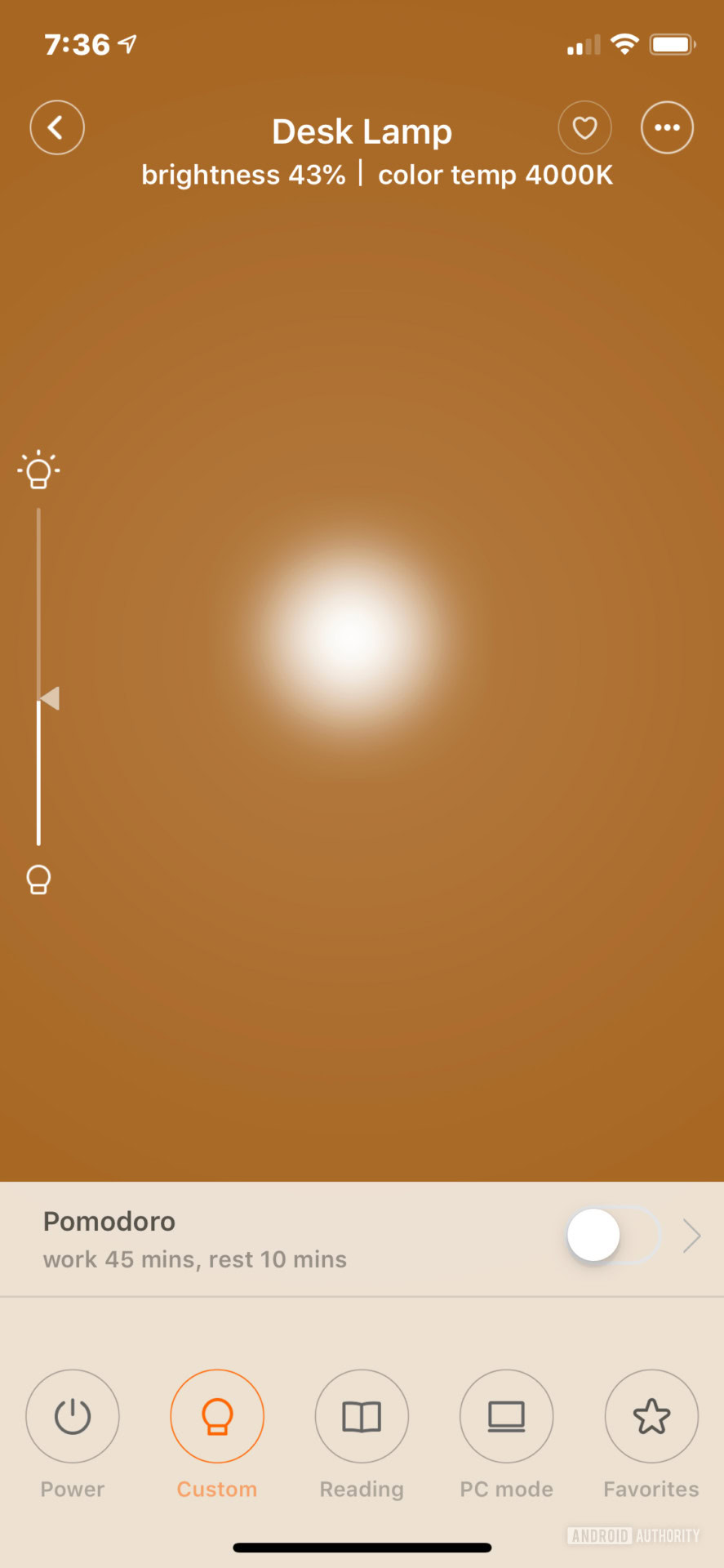
Once completed, I had a few more options for controlling the lamp within the app. I can power it on and off, toggle a dedicated setting for reading and one for working at a PC. You can also drag a finger up and down vertically on the app’s color panel to change the brightness and drag left to right to change the temperature. You can even tap the heart icon to make your custom color setting a favorite.
Tap the app’s “…” icon and you can set a timer to turn off the lamp between one and 60 minutes. The Schedules section enables you to set times to turn the lamp on and off, and when: Once, Every day, Weekdays, Weekends, and Custom. There’s even a “Kids Mode” that limits the brightness and temperature to protect their eyes.
Of course, if you’re sitting at the desk, you don’t need the app unless you want to enable Kids Mode or set the timer. With the physical knob, you can manually adjust the brightness and temperature accordingly without having to lift and wake your smartphone.
Overall, this is a great lamp and worth the price. It should fit nicely on the intended desk, a kitchen counter or a small table in the study room, depending on your home or office decor. Keep in mind if the LEDs burn out, you’ll likely need to replace the whole unit.
Xiaomi Mi Bedside Lamp ($45)

Despite its intended destination, I didn’t place this lamp in a bedroom setting. Its design style is more “modern” than the beachfront theme my wife maintains in our personal space. Don’t get me wrong, it’s a beautiful lamp, but it’s a better fit in my office area with its unibody cylinder design.
Xiaomi’s bedside lamp measures nine inches tall and four inches wide. A silver base comprises 2.5 inches of this height while the remainder consists of diffused white glass hiding the LED array inside. On the top you’ll find one power button and another button to cycle through five settings.

However, there’s more to this lamp than that. For starters, there’s a touch-sensitive ring running around the top’s perimeter, so you can change the brightness by sliding your finger in a circle along the edge. You can even change the color by pressing down on the presets button and sliding your finger along the same circular edge. Long press on the power button to set a sleep timer.

As you may have guessed, this lamp does more than illuminate the room in white. In fact, it supports 16 million colors. Like the desk lamp, you can manually control this device with the buttons (and touch controls) or through the Mi Home app. With the app, you mostly have the same options as the desk lamp, though the “color” tool provides more than just white and orange.
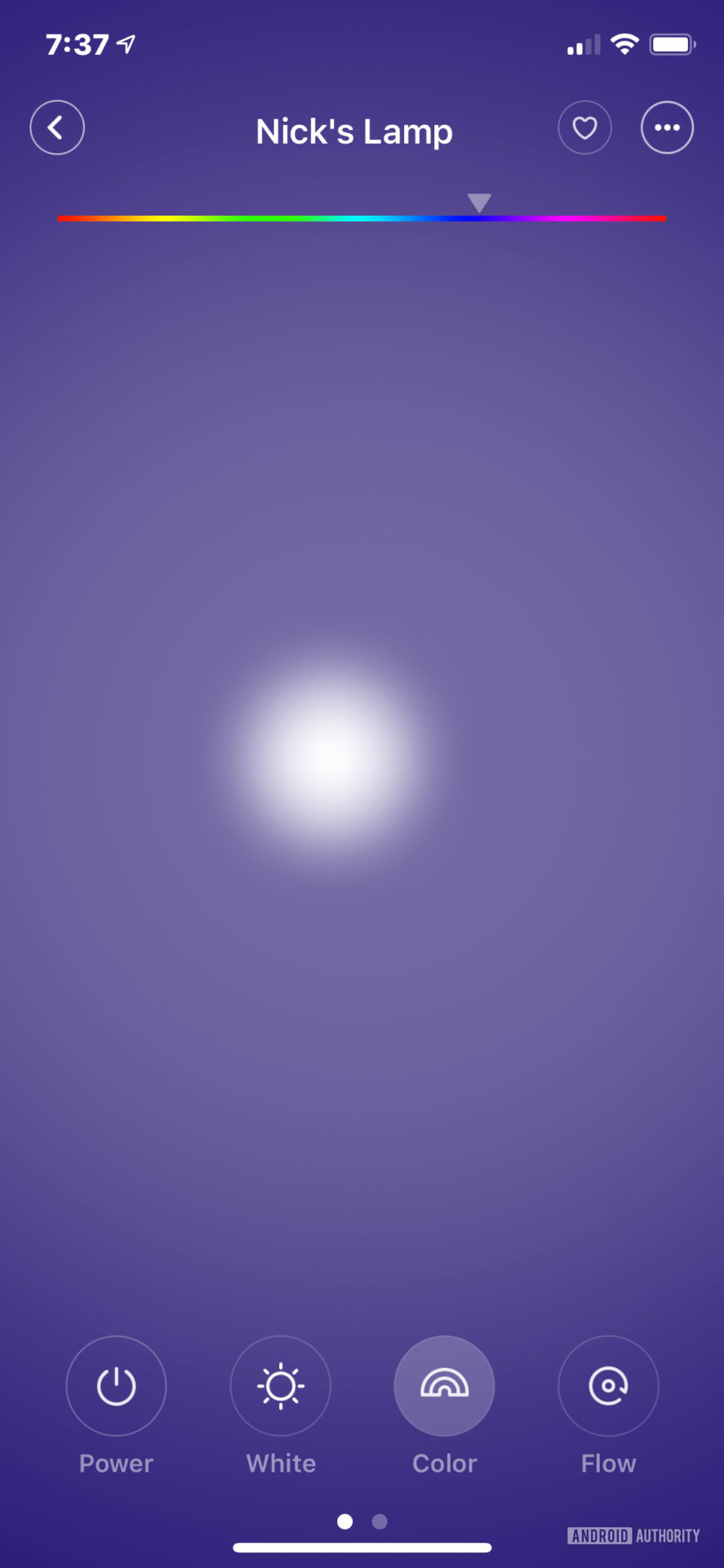
If you’re feeling frisky, the lamp can cycle through the color wheel via the Flow option for the ultimate disco setup. You can even edit the four main Flow Mode colors to create a specific mood, adjust the brightness by dragging your finger up and down, and adjust the cycle speed by dragging a finger left to right.
One of the features we didn’t test was the lamp’s compatibility with Mi Band. According to the Mi Home app, the lamp will automatically turn off after you fall asleep when paired with Xiaomi’s wearable. There’s also compatibility with a physical remote although the company provides a virtual remote supplied within the app. Other features include setting a timer, setting schedules, and Night Light mode, which turns the lamp on and off at specific times.
Of the four test devices, this was the only product that required Bluetooth during the initial setup. We’re not exactly sure why and have reached out to Xiaomi for additional information, since this lamp includes Wireless N connectivity.
Xiaomi Yeelight LED Light Bulb – Color ($20)

If you’re not familiar with the name, Yeelight is a product brand under Xiaomi’s Mi umbrella. This “smart” product is a Wireless N-enabled LED light bulb supporting 16 million colors. I inserted it into my TV room lamp, which prompted me to hit Walmart for several more because it’s simply a great, inexpensive way to control lighting.
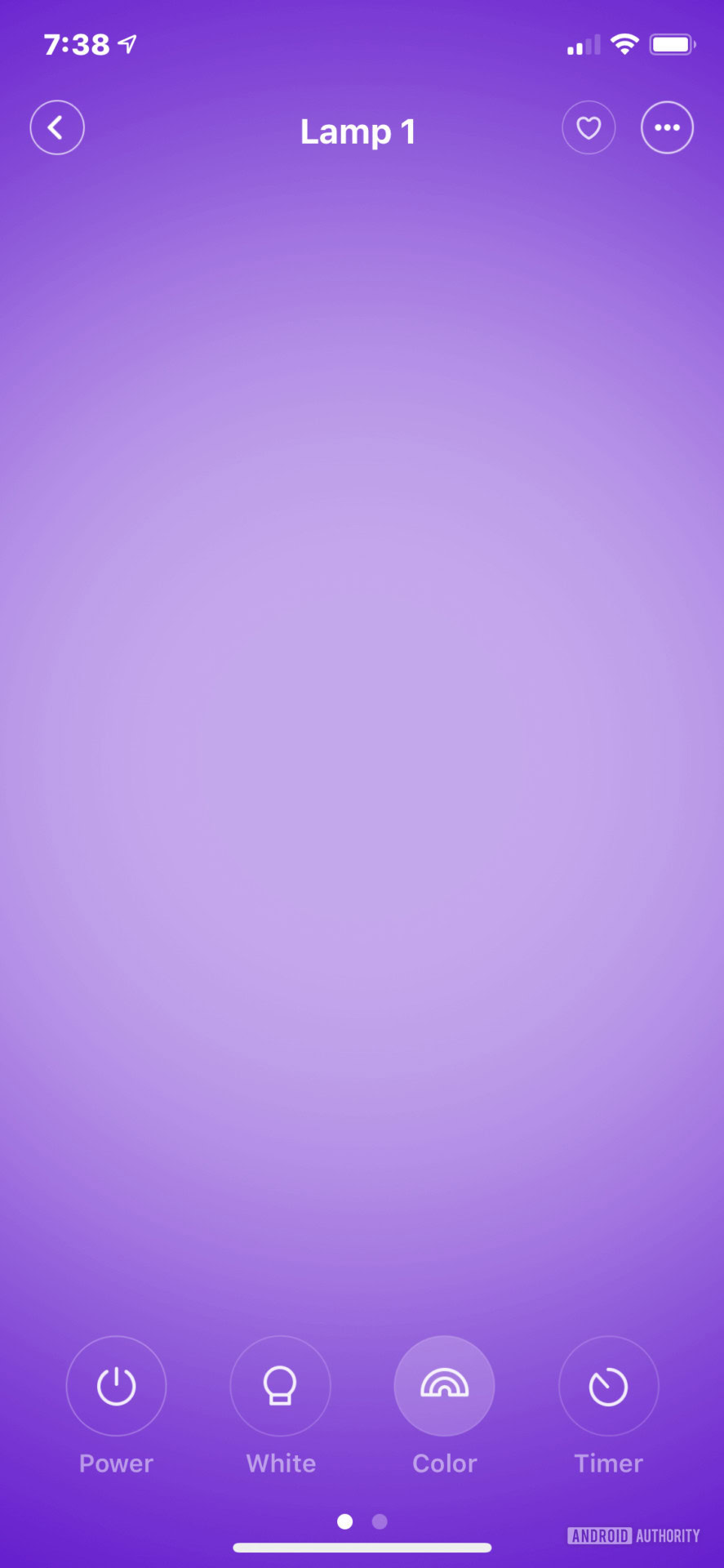
Like the desk lamp, this smart bulb connected to my wireless network, allowing me to control my TV room lights through verbal commands or with the Mi Home app. It’s not as feature-rich as the colorful Mi bedside lamp, but you can manually set the mood by opening the app, sliding your finger up and down to change brightness and sliding your finger left to right to change color. There’s a timer button too that will turn the bulb off between one to 60 minutes.
As we experienced with the bedside lamp, you can toggle on the Flow option to cycle through four colors. You have the same options to manually change those colors, brightness level, and cycle speed as well.

I actually decided to install more Yeelight LED bulbs in my front porch lamps too. For one, I can change the colors according to the season without swapping bulbs: Orange and purple for Halloween, green and red for Christmas, maybe pink and red for Valentine’s Day and so on. They’re definitely good for setting the mood in any room or situation.
The good news here is this bulb won’t override your base lamp. In other words, you’re not forced to use voice commands or the Mi Home app to switch lights off and on. If your lamp has a switch, you can manually turn it off.
When you give a verbal command or remotely switch off the bulb, you’re merely switching off power to the bulb’s LED component. It’s still getting electricity through the lamp’s socket to power its Wi-Fi component. The base lamp will remain “on” whether the bulb’s LED is enabled or disabled. Turn off the lamp and you disable power to the bulb altogether.
Overall, having a smart bulb is convenient — it lets you control the lighting with your voice or remotely turn off the lights when you’re not at home. The only feature that’s missing is the ability to schedule on and off times.
Xiaomi Mi Smart Plug – Wi-Fi ($10)

This is the least thrilling product in the foursome but equally as important. The setup process is identical to the desk lamp and Yeelight LED light bulb, but your options are extremely limited. It’s a wall plug, after all, aimed to bring simple “smart” connectivity to your current appliances and accessories.
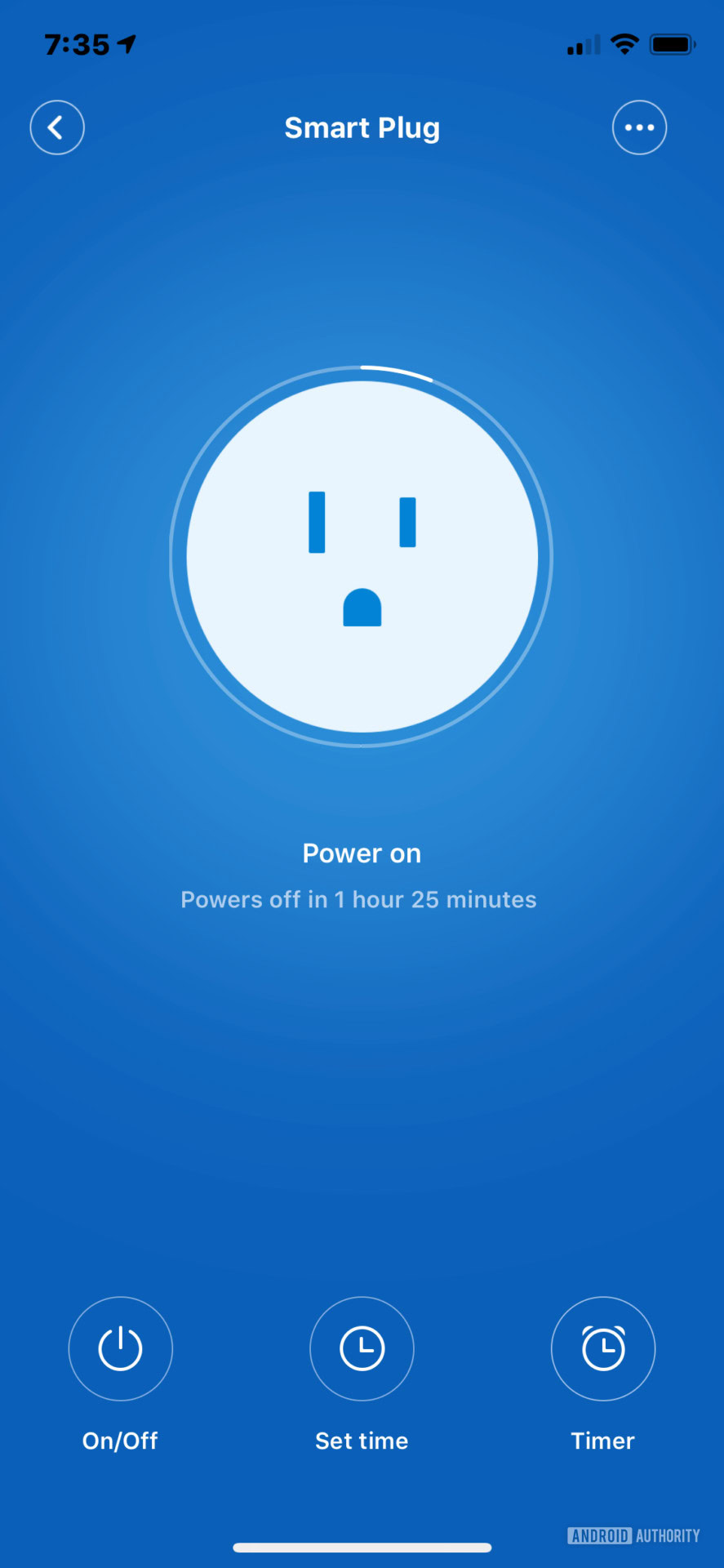
Instead of using Xiaomi’s bedside lamp, I connected my existing bedside lamp to this plug given I don’t have permission to (safely) modify the current bedroom aesthetic. This plug merely allows me to disable and enable power running to the lamp using verbal commands or the Mi Home app. I can also set a timer between one to 60 minutes and schedule a time when the lamp does and does not get power. That’s it.
This can be a great tool during the holidays, as you can connect your Christmas lights to this plug and have them switch off at midnight. Given this “smart” plug is only $15 at Walmart, you could buy multiple units, install them around the house and have your lights turn on and off while you’re away on vacation. This plug is definitely a must-buy if you’re building a “smart” home and possibly a cheaper alternative to the Yeelight bulbs.
Note that any lamp, appliance, or other devices must be manually switched on first if you want to use this plug to turn them on and off. If the connected lamp is turned off manually on a switch level, you can’t use the plug to illuminate the bulb.
Google Assistant
All four products work with Google Assistant. In the Google Home app, I did the following:
- Tapped the Add button.
- Chose Set up device.
- Selected Have something already set up.
- Linked the new Mi Home account.
The only issue I had with Google Assistant was how it handled new devices when I added them after linking my Mi Home account. They simply didn’t appear, and unlinking and relinking the account would only disrupt my current Google Home configuration. I found the answer through Google Assistant’s Sync my devices command.
By using this command, Google Assistant refreshed all linked accounts and the new devices appeared. However, they weren’t assigned and named automatically in Google Home. You must manually assign their rooms and set whatever name you intend to use. After that it’s business as usual.
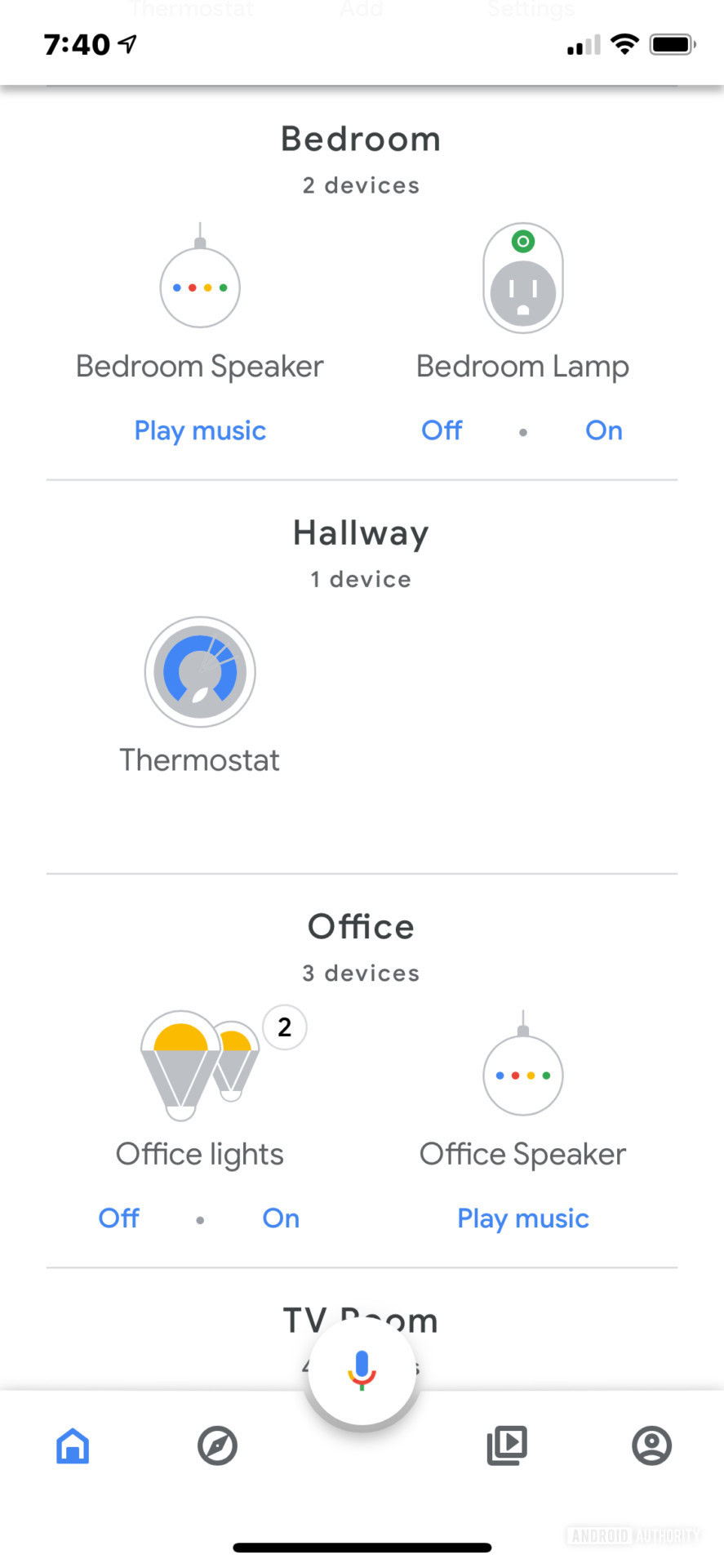
In my current setup, the desk lamp and bedside lamp sit in my “office” space listed as “desk lamp” and “Nick’s lamp.” I can say, “Hey Google, turn off the desk lamp” and the light will go dark. Assistant cleverly paired both lamps under the “office” label, so I can also say, “Hey Google, turn off the office lights” and both will go out.
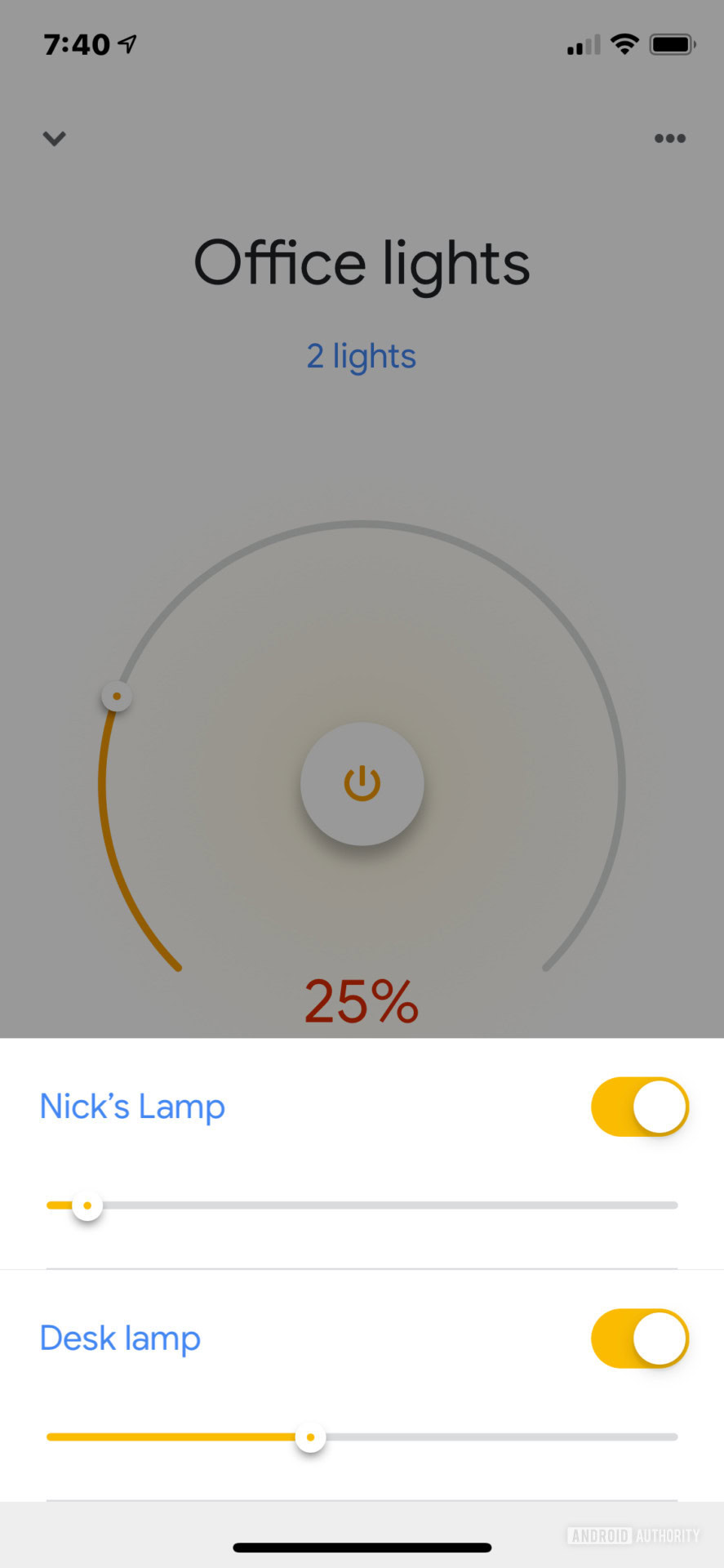
You can do more than turn the lights on and off. I can say, “Hey Google, dim the desk lamp 50 percent” and Google Assistant will do just that. Even better, I can say, “Hey Google, change Nick’s lamp to red” and the nifty little light will wash my office walls with red. I couldn’t figure out how to get Google Assistant to make the bedside lamp cycle through all the colors like I can in the Mi Home app.
Your device names need to be simple so Google Assistant doesn’t get confused. I initially used “Lamp One” and “Lamp Two” in my TV Room setup. I could verbally change Lamp One to a specific color, but when I tried to assign Lamp Two a different color, Google Assistant changed both. Saying, “Hey Google, make Lamp Two green” caused issues because of the word “two.” I solved the problem by renaming them to “Left Lamp” and “Right Lamp.”
Unfortunately Google Home has more limitations than Mi Home with these lights. For instance, I can power on all lights under the “office” name with a single virtual button. I can also adjust the brightness with a single slider. I can’t alter their colors and temperatures — that’s only possible in the Mi Home app.
Amazon Alexa
Although Xiaomi only mentions Google, these four products also work with Alexa. Support is a “skill” you need to enable by tapping “Skills & Games” in the Alexa app, selecting the Smart Home category, and hunting down and enabling the Mi Home skill.
You already need an active Mi Home account with the devices ready to go before activating this skill. If you add a smart device after enabling the skill, there doesn’t appear to be a way to refresh the skill to access it. I had to disable and then reenable the Mi Home skill before Alexa could recognize my new additions. Fortunately, Alexa remembered the assigned names of all my existing devices before disabling the skill.
Alexa commands are similar to how you control these devices using Google Home products. For room-based control, you need to create a new Group by tapping the “+” icon in the app’s top-right corner. After that, you can choose a pre-set room name, create a custom name, and assign your devices to that room. Rinse and repeat for devices in other rooms.
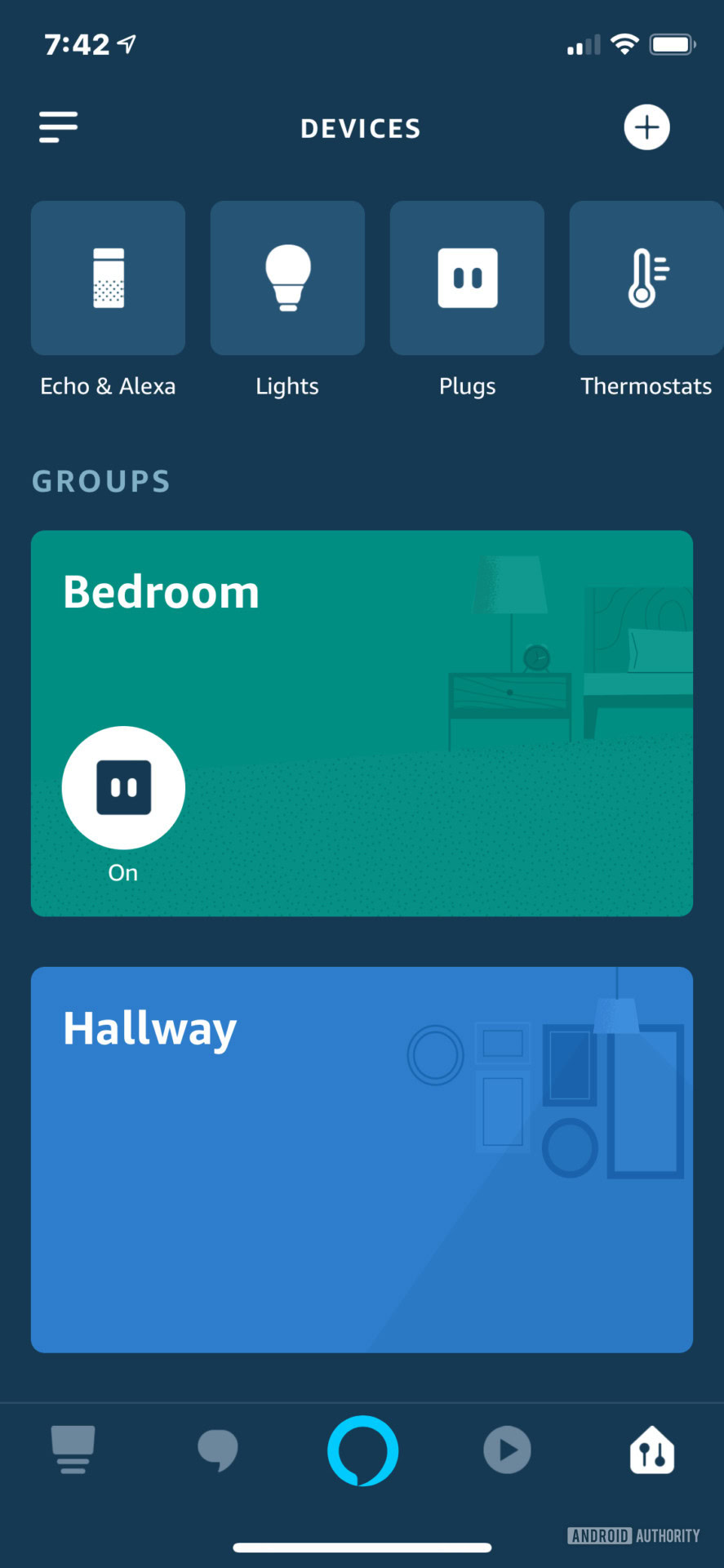
With room assignments, you can tell Alexa to turn off all lights in the TV room or bedroom. You can also open the app and tap a button next to each device to manually switch them on and off. This is also good for toggling lights remotely when you’re in another part of the home or the office, or away on vacation.
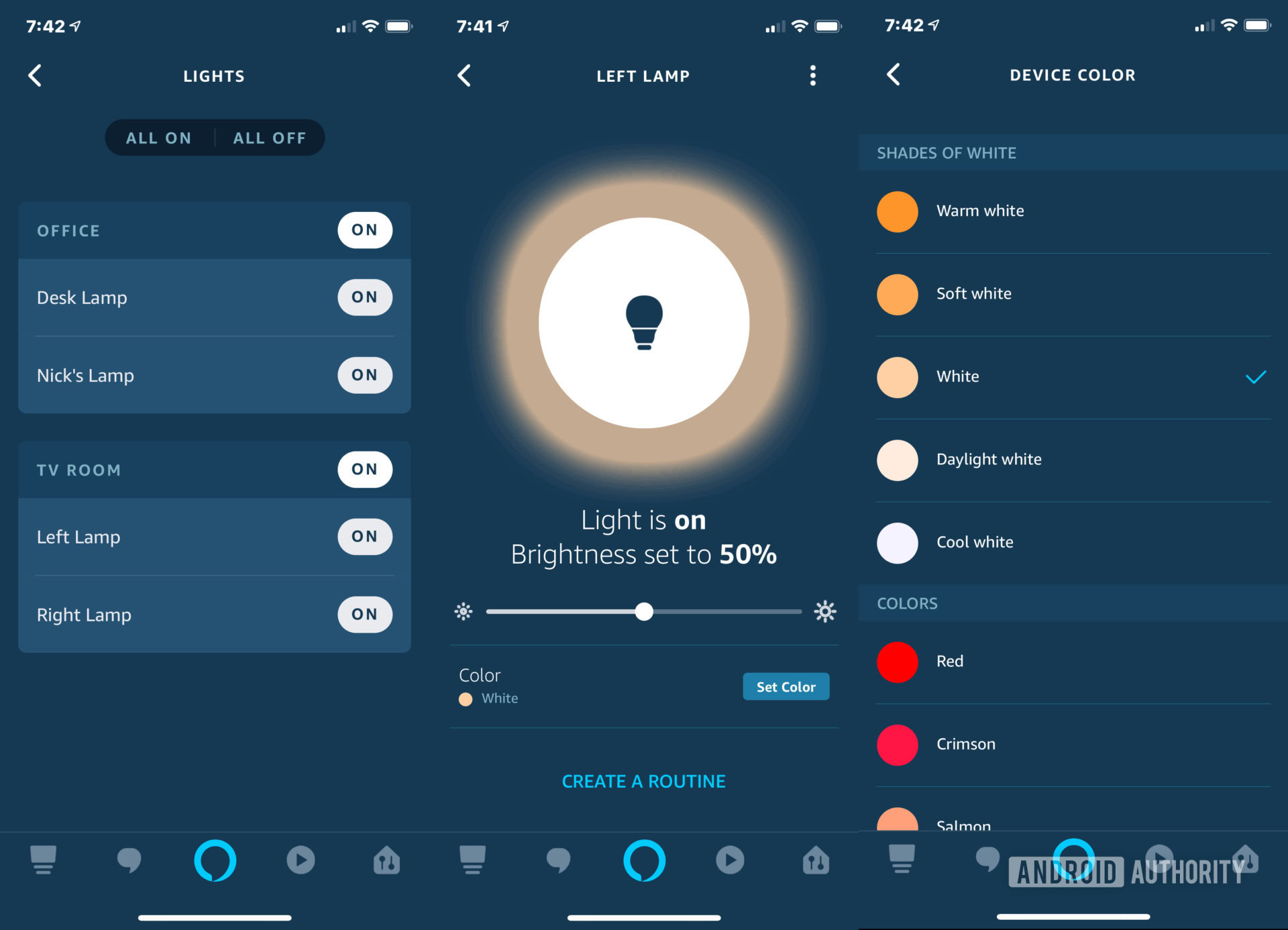
For lights with multiple colors, Amazon’s assistant provides better customization than Google Home. You can actually assign colors to the desktop lamp, bedside lamp and Yeelight bulbs. For the desktop lamp, you only have set five color options ranging from cool white to warm white. With the bedside lamp and Yeelight bulb, you have a larger selection of 16 set colors ranging from white to lavender. Unfortunately, you can’t cycle through colors or create custom colors.
Conclusion
If you’re looking to dig into the smart home scene or expand your current setup, these four products from Xiaomi serve as a great starting point. Sure there are more expensive options with a few extra features from brands like Lifx and Hue but Xiaomi delivers a great product at a super competitive price.
Overall, both lamps are beautiful and elegant although they won’t fit in every scene. They’re more “modern” than most household lamps, making them perfect for homes and offices targeting style rather than comfort. Neither would work with the beachy aesthetics of my bedroom, but they fit right in with my edgier office scene.
I highly recommend the bulb and plug. Turning lights and appliances on and off either by voice commands or by remote is both convenient and awesome. I didn’t realize how convenient “smart” lights could be until I installed them in my home. Now I’m on a mission to make every light in my house smart thanks to the low cost of Xiaomi’s reliable products.