Affiliate links on Android Authority may earn us a commission. Learn more.
Why Chrome is saying "your connection is not private," and how to fix it
Published onDecember 27, 2023
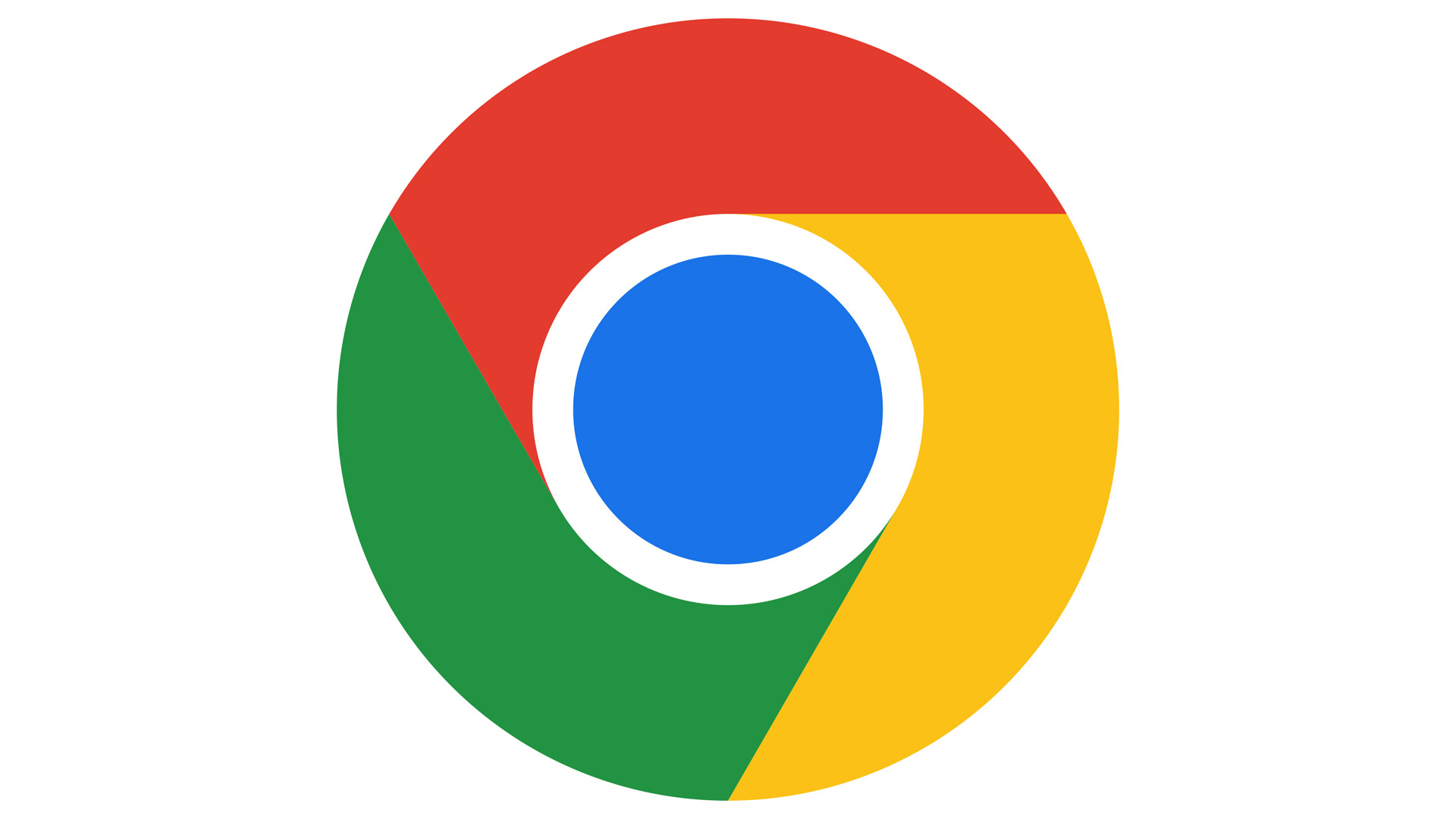
If you’re relatively new to Google Chrome, or just cybersecurity concepts in general, you may be slightly confused by a “your connection is not private” error message triggered by some websites. It’s not good news, naturally, but what’s the real cause of the error? And is there a way around it if need be?
QUICK ANSWER
Chrome's "your connection is not private" error means a website lacks an up-to-date SSL (Secure Sockets Layer) certificate. You should usually avoid such sites, but you can bypass the error if necessary, and sometimes it's triggered by glitches rather than genuine security threats.
JUMP TO KEY SECTIONS
Why is Chrome saying “your connection is not private”?
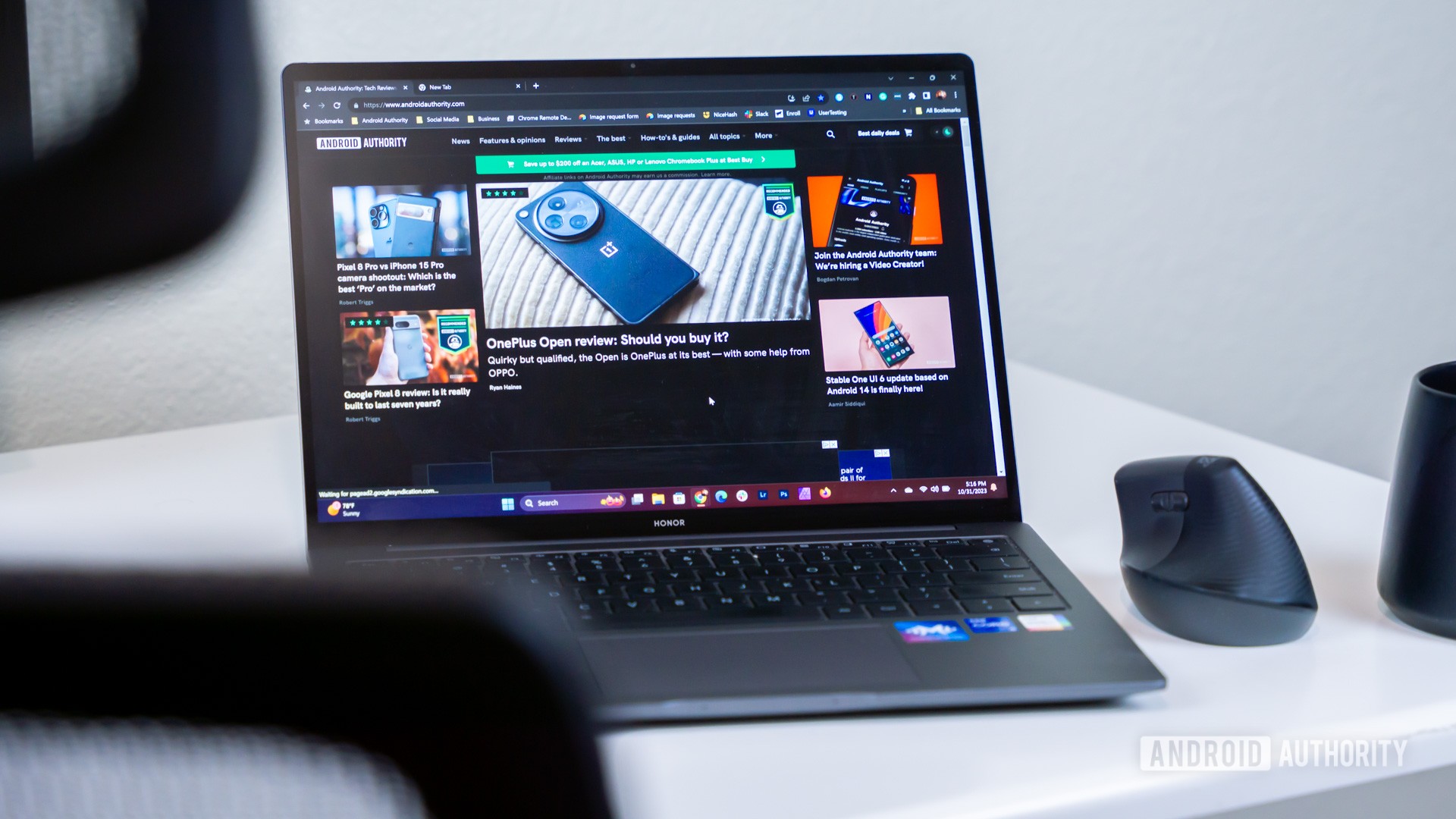
In short, it means that the website you’re trying to visit doesn’t have an up-to-date SSL (Secure Sockets Layer) certificate. An authenticated SSL connection allows encrypted data transfer between your browser and a website, or vice versa.
Technically speaking you can still use a website without a valid SSL certificate, but because you can’t count on encryption, there’s a chance your data could be intercepted. Google doesn’t want to be on the hook for people having their sensitive information stolen, hence the “your connection is not private” warning.
How to bypass “your connection is not private” in Chrome
Let’s be upfront about this — while you can always continue loading an uncertified website by clicking the error message’s Advanced button and choosing to proceed, this is usually a bad idea unless you have specific reasons to trust a site. A missing or out-of-date SSL certificate might not be a question of lazy web practices — the website could be malicious, especially if you clicked a link in an email or text message from someone you don’t recognize. Many scammers and hackers will masquerade as popular services, such as your bank or a parcel carrier like UPS.
That said, the error message can sometimes be triggered accidentally, in which case there are a variety of troubleshooting options you can try:
- Check for URL typos. Are you sure you’re at the correct web address (URL)? A typo could land you at a site that exists but is either outdated or a scam. Scanning URLs is one of the easiest ways to protect yourself against scams.
- Refresh the webpage. There’s the chance that a site does have a valid SSL certificate, but your browser simply timed out while trying to load content, possibly because of a weak internet connection. A refresh or two may get you through, although if you’re still seeing “your connection is not private” after that, you should move on to other options.
- Improve your internet connection if you can. Speaking of weak connections, doublecheck that your Wi-Fi or cellular signal is strong, and that you can reach other websites without trouble. If the internet does seem lethargic, you might try switching between connection types, possibly plugging into Ethernet if that’s available.
- Check the date and time settings on your device. Oddly enough, a mismatch between your device and the real date and time can sometimes trigger the error. We’ve got a guide on how to update date and time in Windows 10 and 11, and it’s usually not too hard to figure this out for other platforms. Try to sync with internet sources if you can, since this will keep your info current regardless of season or time zone.
- Clear Chrome’s cookie and cache data. Sometimes, corrupted browser data on your end could be creating a false alarm. If you suspect that’s what’s going on, or you’ve tried the previous steps without success, follow our guide to deleting your cookies and cache in Chrome. Be aware that Chrome will have to reload assets when you resume browsing, although your passwords will still be intact.
- Update Chrome and/or your operating system. There could in theory be a software bug interfering with SSL authentication. Update Chrome, and while you’re at it, see if there are updates for Windows, macOS, or whatever operating system you happen to be using. While Chrome is more likely to be involved, OS issues are a possibility.
- Temporarily disable related antivirus software settings. It’s common for antivirus apps to scan SSL info, but there’s a non-zero chance that your app is making a mistake. Figure out how to disable SSL-related features if you can. This should only be done temporarily though, if at all — in fact, if you disable Windows Defender’s real-time protection, the feature will eventually switch itself back on unless you install a third-party antivirus tool. You’re leaving yourself dangerously exposed otherwise.